- Download Price:
- Free
- Dll Description:
- Crystal Report Viewer
- Versions:
- Size:
- 0.63 MB
- Operating Systems:
- Developers:
- Directory:
- C
- Downloads:
- 12885 times.
About Crviewer.dll
The Crviewer.dll library was developed by Seagate and Business Objects Americas.
The Crviewer.dll library is 0.63 MB. The download links are current and no negative feedback has been received by users. It has been downloaded 12885 times since release and it has received 5.0 out of 5 stars.
Table of Contents
- About Crviewer.dll
- Operating Systems Compatible with the Crviewer.dll Library
- Other Versions of the Crviewer.dll Library
- How to Download Crviewer.dll
- Methods to Fix the Crviewer.dll Errors
- Method 1: Copying the Crviewer.dll Library to the Windows System Directory
- Method 2: Copying The Crviewer.dll Library Into The Program Installation Directory
- Method 3: Uninstalling and Reinstalling the Program that Gives You the Crviewer.dll Error
- Method 4: Fixing the Crviewer.dll Issue by Using the Windows System File Checker (scf scannow)
- Method 5: Fixing the Crviewer.dll Error by Manually Updating Windows
- The Most Seen Crviewer.dll Errors
- Dynamic Link Libraries Similar to Crviewer.dll
Operating Systems Compatible with the Crviewer.dll Library
Other Versions of the Crviewer.dll Library
The newest version of the Crviewer.dll library is the 8.5.0.217 version released on 2012-07-31. There have been 1 versions released before this version. All versions of the Dynamic link library have been listed below from most recent to oldest.
- 8.5.0.217 - 32 Bit (x86) (2012-07-31) Download this version
- 8.5.0.217 - 32 Bit (x86) Download this version
How to Download Crviewer.dll
- Click on the green-colored "Download" button on the top left side of the page.

Step 1:Download process of the Crviewer.dll library's - The downloading page will open after clicking the Download button. After the page opens, in order to download the Crviewer.dll library the best server will be found and the download process will begin within a few seconds. In the meantime, you shouldn't close the page.
Methods to Fix the Crviewer.dll Errors
ATTENTION! Before starting the installation, the Crviewer.dll library needs to be downloaded. If you have not downloaded it, download the library before continuing with the installation steps. If you don't know how to download it, you can immediately browse the dll download guide above.
Method 1: Copying the Crviewer.dll Library to the Windows System Directory
- The file you downloaded is a compressed file with the extension ".zip". This file cannot be installed. To be able to install it, first you need to extract the dynamic link library from within it. So, first double-click the file with the ".zip" extension and open the file.
- You will see the library named "Crviewer.dll" in the window that opens. This is the library you need to install. Click on the dynamic link library with the left button of the mouse. By doing this, you select the library.
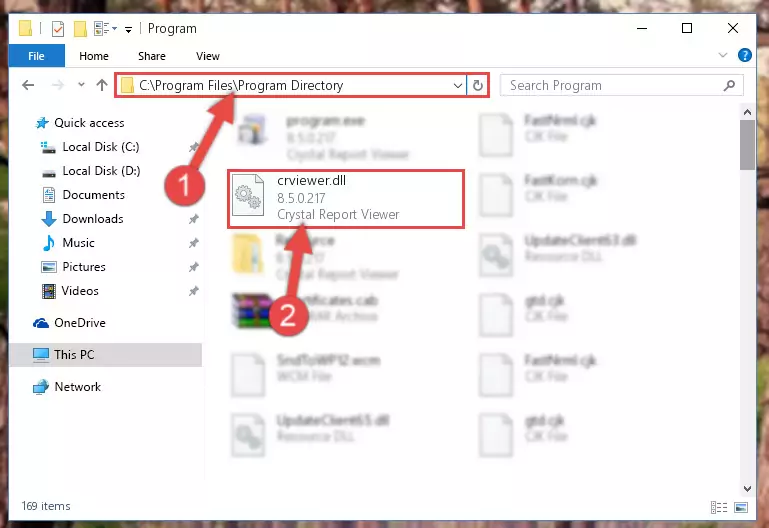
Step 2:Choosing the Crviewer.dll library - Click on the "Extract To" button, which is marked in the picture. In order to do this, you will need the Winrar program. If you don't have the program, it can be found doing a quick search on the Internet and you can download it (The Winrar program is free).
- After clicking the "Extract to" button, a window where you can choose the location you want will open. Choose the "Desktop" location in this window and extract the dynamic link library to the desktop by clicking the "Ok" button.
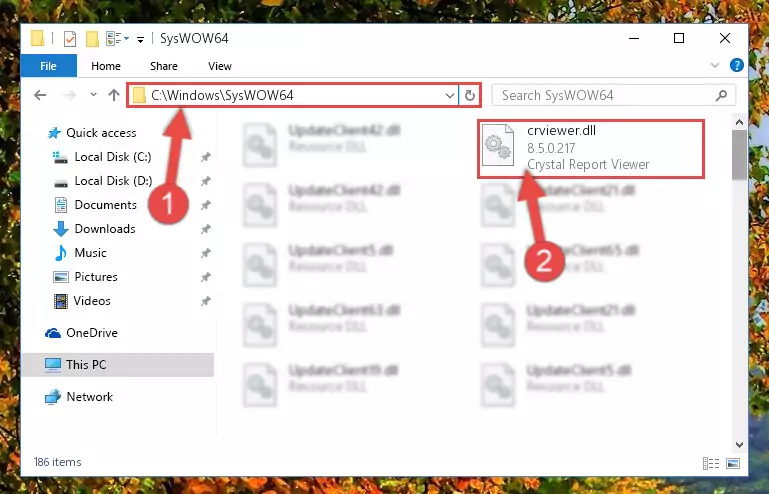
Step 3:Extracting the Crviewer.dll library to the desktop - Copy the "Crviewer.dll" library and paste it into the "C:\Windows\System32" directory.
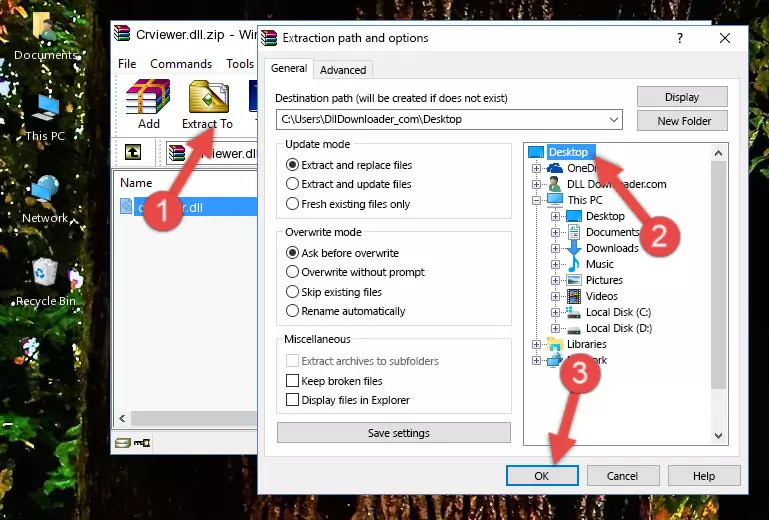
Step 3:Copying the Crviewer.dll library into the Windows/System32 directory - If you are using a 64 Bit operating system, copy the "Crviewer.dll" library and paste it into the "C:\Windows\sysWOW64" as well.
NOTE! On Windows operating systems with 64 Bit architecture, the dynamic link library must be in both the "sysWOW64" directory as well as the "System32" directory. In other words, you must copy the "Crviewer.dll" library into both directories.
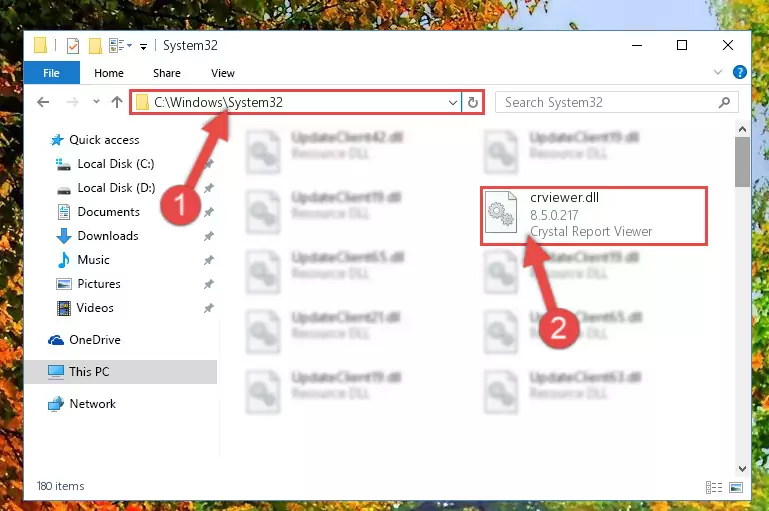
Step 4:Pasting the Crviewer.dll library into the Windows/sysWOW64 directory - In order to complete this step, you must run the Command Prompt as administrator. In order to do this, all you have to do is follow the steps below.
NOTE! We ran the Command Prompt using Windows 10. If you are using Windows 8.1, Windows 8, Windows 7, Windows Vista or Windows XP, you can use the same method to run the Command Prompt as administrator.
- Open the Start Menu and before clicking anywhere, type "cmd" on your keyboard. This process will enable you to run a search through the Start Menu. We also typed in "cmd" to bring up the Command Prompt.
- Right-click the "Command Prompt" search result that comes up and click the Run as administrator" option.

Step 5:Running the Command Prompt as administrator - Paste the command below into the Command Line that will open up and hit Enter. This command will delete the damaged registry of the Crviewer.dll library (It will not delete the file we pasted into the System32 directory; it will delete the registry in Regedit. The file we pasted into the System32 directory will not be damaged).
%windir%\System32\regsvr32.exe /u Crviewer.dll
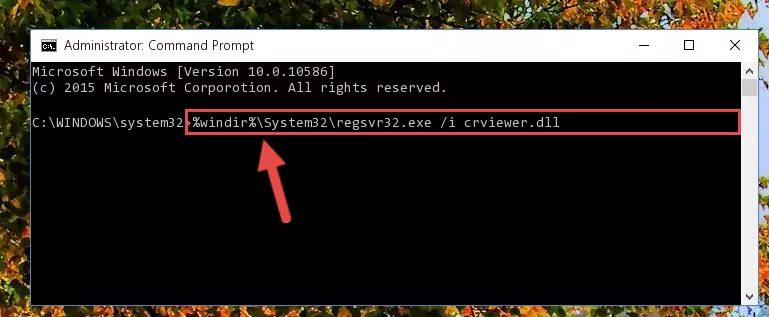
Step 6:Deleting the damaged registry of the Crviewer.dll - If you are using a Windows version that has 64 Bit architecture, after running the above command, you need to run the command below. With this command, we will clean the problematic Crviewer.dll registry for 64 Bit (The cleaning process only involves the registries in Regedit. In other words, the dynamic link library you pasted into the SysWoW64 will not be damaged).
%windir%\SysWoW64\regsvr32.exe /u Crviewer.dll
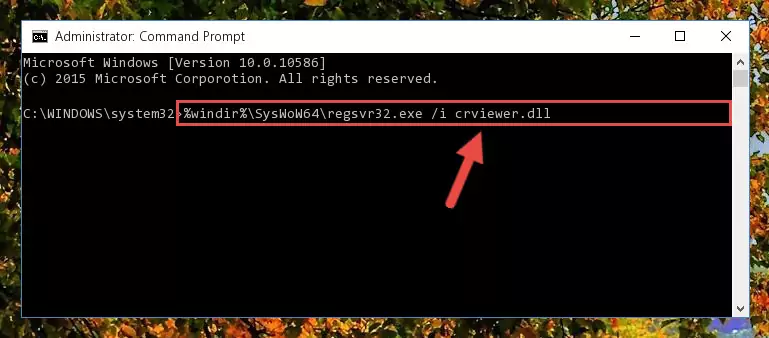
Step 7:Uninstalling the Crviewer.dll library's problematic registry from Regedit (for 64 Bit) - We need to make a clean registry for the dll library's registry that we deleted from Regedit (Windows Registry Editor). In order to accomplish this, copy and paste the command below into the Command Line and press Enter key.
%windir%\System32\regsvr32.exe /i Crviewer.dll
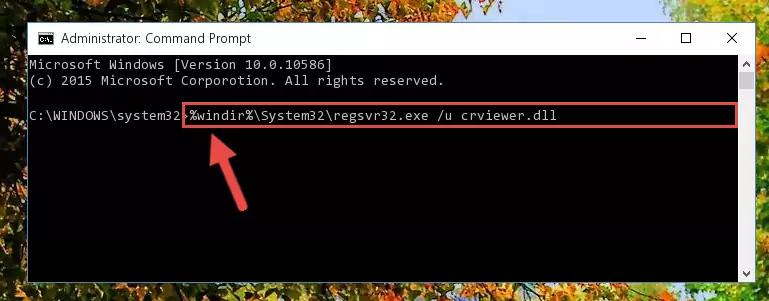
Step 8:Making a clean registry for the Crviewer.dll library in Regedit (Windows Registry Editor) - If you are using a 64 Bit operating system, after running the command above, you also need to run the command below. With this command, we will have added a new library in place of the damaged Crviewer.dll library that we deleted.
%windir%\SysWoW64\regsvr32.exe /i Crviewer.dll
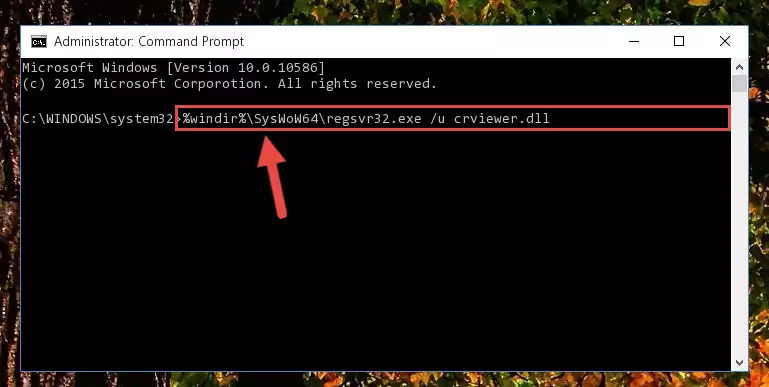
Step 9:Reregistering the Crviewer.dll library in the system (for 64 Bit) - You may see certain error messages when running the commands from the command line. These errors will not prevent the installation of the Crviewer.dll library. In other words, the installation will finish, but it may give some errors because of certain incompatibilities. After restarting your computer, to see if the installation was successful or not, try running the program that was giving the dll error again. If you continue to get the errors when running the program after the installation, you can try the 2nd Method as an alternative.
Method 2: Copying The Crviewer.dll Library Into The Program Installation Directory
- First, you must find the installation directory of the program (the program giving the dll error) you are going to install the dynamic link library to. In order to find this directory, "Right-Click > Properties" on the program's shortcut.

Step 1:Opening the program's shortcut properties window - Open the program installation directory by clicking the Open File Location button in the "Properties" window that comes up.

Step 2:Finding the program's installation directory - Copy the Crviewer.dll library into this directory that opens.
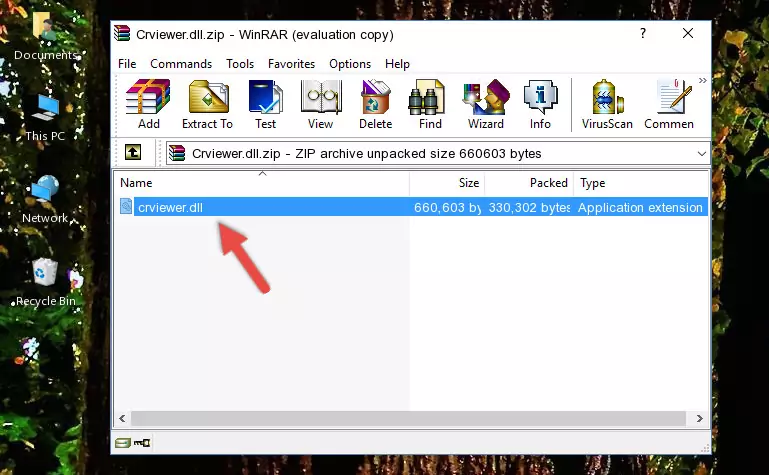
Step 3:Copying the Crviewer.dll library into the program's installation directory - This is all there is to the process. Now, try to run the program again. If the problem still is not solved, you can try the 3rd Method.
Method 3: Uninstalling and Reinstalling the Program that Gives You the Crviewer.dll Error
- Push the "Windows" + "R" keys at the same time to open the Run window. Type the command below into the Run window that opens up and hit Enter. This process will open the "Programs and Features" window.
appwiz.cpl

Step 1:Opening the Programs and Features window using the appwiz.cpl command - The programs listed in the Programs and Features window that opens up are the programs installed on your computer. Find the program that gives you the dll error and run the "Right-Click > Uninstall" command on this program.

Step 2:Uninstalling the program from your computer - Following the instructions that come up, uninstall the program from your computer and restart your computer.

Step 3:Following the verification and instructions for the program uninstall process - After restarting your computer, reinstall the program.
- You can fix the error you are expericing with this method. If the dll error is continuing in spite of the solution methods you are using, the source of the problem is the Windows operating system. In order to fix dll errors in Windows you will need to complete the 4th Method and the 5th Method in the list.
Method 4: Fixing the Crviewer.dll Issue by Using the Windows System File Checker (scf scannow)
- In order to complete this step, you must run the Command Prompt as administrator. In order to do this, all you have to do is follow the steps below.
NOTE! We ran the Command Prompt using Windows 10. If you are using Windows 8.1, Windows 8, Windows 7, Windows Vista or Windows XP, you can use the same method to run the Command Prompt as administrator.
- Open the Start Menu and before clicking anywhere, type "cmd" on your keyboard. This process will enable you to run a search through the Start Menu. We also typed in "cmd" to bring up the Command Prompt.
- Right-click the "Command Prompt" search result that comes up and click the Run as administrator" option.

Step 1:Running the Command Prompt as administrator - Paste the command below into the Command Line that opens up and hit the Enter key.
sfc /scannow

Step 2:Scanning and fixing system errors with the sfc /scannow command - This process can take some time. You can follow its progress from the screen. Wait for it to finish and after it is finished try to run the program that was giving the dll error again.
Method 5: Fixing the Crviewer.dll Error by Manually Updating Windows
Most of the time, programs have been programmed to use the most recent dynamic link libraries. If your operating system is not updated, these files cannot be provided and dll errors appear. So, we will try to fix the dll errors by updating the operating system.
Since the methods to update Windows versions are different from each other, we found it appropriate to prepare a separate article for each Windows version. You can get our update article that relates to your operating system version by using the links below.
Windows Update Guides
The Most Seen Crviewer.dll Errors
When the Crviewer.dll library is damaged or missing, the programs that use this dynamic link library will give an error. Not only external programs, but also basic Windows programs and tools use dynamic link libraries. Because of this, when you try to use basic Windows programs and tools (For example, when you open Internet Explorer or Windows Media Player), you may come across errors. We have listed the most common Crviewer.dll errors below.
You will get rid of the errors listed below when you download the Crviewer.dll library from DLL Downloader.com and follow the steps we explained above.
- "Crviewer.dll not found." error
- "The file Crviewer.dll is missing." error
- "Crviewer.dll access violation." error
- "Cannot register Crviewer.dll." error
- "Cannot find Crviewer.dll." error
- "This application failed to start because Crviewer.dll was not found. Re-installing the application may fix this problem." error
