- Download Price:
- Free
- Dll Description:
- Crystal Reports ToWords DLL
- Versions:
- Size:
- 0.02 MB
- Operating Systems:
- Developers:
- Directory:
- C
- Downloads:
- 2471 times.
About Crtowords_en.dll
The Crtowords_en.dll file was developed by Business Objects Americas.
The Crtowords_en.dll file is 0.02 MB. The download links are current and no negative feedback has been received by users. It has been downloaded 2471 times since release and it has received 1.0 out of 5 stars.
Table of Contents
- About Crtowords_en.dll
- Operating Systems Compatible with the Crtowords_en.dll File
- All Versions of the Crtowords_en.dll File
- How to Download Crtowords_en.dll File?
- Methods to Solve the Crtowords_en.dll Errors
- Method 1: Installing the Crtowords_en.dll File to the Windows System Folder
- Method 2: Copying the Crtowords_en.dll File to the Software File Folder
- Method 3: Doing a Clean Reinstall of the Software That Is Giving the Crtowords_en.dll Error
- Method 4: Solving the Crtowords_en.dll Error Using the Windows System File Checker
- Method 5: Fixing the Crtowords_en.dll Error by Manually Updating Windows
- The Most Seen Crtowords_en.dll Errors
- Other Dll Files Used with Crtowords_en.dll
Operating Systems Compatible with the Crtowords_en.dll File
All Versions of the Crtowords_en.dll File
The last version of the Crtowords_en.dll file is the 12.4.0.966 version. There have been 2 versions previously released. All versions of the Dll file are listed below from newest to oldest.
- 12.4.0.966 - 32 Bit (x86) Download directly this version
- 8.6.0.5 - 32 Bit (x86) (2012-07-31) Download directly this version
- 8.6.0.5 - 32 Bit (x86) Download directly this version
How to Download Crtowords_en.dll File?
- First, click the "Download" button with the green background (The button marked in the picture).

Step 1:Download the Crtowords_en.dll file - The downloading page will open after clicking the Download button. After the page opens, in order to download the Crtowords_en.dll file the best server will be found and the download process will begin within a few seconds. In the meantime, you shouldn't close the page.
Methods to Solve the Crtowords_en.dll Errors
ATTENTION! Before beginning the installation of the Crtowords_en.dll file, you must download the file. If you don't know how to download the file or if you are having a problem while downloading, you can look at our download guide a few lines above.
Method 1: Installing the Crtowords_en.dll File to the Windows System Folder
- The file you downloaded is a compressed file with the extension ".zip". This file cannot be installed. To be able to install it, first you need to extract the dll file from within it. So, first double-click the file with the ".zip" extension and open the file.
- You will see the file named "Crtowords_en.dll" in the window that opens. This is the file you need to install. Click on the dll file with the left button of the mouse. By doing this, you select the file.
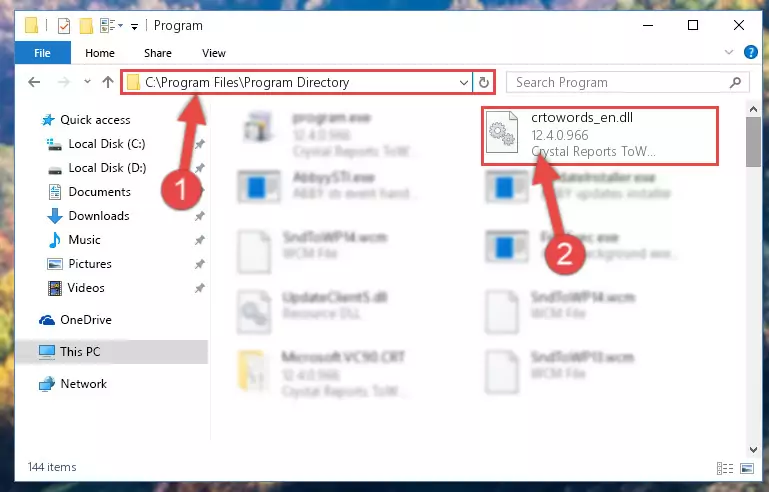
Step 2:Choosing the Crtowords_en.dll file - Click on the "Extract To" button, which is marked in the picture. In order to do this, you will need the Winrar software. If you don't have the software, it can be found doing a quick search on the Internet and you can download it (The Winrar software is free).
- After clicking the "Extract to" button, a window where you can choose the location you want will open. Choose the "Desktop" location in this window and extract the dll file to the desktop by clicking the "Ok" button.
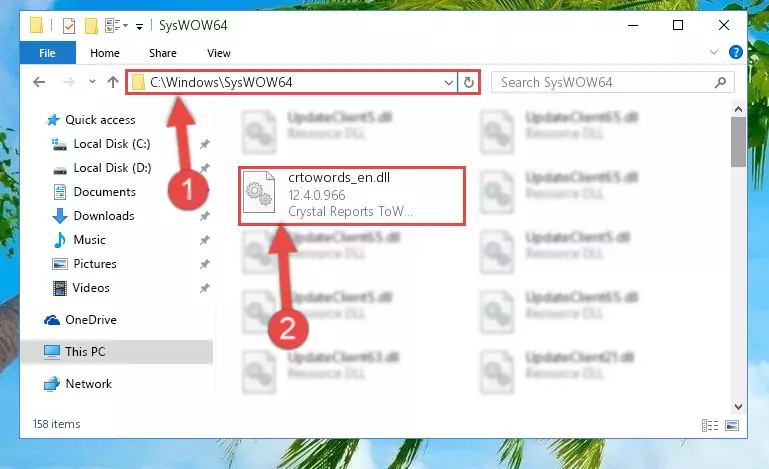
Step 3:Extracting the Crtowords_en.dll file to the desktop - Copy the "Crtowords_en.dll" file and paste it into the "C:\Windows\System32" folder.
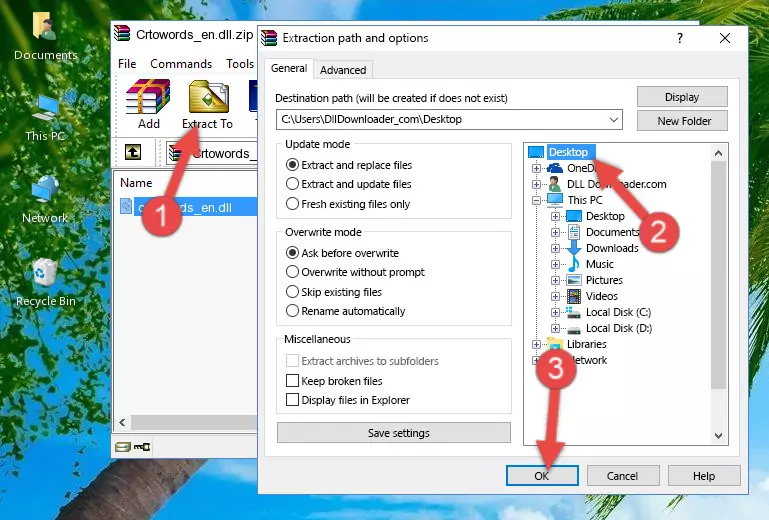
Step 3:Copying the Crtowords_en.dll file into the Windows/System32 folder - If your operating system has a 64 Bit architecture, copy the "Crtowords_en.dll" file and paste it also into the "C:\Windows\sysWOW64" folder.
NOTE! On 64 Bit systems, the dll file must be in both the "sysWOW64" folder as well as the "System32" folder. In other words, you must copy the "Crtowords_en.dll" file into both folders.
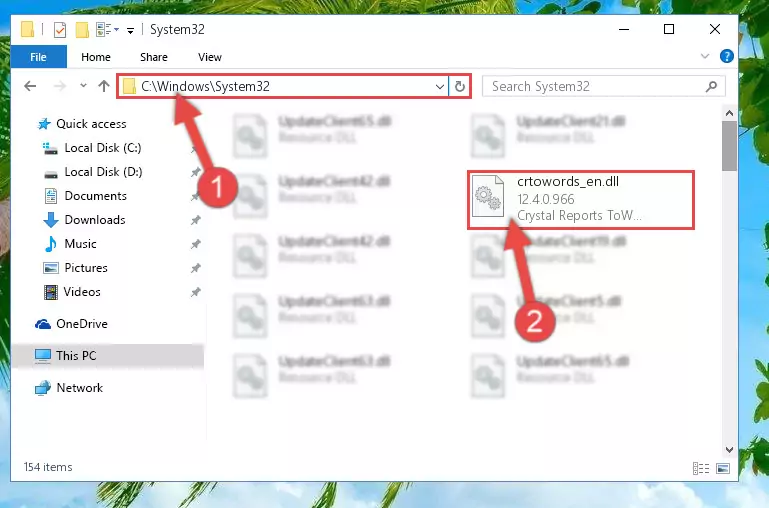
Step 4:Pasting the Crtowords_en.dll file into the Windows/sysWOW64 folder - In order to run the Command Line as an administrator, complete the following steps.
NOTE! In this explanation, we ran the Command Line on Windows 10. If you are using one of the Windows 8.1, Windows 8, Windows 7, Windows Vista or Windows XP operating systems, you can use the same methods to run the Command Line as an administrator. Even though the pictures are taken from Windows 10, the processes are similar.
- First, open the Start Menu and before clicking anywhere, type "cmd" but do not press Enter.
- When you see the "Command Line" option among the search results, hit the "CTRL" + "SHIFT" + "ENTER" keys on your keyboard.
- A window will pop up asking, "Do you want to run this process?". Confirm it by clicking to "Yes" button.

Step 5:Running the Command Line as an administrator - Paste the command below into the Command Line window that opens and hit the Enter key on your keyboard. This command will delete the Crtowords_en.dll file's damaged registry (It will not delete the file you pasted into the System32 folder, but will delete the registry in Regedit. The file you pasted in the System32 folder will not be damaged in any way).
%windir%\System32\regsvr32.exe /u Crtowords_en.dll
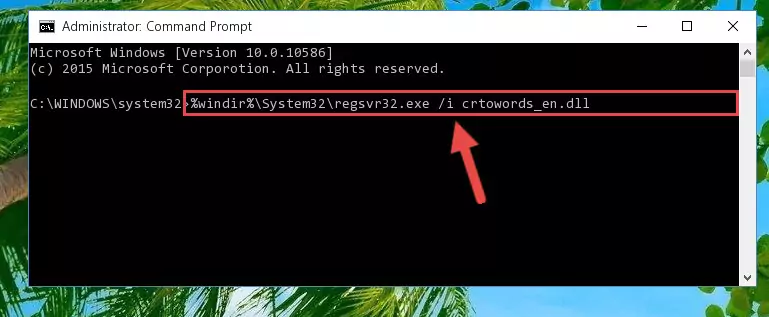
Step 6:Uninstalling the Crtowords_en.dll file from the system registry - If you have a 64 Bit operating system, after running the command above, you must run the command below. This command will clean the Crtowords_en.dll file's damaged registry in 64 Bit as well (The cleaning process will be in the registries in the Registry Editor< only. In other words, the dll file you paste into the SysWoW64 folder will stay as it).
%windir%\SysWoW64\regsvr32.exe /u Crtowords_en.dll
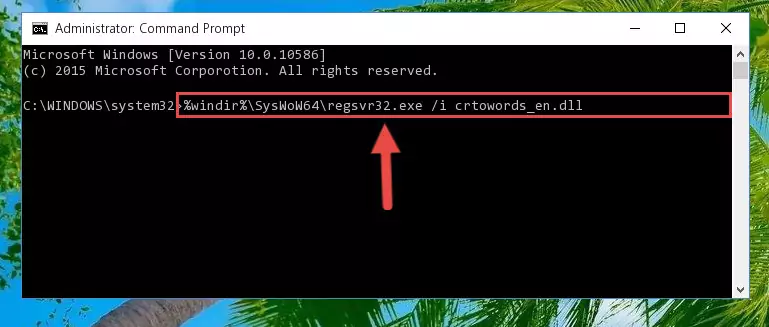
Step 7:Uninstalling the Crtowords_en.dll file's broken registry from the Registry Editor (for 64 Bit) - We need to make a clean registry for the dll file's registry that we deleted from Regedit (Windows Registry Editor). In order to accomplish this, copy and paste the command below into the Command Line and press Enter key.
%windir%\System32\regsvr32.exe /i Crtowords_en.dll
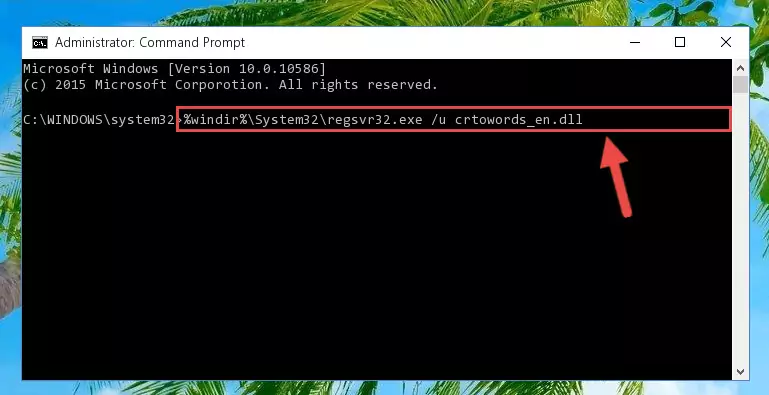
Step 8:Making a clean registry for the Crtowords_en.dll file in Regedit (Windows Registry Editor) - If you are using a 64 Bit operating system, after running the command above, you also need to run the command below. With this command, we will have added a new file in place of the damaged Crtowords_en.dll file that we deleted.
%windir%\SysWoW64\regsvr32.exe /i Crtowords_en.dll
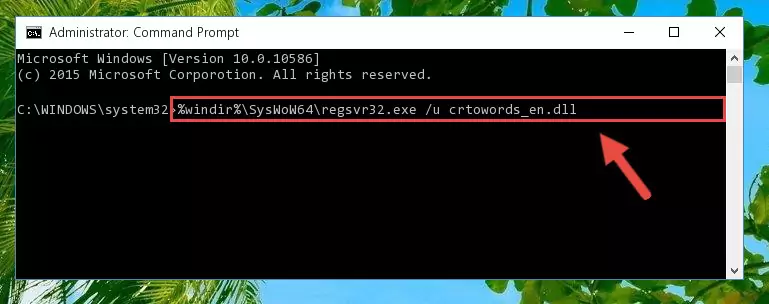
Step 9:Reregistering the Crtowords_en.dll file in the system (for 64 Bit) - You may see certain error messages when running the commands from the command line. These errors will not prevent the installation of the Crtowords_en.dll file. In other words, the installation will finish, but it may give some errors because of certain incompatibilities. After restarting your computer, to see if the installation was successful or not, try running the software that was giving the dll error again. If you continue to get the errors when running the software after the installation, you can try the 2nd Method as an alternative.
Method 2: Copying the Crtowords_en.dll File to the Software File Folder
- First, you need to find the file folder for the software you are receiving the "Crtowords_en.dll not found", "Crtowords_en.dll is missing" or other similar dll errors. In order to do this, right-click on the shortcut for the software and click the Properties option from the options that come up.

Step 1:Opening software properties - Open the software's file folder by clicking on the Open File Location button in the Properties window that comes up.

Step 2:Opening the software's file folder - Copy the Crtowords_en.dll file into this folder that opens.
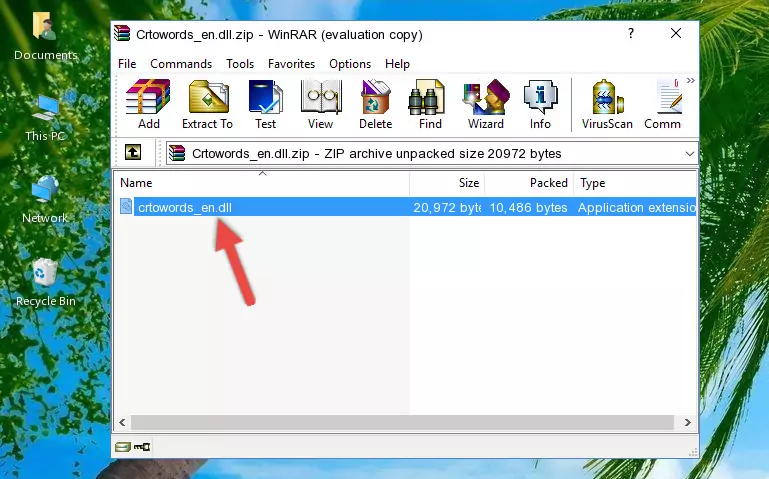
Step 3:Copying the Crtowords_en.dll file into the software's file folder - This is all there is to the process. Now, try to run the software again. If the problem still is not solved, you can try the 3rd Method.
Method 3: Doing a Clean Reinstall of the Software That Is Giving the Crtowords_en.dll Error
- Open the Run tool by pushing the "Windows" + "R" keys found on your keyboard. Type the command below into the "Open" field of the Run window that opens up and press Enter. This command will open the "Programs and Features" tool.
appwiz.cpl

Step 1:Opening the Programs and Features tool with the appwiz.cpl command - The softwares listed in the Programs and Features window that opens up are the softwares installed on your computer. Find the software that gives you the dll error and run the "Right-Click > Uninstall" command on this software.

Step 2:Uninstalling the software from your computer - Following the instructions that come up, uninstall the software from your computer and restart your computer.

Step 3:Following the verification and instructions for the software uninstall process - After restarting your computer, reinstall the software.
- This method may provide the solution to the dll error you're experiencing. If the dll error is continuing, the problem is most likely deriving from the Windows operating system. In order to fix dll errors deriving from the Windows operating system, complete the 4th Method and the 5th Method.
Method 4: Solving the Crtowords_en.dll Error Using the Windows System File Checker
- In order to run the Command Line as an administrator, complete the following steps.
NOTE! In this explanation, we ran the Command Line on Windows 10. If you are using one of the Windows 8.1, Windows 8, Windows 7, Windows Vista or Windows XP operating systems, you can use the same methods to run the Command Line as an administrator. Even though the pictures are taken from Windows 10, the processes are similar.
- First, open the Start Menu and before clicking anywhere, type "cmd" but do not press Enter.
- When you see the "Command Line" option among the search results, hit the "CTRL" + "SHIFT" + "ENTER" keys on your keyboard.
- A window will pop up asking, "Do you want to run this process?". Confirm it by clicking to "Yes" button.

Step 1:Running the Command Line as an administrator - After typing the command below into the Command Line, push Enter.
sfc /scannow

Step 2:Getting rid of dll errors using Windows's sfc /scannow command - Depending on your computer's performance and the amount of errors on your system, this process can take some time. You can see the progress on the Command Line. Wait for this process to end. After the scan and repair processes are finished, try running the software giving you errors again.
Method 5: Fixing the Crtowords_en.dll Error by Manually Updating Windows
Most of the time, softwares have been programmed to use the most recent dll files. If your operating system is not updated, these files cannot be provided and dll errors appear. So, we will try to solve the dll errors by updating the operating system.
Since the methods to update Windows versions are different from each other, we found it appropriate to prepare a separate article for each Windows version. You can get our update article that relates to your operating system version by using the links below.
Explanations on Updating Windows Manually
The Most Seen Crtowords_en.dll Errors
It's possible that during the softwares' installation or while using them, the Crtowords_en.dll file was damaged or deleted. You can generally see error messages listed below or similar ones in situations like this.
These errors we see are not unsolvable. If you've also received an error message like this, first you must download the Crtowords_en.dll file by clicking the "Download" button in this page's top section. After downloading the file, you should install the file and complete the solution methods explained a little bit above on this page and mount it in Windows. If you do not have a hardware problem, one of the methods explained in this article will solve your problem.
- "Crtowords_en.dll not found." error
- "The file Crtowords_en.dll is missing." error
- "Crtowords_en.dll access violation." error
- "Cannot register Crtowords_en.dll." error
- "Cannot find Crtowords_en.dll." error
- "This application failed to start because Crtowords_en.dll was not found. Re-installing the application may fix this problem." error
