- Download Price:
- Free
- Dll Description:
- Crystal Reports Print Engine
- Versions:
- Size:
- 9.3 MB
- Operating Systems:
- Developers:
- Directory:
- C
- Downloads:
- 13221 times.
What is Crpe32.dll? What Does It Do?
Crpe32.dll, is a dynamic link library developed by Seagate, Business Objects Americas.
The Crpe32.dll library is 9.3 MB. The download links have been checked and there are no problems. You can download it without a problem. Currently, it has been downloaded 13221 times and it has received 3.4 out of 5 stars from our users.
Table of Contents
- What is Crpe32.dll? What Does It Do?
- Operating Systems That Can Use the Crpe32.dll Library
- All Versions of the Crpe32.dll Library
- Guide to Download Crpe32.dll
- How to Install Crpe32.dll? How to Fix Crpe32.dll Errors?
- Method 1: Copying the Crpe32.dll Library to the Windows System Directory
- Method 2: Copying The Crpe32.dll Library Into The Program Installation Directory
- Method 3: Doing a Clean Reinstall of the Program That Is Giving the Crpe32.dll Error
- Method 4: Fixing the Crpe32.dll Error using the Windows System File Checker (sfc /scannow)
- Method 5: Fixing the Crpe32.dll Error by Updating Windows
- Our Most Common Crpe32.dll Error Messages
- Other Dynamic Link Libraries Used with Crpe32.dll
Operating Systems That Can Use the Crpe32.dll Library
All Versions of the Crpe32.dll Library
The last version of the Crpe32.dll library is the 12.5.0.1190 version. There have been 4 versions previously released. All versions of the Dynamic link library are listed below from newest to oldest.
- 12.5.0.1190 - 32 Bit (x86) Download directly this version
- 11.0.0.1282 - 32 Bit (x86) Download directly this version
- 10.0.5.1261 - 32 Bit (x86) Download directly this version
- 9.1.0.744 - 32 Bit (x86) (2012-06-30) Download directly this version
- 9.1.0.744 - 32 Bit (x86) Download directly this version
Guide to Download Crpe32.dll
- First, click the "Download" button with the green background (The button marked in the picture).

Step 1:Download the Crpe32.dll library - When you click the "Download" button, the "Downloading" window will open. Don't close this window until the download process begins. The download process will begin in a few seconds based on your Internet speed and computer.
How to Install Crpe32.dll? How to Fix Crpe32.dll Errors?
ATTENTION! Before starting the installation, the Crpe32.dll library needs to be downloaded. If you have not downloaded it, download the library before continuing with the installation steps. If you don't know how to download it, you can immediately browse the dll download guide above.
Method 1: Copying the Crpe32.dll Library to the Windows System Directory
- The file you are going to download is a compressed file with the ".zip" extension. You cannot directly install the ".zip" file. First, you need to extract the dynamic link library from inside it. So, double-click the file with the ".zip" extension that you downloaded and open the file.
- You will see the library named "Crpe32.dll" in the window that opens up. This is the library we are going to install. Click the library once with the left mouse button. By doing this you will have chosen the library.
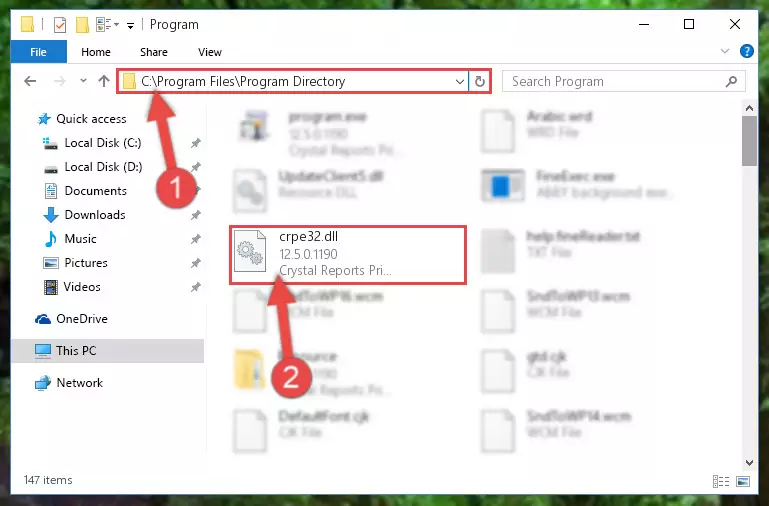
Step 2:Choosing the Crpe32.dll library - Click the "Extract To" symbol marked in the picture. To extract the dynamic link library, it will want you to choose the desired location. Choose the "Desktop" location and click "OK" to extract the library to the desktop. In order to do this, you need to use the Winrar program. If you do not have this program, you can find and download it through a quick search on the Internet.
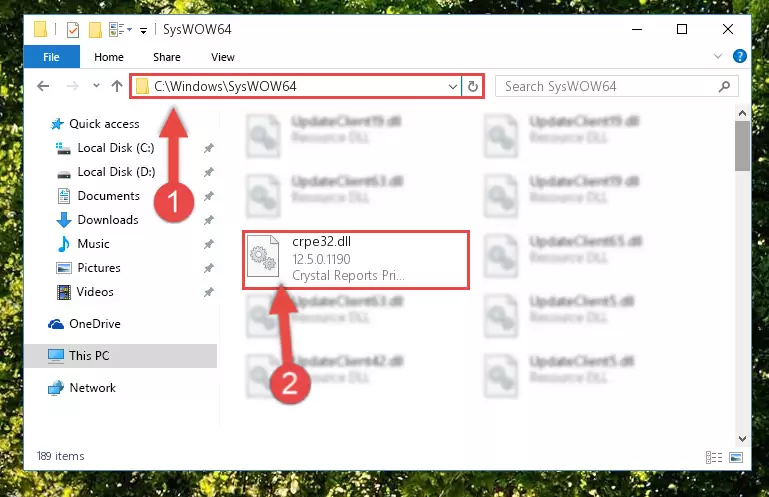
Step 3:Extracting the Crpe32.dll library to the desktop - Copy the "Crpe32.dll" library you extracted and paste it into the "C:\Windows\System32" directory.
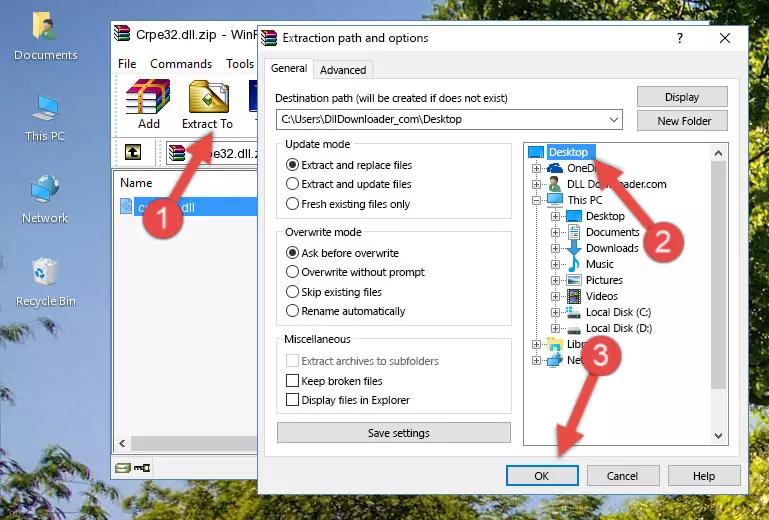
Step 4:Copying the Crpe32.dll library into the Windows/System32 directory - If you are using a 64 Bit operating system, copy the "Crpe32.dll" library and paste it into the "C:\Windows\sysWOW64" as well.
NOTE! On Windows operating systems with 64 Bit architecture, the dynamic link library must be in both the "sysWOW64" directory as well as the "System32" directory. In other words, you must copy the "Crpe32.dll" library into both directories.
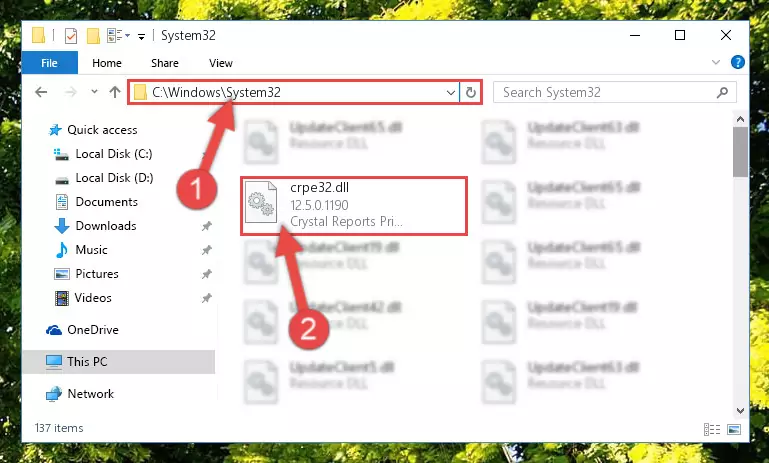
Step 5:Pasting the Crpe32.dll library into the Windows/sysWOW64 directory - In order to complete this step, you must run the Command Prompt as administrator. In order to do this, all you have to do is follow the steps below.
NOTE! We ran the Command Prompt using Windows 10. If you are using Windows 8.1, Windows 8, Windows 7, Windows Vista or Windows XP, you can use the same method to run the Command Prompt as administrator.
- Open the Start Menu and before clicking anywhere, type "cmd" on your keyboard. This process will enable you to run a search through the Start Menu. We also typed in "cmd" to bring up the Command Prompt.
- Right-click the "Command Prompt" search result that comes up and click the Run as administrator" option.

Step 6:Running the Command Prompt as administrator - Paste the command below into the Command Line window that opens up and press Enter key. This command will delete the problematic registry of the Crpe32.dll library (Nothing will happen to the library we pasted in the System32 directory, it just deletes the registry from the Windows Registry Editor. The library we pasted in the System32 directory will not be damaged).
%windir%\System32\regsvr32.exe /u Crpe32.dll
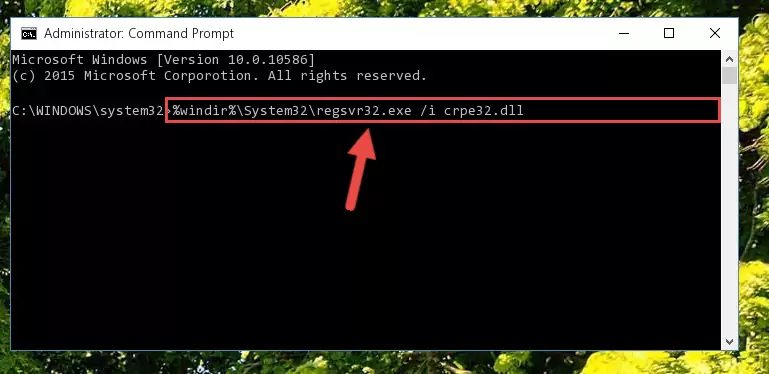
Step 7:Cleaning the problematic registry of the Crpe32.dll library from the Windows Registry Editor - If you are using a Windows version that has 64 Bit architecture, after running the above command, you need to run the command below. With this command, we will clean the problematic Crpe32.dll registry for 64 Bit (The cleaning process only involves the registries in Regedit. In other words, the dynamic link library you pasted into the SysWoW64 will not be damaged).
%windir%\SysWoW64\regsvr32.exe /u Crpe32.dll
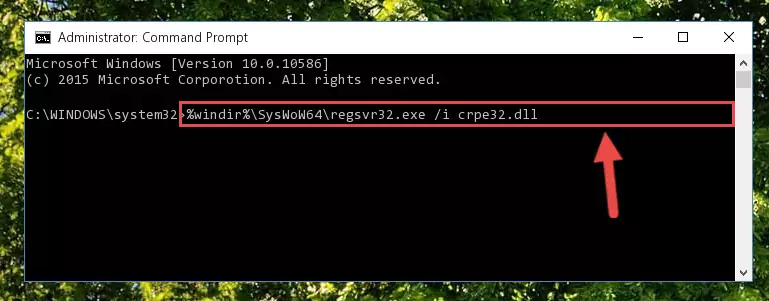
Step 8:Uninstalling the Crpe32.dll library's problematic registry from Regedit (for 64 Bit) - We need to make a new registry for the dynamic link library in place of the one we deleted from the Windows Registry Editor. In order to do this process, copy the command below and after pasting it in the Command Line, press Enter.
%windir%\System32\regsvr32.exe /i Crpe32.dll
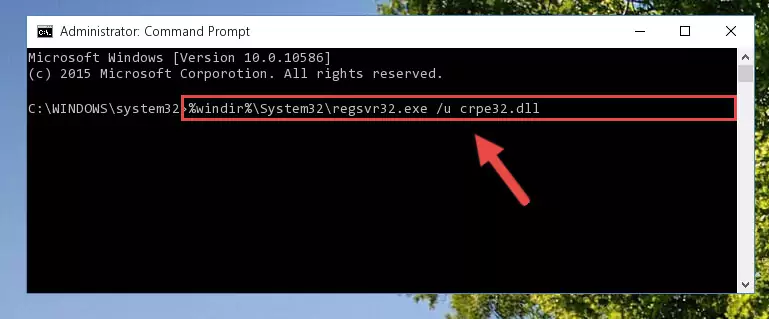
Step 9:Creating a new registry for the Crpe32.dll library in the Windows Registry Editor - If you are using a 64 Bit operating system, after running the command above, you also need to run the command below. With this command, we will have added a new library in place of the damaged Crpe32.dll library that we deleted.
%windir%\SysWoW64\regsvr32.exe /i Crpe32.dll
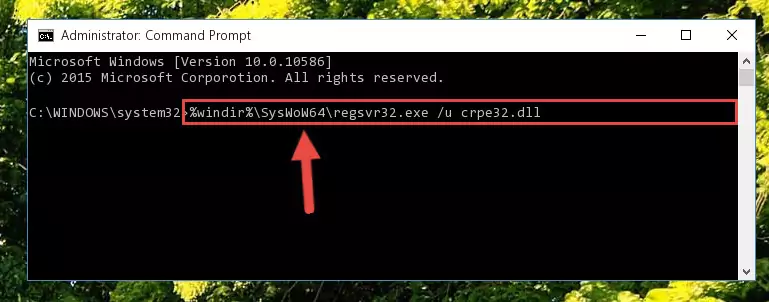
Step 10:Reregistering the Crpe32.dll library in the system (for 64 Bit) - You may see certain error messages when running the commands from the command line. These errors will not prevent the installation of the Crpe32.dll library. In other words, the installation will finish, but it may give some errors because of certain incompatibilities. After restarting your computer, to see if the installation was successful or not, try running the program that was giving the dll error again. If you continue to get the errors when running the program after the installation, you can try the 2nd Method as an alternative.
Method 2: Copying The Crpe32.dll Library Into The Program Installation Directory
- First, you must find the installation directory of the program (the program giving the dll error) you are going to install the dynamic link library to. In order to find this directory, "Right-Click > Properties" on the program's shortcut.

Step 1:Opening the program's shortcut properties window - Open the program installation directory by clicking the Open File Location button in the "Properties" window that comes up.

Step 2:Finding the program's installation directory - Copy the Crpe32.dll library into the directory we opened up.
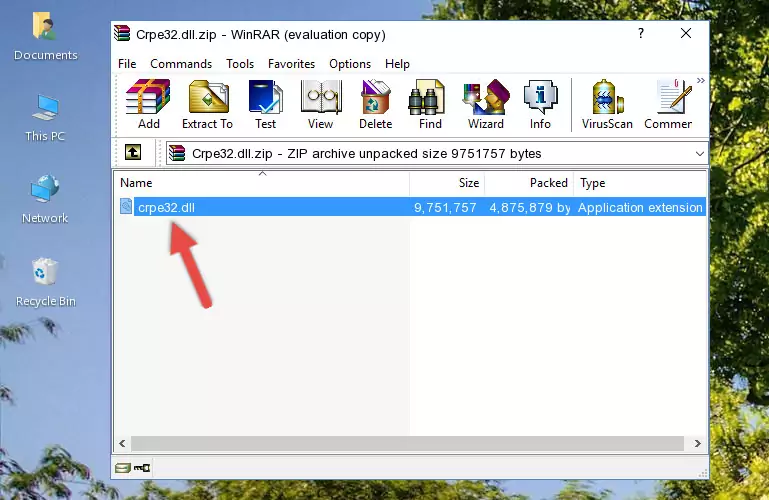
Step 3:Copying the Crpe32.dll library into the program's installation directory - That's all there is to the installation process. Run the program giving the dll error again. If the dll error is still continuing, completing the 3rd Method may help fix your issue.
Method 3: Doing a Clean Reinstall of the Program That Is Giving the Crpe32.dll Error
- Open the Run tool by pushing the "Windows" + "R" keys found on your keyboard. Type the command below into the "Open" field of the Run window that opens up and press Enter. This command will open the "Programs and Features" tool.
appwiz.cpl

Step 1:Opening the Programs and Features tool with the appwiz.cpl command - On the Programs and Features screen that will come up, you will see the list of programs on your computer. Find the program that gives you the dll error and with your mouse right-click it. The right-click menu will open. Click the "Uninstall" option in this menu to start the uninstall process.

Step 2:Uninstalling the program that gives you the dll error - You will see a "Do you want to uninstall this program?" confirmation window. Confirm the process and wait for the program to be completely uninstalled. The uninstall process can take some time. This time will change according to your computer's performance and the size of the program. After the program is uninstalled, restart your computer.

Step 3:Confirming the uninstall process - After restarting your computer, reinstall the program that was giving the error.
- This process may help the dll problem you are experiencing. If you are continuing to get the same dll error, the problem is most likely with Windows. In order to fix dll problems relating to Windows, complete the 4th Method and 5th Method.
Method 4: Fixing the Crpe32.dll Error using the Windows System File Checker (sfc /scannow)
- In order to complete this step, you must run the Command Prompt as administrator. In order to do this, all you have to do is follow the steps below.
NOTE! We ran the Command Prompt using Windows 10. If you are using Windows 8.1, Windows 8, Windows 7, Windows Vista or Windows XP, you can use the same method to run the Command Prompt as administrator.
- Open the Start Menu and before clicking anywhere, type "cmd" on your keyboard. This process will enable you to run a search through the Start Menu. We also typed in "cmd" to bring up the Command Prompt.
- Right-click the "Command Prompt" search result that comes up and click the Run as administrator" option.

Step 1:Running the Command Prompt as administrator - Paste the command below into the Command Line that opens up and hit the Enter key.
sfc /scannow

Step 2:Scanning and fixing system errors with the sfc /scannow command - This process can take some time. You can follow its progress from the screen. Wait for it to finish and after it is finished try to run the program that was giving the dll error again.
Method 5: Fixing the Crpe32.dll Error by Updating Windows
Some programs require updated dynamic link libraries from the operating system. If your operating system is not updated, this requirement is not met and you will receive dll errors. Because of this, updating your operating system may solve the dll errors you are experiencing.
Most of the time, operating systems are automatically updated. However, in some situations, the automatic updates may not work. For situations like this, you may need to check for updates manually.
For every Windows version, the process of manually checking for updates is different. Because of this, we prepared a special guide for each Windows version. You can get our guides to manually check for updates based on the Windows version you use through the links below.
Guides to Manually Update the Windows Operating System
Our Most Common Crpe32.dll Error Messages
The Crpe32.dll library being damaged or for any reason being deleted can cause programs or Windows system tools (Windows Media Player, Paint, etc.) that use this library to produce an error. Below you can find a list of errors that can be received when the Crpe32.dll library is missing.
If you have come across one of these errors, you can download the Crpe32.dll library by clicking on the "Download" button on the top-left of this page. We explained to you how to use the library you'll download in the above sections of this writing. You can see the suggestions we gave on how to solve your problem by scrolling up on the page.
- "Crpe32.dll not found." error
- "The file Crpe32.dll is missing." error
- "Crpe32.dll access violation." error
- "Cannot register Crpe32.dll." error
- "Cannot find Crpe32.dll." error
- "This application failed to start because Crpe32.dll was not found. Re-installing the application may fix this problem." error
