- Download Price:
- Free
- Dll Description:
- DataDirect Oracle Wire Protocol ODBC Resource DLL
- Versions:
- Size:
- 0.02 MB
- Operating Systems:
- Developers:
- Directory:
- C
- Downloads:
- 692 times.
What is Crora18r.dll? What Does It Do?
The Crora18r.dll file is a dynamic link library developed by DataDirect. This library includes important functions that may be needed by softwares, games or other basic Windows tools.
The size of this dll file is 0.02 MB and its download links are healthy. It has been downloaded 692 times already.
Table of Contents
- What is Crora18r.dll? What Does It Do?
- Operating Systems Compatible with the Crora18r.dll File
- All Versions of the Crora18r.dll File
- How to Download Crora18r.dll File?
- Methods for Solving Crora18r.dll
- Method 1: Copying the Crora18r.dll File to the Windows System Folder
- Method 2: Copying the Crora18r.dll File to the Software File Folder
- Method 3: Doing a Clean Install of the software That Is Giving the Crora18r.dll Error
- Method 4: Solving the Crora18r.dll Error Using the Windows System File Checker
- Method 5: Fixing the Crora18r.dll Error by Manually Updating Windows
- Common Crora18r.dll Errors
- Dll Files Similar to the Crora18r.dll File
Operating Systems Compatible with the Crora18r.dll File
All Versions of the Crora18r.dll File
The last version of the Crora18r.dll file is the 4.10.0.4 version.This dll file only has one version. There is no other version that can be downloaded.
- 4.10.0.4 - 32 Bit (x86) Download directly this version
How to Download Crora18r.dll File?
- First, click on the green-colored "Download" button in the top left section of this page (The button that is marked in the picture).

Step 1:Start downloading the Crora18r.dll file - After clicking the "Download" button at the top of the page, the "Downloading" page will open up and the download process will begin. Definitely do not close this page until the download begins. Our site will connect you to the closest DLL Downloader.com download server in order to offer you the fastest downloading performance. Connecting you to the server can take a few seconds.
Methods for Solving Crora18r.dll
ATTENTION! Before starting the installation, the Crora18r.dll file needs to be downloaded. If you have not downloaded it, download the file before continuing with the installation steps. If you don't know how to download it, you can immediately browse the dll download guide above.
Method 1: Copying the Crora18r.dll File to the Windows System Folder
- The file you will download is a compressed file with the ".zip" extension. You cannot directly install the ".zip" file. Because of this, first, double-click this file and open the file. You will see the file named "Crora18r.dll" in the window that opens. Drag this file to the desktop with the left mouse button. This is the file you need.
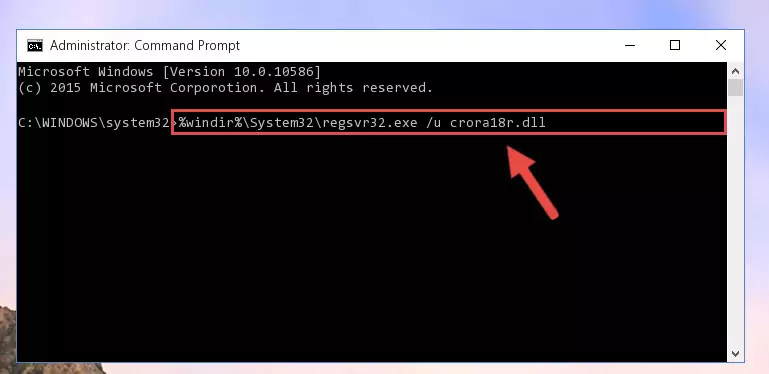
Step 1:Extracting the Crora18r.dll file from the .zip file - Copy the "Crora18r.dll" file and paste it into the "C:\Windows\System32" folder.
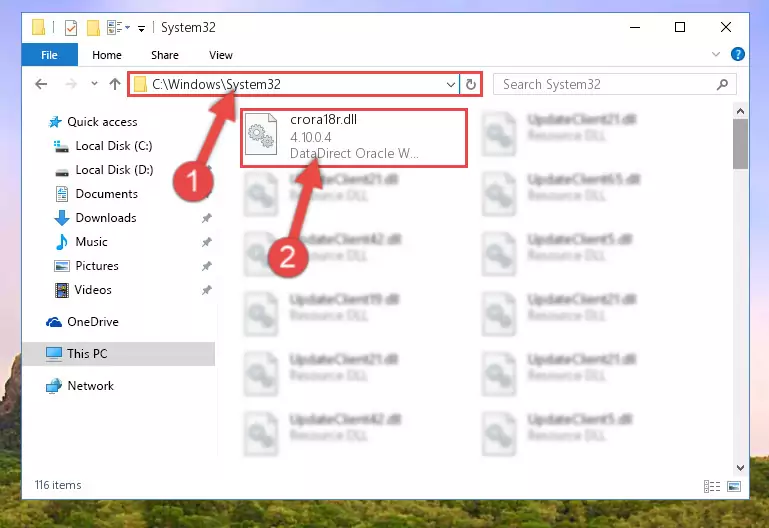
Step 2:Copying the Crora18r.dll file into the Windows/System32 folder - If your operating system has a 64 Bit architecture, copy the "Crora18r.dll" file and paste it also into the "C:\Windows\sysWOW64" folder.
NOTE! On 64 Bit systems, the dll file must be in both the "sysWOW64" folder as well as the "System32" folder. In other words, you must copy the "Crora18r.dll" file into both folders.
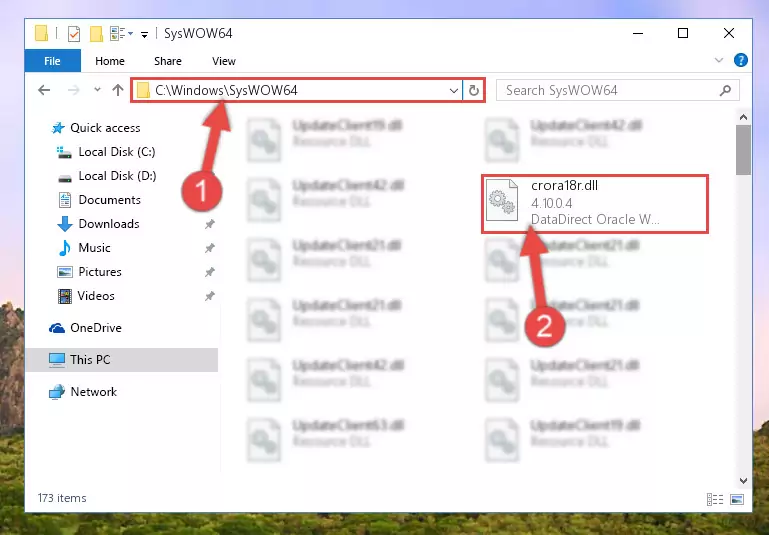
Step 3:Pasting the Crora18r.dll file into the Windows/sysWOW64 folder - First, we must run the Windows Command Prompt as an administrator.
NOTE! We ran the Command Prompt on Windows 10. If you are using Windows 8.1, Windows 8, Windows 7, Windows Vista or Windows XP, you can use the same methods to run the Command Prompt as an administrator.
- Open the Start Menu and type in "cmd", but don't press Enter. Doing this, you will have run a search of your computer through the Start Menu. In other words, typing in "cmd" we did a search for the Command Prompt.
- When you see the "Command Prompt" option among the search results, push the "CTRL" + "SHIFT" + "ENTER " keys on your keyboard.
- A verification window will pop up asking, "Do you want to run the Command Prompt as with administrative permission?" Approve this action by saying, "Yes".

%windir%\System32\regsvr32.exe /u Crora18r.dll
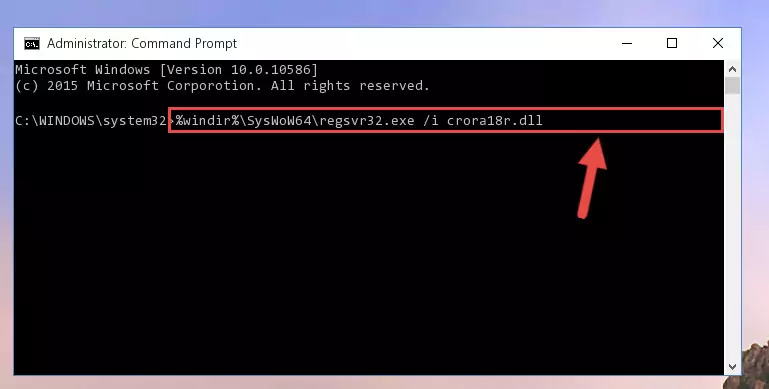
%windir%\SysWoW64\regsvr32.exe /u Crora18r.dll
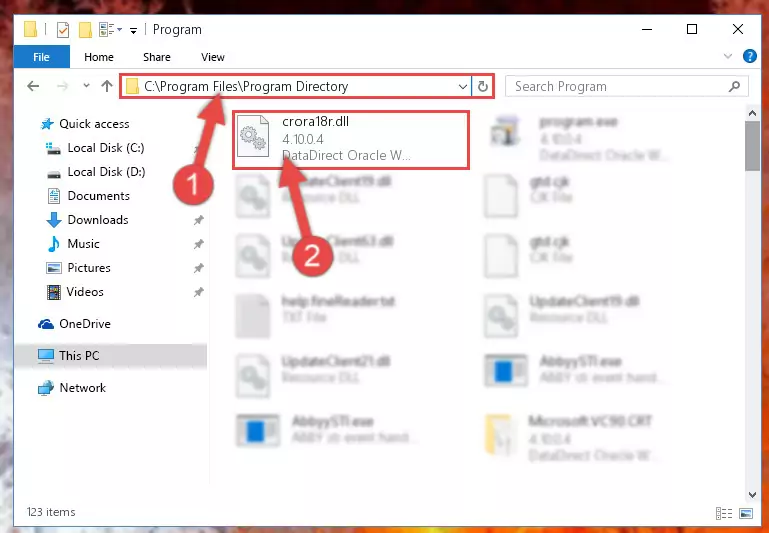
%windir%\System32\regsvr32.exe /i Crora18r.dll
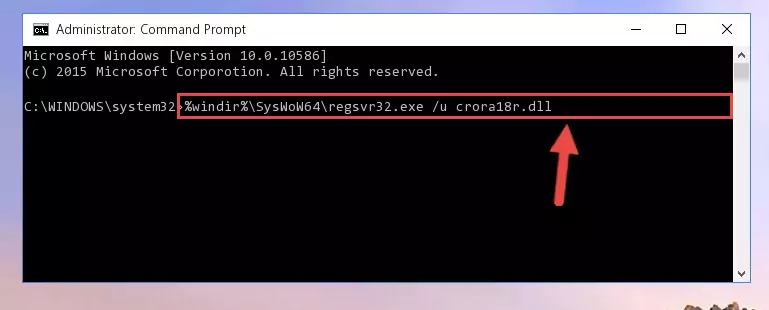
%windir%\SysWoW64\regsvr32.exe /i Crora18r.dll
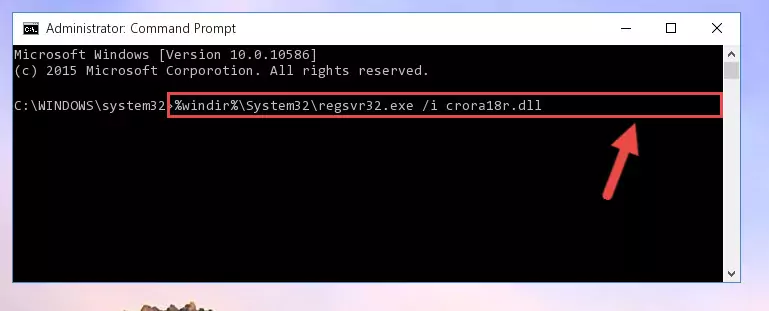
Method 2: Copying the Crora18r.dll File to the Software File Folder
- First, you need to find the file folder for the software you are receiving the "Crora18r.dll not found", "Crora18r.dll is missing" or other similar dll errors. In order to do this, right-click on the shortcut for the software and click the Properties option from the options that come up.

Step 1:Opening software properties - Open the software's file folder by clicking on the Open File Location button in the Properties window that comes up.

Step 2:Opening the software's file folder - Copy the Crora18r.dll file into the folder we opened.
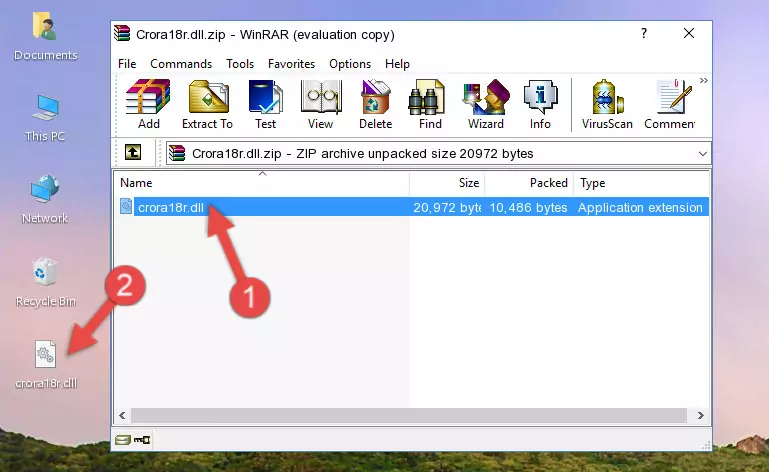
Step 3:Copying the Crora18r.dll file into the file folder of the software. - The installation is complete. Run the software that is giving you the error. If the error is continuing, you may benefit from trying the 3rd Method as an alternative.
Method 3: Doing a Clean Install of the software That Is Giving the Crora18r.dll Error
- Open the Run tool by pushing the "Windows" + "R" keys found on your keyboard. Type the command below into the "Open" field of the Run window that opens up and press Enter. This command will open the "Programs and Features" tool.
appwiz.cpl

Step 1:Opening the Programs and Features tool with the appwiz.cpl command - The softwares listed in the Programs and Features window that opens up are the softwares installed on your computer. Find the software that gives you the dll error and run the "Right-Click > Uninstall" command on this software.

Step 2:Uninstalling the software from your computer - Following the instructions that come up, uninstall the software from your computer and restart your computer.

Step 3:Following the verification and instructions for the software uninstall process - After restarting your computer, reinstall the software that was giving the error.
- This process may help the dll problem you are experiencing. If you are continuing to get the same dll error, the problem is most likely with Windows. In order to fix dll problems relating to Windows, complete the 4th Method and 5th Method.
Method 4: Solving the Crora18r.dll Error Using the Windows System File Checker
- First, we must run the Windows Command Prompt as an administrator.
NOTE! We ran the Command Prompt on Windows 10. If you are using Windows 8.1, Windows 8, Windows 7, Windows Vista or Windows XP, you can use the same methods to run the Command Prompt as an administrator.
- Open the Start Menu and type in "cmd", but don't press Enter. Doing this, you will have run a search of your computer through the Start Menu. In other words, typing in "cmd" we did a search for the Command Prompt.
- When you see the "Command Prompt" option among the search results, push the "CTRL" + "SHIFT" + "ENTER " keys on your keyboard.
- A verification window will pop up asking, "Do you want to run the Command Prompt as with administrative permission?" Approve this action by saying, "Yes".

sfc /scannow

Method 5: Fixing the Crora18r.dll Error by Manually Updating Windows
Most of the time, softwares have been programmed to use the most recent dll files. If your operating system is not updated, these files cannot be provided and dll errors appear. So, we will try to solve the dll errors by updating the operating system.
Since the methods to update Windows versions are different from each other, we found it appropriate to prepare a separate article for each Windows version. You can get our update article that relates to your operating system version by using the links below.
Windows Update Guides
Common Crora18r.dll Errors
If the Crora18r.dll file is missing or the software using this file has not been installed correctly, you can get errors related to the Crora18r.dll file. Dll files being missing can sometimes cause basic Windows softwares to also give errors. You can even receive an error when Windows is loading. You can find the error messages that are caused by the Crora18r.dll file.
If you don't know how to install the Crora18r.dll file you will download from our site, you can browse the methods above. Above we explained all the processes you can do to solve the dll error you are receiving. If the error is continuing after you have completed all these methods, please use the comment form at the bottom of the page to contact us. Our editor will respond to your comment shortly.
- "Crora18r.dll not found." error
- "The file Crora18r.dll is missing." error
- "Crora18r.dll access violation." error
- "Cannot register Crora18r.dll." error
- "Cannot find Crora18r.dll." error
- "This application failed to start because Crora18r.dll was not found. Re-installing the application may fix this problem." error
