- Download Price:
- Free
- Dll Description:
- MERANT Oracle7 ODBC Setup DLL
- Versions:
- Size:
- 0.04 MB
- Operating Systems:
- Developers:
- Directory:
- C
- Downloads:
- 742 times.
What is Cror714s.dll?
The Cror714s.dll file is a system file including functions needed by many softwares, games, and system tools. This dll file is produced by the MERANT.
The Cror714s.dll file is 0.04 MB. The download links are current and no negative feedback has been received by users. It has been downloaded 742 times since release.
Table of Contents
- What is Cror714s.dll?
- Operating Systems That Can Use the Cror714s.dll File
- All Versions of the Cror714s.dll File
- How to Download Cror714s.dll File?
- Methods to Solve the Cror714s.dll Errors
- Method 1: Copying the Cror714s.dll File to the Windows System Folder
- Method 2: Copying The Cror714s.dll File Into The Software File Folder
- Method 3: Doing a Clean Reinstall of the Software That Is Giving the Cror714s.dll Error
- Method 4: Solving the Cror714s.dll error with the Windows System File Checker
- Method 5: Fixing the Cror714s.dll Error by Manually Updating Windows
- The Most Seen Cror714s.dll Errors
- Dll Files Related to Cror714s.dll
Operating Systems That Can Use the Cror714s.dll File
All Versions of the Cror714s.dll File
The last version of the Cror714s.dll file is the 3.50.0.0 version.This dll file only has one version. There is no other version that can be downloaded.
- 3.50.0.0 - 32 Bit (x86) Download directly this version
How to Download Cror714s.dll File?
- First, click on the green-colored "Download" button in the top left section of this page (The button that is marked in the picture).

Step 1:Start downloading the Cror714s.dll file - The downloading page will open after clicking the Download button. After the page opens, in order to download the Cror714s.dll file the best server will be found and the download process will begin within a few seconds. In the meantime, you shouldn't close the page.
Methods to Solve the Cror714s.dll Errors
ATTENTION! Before starting the installation, the Cror714s.dll file needs to be downloaded. If you have not downloaded it, download the file before continuing with the installation steps. If you don't know how to download it, you can immediately browse the dll download guide above.
Method 1: Copying the Cror714s.dll File to the Windows System Folder
- The file you downloaded is a compressed file with the ".zip" extension. In order to install it, first, double-click the ".zip" file and open the file. You will see the file named "Cror714s.dll" in the window that opens up. This is the file you need to install. Drag this file to the desktop with your mouse's left button.
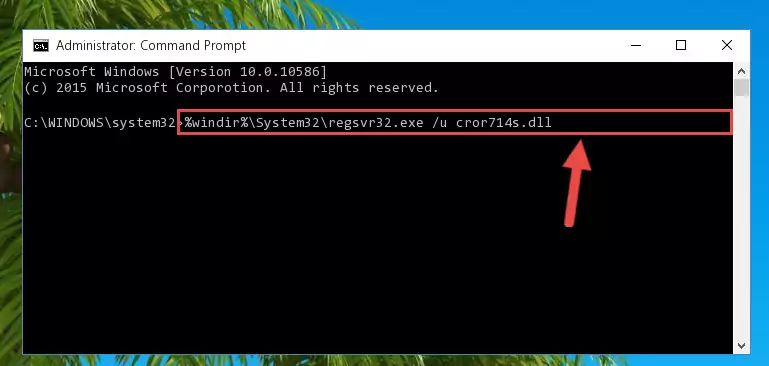
Step 1:Extracting the Cror714s.dll file - Copy the "Cror714s.dll" file you extracted and paste it into the "C:\Windows\System32" folder.
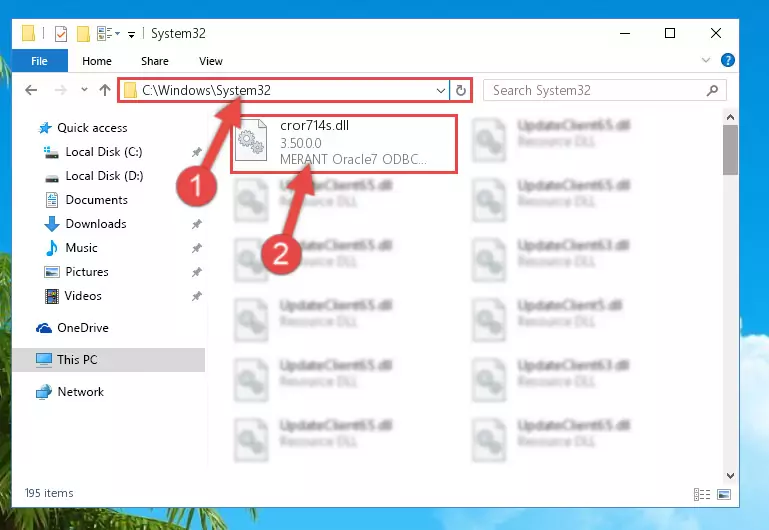
Step 2:Copying the Cror714s.dll file into the Windows/System32 folder - If your system is 64 Bit, copy the "Cror714s.dll" file and paste it into "C:\Windows\sysWOW64" folder.
NOTE! On 64 Bit systems, you must copy the dll file to both the "sysWOW64" and "System32" folders. In other words, both folders need the "Cror714s.dll" file.
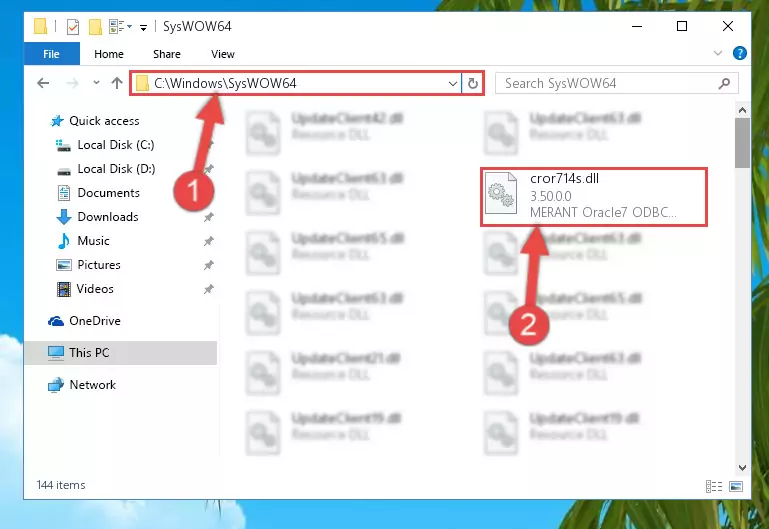
Step 3:Copying the Cror714s.dll file to the Windows/sysWOW64 folder - In order to complete this step, you must run the Command Prompt as administrator. In order to do this, all you have to do is follow the steps below.
NOTE! We ran the Command Prompt using Windows 10. If you are using Windows 8.1, Windows 8, Windows 7, Windows Vista or Windows XP, you can use the same method to run the Command Prompt as administrator.
- Open the Start Menu and before clicking anywhere, type "cmd" on your keyboard. This process will enable you to run a search through the Start Menu. We also typed in "cmd" to bring up the Command Prompt.
- Right-click the "Command Prompt" search result that comes up and click the Run as administrator" option.

Step 4:Running the Command Prompt as administrator - Let's copy the command below and paste it in the Command Line that comes up, then let's press Enter. This command deletes the Cror714s.dll file's problematic registry in the Windows Registry Editor (The file that we copied to the System32 folder does not perform any action with the file, it just deletes the registry in the Windows Registry Editor. The file that we pasted into the System32 folder will not be damaged).
%windir%\System32\regsvr32.exe /u Cror714s.dll
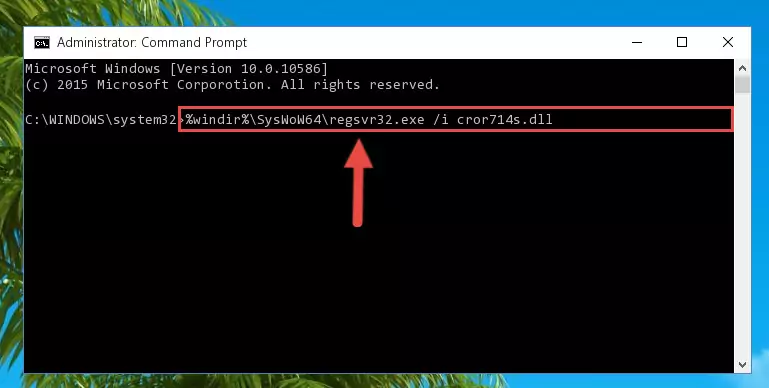
Step 5:Deleting the Cror714s.dll file's problematic registry in the Windows Registry Editor - If you are using a Windows version that has 64 Bit architecture, after running the above command, you need to run the command below. With this command, we will clean the problematic Cror714s.dll registry for 64 Bit (The cleaning process only involves the registries in Regedit. In other words, the dll file you pasted into the SysWoW64 will not be damaged).
%windir%\SysWoW64\regsvr32.exe /u Cror714s.dll
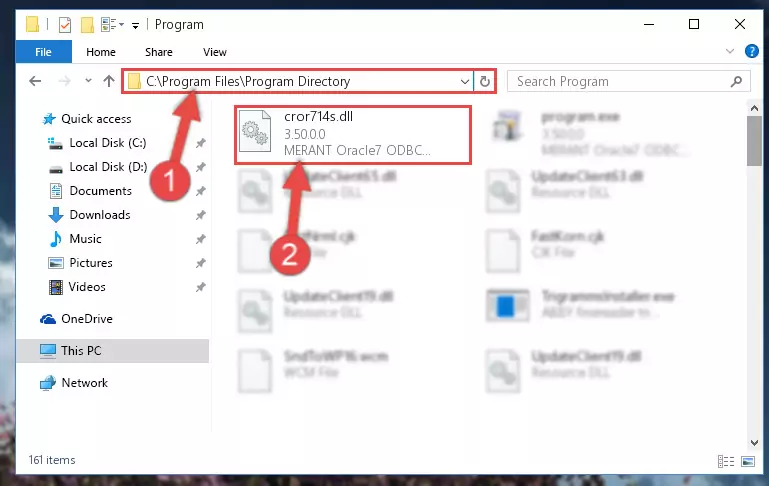
Step 6:Uninstalling the Cror714s.dll file's problematic registry from Regedit (for 64 Bit) - In order to cleanly recreate the dll file's registry that we deleted, copy the command below and paste it into the Command Line and hit Enter.
%windir%\System32\regsvr32.exe /i Cror714s.dll
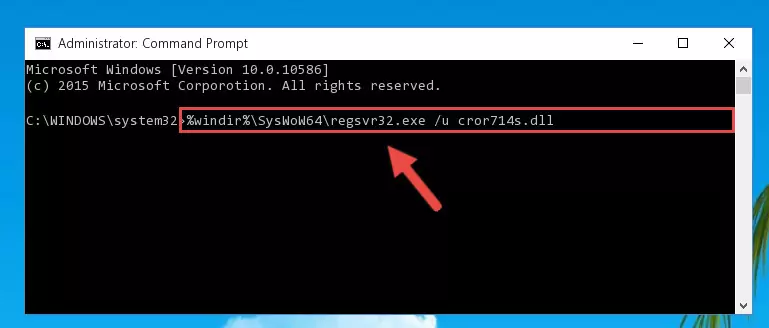
Step 7:Reregistering the Cror714s.dll file in the system - If you are using a 64 Bit operating system, after running the command above, you also need to run the command below. With this command, we will have added a new file in place of the damaged Cror714s.dll file that we deleted.
%windir%\SysWoW64\regsvr32.exe /i Cror714s.dll
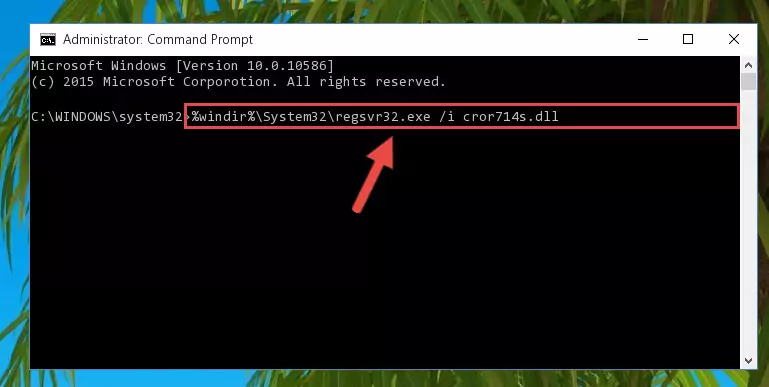
Step 8:Reregistering the Cror714s.dll file in the system (for 64 Bit) - If you did the processes in full, the installation should have finished successfully. If you received an error from the command line, you don't need to be anxious. Even if the Cror714s.dll file was installed successfully, you can still receive error messages like these due to some incompatibilities. In order to test whether your dll problem was solved or not, try running the software giving the error message again. If the error is continuing, try the 2nd Method to solve this problem.
Method 2: Copying The Cror714s.dll File Into The Software File Folder
- In order to install the dll file, you need to find the file folder for the software that was giving you errors such as "Cror714s.dll is missing", "Cror714s.dll not found" or similar error messages. In order to do that, Right-click the software's shortcut and click the Properties item in the right-click menu that appears.

Step 1:Opening the software shortcut properties window - Click on the Open File Location button that is found in the Properties window that opens up and choose the folder where the application is installed.

Step 2:Opening the file folder of the software - Copy the Cror714s.dll file.
- Paste the dll file you copied into the software's file folder that we just opened.
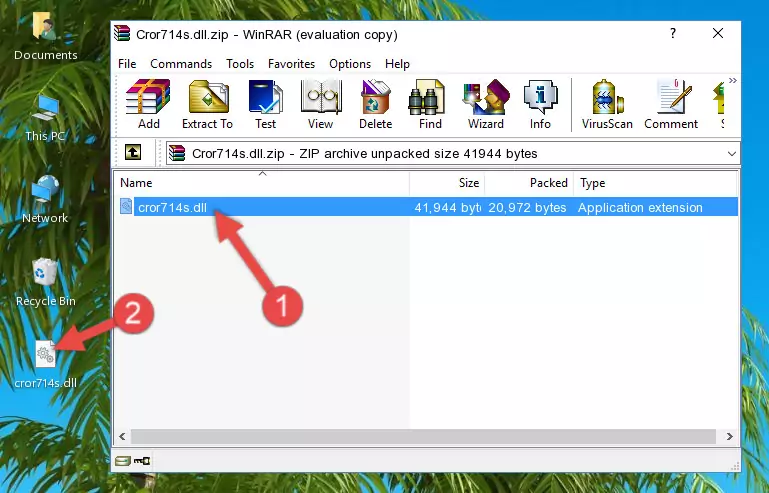
Step 3:Pasting the Cror714s.dll file into the software's file folder - When the dll file is moved to the software file folder, it means that the process is completed. Check to see if the problem was solved by running the software giving the error message again. If you are still receiving the error message, you can complete the 3rd Method as an alternative.
Method 3: Doing a Clean Reinstall of the Software That Is Giving the Cror714s.dll Error
- Open the Run window by pressing the "Windows" + "R" keys on your keyboard at the same time. Type in the command below into the Run window and push Enter to run it. This command will open the "Programs and Features" window.
appwiz.cpl

Step 1:Opening the Programs and Features window using the appwiz.cpl command - The softwares listed in the Programs and Features window that opens up are the softwares installed on your computer. Find the software that gives you the dll error and run the "Right-Click > Uninstall" command on this software.

Step 2:Uninstalling the software from your computer - Following the instructions that come up, uninstall the software from your computer and restart your computer.

Step 3:Following the verification and instructions for the software uninstall process - After restarting your computer, reinstall the software that was giving the error.
- This process may help the dll problem you are experiencing. If you are continuing to get the same dll error, the problem is most likely with Windows. In order to fix dll problems relating to Windows, complete the 4th Method and 5th Method.
Method 4: Solving the Cror714s.dll error with the Windows System File Checker
- In order to complete this step, you must run the Command Prompt as administrator. In order to do this, all you have to do is follow the steps below.
NOTE! We ran the Command Prompt using Windows 10. If you are using Windows 8.1, Windows 8, Windows 7, Windows Vista or Windows XP, you can use the same method to run the Command Prompt as administrator.
- Open the Start Menu and before clicking anywhere, type "cmd" on your keyboard. This process will enable you to run a search through the Start Menu. We also typed in "cmd" to bring up the Command Prompt.
- Right-click the "Command Prompt" search result that comes up and click the Run as administrator" option.

Step 1:Running the Command Prompt as administrator - After typing the command below into the Command Line, push Enter.
sfc /scannow

Step 2:Getting rid of dll errors using Windows's sfc /scannow command - Depending on your computer's performance and the amount of errors on your system, this process can take some time. You can see the progress on the Command Line. Wait for this process to end. After the scan and repair processes are finished, try running the software giving you errors again.
Method 5: Fixing the Cror714s.dll Error by Manually Updating Windows
Some softwares require updated dll files from the operating system. If your operating system is not updated, this requirement is not met and you will receive dll errors. Because of this, updating your operating system may solve the dll errors you are experiencing.
Most of the time, operating systems are automatically updated. However, in some situations, the automatic updates may not work. For situations like this, you may need to check for updates manually.
For every Windows version, the process of manually checking for updates is different. Because of this, we prepared a special guide for each Windows version. You can get our guides to manually check for updates based on the Windows version you use through the links below.
Explanations on Updating Windows Manually
The Most Seen Cror714s.dll Errors
If the Cror714s.dll file is missing or the software using this file has not been installed correctly, you can get errors related to the Cror714s.dll file. Dll files being missing can sometimes cause basic Windows softwares to also give errors. You can even receive an error when Windows is loading. You can find the error messages that are caused by the Cror714s.dll file.
If you don't know how to install the Cror714s.dll file you will download from our site, you can browse the methods above. Above we explained all the processes you can do to solve the dll error you are receiving. If the error is continuing after you have completed all these methods, please use the comment form at the bottom of the page to contact us. Our editor will respond to your comment shortly.
- "Cror714s.dll not found." error
- "The file Cror714s.dll is missing." error
- "Cror714s.dll access violation." error
- "Cannot register Cror714s.dll." error
- "Cannot find Cror714s.dll." error
- "This application failed to start because Cror714s.dll was not found. Re-installing the application may fix this problem." error
