- Download Price:
- Free
- Dll Description:
- DataDirect SQL Server Wire Protocol ODBC Mapper
- Versions:
- Size:
- 0.04 MB
- Operating Systems:
- Developers:
- Directory:
- C
- Downloads:
- 674 times.
Crmsss18.dll Explanation
Crmsss18.dll, is a dll file developed by DataDirect.
The size of this dll file is 0.04 MB and its download links are healthy. It has been downloaded 674 times already.
Table of Contents
- Crmsss18.dll Explanation
- Operating Systems Compatible with the Crmsss18.dll File
- Other Versions of the Crmsss18.dll File
- Guide to Download Crmsss18.dll
- Methods for Solving Crmsss18.dll
- Method 1: Solving the DLL Error by Copying the Crmsss18.dll File to the Windows System Folder
- Method 2: Copying the Crmsss18.dll File to the Software File Folder
- Method 3: Doing a Clean Install of the software That Is Giving the Crmsss18.dll Error
- Method 4: Solving the Crmsss18.dll Problem by Using the Windows System File Checker (scf scannow)
- Method 5: Fixing the Crmsss18.dll Errors by Manually Updating Windows
- The Most Seen Crmsss18.dll Errors
- Dll Files Similar to Crmsss18.dll
Operating Systems Compatible with the Crmsss18.dll File
Other Versions of the Crmsss18.dll File
The newest version of the Crmsss18.dll file is the 4.10.0.3 version. This dll file only has one version. No other version has been released.
- 4.10.0.3 - 32 Bit (x86) Download this version
Guide to Download Crmsss18.dll
- First, click the "Download" button with the green background (The button marked in the picture).

Step 1:Download the Crmsss18.dll file - The downloading page will open after clicking the Download button. After the page opens, in order to download the Crmsss18.dll file the best server will be found and the download process will begin within a few seconds. In the meantime, you shouldn't close the page.
Methods for Solving Crmsss18.dll
ATTENTION! In order to install the Crmsss18.dll file, you must first download it. If you haven't downloaded it, before continuing on with the installation, download the file. If you don't know how to download it, all you need to do is look at the dll download guide found on the top line.
Method 1: Solving the DLL Error by Copying the Crmsss18.dll File to the Windows System Folder
- The file you are going to download is a compressed file with the ".zip" extension. You cannot directly install the ".zip" file. First, you need to extract the dll file from inside it. So, double-click the file with the ".zip" extension that you downloaded and open the file.
- You will see the file named "Crmsss18.dll" in the window that opens up. This is the file we are going to install. Click the file once with the left mouse button. By doing this you will have chosen the file.
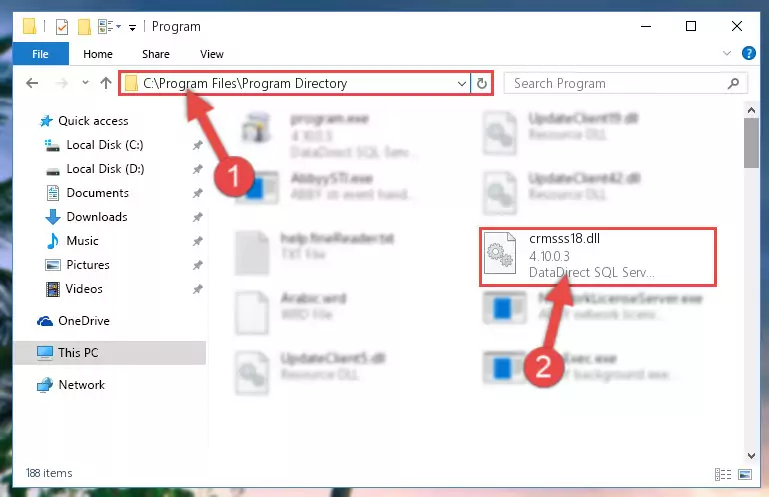
Step 2:Choosing the Crmsss18.dll file - Click the "Extract To" symbol marked in the picture. To extract the dll file, it will want you to choose the desired location. Choose the "Desktop" location and click "OK" to extract the file to the desktop. In order to do this, you need to use the Winrar software. If you do not have this software, you can find and download it through a quick search on the Internet.
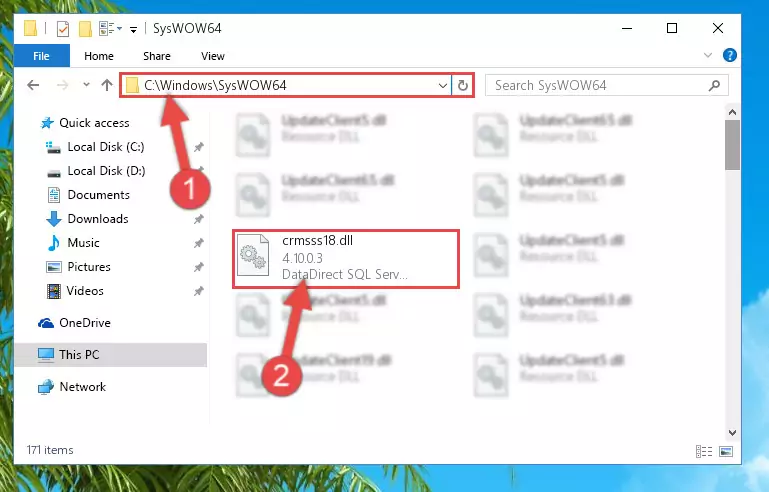
Step 3:Extracting the Crmsss18.dll file to the desktop - Copy the "Crmsss18.dll" file and paste it into the "C:\Windows\System32" folder.
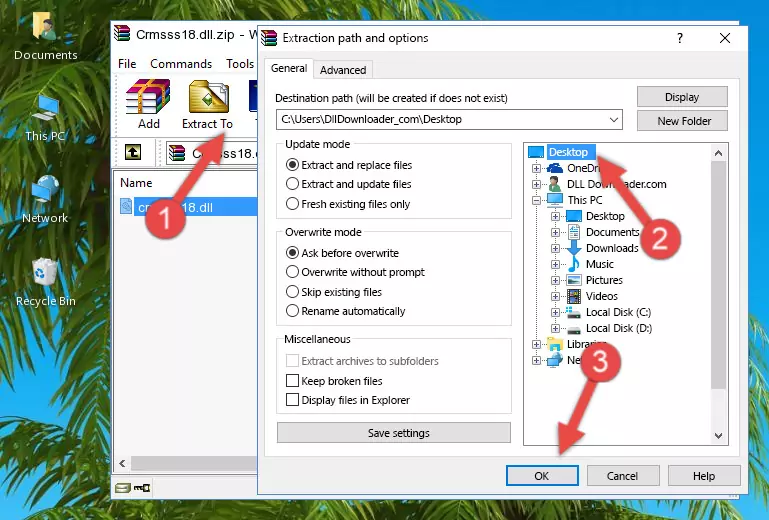
Step 4:Copying the Crmsss18.dll file into the Windows/System32 folder - If your operating system has a 64 Bit architecture, copy the "Crmsss18.dll" file and paste it also into the "C:\Windows\sysWOW64" folder.
NOTE! On 64 Bit systems, the dll file must be in both the "sysWOW64" folder as well as the "System32" folder. In other words, you must copy the "Crmsss18.dll" file into both folders.
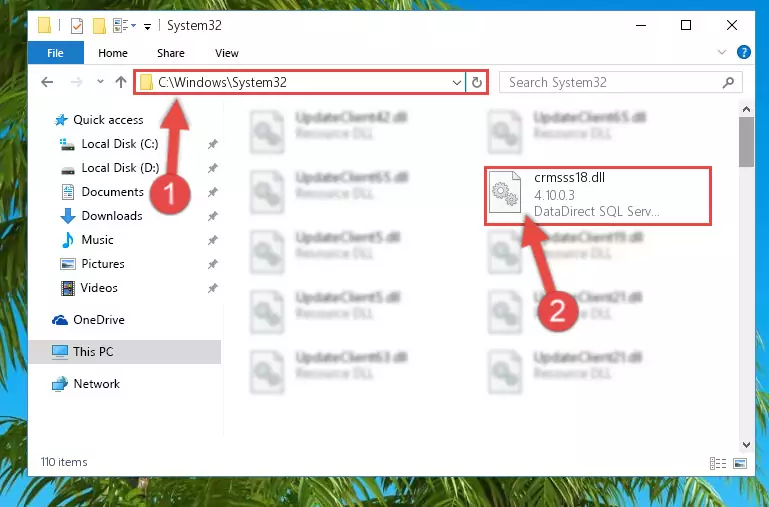
Step 5:Pasting the Crmsss18.dll file into the Windows/sysWOW64 folder - In order to run the Command Line as an administrator, complete the following steps.
NOTE! In this explanation, we ran the Command Line on Windows 10. If you are using one of the Windows 8.1, Windows 8, Windows 7, Windows Vista or Windows XP operating systems, you can use the same methods to run the Command Line as an administrator. Even though the pictures are taken from Windows 10, the processes are similar.
- First, open the Start Menu and before clicking anywhere, type "cmd" but do not press Enter.
- When you see the "Command Line" option among the search results, hit the "CTRL" + "SHIFT" + "ENTER" keys on your keyboard.
- A window will pop up asking, "Do you want to run this process?". Confirm it by clicking to "Yes" button.

Step 6:Running the Command Line as an administrator - Let's copy the command below and paste it in the Command Line that comes up, then let's press Enter. This command deletes the Crmsss18.dll file's problematic registry in the Windows Registry Editor (The file that we copied to the System32 folder does not perform any action with the file, it just deletes the registry in the Windows Registry Editor. The file that we pasted into the System32 folder will not be damaged).
%windir%\System32\regsvr32.exe /u Crmsss18.dll
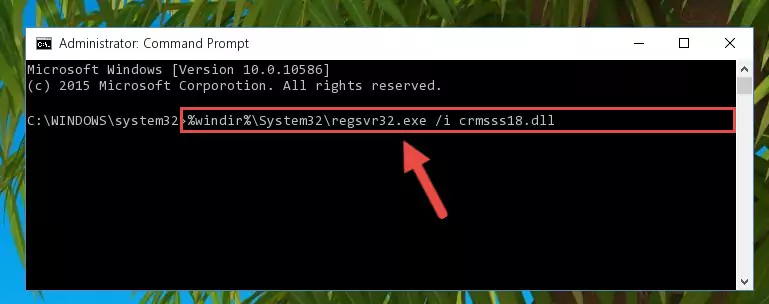
Step 7:Deleting the Crmsss18.dll file's problematic registry in the Windows Registry Editor - If you have a 64 Bit operating system, after running the command above, you must run the command below. This command will clean the Crmsss18.dll file's damaged registry in 64 Bit as well (The cleaning process will be in the registries in the Registry Editor< only. In other words, the dll file you paste into the SysWoW64 folder will stay as it).
%windir%\SysWoW64\regsvr32.exe /u Crmsss18.dll
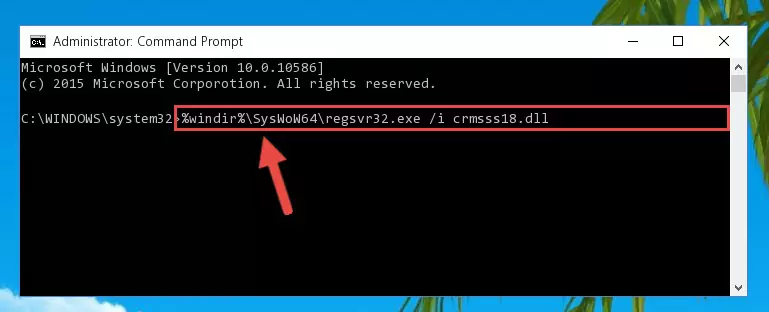
Step 8:Uninstalling the Crmsss18.dll file's broken registry from the Registry Editor (for 64 Bit) - In order to cleanly recreate the dll file's registry that we deleted, copy the command below and paste it into the Command Line and hit Enter.
%windir%\System32\regsvr32.exe /i Crmsss18.dll
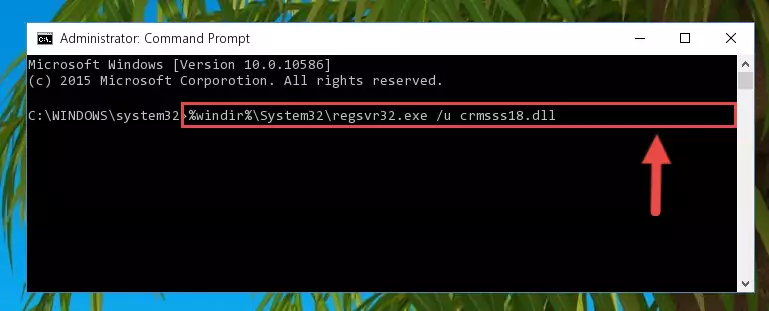
Step 9:Reregistering the Crmsss18.dll file in the system - If you are using a 64 Bit operating system, after running the command above, you also need to run the command below. With this command, we will have added a new file in place of the damaged Crmsss18.dll file that we deleted.
%windir%\SysWoW64\regsvr32.exe /i Crmsss18.dll
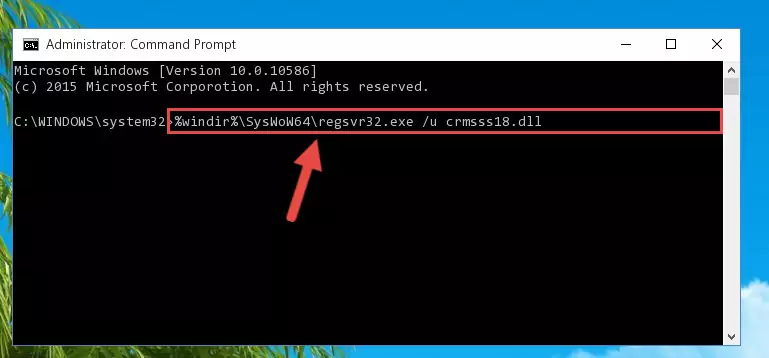
Step 10:Reregistering the Crmsss18.dll file in the system (for 64 Bit) - If you did the processes in full, the installation should have finished successfully. If you received an error from the command line, you don't need to be anxious. Even if the Crmsss18.dll file was installed successfully, you can still receive error messages like these due to some incompatibilities. In order to test whether your dll problem was solved or not, try running the software giving the error message again. If the error is continuing, try the 2nd Method to solve this problem.
Method 2: Copying the Crmsss18.dll File to the Software File Folder
- First, you need to find the file folder for the software you are receiving the "Crmsss18.dll not found", "Crmsss18.dll is missing" or other similar dll errors. In order to do this, right-click on the shortcut for the software and click the Properties option from the options that come up.

Step 1:Opening software properties - Open the software's file folder by clicking on the Open File Location button in the Properties window that comes up.

Step 2:Opening the software's file folder - Copy the Crmsss18.dll file into the folder we opened.

Step 3:Copying the Crmsss18.dll file into the file folder of the software. - The installation is complete. Run the software that is giving you the error. If the error is continuing, you may benefit from trying the 3rd Method as an alternative.
Method 3: Doing a Clean Install of the software That Is Giving the Crmsss18.dll Error
- Open the Run window by pressing the "Windows" + "R" keys on your keyboard at the same time. Type in the command below into the Run window and push Enter to run it. This command will open the "Programs and Features" window.
appwiz.cpl

Step 1:Opening the Programs and Features window using the appwiz.cpl command - On the Programs and Features screen that will come up, you will see the list of softwares on your computer. Find the software that gives you the dll error and with your mouse right-click it. The right-click menu will open. Click the "Uninstall" option in this menu to start the uninstall process.

Step 2:Uninstalling the software that gives you the dll error - You will see a "Do you want to uninstall this software?" confirmation window. Confirm the process and wait for the software to be completely uninstalled. The uninstall process can take some time. This time will change according to your computer's performance and the size of the software. After the software is uninstalled, restart your computer.

Step 3:Confirming the uninstall process - After restarting your computer, reinstall the software that was giving the error.
- This process may help the dll problem you are experiencing. If you are continuing to get the same dll error, the problem is most likely with Windows. In order to fix dll problems relating to Windows, complete the 4th Method and 5th Method.
Method 4: Solving the Crmsss18.dll Problem by Using the Windows System File Checker (scf scannow)
- In order to run the Command Line as an administrator, complete the following steps.
NOTE! In this explanation, we ran the Command Line on Windows 10. If you are using one of the Windows 8.1, Windows 8, Windows 7, Windows Vista or Windows XP operating systems, you can use the same methods to run the Command Line as an administrator. Even though the pictures are taken from Windows 10, the processes are similar.
- First, open the Start Menu and before clicking anywhere, type "cmd" but do not press Enter.
- When you see the "Command Line" option among the search results, hit the "CTRL" + "SHIFT" + "ENTER" keys on your keyboard.
- A window will pop up asking, "Do you want to run this process?". Confirm it by clicking to "Yes" button.

Step 1:Running the Command Line as an administrator - Type the command below into the Command Line page that comes up and run it by pressing Enter on your keyboard.
sfc /scannow

Step 2:Getting rid of Windows Dll errors by running the sfc /scannow command - The process can take some time depending on your computer and the condition of the errors in the system. Before the process is finished, don't close the command line! When the process is finished, try restarting the software that you are experiencing the errors in after closing the command line.
Method 5: Fixing the Crmsss18.dll Errors by Manually Updating Windows
Most of the time, softwares have been programmed to use the most recent dll files. If your operating system is not updated, these files cannot be provided and dll errors appear. So, we will try to solve the dll errors by updating the operating system.
Since the methods to update Windows versions are different from each other, we found it appropriate to prepare a separate article for each Windows version. You can get our update article that relates to your operating system version by using the links below.
Guides to Manually Update for All Windows Versions
The Most Seen Crmsss18.dll Errors
The Crmsss18.dll file being damaged or for any reason being deleted can cause softwares or Windows system tools (Windows Media Player, Paint, etc.) that use this file to produce an error. Below you can find a list of errors that can be received when the Crmsss18.dll file is missing.
If you have come across one of these errors, you can download the Crmsss18.dll file by clicking on the "Download" button on the top-left of this page. We explained to you how to use the file you'll download in the above sections of this writing. You can see the suggestions we gave on how to solve your problem by scrolling up on the page.
- "Crmsss18.dll not found." error
- "The file Crmsss18.dll is missing." error
- "Crmsss18.dll access violation." error
- "Cannot register Crmsss18.dll." error
- "Cannot find Crmsss18.dll." error
- "This application failed to start because Crmsss18.dll was not found. Re-installing the application may fix this problem." error
