- Download Price:
- Free
- Dll Description:
- Common Utilities Library
- Versions:
- Size:
- 0.94 MB
- Operating Systems:
- Directory:
- C
- Downloads:
- 733 times.
Crlui80.dll Explanation
The Crlui80.dll file is 0.94 MB. The download links have been checked and there are no problems. You can download it without a problem. Currently, it has been downloaded 733 times.
Table of Contents
- Crlui80.dll Explanation
- Operating Systems That Can Use the Crlui80.dll File
- Other Versions of the Crlui80.dll File
- Guide to Download Crlui80.dll
- Methods to Solve the Crlui80.dll Errors
- Method 1: Copying the Crlui80.dll File to the Windows System Folder
- Method 2: Copying the Crlui80.dll File to the Software File Folder
- Method 3: Doing a Clean Install of the software That Is Giving the Crlui80.dll Error
- Method 4: Solving the Crlui80.dll Problem by Using the Windows System File Checker (scf scannow)
- Method 5: Solving the Crlui80.dll Error by Updating Windows
- Common Crlui80.dll Errors
- Dll Files Similar to Crlui80.dll
Operating Systems That Can Use the Crlui80.dll File
Other Versions of the Crlui80.dll File
The latest version of the Crlui80.dll file is 8.374.0.0 version. This dll file only has one version. There is no other version that can be downloaded.
- 8.374.0.0 - 32 Bit (x86) Download directly this version now
Guide to Download Crlui80.dll
- Click on the green-colored "Download" button (The button marked in the picture below).

Step 1:Starting the download process for Crlui80.dll - The downloading page will open after clicking the Download button. After the page opens, in order to download the Crlui80.dll file the best server will be found and the download process will begin within a few seconds. In the meantime, you shouldn't close the page.
Methods to Solve the Crlui80.dll Errors
ATTENTION! Before starting the installation, the Crlui80.dll file needs to be downloaded. If you have not downloaded it, download the file before continuing with the installation steps. If you don't know how to download it, you can immediately browse the dll download guide above.
Method 1: Copying the Crlui80.dll File to the Windows System Folder
- The file you downloaded is a compressed file with the ".zip" extension. In order to install it, first, double-click the ".zip" file and open the file. You will see the file named "Crlui80.dll" in the window that opens up. This is the file you need to install. Drag this file to the desktop with your mouse's left button.
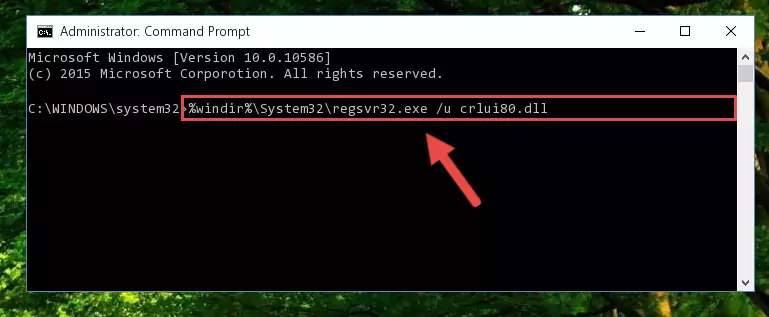
Step 1:Extracting the Crlui80.dll file - Copy the "Crlui80.dll" file file you extracted.
- Paste the dll file you copied into the "C:\Windows\System32" folder.
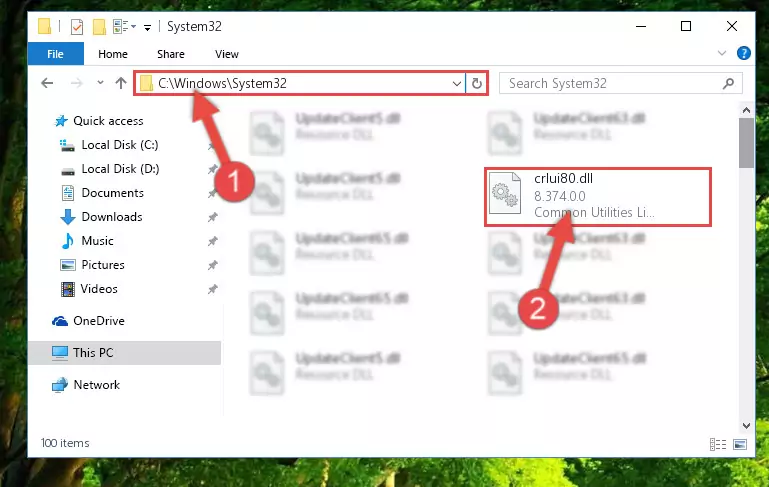
Step 3:Pasting the Crlui80.dll file into the Windows/System32 folder - If you are using a 64 Bit operating system, copy the "Crlui80.dll" file and paste it into the "C:\Windows\sysWOW64" as well.
NOTE! On Windows operating systems with 64 Bit architecture, the dll file must be in both the "sysWOW64" folder as well as the "System32" folder. In other words, you must copy the "Crlui80.dll" file into both folders.
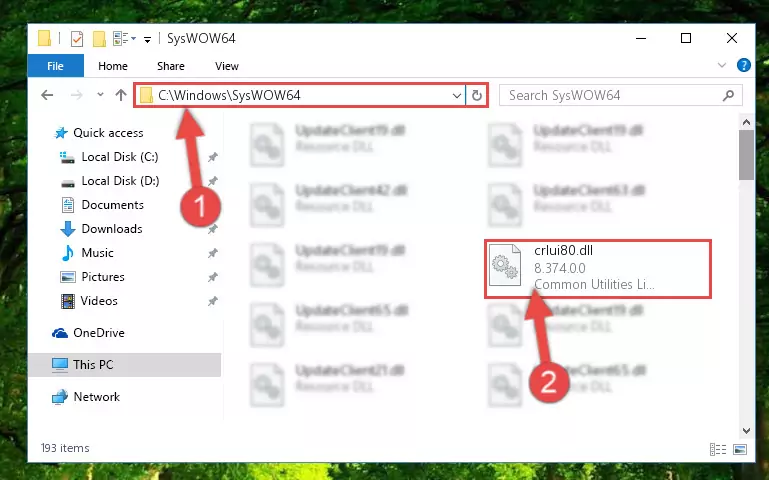
Step 4:Pasting the Crlui80.dll file into the Windows/sysWOW64 folder - First, we must run the Windows Command Prompt as an administrator.
NOTE! We ran the Command Prompt on Windows 10. If you are using Windows 8.1, Windows 8, Windows 7, Windows Vista or Windows XP, you can use the same methods to run the Command Prompt as an administrator.
- Open the Start Menu and type in "cmd", but don't press Enter. Doing this, you will have run a search of your computer through the Start Menu. In other words, typing in "cmd" we did a search for the Command Prompt.
- When you see the "Command Prompt" option among the search results, push the "CTRL" + "SHIFT" + "ENTER " keys on your keyboard.
- A verification window will pop up asking, "Do you want to run the Command Prompt as with administrative permission?" Approve this action by saying, "Yes".

%windir%\System32\regsvr32.exe /u Crlui80.dll
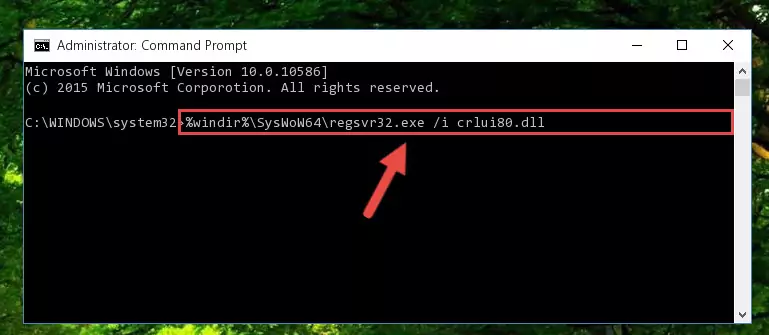
%windir%\SysWoW64\regsvr32.exe /u Crlui80.dll
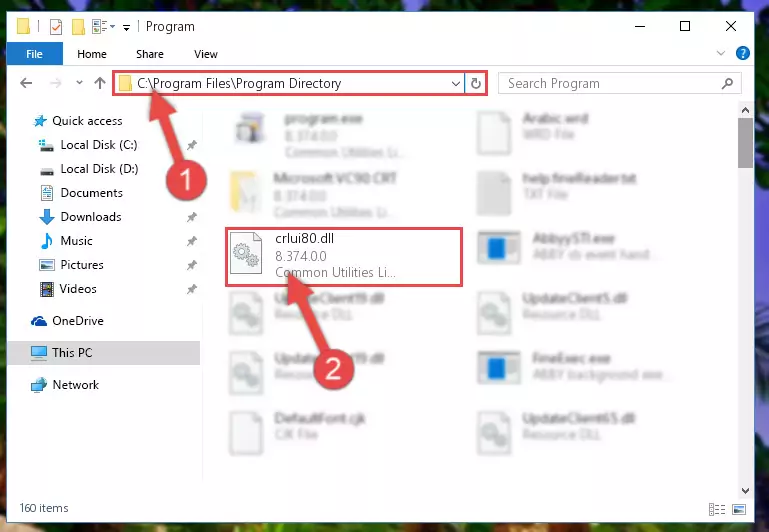
%windir%\System32\regsvr32.exe /i Crlui80.dll
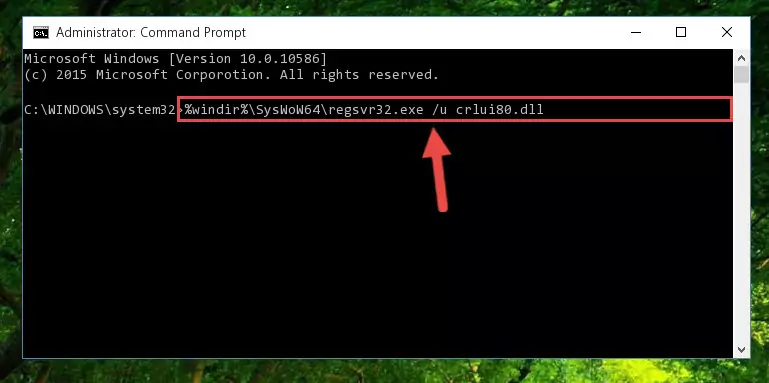
%windir%\SysWoW64\regsvr32.exe /i Crlui80.dll
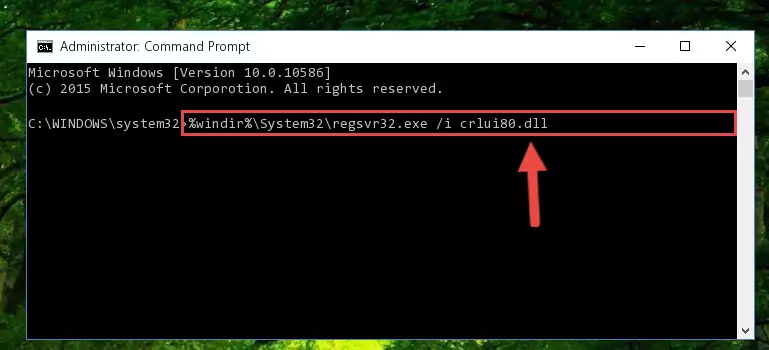
Method 2: Copying the Crlui80.dll File to the Software File Folder
- First, you must find the installation folder of the software (the software giving the dll error) you are going to install the dll file to. In order to find this folder, "Right-Click > Properties" on the software's shortcut.

Step 1:Opening the software's shortcut properties window - Open the software file folder by clicking the Open File Location button in the "Properties" window that comes up.

Step 2:Finding the software's file folder - Copy the Crlui80.dll file.
- Paste the dll file you copied into the software's file folder that we just opened.
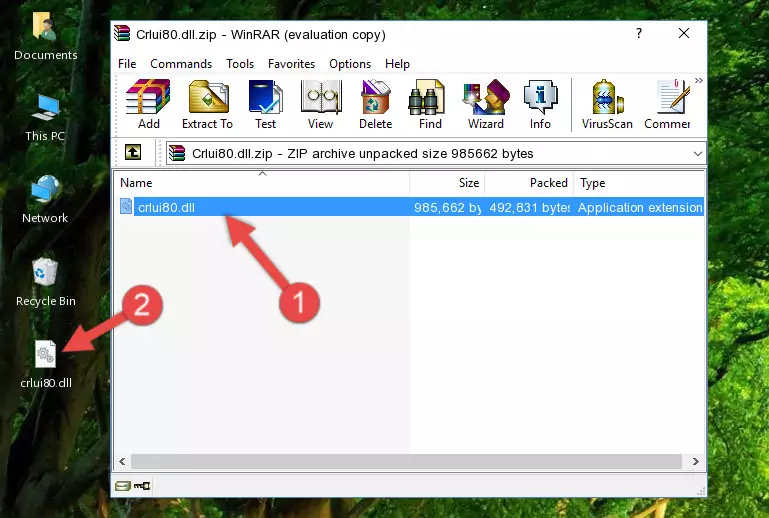
Step 3:Pasting the Crlui80.dll file into the software's file folder - When the dll file is moved to the software file folder, it means that the process is completed. Check to see if the problem was solved by running the software giving the error message again. If you are still receiving the error message, you can complete the 3rd Method as an alternative.
Method 3: Doing a Clean Install of the software That Is Giving the Crlui80.dll Error
- Open the Run tool by pushing the "Windows" + "R" keys found on your keyboard. Type the command below into the "Open" field of the Run window that opens up and press Enter. This command will open the "Programs and Features" tool.
appwiz.cpl

Step 1:Opening the Programs and Features tool with the appwiz.cpl command - The Programs and Features screen will come up. You can see all the softwares installed on your computer in the list on this screen. Find the software giving you the dll error in the list and right-click it. Click the "Uninstall" item in the right-click menu that appears and begin the uninstall process.

Step 2:Starting the uninstall process for the software that is giving the error - A window will open up asking whether to confirm or deny the uninstall process for the software. Confirm the process and wait for the uninstall process to finish. Restart your computer after the software has been uninstalled from your computer.

Step 3:Confirming the removal of the software - After restarting your computer, reinstall the software that was giving the error.
- This method may provide the solution to the dll error you're experiencing. If the dll error is continuing, the problem is most likely deriving from the Windows operating system. In order to fix dll errors deriving from the Windows operating system, complete the 4th Method and the 5th Method.
Method 4: Solving the Crlui80.dll Problem by Using the Windows System File Checker (scf scannow)
- First, we must run the Windows Command Prompt as an administrator.
NOTE! We ran the Command Prompt on Windows 10. If you are using Windows 8.1, Windows 8, Windows 7, Windows Vista or Windows XP, you can use the same methods to run the Command Prompt as an administrator.
- Open the Start Menu and type in "cmd", but don't press Enter. Doing this, you will have run a search of your computer through the Start Menu. In other words, typing in "cmd" we did a search for the Command Prompt.
- When you see the "Command Prompt" option among the search results, push the "CTRL" + "SHIFT" + "ENTER " keys on your keyboard.
- A verification window will pop up asking, "Do you want to run the Command Prompt as with administrative permission?" Approve this action by saying, "Yes".

sfc /scannow

Method 5: Solving the Crlui80.dll Error by Updating Windows
Some softwares require updated dll files from the operating system. If your operating system is not updated, this requirement is not met and you will receive dll errors. Because of this, updating your operating system may solve the dll errors you are experiencing.
Most of the time, operating systems are automatically updated. However, in some situations, the automatic updates may not work. For situations like this, you may need to check for updates manually.
For every Windows version, the process of manually checking for updates is different. Because of this, we prepared a special guide for each Windows version. You can get our guides to manually check for updates based on the Windows version you use through the links below.
Guides to Manually Update for All Windows Versions
Common Crlui80.dll Errors
The Crlui80.dll file being damaged or for any reason being deleted can cause softwares or Windows system tools (Windows Media Player, Paint, etc.) that use this file to produce an error. Below you can find a list of errors that can be received when the Crlui80.dll file is missing.
If you have come across one of these errors, you can download the Crlui80.dll file by clicking on the "Download" button on the top-left of this page. We explained to you how to use the file you'll download in the above sections of this writing. You can see the suggestions we gave on how to solve your problem by scrolling up on the page.
- "Crlui80.dll not found." error
- "The file Crlui80.dll is missing." error
- "Crlui80.dll access violation." error
- "Cannot register Crlui80.dll." error
- "Cannot find Crlui80.dll." error
- "This application failed to start because Crlui80.dll was not found. Re-installing the application may fix this problem." error
