- Download Price:
- Free
- Dll Description:
- Corel PDF Import Filter
- Versions:
- Size:
- 0.28 MB
- Operating Systems:
- Directory:
- C
- Downloads:
- 635 times.
What is Crlpdfimport100.dll?
The Crlpdfimport100.dll file is 0.28 MB. The download links for this file are clean and no user has given any negative feedback. From the time it was offered for download, it has been downloaded 635 times.
Table of Contents
- What is Crlpdfimport100.dll?
- Operating Systems Compatible with the Crlpdfimport100.dll File
- All Versions of the Crlpdfimport100.dll File
- Guide to Download Crlpdfimport100.dll
- How to Fix Crlpdfimport100.dll Errors?
- Method 1: Installing the Crlpdfimport100.dll File to the Windows System Folder
- Method 2: Copying The Crlpdfimport100.dll File Into The Software File Folder
- Method 3: Uninstalling and Reinstalling the Software That Is Giving the Crlpdfimport100.dll Error
- Method 4: Solving the Crlpdfimport100.dll Problem by Using the Windows System File Checker (scf scannow)
- Method 5: Fixing the Crlpdfimport100.dll Errors by Manually Updating Windows
- Our Most Common Crlpdfimport100.dll Error Messages
- Dll Files Related to Crlpdfimport100.dll
Operating Systems Compatible with the Crlpdfimport100.dll File
All Versions of the Crlpdfimport100.dll File
The last version of the Crlpdfimport100.dll file is the 10.410.0.0 version.This dll file only has one version. There is no other version that can be downloaded.
- 10.410.0.0 - 32 Bit (x86) Download directly this version
Guide to Download Crlpdfimport100.dll
- Click on the green-colored "Download" button (The button marked in the picture below).

Step 1:Starting the download process for Crlpdfimport100.dll - "After clicking the Download" button, wait for the download process to begin in the "Downloading" page that opens up. Depending on your Internet speed, the download process will begin in approximately 4 -5 seconds.
How to Fix Crlpdfimport100.dll Errors?
ATTENTION! Before continuing on to install the Crlpdfimport100.dll file, you need to download the file. If you have not downloaded it yet, download it before continuing on to the installation steps. If you are having a problem while downloading the file, you can browse the download guide a few lines above.
Method 1: Installing the Crlpdfimport100.dll File to the Windows System Folder
- The file you downloaded is a compressed file with the extension ".zip". This file cannot be installed. To be able to install it, first you need to extract the dll file from within it. So, first double-click the file with the ".zip" extension and open the file.
- You will see the file named "Crlpdfimport100.dll" in the window that opens. This is the file you need to install. Click on the dll file with the left button of the mouse. By doing this, you select the file.
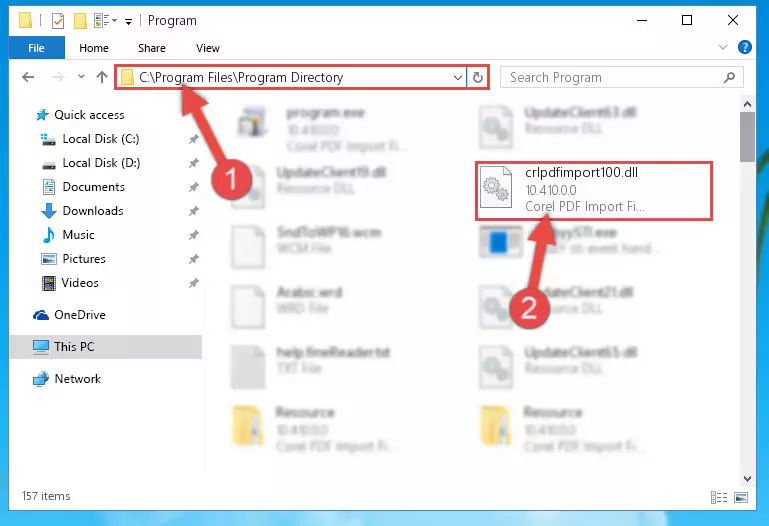
Step 2:Choosing the Crlpdfimport100.dll file - Click on the "Extract To" button, which is marked in the picture. In order to do this, you will need the Winrar software. If you don't have the software, it can be found doing a quick search on the Internet and you can download it (The Winrar software is free).
- After clicking the "Extract to" button, a window where you can choose the location you want will open. Choose the "Desktop" location in this window and extract the dll file to the desktop by clicking the "Ok" button.
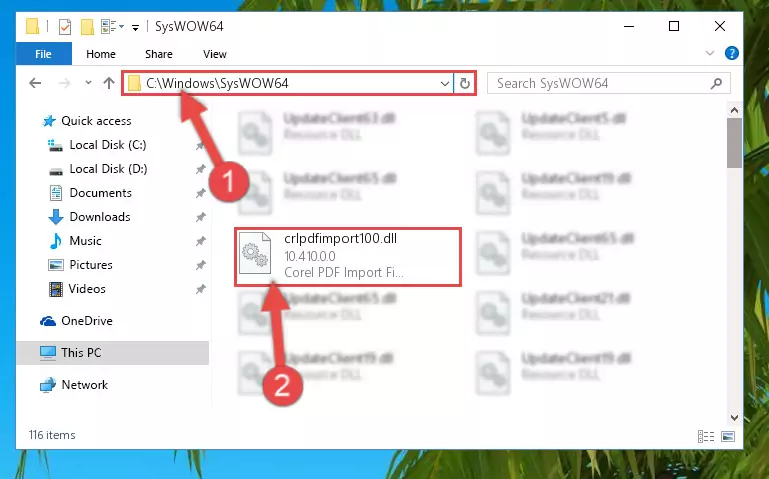
Step 3:Extracting the Crlpdfimport100.dll file to the desktop - Copy the "Crlpdfimport100.dll" file you extracted and paste it into the "C:\Windows\System32" folder.
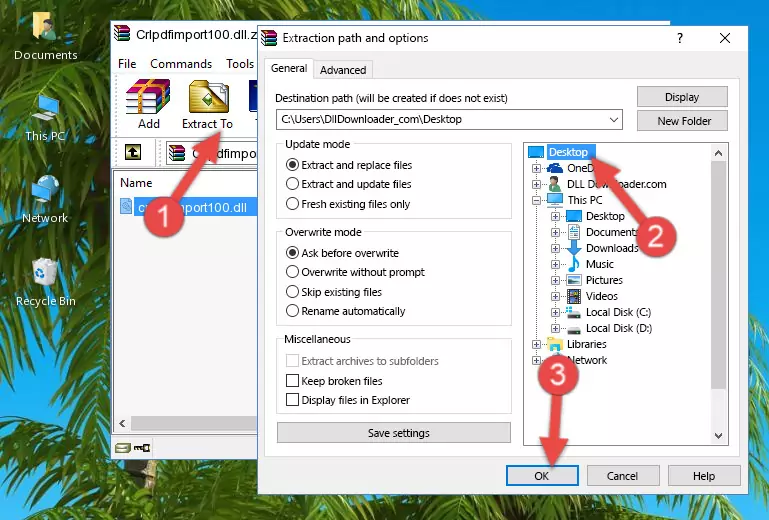
Step 3:Copying the Crlpdfimport100.dll file into the Windows/System32 folder - If you are using a 64 Bit operating system, copy the "Crlpdfimport100.dll" file and paste it into the "C:\Windows\sysWOW64" as well.
NOTE! On Windows operating systems with 64 Bit architecture, the dll file must be in both the "sysWOW64" folder as well as the "System32" folder. In other words, you must copy the "Crlpdfimport100.dll" file into both folders.
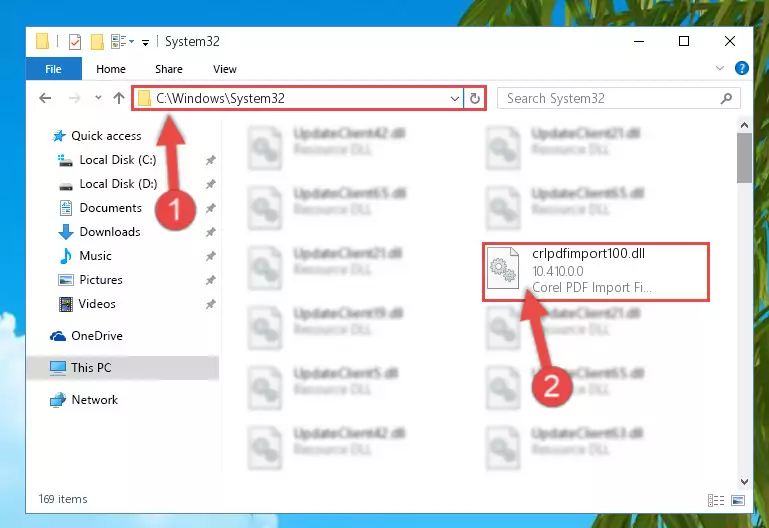
Step 4:Pasting the Crlpdfimport100.dll file into the Windows/sysWOW64 folder - First, we must run the Windows Command Prompt as an administrator.
NOTE! We ran the Command Prompt on Windows 10. If you are using Windows 8.1, Windows 8, Windows 7, Windows Vista or Windows XP, you can use the same methods to run the Command Prompt as an administrator.
- Open the Start Menu and type in "cmd", but don't press Enter. Doing this, you will have run a search of your computer through the Start Menu. In other words, typing in "cmd" we did a search for the Command Prompt.
- When you see the "Command Prompt" option among the search results, push the "CTRL" + "SHIFT" + "ENTER " keys on your keyboard.
- A verification window will pop up asking, "Do you want to run the Command Prompt as with administrative permission?" Approve this action by saying, "Yes".

%windir%\System32\regsvr32.exe /u Crlpdfimport100.dll
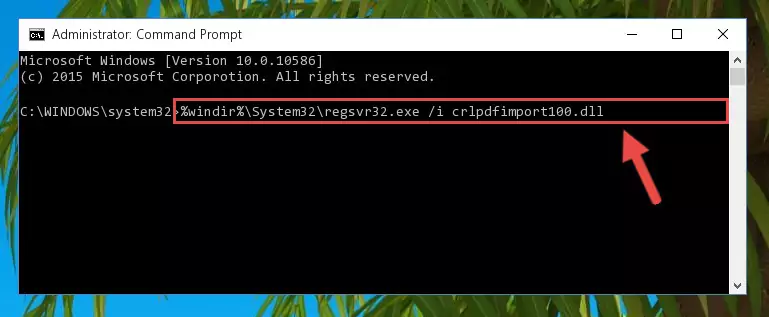
%windir%\SysWoW64\regsvr32.exe /u Crlpdfimport100.dll
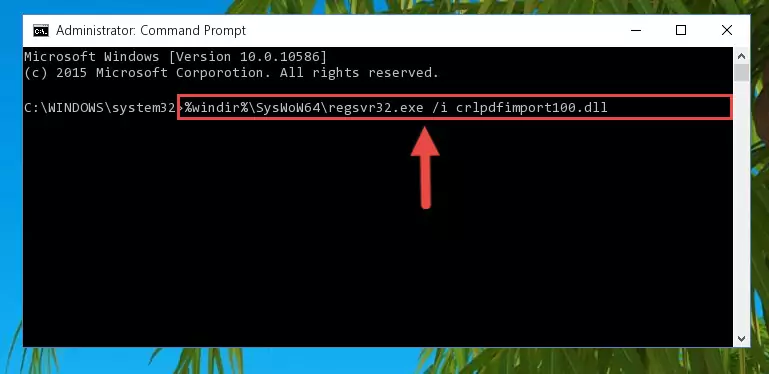
%windir%\System32\regsvr32.exe /i Crlpdfimport100.dll
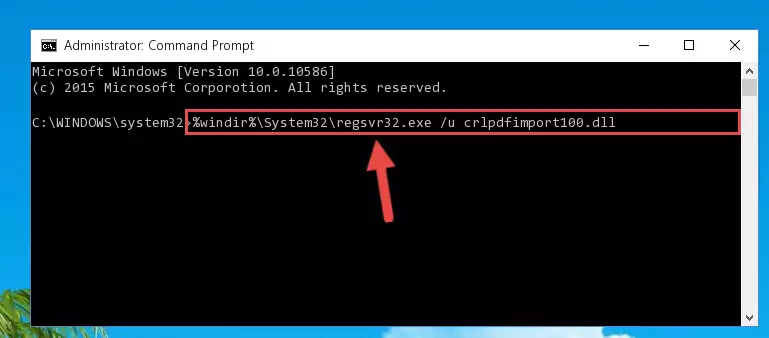
%windir%\SysWoW64\regsvr32.exe /i Crlpdfimport100.dll
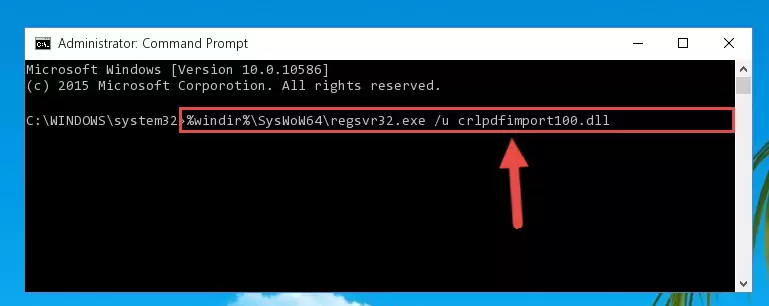
Method 2: Copying The Crlpdfimport100.dll File Into The Software File Folder
- In order to install the dll file, you need to find the file folder for the software that was giving you errors such as "Crlpdfimport100.dll is missing", "Crlpdfimport100.dll not found" or similar error messages. In order to do that, Right-click the software's shortcut and click the Properties item in the right-click menu that appears.

Step 1:Opening the software shortcut properties window - Click on the Open File Location button that is found in the Properties window that opens up and choose the folder where the application is installed.

Step 2:Opening the file folder of the software - Copy the Crlpdfimport100.dll file into the folder we opened up.
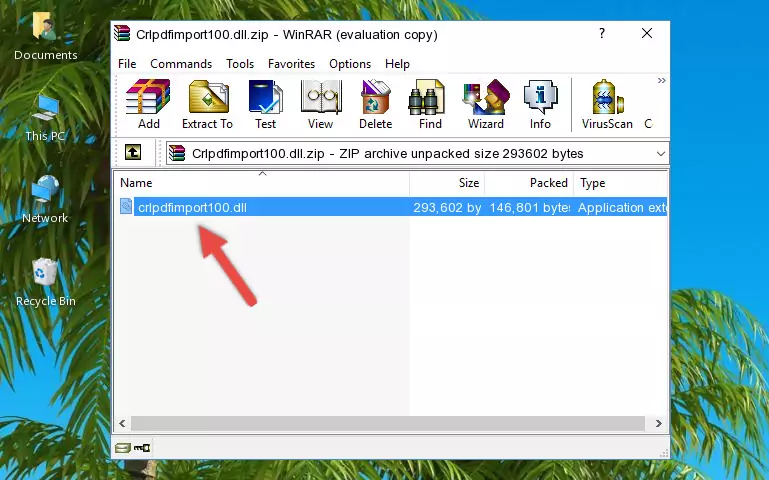
Step 3:Copying the Crlpdfimport100.dll file into the software's file folder - That's all there is to the installation process. Run the software giving the dll error again. If the dll error is still continuing, completing the 3rd Method may help solve your problem.
Method 3: Uninstalling and Reinstalling the Software That Is Giving the Crlpdfimport100.dll Error
- Push the "Windows" + "R" keys at the same time to open the Run window. Type the command below into the Run window that opens up and hit Enter. This process will open the "Programs and Features" window.
appwiz.cpl

Step 1:Opening the Programs and Features window using the appwiz.cpl command - On the Programs and Features screen that will come up, you will see the list of softwares on your computer. Find the software that gives you the dll error and with your mouse right-click it. The right-click menu will open. Click the "Uninstall" option in this menu to start the uninstall process.

Step 2:Uninstalling the software that gives you the dll error - You will see a "Do you want to uninstall this software?" confirmation window. Confirm the process and wait for the software to be completely uninstalled. The uninstall process can take some time. This time will change according to your computer's performance and the size of the software. After the software is uninstalled, restart your computer.

Step 3:Confirming the uninstall process - After restarting your computer, reinstall the software that was giving the error.
- This method may provide the solution to the dll error you're experiencing. If the dll error is continuing, the problem is most likely deriving from the Windows operating system. In order to fix dll errors deriving from the Windows operating system, complete the 4th Method and the 5th Method.
Method 4: Solving the Crlpdfimport100.dll Problem by Using the Windows System File Checker (scf scannow)
- First, we must run the Windows Command Prompt as an administrator.
NOTE! We ran the Command Prompt on Windows 10. If you are using Windows 8.1, Windows 8, Windows 7, Windows Vista or Windows XP, you can use the same methods to run the Command Prompt as an administrator.
- Open the Start Menu and type in "cmd", but don't press Enter. Doing this, you will have run a search of your computer through the Start Menu. In other words, typing in "cmd" we did a search for the Command Prompt.
- When you see the "Command Prompt" option among the search results, push the "CTRL" + "SHIFT" + "ENTER " keys on your keyboard.
- A verification window will pop up asking, "Do you want to run the Command Prompt as with administrative permission?" Approve this action by saying, "Yes".

sfc /scannow

Method 5: Fixing the Crlpdfimport100.dll Errors by Manually Updating Windows
Some softwares require updated dll files from the operating system. If your operating system is not updated, this requirement is not met and you will receive dll errors. Because of this, updating your operating system may solve the dll errors you are experiencing.
Most of the time, operating systems are automatically updated. However, in some situations, the automatic updates may not work. For situations like this, you may need to check for updates manually.
For every Windows version, the process of manually checking for updates is different. Because of this, we prepared a special guide for each Windows version. You can get our guides to manually check for updates based on the Windows version you use through the links below.
Guides to Manually Update the Windows Operating System
Our Most Common Crlpdfimport100.dll Error Messages
When the Crlpdfimport100.dll file is damaged or missing, the softwares that use this dll file will give an error. Not only external softwares, but also basic Windows softwares and tools use dll files. Because of this, when you try to use basic Windows softwares and tools (For example, when you open Internet Explorer or Windows Media Player), you may come across errors. We have listed the most common Crlpdfimport100.dll errors below.
You will get rid of the errors listed below when you download the Crlpdfimport100.dll file from DLL Downloader.com and follow the steps we explained above.
- "Crlpdfimport100.dll not found." error
- "The file Crlpdfimport100.dll is missing." error
- "Crlpdfimport100.dll access violation." error
- "Cannot register Crlpdfimport100.dll." error
- "Cannot find Crlpdfimport100.dll." error
- "This application failed to start because Crlpdfimport100.dll was not found. Re-installing the application may fix this problem." error
