- Download Price:
- Free
- Dll Description:
- Texture Bitmap Effects
- Versions:
- Size:
- 0.38 MB
- Operating Systems:
- Directory:
- C
- Downloads:
- 680 times.
What is Crlfxtexture110.dll?
The size of this dll file is 0.38 MB and its download links are healthy. It has been downloaded 680 times already.
Table of Contents
- What is Crlfxtexture110.dll?
- Operating Systems Compatible with the Crlfxtexture110.dll File
- Other Versions of the Crlfxtexture110.dll File
- How to Download Crlfxtexture110.dll
- How to Install Crlfxtexture110.dll? How to Fix Crlfxtexture110.dll Errors?
- Method 1: Copying the Crlfxtexture110.dll File to the Windows System Folder
- Method 2: Copying The Crlfxtexture110.dll File Into The Software File Folder
- Method 3: Uninstalling and Reinstalling the Software that Gives You the Crlfxtexture110.dll Error
- Method 4: Solving the Crlfxtexture110.dll error with the Windows System File Checker
- Method 5: Fixing the Crlfxtexture110.dll Errors by Manually Updating Windows
- Common Crlfxtexture110.dll Errors
- Dll Files Similar to the Crlfxtexture110.dll File
Operating Systems Compatible with the Crlfxtexture110.dll File
Other Versions of the Crlfxtexture110.dll File
The latest version of the Crlfxtexture110.dll file is 11.633.0.0 version. This dll file only has one version. There is no other version that can be downloaded.
- 11.633.0.0 - 32 Bit (x86) Download directly this version now
How to Download Crlfxtexture110.dll
- First, click on the green-colored "Download" button in the top left section of this page (The button that is marked in the picture).

Step 1:Start downloading the Crlfxtexture110.dll file - The downloading page will open after clicking the Download button. After the page opens, in order to download the Crlfxtexture110.dll file the best server will be found and the download process will begin within a few seconds. In the meantime, you shouldn't close the page.
How to Install Crlfxtexture110.dll? How to Fix Crlfxtexture110.dll Errors?
ATTENTION! Before continuing on to install the Crlfxtexture110.dll file, you need to download the file. If you have not downloaded it yet, download it before continuing on to the installation steps. If you are having a problem while downloading the file, you can browse the download guide a few lines above.
Method 1: Copying the Crlfxtexture110.dll File to the Windows System Folder
- The file you downloaded is a compressed file with the extension ".zip". This file cannot be installed. To be able to install it, first you need to extract the dll file from within it. So, first double-click the file with the ".zip" extension and open the file.
- You will see the file named "Crlfxtexture110.dll" in the window that opens. This is the file you need to install. Click on the dll file with the left button of the mouse. By doing this, you select the file.
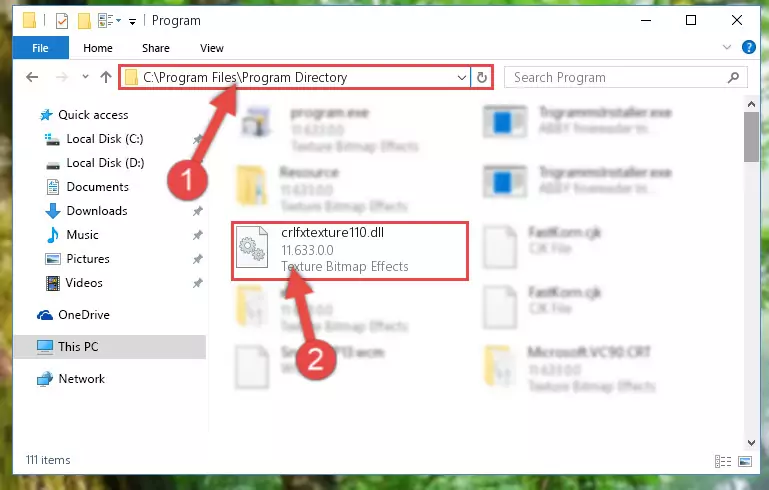
Step 2:Choosing the Crlfxtexture110.dll file - Click on the "Extract To" button, which is marked in the picture. In order to do this, you will need the Winrar software. If you don't have the software, it can be found doing a quick search on the Internet and you can download it (The Winrar software is free).
- After clicking the "Extract to" button, a window where you can choose the location you want will open. Choose the "Desktop" location in this window and extract the dll file to the desktop by clicking the "Ok" button.
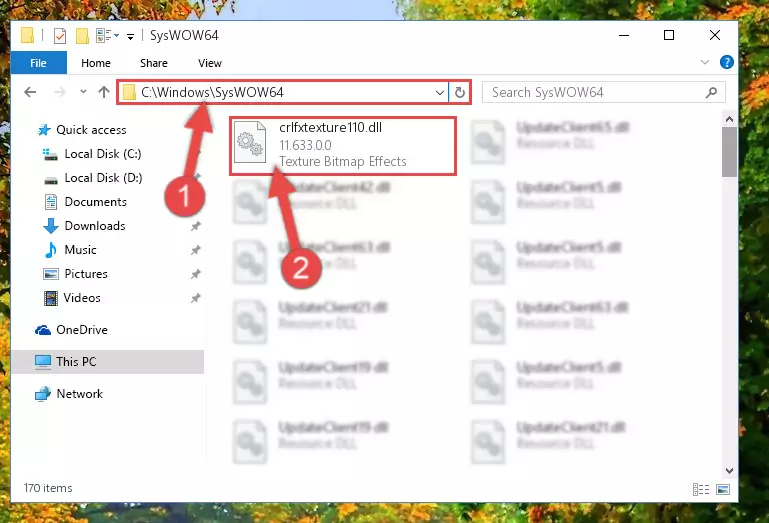
Step 3:Extracting the Crlfxtexture110.dll file to the desktop - Copy the "Crlfxtexture110.dll" file and paste it into the "C:\Windows\System32" folder.
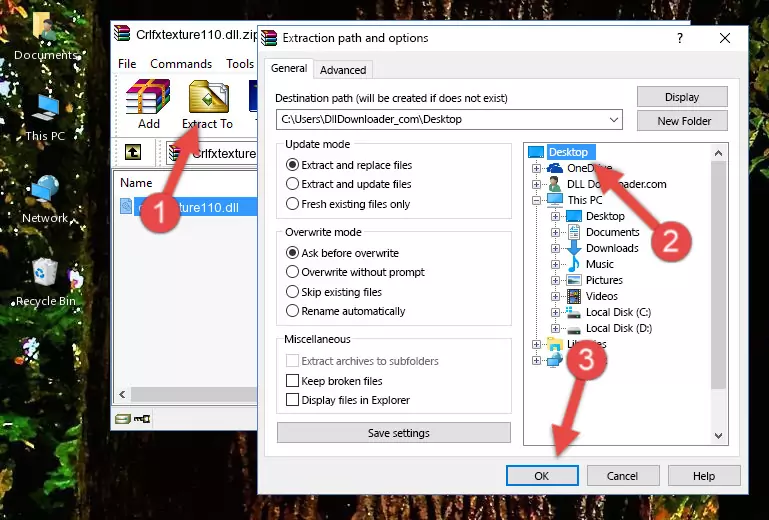
Step 3:Copying the Crlfxtexture110.dll file into the Windows/System32 folder - If your operating system has a 64 Bit architecture, copy the "Crlfxtexture110.dll" file and paste it also into the "C:\Windows\sysWOW64" folder.
NOTE! On 64 Bit systems, the dll file must be in both the "sysWOW64" folder as well as the "System32" folder. In other words, you must copy the "Crlfxtexture110.dll" file into both folders.
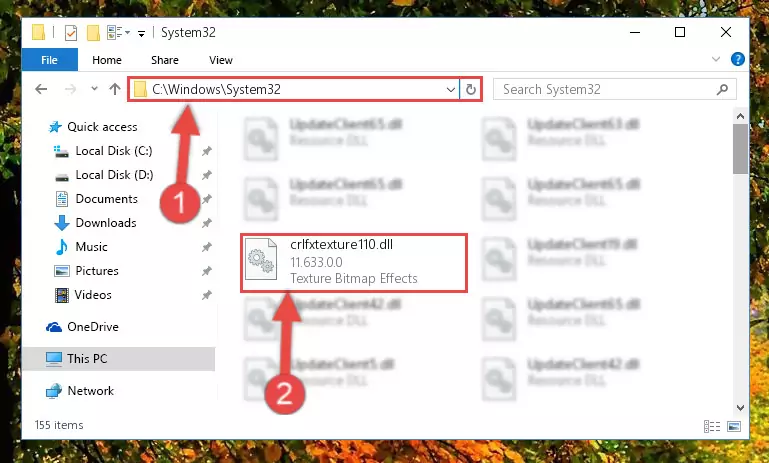
Step 4:Pasting the Crlfxtexture110.dll file into the Windows/sysWOW64 folder - First, we must run the Windows Command Prompt as an administrator.
NOTE! We ran the Command Prompt on Windows 10. If you are using Windows 8.1, Windows 8, Windows 7, Windows Vista or Windows XP, you can use the same methods to run the Command Prompt as an administrator.
- Open the Start Menu and type in "cmd", but don't press Enter. Doing this, you will have run a search of your computer through the Start Menu. In other words, typing in "cmd" we did a search for the Command Prompt.
- When you see the "Command Prompt" option among the search results, push the "CTRL" + "SHIFT" + "ENTER " keys on your keyboard.
- A verification window will pop up asking, "Do you want to run the Command Prompt as with administrative permission?" Approve this action by saying, "Yes".

%windir%\System32\regsvr32.exe /u Crlfxtexture110.dll
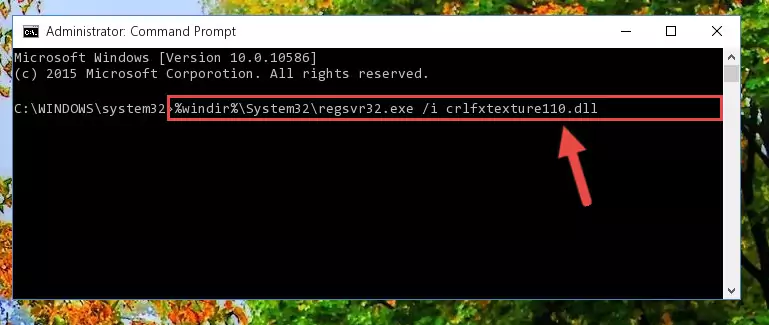
%windir%\SysWoW64\regsvr32.exe /u Crlfxtexture110.dll
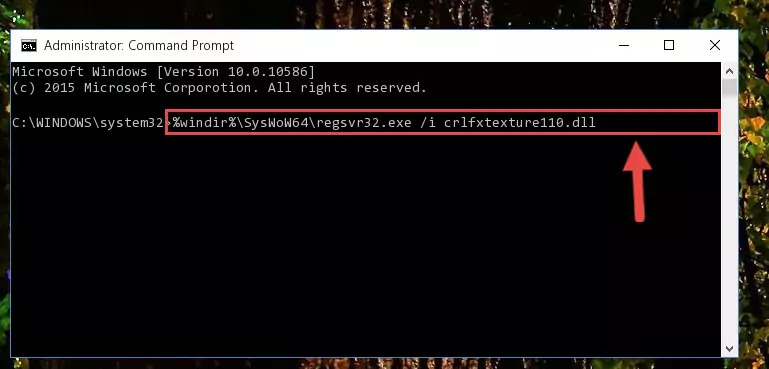
%windir%\System32\regsvr32.exe /i Crlfxtexture110.dll
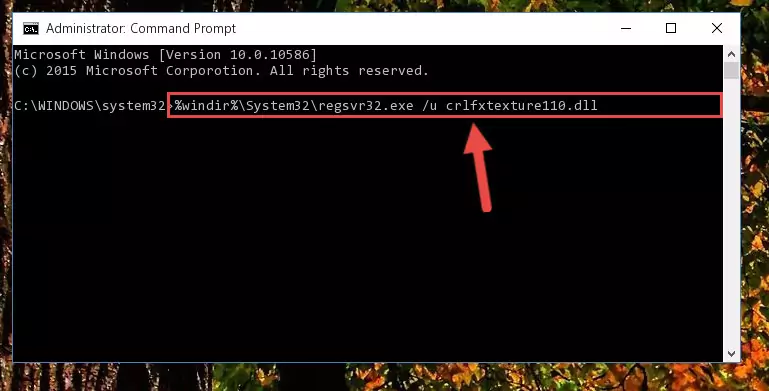
%windir%\SysWoW64\regsvr32.exe /i Crlfxtexture110.dll

Method 2: Copying The Crlfxtexture110.dll File Into The Software File Folder
- First, you need to find the file folder for the software you are receiving the "Crlfxtexture110.dll not found", "Crlfxtexture110.dll is missing" or other similar dll errors. In order to do this, right-click on the shortcut for the software and click the Properties option from the options that come up.

Step 1:Opening software properties - Open the software's file folder by clicking on the Open File Location button in the Properties window that comes up.

Step 2:Opening the software's file folder - Copy the Crlfxtexture110.dll file into this folder that opens.
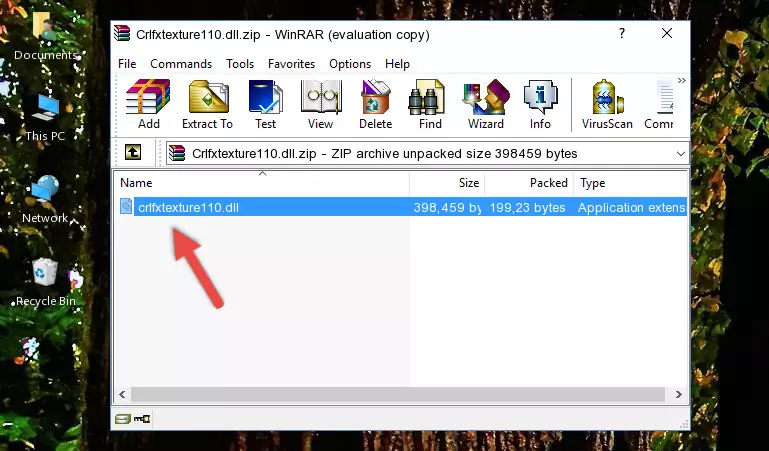
Step 3:Copying the Crlfxtexture110.dll file into the software's file folder - This is all there is to the process. Now, try to run the software again. If the problem still is not solved, you can try the 3rd Method.
Method 3: Uninstalling and Reinstalling the Software that Gives You the Crlfxtexture110.dll Error
- Open the Run tool by pushing the "Windows" + "R" keys found on your keyboard. Type the command below into the "Open" field of the Run window that opens up and press Enter. This command will open the "Programs and Features" tool.
appwiz.cpl

Step 1:Opening the Programs and Features tool with the appwiz.cpl command - The Programs and Features window will open up. Find the software that is giving you the dll error in this window that lists all the softwares on your computer and "Right-Click > Uninstall" on this software.

Step 2:Uninstalling the software that is giving you the error message from your computer. - Uninstall the software from your computer by following the steps that come up and restart your computer.

Step 3:Following the confirmation and steps of the software uninstall process - After restarting your computer, reinstall the software.
- This process may help the dll problem you are experiencing. If you are continuing to get the same dll error, the problem is most likely with Windows. In order to fix dll problems relating to Windows, complete the 4th Method and 5th Method.
Method 4: Solving the Crlfxtexture110.dll error with the Windows System File Checker
- First, we must run the Windows Command Prompt as an administrator.
NOTE! We ran the Command Prompt on Windows 10. If you are using Windows 8.1, Windows 8, Windows 7, Windows Vista or Windows XP, you can use the same methods to run the Command Prompt as an administrator.
- Open the Start Menu and type in "cmd", but don't press Enter. Doing this, you will have run a search of your computer through the Start Menu. In other words, typing in "cmd" we did a search for the Command Prompt.
- When you see the "Command Prompt" option among the search results, push the "CTRL" + "SHIFT" + "ENTER " keys on your keyboard.
- A verification window will pop up asking, "Do you want to run the Command Prompt as with administrative permission?" Approve this action by saying, "Yes".

sfc /scannow

Method 5: Fixing the Crlfxtexture110.dll Errors by Manually Updating Windows
Some softwares need updated dll files. When your operating system is not updated, it cannot fulfill this need. In some situations, updating your operating system can solve the dll errors you are experiencing.
In order to check the update status of your operating system and, if available, to install the latest update packs, we need to begin this process manually.
Depending on which Windows version you use, manual update processes are different. Because of this, we have prepared a special article for each Windows version. You can get our articles relating to the manual update of the Windows version you use from the links below.
Guides to Manually Update the Windows Operating System
Common Crlfxtexture110.dll Errors
The Crlfxtexture110.dll file being damaged or for any reason being deleted can cause softwares or Windows system tools (Windows Media Player, Paint, etc.) that use this file to produce an error. Below you can find a list of errors that can be received when the Crlfxtexture110.dll file is missing.
If you have come across one of these errors, you can download the Crlfxtexture110.dll file by clicking on the "Download" button on the top-left of this page. We explained to you how to use the file you'll download in the above sections of this writing. You can see the suggestions we gave on how to solve your problem by scrolling up on the page.
- "Crlfxtexture110.dll not found." error
- "The file Crlfxtexture110.dll is missing." error
- "Crlfxtexture110.dll access violation." error
- "Cannot register Crlfxtexture110.dll." error
- "Cannot find Crlfxtexture110.dll." error
- "This application failed to start because Crlfxtexture110.dll was not found. Re-installing the application may fix this problem." error
