- Download Price:
- Free
- Dll Description:
- Corel User Interface
- Versions:
- Size:
- 0.48 MB
- Operating Systems:
- Directory:
- C
- Downloads:
- 689 times.
What is Crlfx110.dll?
The Crlfx110.dll file is 0.48 MB. The download links for this file are clean and no user has given any negative feedback. From the time it was offered for download, it has been downloaded 689 times.
Table of Contents
- What is Crlfx110.dll?
- Operating Systems That Can Use the Crlfx110.dll File
- Other Versions of the Crlfx110.dll File
- Steps to Download the Crlfx110.dll File
- Methods to Solve the Crlfx110.dll Errors
- Method 1: Copying the Crlfx110.dll File to the Windows System Folder
- Method 2: Copying The Crlfx110.dll File Into The Software File Folder
- Method 3: Doing a Clean Reinstall of the Software That Is Giving the Crlfx110.dll Error
- Method 4: Solving the Crlfx110.dll Problem by Using the Windows System File Checker (scf scannow)
- Method 5: Fixing the Crlfx110.dll Error by Manually Updating Windows
- Our Most Common Crlfx110.dll Error Messages
- Other Dll Files Used with Crlfx110.dll
Operating Systems That Can Use the Crlfx110.dll File
Other Versions of the Crlfx110.dll File
The newest version of the Crlfx110.dll file is the 11.633.0.0 version. This dll file only has one version. No other version has been released.
- 11.633.0.0 - 32 Bit (x86) Download this version
Steps to Download the Crlfx110.dll File
- Click on the green-colored "Download" button (The button marked in the picture below).

Step 1:Starting the download process for Crlfx110.dll - The downloading page will open after clicking the Download button. After the page opens, in order to download the Crlfx110.dll file the best server will be found and the download process will begin within a few seconds. In the meantime, you shouldn't close the page.
Methods to Solve the Crlfx110.dll Errors
ATTENTION! Before beginning the installation of the Crlfx110.dll file, you must download the file. If you don't know how to download the file or if you are having a problem while downloading, you can look at our download guide a few lines above.
Method 1: Copying the Crlfx110.dll File to the Windows System Folder
- The file you downloaded is a compressed file with the extension ".zip". This file cannot be installed. To be able to install it, first you need to extract the dll file from within it. So, first double-click the file with the ".zip" extension and open the file.
- You will see the file named "Crlfx110.dll" in the window that opens. This is the file you need to install. Click on the dll file with the left button of the mouse. By doing this, you select the file.
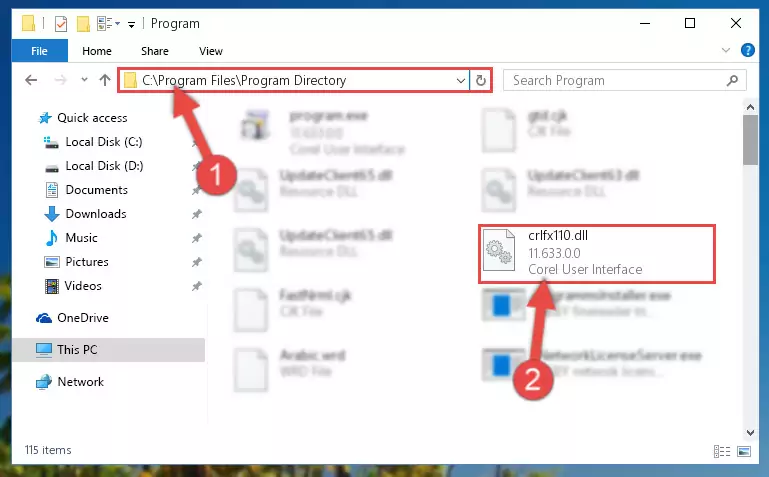
Step 2:Choosing the Crlfx110.dll file - Click on the "Extract To" button, which is marked in the picture. In order to do this, you will need the Winrar software. If you don't have the software, it can be found doing a quick search on the Internet and you can download it (The Winrar software is free).
- After clicking the "Extract to" button, a window where you can choose the location you want will open. Choose the "Desktop" location in this window and extract the dll file to the desktop by clicking the "Ok" button.
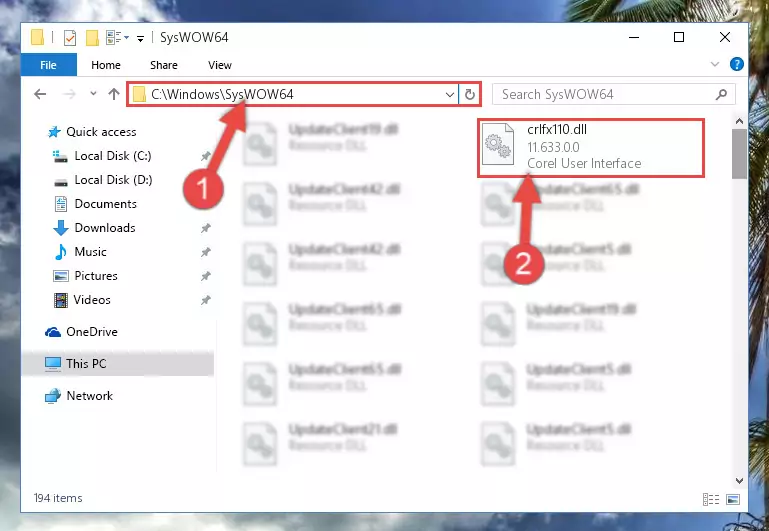
Step 3:Extracting the Crlfx110.dll file to the desktop - Copy the "Crlfx110.dll" file file you extracted.
- Paste the dll file you copied into the "C:\Windows\System32" folder.
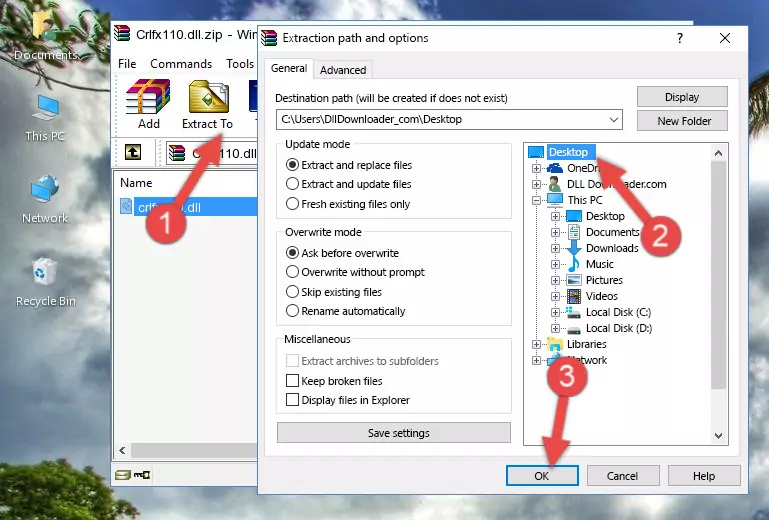
Step 4:Pasting the Crlfx110.dll file into the Windows/System32 folder - If you are using a 64 Bit operating system, copy the "Crlfx110.dll" file and paste it into the "C:\Windows\sysWOW64" as well.
NOTE! On Windows operating systems with 64 Bit architecture, the dll file must be in both the "sysWOW64" folder as well as the "System32" folder. In other words, you must copy the "Crlfx110.dll" file into both folders.
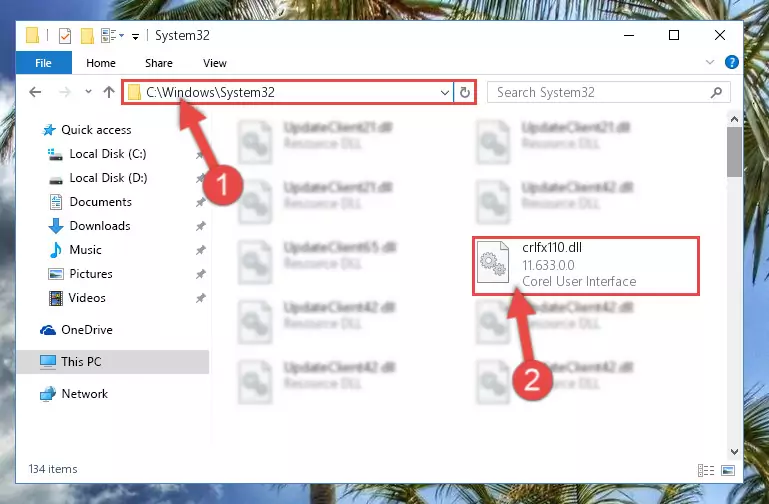
Step 5:Pasting the Crlfx110.dll file into the Windows/sysWOW64 folder - In order to run the Command Line as an administrator, complete the following steps.
NOTE! In this explanation, we ran the Command Line on Windows 10. If you are using one of the Windows 8.1, Windows 8, Windows 7, Windows Vista or Windows XP operating systems, you can use the same methods to run the Command Line as an administrator. Even though the pictures are taken from Windows 10, the processes are similar.
- First, open the Start Menu and before clicking anywhere, type "cmd" but do not press Enter.
- When you see the "Command Line" option among the search results, hit the "CTRL" + "SHIFT" + "ENTER" keys on your keyboard.
- A window will pop up asking, "Do you want to run this process?". Confirm it by clicking to "Yes" button.

Step 6:Running the Command Line as an administrator - Paste the command below into the Command Line window that opens and hit the Enter key on your keyboard. This command will delete the Crlfx110.dll file's damaged registry (It will not delete the file you pasted into the System32 folder, but will delete the registry in Regedit. The file you pasted in the System32 folder will not be damaged in any way).
%windir%\System32\regsvr32.exe /u Crlfx110.dll
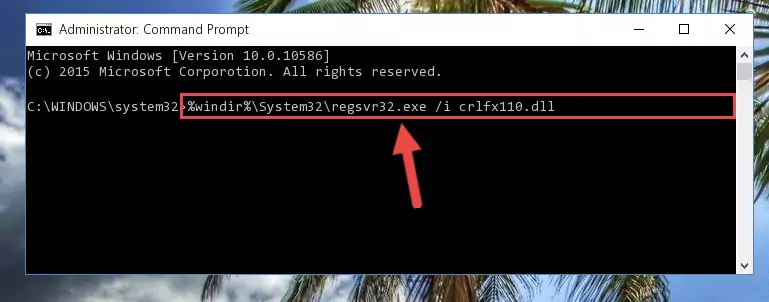
Step 7:Uninstalling the Crlfx110.dll file from the system registry - If you are using a 64 Bit operating system, after doing the commands above, you also need to run the command below. With this command, we will also delete the Crlfx110.dll file's damaged registry for 64 Bit (The deleting process will be only for the registries in Regedit. In other words, the dll file you pasted into the SysWoW64 folder will not be damaged at all).
%windir%\SysWoW64\regsvr32.exe /u Crlfx110.dll
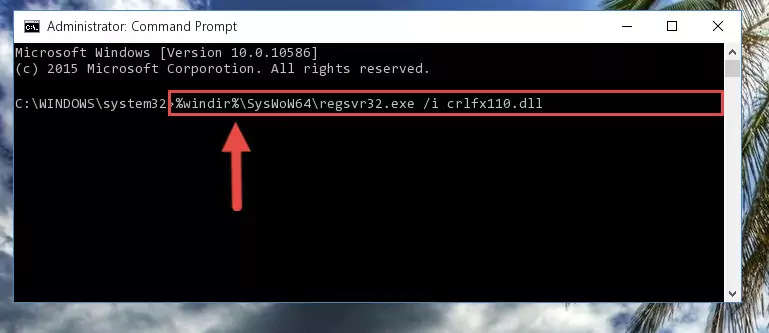
Step 8:Uninstalling the damaged Crlfx110.dll file's registry from the system (for 64 Bit) - We need to make a clean registry for the dll file's registry that we deleted from Regedit (Windows Registry Editor). In order to accomplish this, copy and paste the command below into the Command Line and press Enter key.
%windir%\System32\regsvr32.exe /i Crlfx110.dll
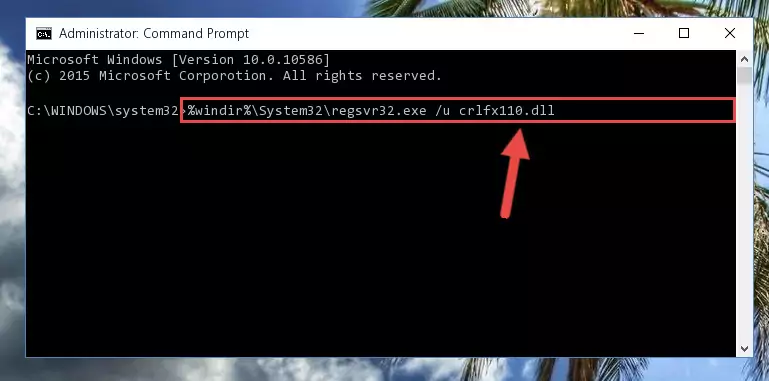
Step 9:Making a clean registry for the Crlfx110.dll file in Regedit (Windows Registry Editor) - If the Windows version you use has 64 Bit architecture, after running the command above, you must run the command below. With this command, you will create a clean registry for the problematic registry of the Crlfx110.dll file that we deleted.
%windir%\SysWoW64\regsvr32.exe /i Crlfx110.dll
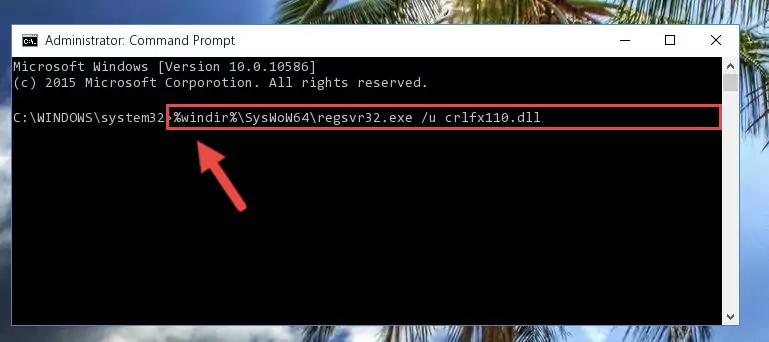
Step 10:Creating a clean registry for the Crlfx110.dll file (for 64 Bit) - If you did the processes in full, the installation should have finished successfully. If you received an error from the command line, you don't need to be anxious. Even if the Crlfx110.dll file was installed successfully, you can still receive error messages like these due to some incompatibilities. In order to test whether your dll problem was solved or not, try running the software giving the error message again. If the error is continuing, try the 2nd Method to solve this problem.
Method 2: Copying The Crlfx110.dll File Into The Software File Folder
- First, you need to find the file folder for the software you are receiving the "Crlfx110.dll not found", "Crlfx110.dll is missing" or other similar dll errors. In order to do this, right-click on the shortcut for the software and click the Properties option from the options that come up.

Step 1:Opening software properties - Open the software's file folder by clicking on the Open File Location button in the Properties window that comes up.

Step 2:Opening the software's file folder - Copy the Crlfx110.dll file into this folder that opens.
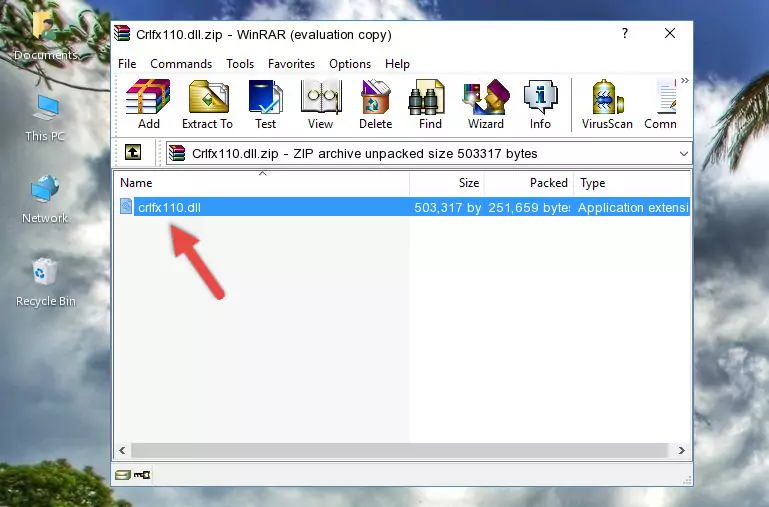
Step 3:Copying the Crlfx110.dll file into the software's file folder - This is all there is to the process. Now, try to run the software again. If the problem still is not solved, you can try the 3rd Method.
Method 3: Doing a Clean Reinstall of the Software That Is Giving the Crlfx110.dll Error
- Open the Run window by pressing the "Windows" + "R" keys on your keyboard at the same time. Type in the command below into the Run window and push Enter to run it. This command will open the "Programs and Features" window.
appwiz.cpl

Step 1:Opening the Programs and Features window using the appwiz.cpl command - The softwares listed in the Programs and Features window that opens up are the softwares installed on your computer. Find the software that gives you the dll error and run the "Right-Click > Uninstall" command on this software.

Step 2:Uninstalling the software from your computer - Following the instructions that come up, uninstall the software from your computer and restart your computer.

Step 3:Following the verification and instructions for the software uninstall process - 4. After restarting your computer, reinstall the software that was giving you the error.
- This process may help the dll problem you are experiencing. If you are continuing to get the same dll error, the problem is most likely with Windows. In order to fix dll problems relating to Windows, complete the 4th Method and 5th Method.
Method 4: Solving the Crlfx110.dll Problem by Using the Windows System File Checker (scf scannow)
- In order to run the Command Line as an administrator, complete the following steps.
NOTE! In this explanation, we ran the Command Line on Windows 10. If you are using one of the Windows 8.1, Windows 8, Windows 7, Windows Vista or Windows XP operating systems, you can use the same methods to run the Command Line as an administrator. Even though the pictures are taken from Windows 10, the processes are similar.
- First, open the Start Menu and before clicking anywhere, type "cmd" but do not press Enter.
- When you see the "Command Line" option among the search results, hit the "CTRL" + "SHIFT" + "ENTER" keys on your keyboard.
- A window will pop up asking, "Do you want to run this process?". Confirm it by clicking to "Yes" button.

Step 1:Running the Command Line as an administrator - Paste the command in the line below into the Command Line that opens up and press Enter key.
sfc /scannow

Step 2:solving Windows system errors using the sfc /scannow command - The scan and repair process can take some time depending on your hardware and amount of system errors. Wait for the process to complete. After the repair process finishes, try running the software that is giving you're the error.
Method 5: Fixing the Crlfx110.dll Error by Manually Updating Windows
Some softwares need updated dll files. When your operating system is not updated, it cannot fulfill this need. In some situations, updating your operating system can solve the dll errors you are experiencing.
In order to check the update status of your operating system and, if available, to install the latest update packs, we need to begin this process manually.
Depending on which Windows version you use, manual update processes are different. Because of this, we have prepared a special article for each Windows version. You can get our articles relating to the manual update of the Windows version you use from the links below.
Explanations on Updating Windows Manually
Our Most Common Crlfx110.dll Error Messages
The Crlfx110.dll file being damaged or for any reason being deleted can cause softwares or Windows system tools (Windows Media Player, Paint, etc.) that use this file to produce an error. Below you can find a list of errors that can be received when the Crlfx110.dll file is missing.
If you have come across one of these errors, you can download the Crlfx110.dll file by clicking on the "Download" button on the top-left of this page. We explained to you how to use the file you'll download in the above sections of this writing. You can see the suggestions we gave on how to solve your problem by scrolling up on the page.
- "Crlfx110.dll not found." error
- "The file Crlfx110.dll is missing." error
- "Crlfx110.dll access violation." error
- "Cannot register Crlfx110.dll." error
- "Cannot find Crlfx110.dll." error
- "This application failed to start because Crlfx110.dll was not found. Re-installing the application may fix this problem." error
