- Download Price:
- Free
- Dll Description:
- Corel Import/Export Filter Dialogs
- Versions:
- Size:
- 0.37 MB
- Operating Systems:
- Directory:
- C
- Downloads:
- 693 times.
Crlfui91.dll Explanation
The Crlfui91.dll library is 0.37 MB. The download links for this library are clean and no user has given any negative feedback. From the time it was offered for download, it has been downloaded 693 times.
Table of Contents
- Crlfui91.dll Explanation
- Operating Systems Compatible with the Crlfui91.dll Library
- All Versions of the Crlfui91.dll Library
- How to Download Crlfui91.dll
- Methods to Fix the Crlfui91.dll Errors
- Method 1: Installing the Crlfui91.dll Library to the Windows System Directory
- Method 2: Copying the Crlfui91.dll Library to the Program Installation Directory
- Method 3: Doing a Clean Install of the program That Is Giving the Crlfui91.dll Error
- Method 4: Fixing the Crlfui91.dll error with the Windows System File Checker
- Method 5: Fixing the Crlfui91.dll Error by Manually Updating Windows
- The Most Seen Crlfui91.dll Errors
- Dynamic Link Libraries Related to Crlfui91.dll
Operating Systems Compatible with the Crlfui91.dll Library
All Versions of the Crlfui91.dll Library
The last version of the Crlfui91.dll library is the 9.397.0.0 version.This dynamic link library only has one version. There is no other version that can be downloaded.
- 9.397.0.0 - 32 Bit (x86) Download directly this version
How to Download Crlfui91.dll
- First, click the "Download" button with the green background (The button marked in the picture).

Step 1:Download the Crlfui91.dll library - The downloading page will open after clicking the Download button. After the page opens, in order to download the Crlfui91.dll library the best server will be found and the download process will begin within a few seconds. In the meantime, you shouldn't close the page.
Methods to Fix the Crlfui91.dll Errors
ATTENTION! Before beginning the installation of the Crlfui91.dll library, you must download the library. If you don't know how to download the library or if you are having a problem while downloading, you can look at our download guide a few lines above.
Method 1: Installing the Crlfui91.dll Library to the Windows System Directory
- The file you downloaded is a compressed file with the ".zip" extension. In order to install it, first, double-click the ".zip" file and open the file. You will see the library named "Crlfui91.dll" in the window that opens up. This is the library you need to install. Drag this library to the desktop with your mouse's left button.
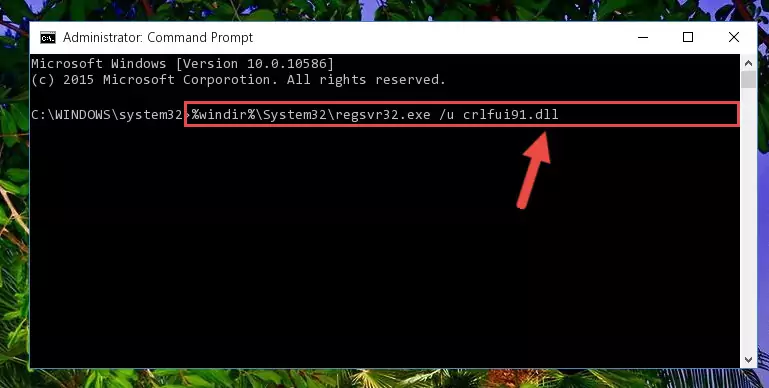
Step 1:Extracting the Crlfui91.dll library - Copy the "Crlfui91.dll" library you extracted and paste it into the "C:\Windows\System32" directory.
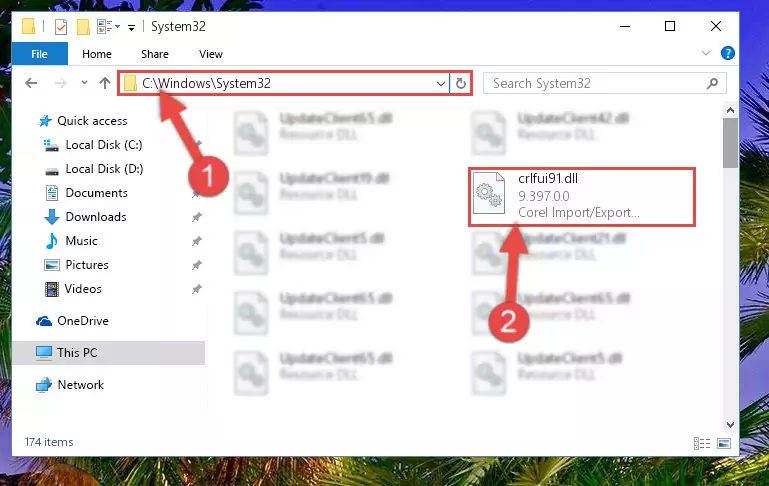
Step 2:Copying the Crlfui91.dll library into the Windows/System32 directory - If your system is 64 Bit, copy the "Crlfui91.dll" library and paste it into "C:\Windows\sysWOW64" directory.
NOTE! On 64 Bit systems, you must copy the dynamic link library to both the "sysWOW64" and "System32" directories. In other words, both directories need the "Crlfui91.dll" library.
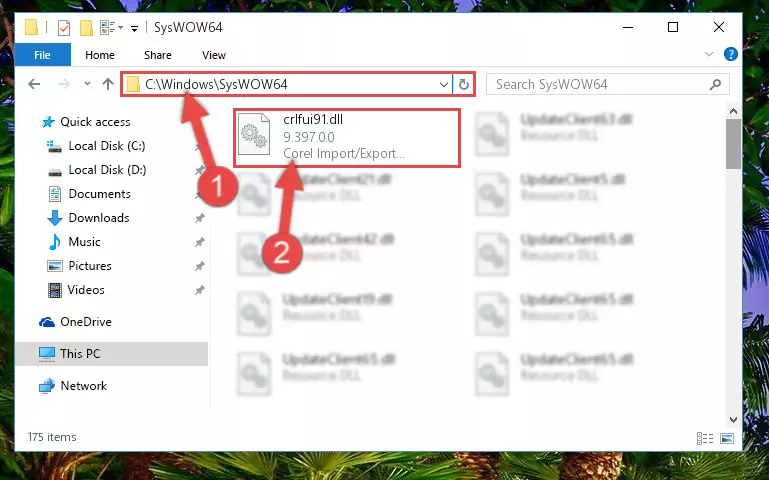
Step 3:Copying the Crlfui91.dll library to the Windows/sysWOW64 directory - In order to complete this step, you must run the Command Prompt as administrator. In order to do this, all you have to do is follow the steps below.
NOTE! We ran the Command Prompt using Windows 10. If you are using Windows 8.1, Windows 8, Windows 7, Windows Vista or Windows XP, you can use the same method to run the Command Prompt as administrator.
- Open the Start Menu and before clicking anywhere, type "cmd" on your keyboard. This process will enable you to run a search through the Start Menu. We also typed in "cmd" to bring up the Command Prompt.
- Right-click the "Command Prompt" search result that comes up and click the Run as administrator" option.

Step 4:Running the Command Prompt as administrator - Paste the command below into the Command Line window that opens and hit the Enter key on your keyboard. This command will delete the Crlfui91.dll library's damaged registry (It will not delete the file you pasted into the System32 directory, but will delete the registry in Regedit. The file you pasted in the System32 directory will not be damaged in any way).
%windir%\System32\regsvr32.exe /u Crlfui91.dll
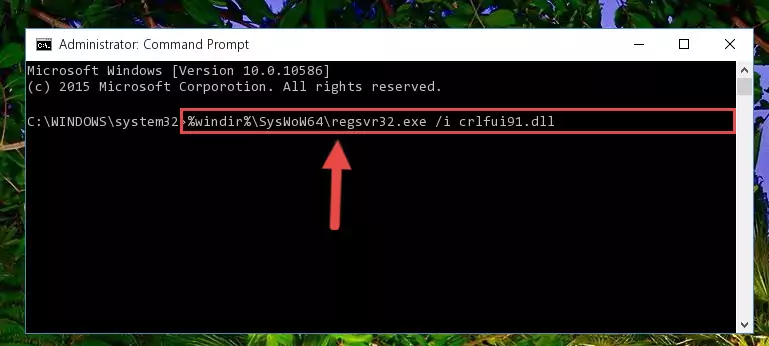
Step 5:Uninstalling the Crlfui91.dll library from the system registry - If you are using a 64 Bit operating system, after doing the commands above, you also need to run the command below. With this command, we will also delete the Crlfui91.dll library's damaged registry for 64 Bit (The deleting process will be only for the registries in Regedit. In other words, the dll file you pasted into the SysWoW64 folder will not be damaged at all).
%windir%\SysWoW64\regsvr32.exe /u Crlfui91.dll
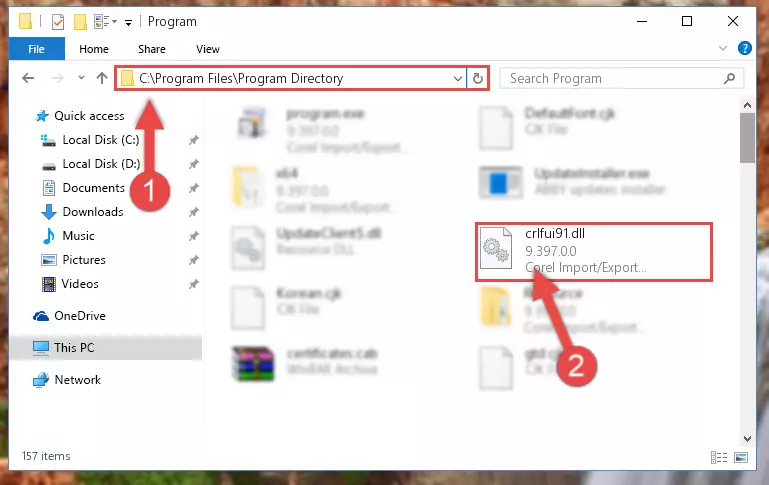
Step 6:Uninstalling the damaged Crlfui91.dll library's registry from the system (for 64 Bit) - We need to make a clean registry for the dll library's registry that we deleted from Regedit (Windows Registry Editor). In order to accomplish this, copy and paste the command below into the Command Line and press Enter key.
%windir%\System32\regsvr32.exe /i Crlfui91.dll
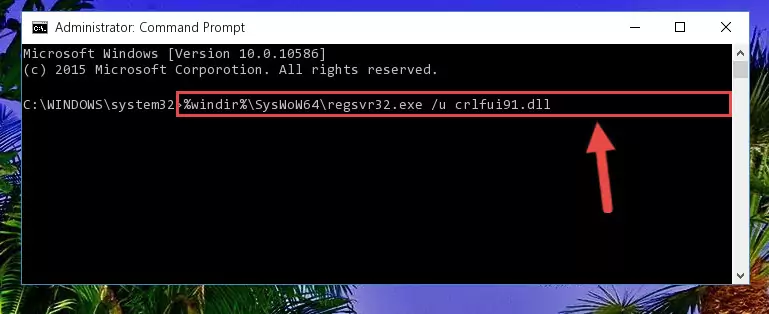
Step 7:Making a clean registry for the Crlfui91.dll library in Regedit (Windows Registry Editor) - Windows 64 Bit users must run the command below after running the previous command. With this command, we will create a clean and good registry for the Crlfui91.dll library we deleted.
%windir%\SysWoW64\regsvr32.exe /i Crlfui91.dll
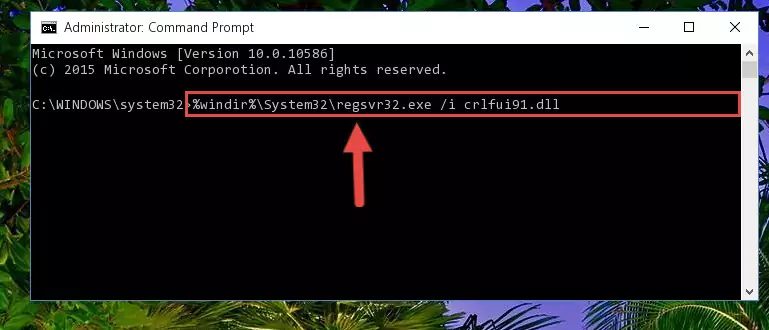
Step 8:Creating a clean and good registry for the Crlfui91.dll library (64 Bit için) - You may see certain error messages when running the commands from the command line. These errors will not prevent the installation of the Crlfui91.dll library. In other words, the installation will finish, but it may give some errors because of certain incompatibilities. After restarting your computer, to see if the installation was successful or not, try running the program that was giving the dll error again. If you continue to get the errors when running the program after the installation, you can try the 2nd Method as an alternative.
Method 2: Copying the Crlfui91.dll Library to the Program Installation Directory
- In order to install the dynamic link library, you need to find the installation directory for the program that was giving you errors such as "Crlfui91.dll is missing", "Crlfui91.dll not found" or similar error messages. In order to do that, Right-click the program's shortcut and click the Properties item in the right-click menu that appears.

Step 1:Opening the program shortcut properties window - Click on the Open File Location button that is found in the Properties window that opens up and choose the folder where the application is installed.

Step 2:Opening the installation directory of the program - Copy the Crlfui91.dll library into the directory we opened up.
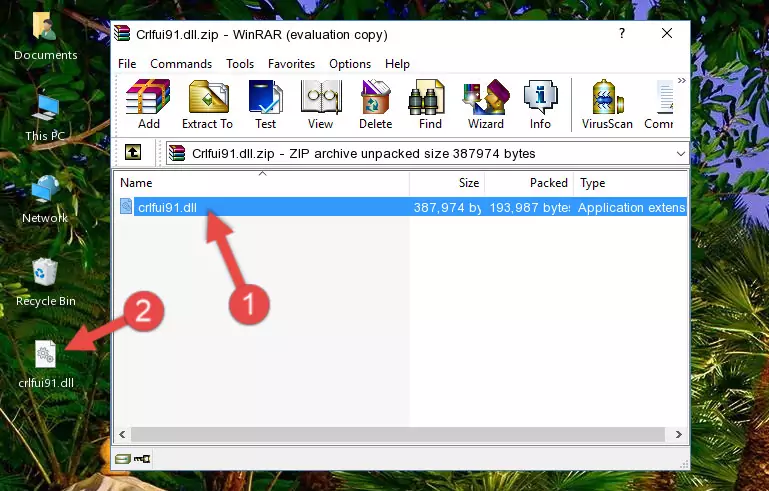
Step 3:Copying the Crlfui91.dll library into the program's installation directory - That's all there is to the installation process. Run the program giving the dll error again. If the dll error is still continuing, completing the 3rd Method may help fix your issue.
Method 3: Doing a Clean Install of the program That Is Giving the Crlfui91.dll Error
- Open the Run window by pressing the "Windows" + "R" keys on your keyboard at the same time. Type in the command below into the Run window and push Enter to run it. This command will open the "Programs and Features" window.
appwiz.cpl

Step 1:Opening the Programs and Features window using the appwiz.cpl command - The Programs and Features window will open up. Find the program that is giving you the dll error in this window that lists all the programs on your computer and "Right-Click > Uninstall" on this program.

Step 2:Uninstalling the program that is giving you the error message from your computer. - Uninstall the program from your computer by following the steps that come up and restart your computer.

Step 3:Following the confirmation and steps of the program uninstall process - After restarting your computer, reinstall the program.
- This process may help the dll problem you are experiencing. If you are continuing to get the same dll error, the problem is most likely with Windows. In order to fix dll problems relating to Windows, complete the 4th Method and 5th Method.
Method 4: Fixing the Crlfui91.dll error with the Windows System File Checker
- In order to complete this step, you must run the Command Prompt as administrator. In order to do this, all you have to do is follow the steps below.
NOTE! We ran the Command Prompt using Windows 10. If you are using Windows 8.1, Windows 8, Windows 7, Windows Vista or Windows XP, you can use the same method to run the Command Prompt as administrator.
- Open the Start Menu and before clicking anywhere, type "cmd" on your keyboard. This process will enable you to run a search through the Start Menu. We also typed in "cmd" to bring up the Command Prompt.
- Right-click the "Command Prompt" search result that comes up and click the Run as administrator" option.

Step 1:Running the Command Prompt as administrator - Paste the command in the line below into the Command Line that opens up and press Enter key.
sfc /scannow

Step 2:fixing Windows system errors using the sfc /scannow command - The scan and repair process can take some time depending on your hardware and amount of system errors. Wait for the process to complete. After the repair process finishes, try running the program that is giving you're the error.
Method 5: Fixing the Crlfui91.dll Error by Manually Updating Windows
Some programs require updated dynamic link libraries from the operating system. If your operating system is not updated, this requirement is not met and you will receive dll errors. Because of this, updating your operating system may solve the dll errors you are experiencing.
Most of the time, operating systems are automatically updated. However, in some situations, the automatic updates may not work. For situations like this, you may need to check for updates manually.
For every Windows version, the process of manually checking for updates is different. Because of this, we prepared a special guide for each Windows version. You can get our guides to manually check for updates based on the Windows version you use through the links below.
Guides to Manually Update for All Windows Versions
The Most Seen Crlfui91.dll Errors
When the Crlfui91.dll library is damaged or missing, the programs that use this dynamic link library will give an error. Not only external programs, but also basic Windows programs and tools use dynamic link libraries. Because of this, when you try to use basic Windows programs and tools (For example, when you open Internet Explorer or Windows Media Player), you may come across errors. We have listed the most common Crlfui91.dll errors below.
You will get rid of the errors listed below when you download the Crlfui91.dll library from DLL Downloader.com and follow the steps we explained above.
- "Crlfui91.dll not found." error
- "The file Crlfui91.dll is missing." error
- "Crlfui91.dll access violation." error
- "Cannot register Crlfui91.dll." error
- "Cannot find Crlfui91.dll." error
- "This application failed to start because Crlfui91.dll was not found. Re-installing the application may fix this problem." error
