- Download Price:
- Free
- Dll Description:
- Crystal Reports database driver for PC Databases
- Versions:
- Size:
- 0.24 MB
- Operating Systems:
- Developers:
- Directory:
- C
- Downloads:
- 1259 times.
What is Crdb_pc.dll? What Does It Do?
Crdb_pc.dll, is a dll file developed by Business Objects Americas.
The Crdb_pc.dll file is 0.24 MB. The download links have been checked and there are no problems. You can download it without a problem. Currently, it has been downloaded 1259 times.
Table of Contents
- What is Crdb_pc.dll? What Does It Do?
- Operating Systems Compatible with the Crdb_pc.dll File
- All Versions of the Crdb_pc.dll File
- Guide to Download Crdb_pc.dll
- How to Fix Crdb_pc.dll Errors?
- Method 1: Copying the Crdb_pc.dll File to the Windows System Folder
- Method 2: Copying the Crdb_pc.dll File to the Software File Folder
- Method 3: Uninstalling and Reinstalling the Software that Gives You the Crdb_pc.dll Error
- Method 4: Solving the Crdb_pc.dll Problem by Using the Windows System File Checker (scf scannow)
- Method 5: Fixing the Crdb_pc.dll Error by Manually Updating Windows
- Common Crdb_pc.dll Errors
- Dll Files Similar to the Crdb_pc.dll File
Operating Systems Compatible with the Crdb_pc.dll File
All Versions of the Crdb_pc.dll File
The last version of the Crdb_pc.dll file is the 12.5.0.1190 version. There have been 1 versions previously released. All versions of the Dll file are listed below from newest to oldest.
- 12.5.0.1190 - 32 Bit (x86) Download directly this version
- 9.2.0.75 - 32 Bit (x86) Download directly this version
Guide to Download Crdb_pc.dll
- Click on the green-colored "Download" button on the top left side of the page.

Step 1:Download process of the Crdb_pc.dll file's - After clicking the "Download" button at the top of the page, the "Downloading" page will open up and the download process will begin. Definitely do not close this page until the download begins. Our site will connect you to the closest DLL Downloader.com download server in order to offer you the fastest downloading performance. Connecting you to the server can take a few seconds.
How to Fix Crdb_pc.dll Errors?
ATTENTION! Before beginning the installation of the Crdb_pc.dll file, you must download the file. If you don't know how to download the file or if you are having a problem while downloading, you can look at our download guide a few lines above.
Method 1: Copying the Crdb_pc.dll File to the Windows System Folder
- The file you downloaded is a compressed file with the ".zip" extension. In order to install it, first, double-click the ".zip" file and open the file. You will see the file named "Crdb_pc.dll" in the window that opens up. This is the file you need to install. Drag this file to the desktop with your mouse's left button.

Step 1:Extracting the Crdb_pc.dll file - Copy the "Crdb_pc.dll" file and paste it into the "C:\Windows\System32" folder.
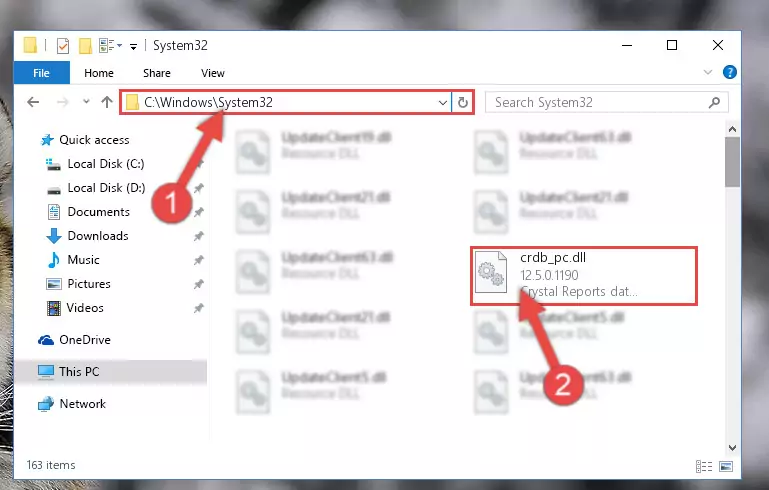
Step 2:Copying the Crdb_pc.dll file into the Windows/System32 folder - If your operating system has a 64 Bit architecture, copy the "Crdb_pc.dll" file and paste it also into the "C:\Windows\sysWOW64" folder.
NOTE! On 64 Bit systems, the dll file must be in both the "sysWOW64" folder as well as the "System32" folder. In other words, you must copy the "Crdb_pc.dll" file into both folders.
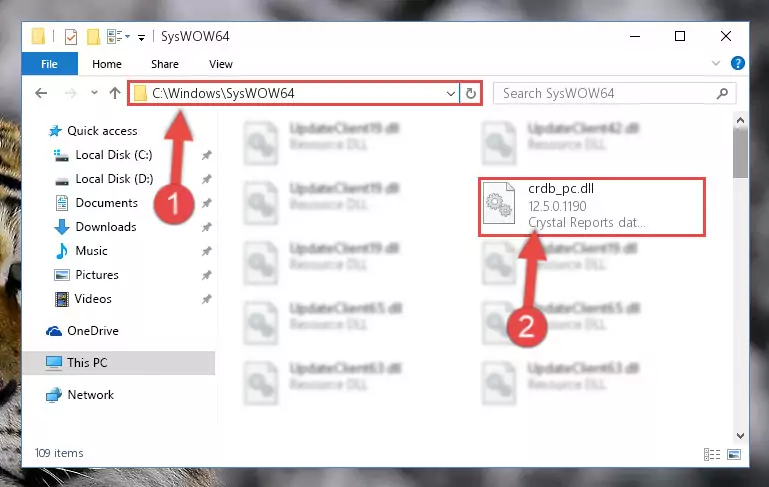
Step 3:Pasting the Crdb_pc.dll file into the Windows/sysWOW64 folder - First, we must run the Windows Command Prompt as an administrator.
NOTE! We ran the Command Prompt on Windows 10. If you are using Windows 8.1, Windows 8, Windows 7, Windows Vista or Windows XP, you can use the same methods to run the Command Prompt as an administrator.
- Open the Start Menu and type in "cmd", but don't press Enter. Doing this, you will have run a search of your computer through the Start Menu. In other words, typing in "cmd" we did a search for the Command Prompt.
- When you see the "Command Prompt" option among the search results, push the "CTRL" + "SHIFT" + "ENTER " keys on your keyboard.
- A verification window will pop up asking, "Do you want to run the Command Prompt as with administrative permission?" Approve this action by saying, "Yes".

%windir%\System32\regsvr32.exe /u Crdb_pc.dll
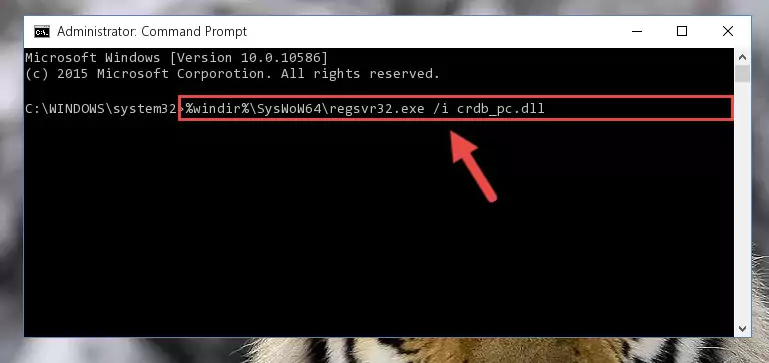
%windir%\SysWoW64\regsvr32.exe /u Crdb_pc.dll
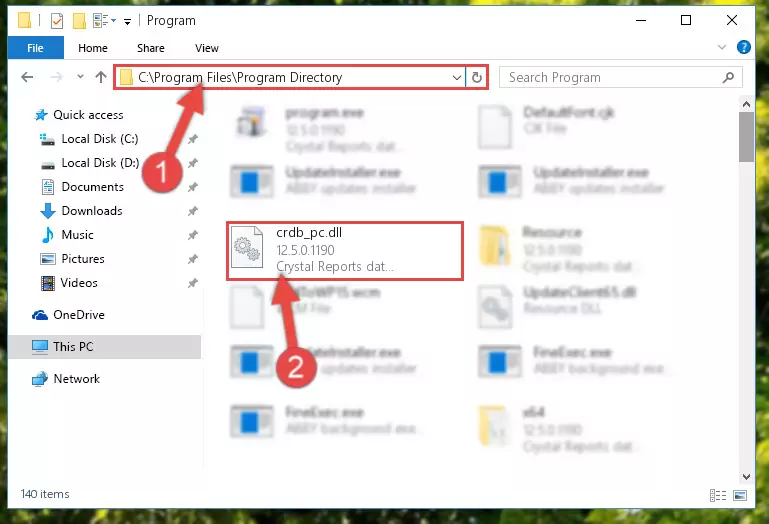
%windir%\System32\regsvr32.exe /i Crdb_pc.dll
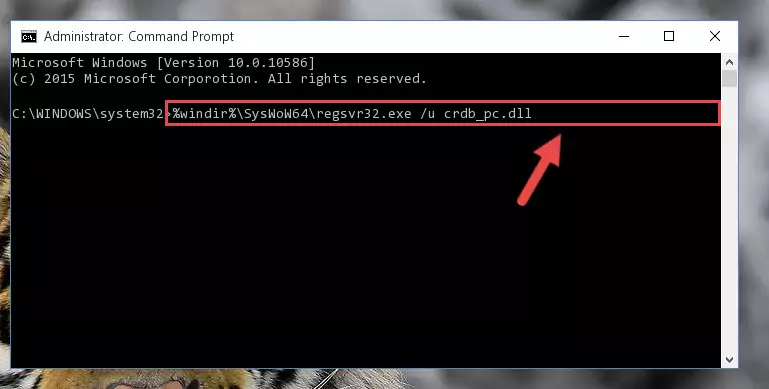
%windir%\SysWoW64\regsvr32.exe /i Crdb_pc.dll
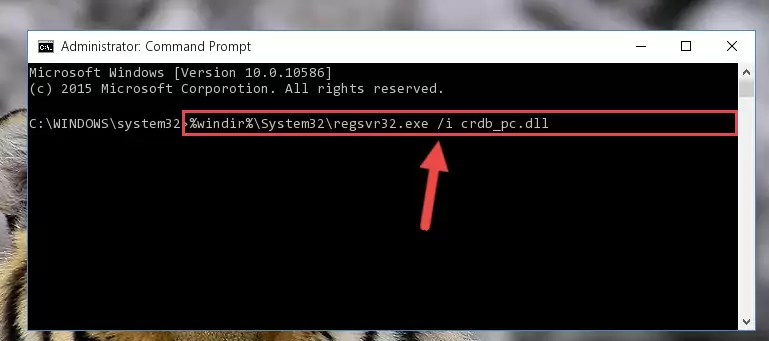
Method 2: Copying the Crdb_pc.dll File to the Software File Folder
- First, you need to find the file folder for the software you are receiving the "Crdb_pc.dll not found", "Crdb_pc.dll is missing" or other similar dll errors. In order to do this, right-click on the shortcut for the software and click the Properties option from the options that come up.

Step 1:Opening software properties - Open the software's file folder by clicking on the Open File Location button in the Properties window that comes up.

Step 2:Opening the software's file folder - Copy the Crdb_pc.dll file into the folder we opened.
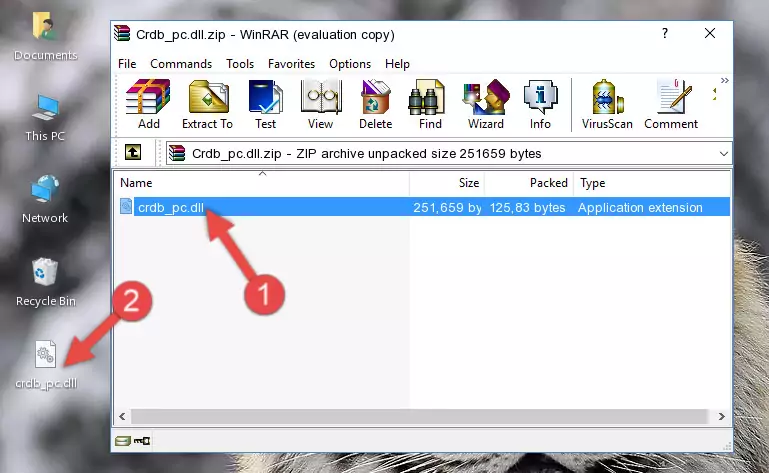
Step 3:Copying the Crdb_pc.dll file into the file folder of the software. - The installation is complete. Run the software that is giving you the error. If the error is continuing, you may benefit from trying the 3rd Method as an alternative.
Method 3: Uninstalling and Reinstalling the Software that Gives You the Crdb_pc.dll Error
- Press the "Windows" + "R" keys at the same time to open the Run tool. Paste the command below into the text field titled "Open" in the Run window that opens and press the Enter key on your keyboard. This command will open the "Programs and Features" tool.
appwiz.cpl

Step 1:Opening the Programs and Features tool with the Appwiz.cpl command - The softwares listed in the Programs and Features window that opens up are the softwares installed on your computer. Find the software that gives you the dll error and run the "Right-Click > Uninstall" command on this software.

Step 2:Uninstalling the software from your computer - Following the instructions that come up, uninstall the software from your computer and restart your computer.

Step 3:Following the verification and instructions for the software uninstall process - After restarting your computer, reinstall the software.
- This method may provide the solution to the dll error you're experiencing. If the dll error is continuing, the problem is most likely deriving from the Windows operating system. In order to fix dll errors deriving from the Windows operating system, complete the 4th Method and the 5th Method.
Method 4: Solving the Crdb_pc.dll Problem by Using the Windows System File Checker (scf scannow)
- First, we must run the Windows Command Prompt as an administrator.
NOTE! We ran the Command Prompt on Windows 10. If you are using Windows 8.1, Windows 8, Windows 7, Windows Vista or Windows XP, you can use the same methods to run the Command Prompt as an administrator.
- Open the Start Menu and type in "cmd", but don't press Enter. Doing this, you will have run a search of your computer through the Start Menu. In other words, typing in "cmd" we did a search for the Command Prompt.
- When you see the "Command Prompt" option among the search results, push the "CTRL" + "SHIFT" + "ENTER " keys on your keyboard.
- A verification window will pop up asking, "Do you want to run the Command Prompt as with administrative permission?" Approve this action by saying, "Yes".

sfc /scannow

Method 5: Fixing the Crdb_pc.dll Error by Manually Updating Windows
Most of the time, softwares have been programmed to use the most recent dll files. If your operating system is not updated, these files cannot be provided and dll errors appear. So, we will try to solve the dll errors by updating the operating system.
Since the methods to update Windows versions are different from each other, we found it appropriate to prepare a separate article for each Windows version. You can get our update article that relates to your operating system version by using the links below.
Explanations on Updating Windows Manually
Common Crdb_pc.dll Errors
The Crdb_pc.dll file being damaged or for any reason being deleted can cause softwares or Windows system tools (Windows Media Player, Paint, etc.) that use this file to produce an error. Below you can find a list of errors that can be received when the Crdb_pc.dll file is missing.
If you have come across one of these errors, you can download the Crdb_pc.dll file by clicking on the "Download" button on the top-left of this page. We explained to you how to use the file you'll download in the above sections of this writing. You can see the suggestions we gave on how to solve your problem by scrolling up on the page.
- "Crdb_pc.dll not found." error
- "The file Crdb_pc.dll is missing." error
- "Crdb_pc.dll access violation." error
- "Cannot register Crdb_pc.dll." error
- "Cannot find Crdb_pc.dll." error
- "This application failed to start because Crdb_pc.dll was not found. Re-installing the application may fix this problem." error
