- Download Price:
- Free
- Dll Description:
- Crystal Reports database driver for Microsoft ADO.NET
- Versions:
- Size:
- 0.55 MB
- Operating Systems:
- Developers:
- Directory:
- C
- Downloads:
- 5646 times.
What is Crdb_adoplus.dll? What Does It Do?
The Crdb_adoplus.dll library is a dynamic link library developed by Business Objects Americas. This library includes important functions that may be needed by programs, games or other basic Windows tools.
The Crdb_adoplus.dll library is 0.55 MB. The download links are current and no negative feedback has been received by users. It has been downloaded 5646 times since release and it has received 4.0 out of 5 stars.
Table of Contents
- What is Crdb_adoplus.dll? What Does It Do?
- Operating Systems Compatible with the Crdb_adoplus.dll Library
- All Versions of the Crdb_adoplus.dll Library
- How to Download Crdb_adoplus.dll
- How to Fix Crdb_adoplus.dll Errors?
- Method 1: Fixing the DLL Error by Copying the Crdb_adoplus.dll Library to the Windows System Directory
- Method 2: Copying the Crdb_adoplus.dll Library to the Program Installation Directory
- Method 3: Uninstalling and Reinstalling the Program That Is Giving the Crdb_adoplus.dll Error
- Method 4: Fixing the Crdb_adoplus.dll Issue by Using the Windows System File Checker (scf scannow)
- Method 5: Fixing the Crdb_adoplus.dll Error by Manually Updating Windows
- Most Seen Crdb_adoplus.dll Errors
- Dynamic Link Libraries Related to Crdb_adoplus.dll
Operating Systems Compatible with the Crdb_adoplus.dll Library
All Versions of the Crdb_adoplus.dll Library
The last version of the Crdb_adoplus.dll library is the 12.3.2000.966 version. There have been 2 versions previously released. All versions of the Dynamic link library are listed below from newest to oldest.
- 12.3.2000.966 - 32 Bit (x86) Download directly this version
- 9.1.0.23 - 32 Bit (x86) (2012-07-31) Download directly this version
- 9.1.0.23 - 32 Bit (x86) Download directly this version
How to Download Crdb_adoplus.dll
- First, click the "Download" button with the green background (The button marked in the picture).

Step 1:Download the Crdb_adoplus.dll library - The downloading page will open after clicking the Download button. After the page opens, in order to download the Crdb_adoplus.dll library the best server will be found and the download process will begin within a few seconds. In the meantime, you shouldn't close the page.
How to Fix Crdb_adoplus.dll Errors?
ATTENTION! Before beginning the installation of the Crdb_adoplus.dll library, you must download the library. If you don't know how to download the library or if you are having a problem while downloading, you can look at our download guide a few lines above.
Method 1: Fixing the DLL Error by Copying the Crdb_adoplus.dll Library to the Windows System Directory
- The file you downloaded is a compressed file with the ".zip" extension. In order to install it, first, double-click the ".zip" file and open the file. You will see the library named "Crdb_adoplus.dll" in the window that opens up. This is the library you need to install. Drag this library to the desktop with your mouse's left button.
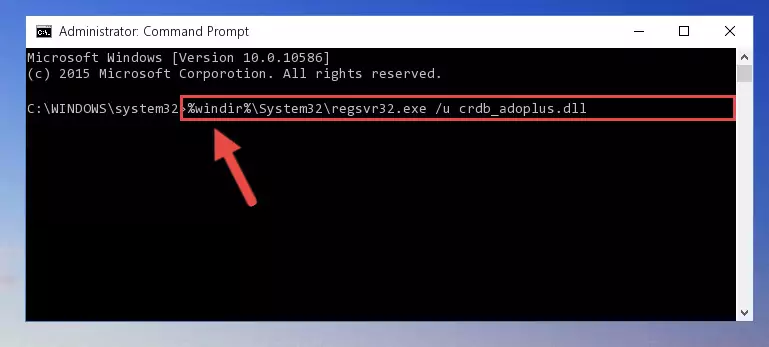
Step 1:Extracting the Crdb_adoplus.dll library - Copy the "Crdb_adoplus.dll" library you extracted and paste it into the "C:\Windows\System32" directory.
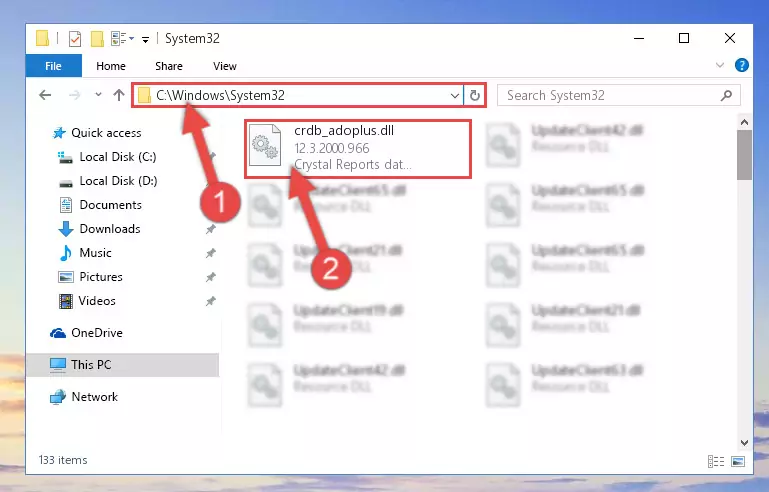
Step 2:Copying the Crdb_adoplus.dll library into the Windows/System32 directory - If your operating system has a 64 Bit architecture, copy the "Crdb_adoplus.dll" library and paste it also into the "C:\Windows\sysWOW64" directory.
NOTE! On 64 Bit systems, the dynamic link library must be in both the "sysWOW64" directory as well as the "System32" directory. In other words, you must copy the "Crdb_adoplus.dll" library into both directories.
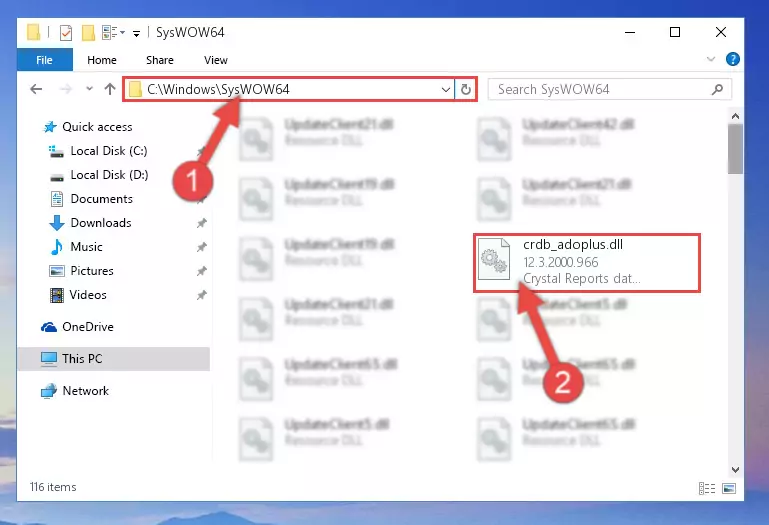
Step 3:Pasting the Crdb_adoplus.dll library into the Windows/sysWOW64 directory - In order to complete this step, you must run the Command Prompt as administrator. In order to do this, all you have to do is follow the steps below.
NOTE! We ran the Command Prompt using Windows 10. If you are using Windows 8.1, Windows 8, Windows 7, Windows Vista or Windows XP, you can use the same method to run the Command Prompt as administrator.
- Open the Start Menu and before clicking anywhere, type "cmd" on your keyboard. This process will enable you to run a search through the Start Menu. We also typed in "cmd" to bring up the Command Prompt.
- Right-click the "Command Prompt" search result that comes up and click the Run as administrator" option.

Step 4:Running the Command Prompt as administrator - Paste the command below into the Command Line window that opens up and press Enter key. This command will delete the problematic registry of the Crdb_adoplus.dll library (Nothing will happen to the library we pasted in the System32 directory, it just deletes the registry from the Windows Registry Editor. The library we pasted in the System32 directory will not be damaged).
%windir%\System32\regsvr32.exe /u Crdb_adoplus.dll
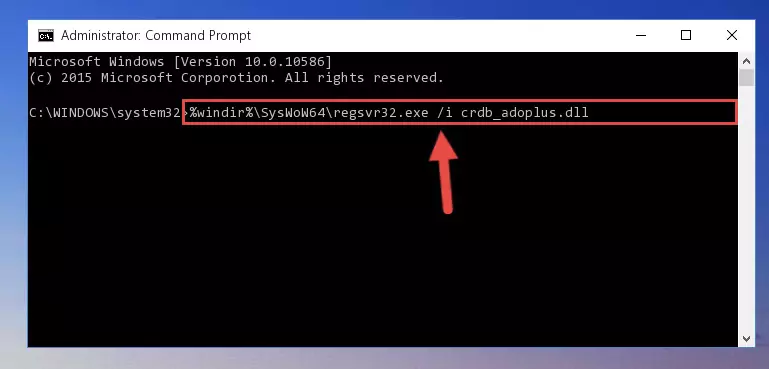
Step 5:Cleaning the problematic registry of the Crdb_adoplus.dll library from the Windows Registry Editor - If you are using a Windows version that has 64 Bit architecture, after running the above command, you need to run the command below. With this command, we will clean the problematic Crdb_adoplus.dll registry for 64 Bit (The cleaning process only involves the registries in Regedit. In other words, the dynamic link library you pasted into the SysWoW64 will not be damaged).
%windir%\SysWoW64\regsvr32.exe /u Crdb_adoplus.dll
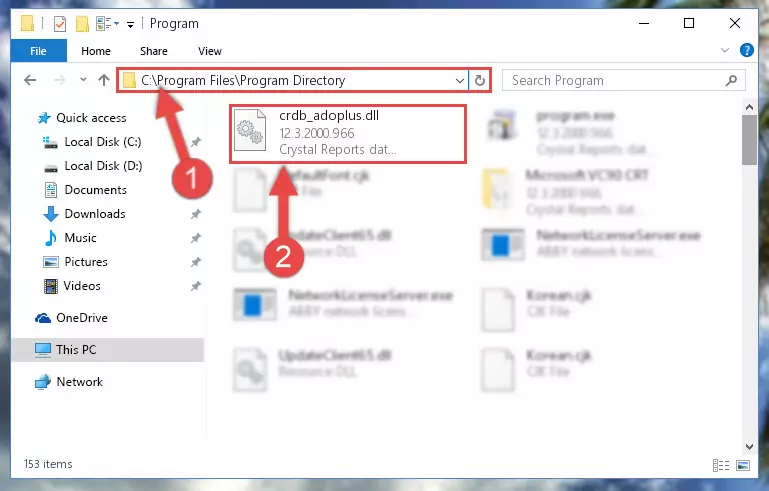
Step 6:Uninstalling the Crdb_adoplus.dll library's problematic registry from Regedit (for 64 Bit) - In order to cleanly recreate the dll library's registry that we deleted, copy the command below and paste it into the Command Line and hit Enter.
%windir%\System32\regsvr32.exe /i Crdb_adoplus.dll
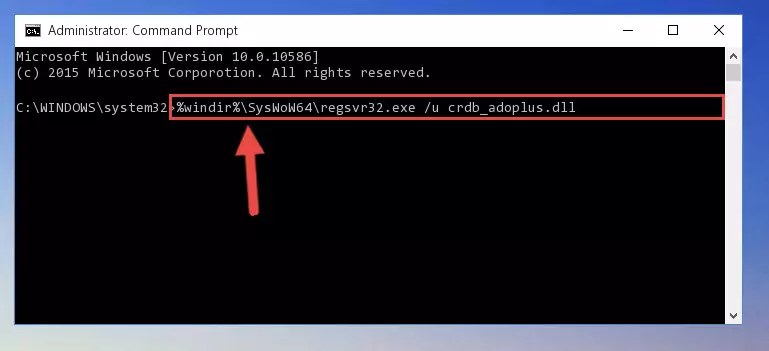
Step 7:Reregistering the Crdb_adoplus.dll library in the system - If the Windows version you use has 64 Bit architecture, after running the command above, you must run the command below. With this command, you will create a clean registry for the problematic registry of the Crdb_adoplus.dll library that we deleted.
%windir%\SysWoW64\regsvr32.exe /i Crdb_adoplus.dll
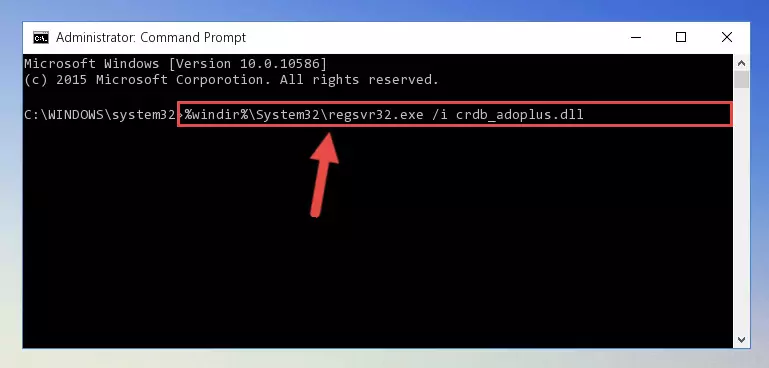
Step 8:Creating a clean registry for the Crdb_adoplus.dll library (for 64 Bit) - If you did the processes in full, the installation should have finished successfully. If you received an error from the command line, you don't need to be anxious. Even if the Crdb_adoplus.dll library was installed successfully, you can still receive error messages like these due to some incompatibilities. In order to test whether your dll issue was fixed or not, try running the program giving the error message again. If the error is continuing, try the 2nd Method to fix this issue.
Method 2: Copying the Crdb_adoplus.dll Library to the Program Installation Directory
- In order to install the dynamic link library, you need to find the installation directory for the program that was giving you errors such as "Crdb_adoplus.dll is missing", "Crdb_adoplus.dll not found" or similar error messages. In order to do that, Right-click the program's shortcut and click the Properties item in the right-click menu that appears.

Step 1:Opening the program shortcut properties window - Click on the Open File Location button that is found in the Properties window that opens up and choose the folder where the application is installed.

Step 2:Opening the installation directory of the program - Copy the Crdb_adoplus.dll library into the directory we opened.
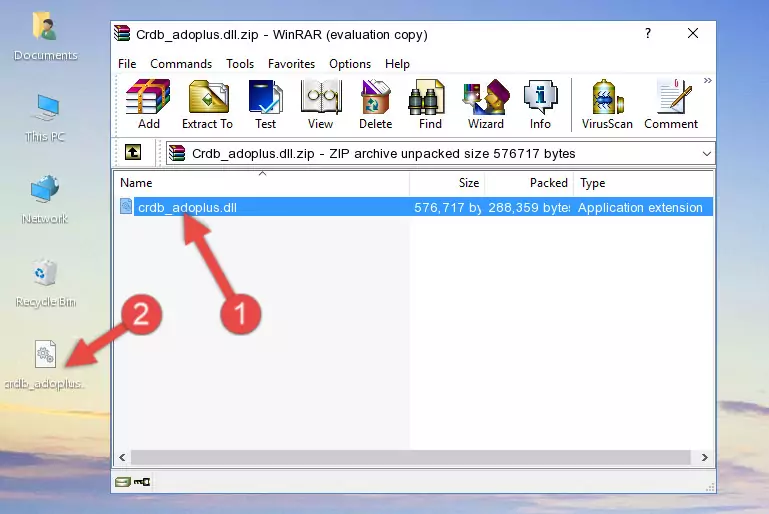
Step 3:Copying the Crdb_adoplus.dll library into the installation directory of the program. - The installation is complete. Run the program that is giving you the error. If the error is continuing, you may benefit from trying the 3rd Method as an alternative.
Method 3: Uninstalling and Reinstalling the Program That Is Giving the Crdb_adoplus.dll Error
- Open the Run tool by pushing the "Windows" + "R" keys found on your keyboard. Type the command below into the "Open" field of the Run window that opens up and press Enter. This command will open the "Programs and Features" tool.
appwiz.cpl

Step 1:Opening the Programs and Features tool with the appwiz.cpl command - The Programs and Features screen will come up. You can see all the programs installed on your computer in the list on this screen. Find the program giving you the dll error in the list and right-click it. Click the "Uninstall" item in the right-click menu that appears and begin the uninstall process.

Step 2:Starting the uninstall process for the program that is giving the error - A window will open up asking whether to confirm or deny the uninstall process for the program. Confirm the process and wait for the uninstall process to finish. Restart your computer after the program has been uninstalled from your computer.

Step 3:Confirming the removal of the program - After restarting your computer, reinstall the program that was giving the error.
- This method may provide the solution to the dll error you're experiencing. If the dll error is continuing, the problem is most likely deriving from the Windows operating system. In order to fix dll errors deriving from the Windows operating system, complete the 4th Method and the 5th Method.
Method 4: Fixing the Crdb_adoplus.dll Issue by Using the Windows System File Checker (scf scannow)
- In order to complete this step, you must run the Command Prompt as administrator. In order to do this, all you have to do is follow the steps below.
NOTE! We ran the Command Prompt using Windows 10. If you are using Windows 8.1, Windows 8, Windows 7, Windows Vista or Windows XP, you can use the same method to run the Command Prompt as administrator.
- Open the Start Menu and before clicking anywhere, type "cmd" on your keyboard. This process will enable you to run a search through the Start Menu. We also typed in "cmd" to bring up the Command Prompt.
- Right-click the "Command Prompt" search result that comes up and click the Run as administrator" option.

Step 1:Running the Command Prompt as administrator - Paste the command below into the Command Line that opens up and hit the Enter key.
sfc /scannow

Step 2:Scanning and fixing system errors with the sfc /scannow command - This process can take some time. You can follow its progress from the screen. Wait for it to finish and after it is finished try to run the program that was giving the dll error again.
Method 5: Fixing the Crdb_adoplus.dll Error by Manually Updating Windows
Some programs need updated dynamic link libraries. When your operating system is not updated, it cannot fulfill this need. In some situations, updating your operating system can solve the dll errors you are experiencing.
In order to check the update status of your operating system and, if available, to install the latest update packs, we need to begin this process manually.
Depending on which Windows version you use, manual update processes are different. Because of this, we have prepared a special article for each Windows version. You can get our articles relating to the manual update of the Windows version you use from the links below.
Windows Update Guides
Most Seen Crdb_adoplus.dll Errors
It's possible that during the programs' installation or while using them, the Crdb_adoplus.dll library was damaged or deleted. You can generally see error messages listed below or similar ones in situations like this.
These errors we see are not unsolvable. If you've also received an error message like this, first you must download the Crdb_adoplus.dll library by clicking the "Download" button in this page's top section. After downloading the library, you should install the library and complete the solution methods explained a little bit above on this page and mount it in Windows. If you do not have a hardware issue, one of the methods explained in this article will fix your issue.
- "Crdb_adoplus.dll not found." error
- "The file Crdb_adoplus.dll is missing." error
- "Crdb_adoplus.dll access violation." error
- "Cannot register Crdb_adoplus.dll." error
- "Cannot find Crdb_adoplus.dll." error
- "This application failed to start because Crdb_adoplus.dll was not found. Re-installing the application may fix this problem." error
