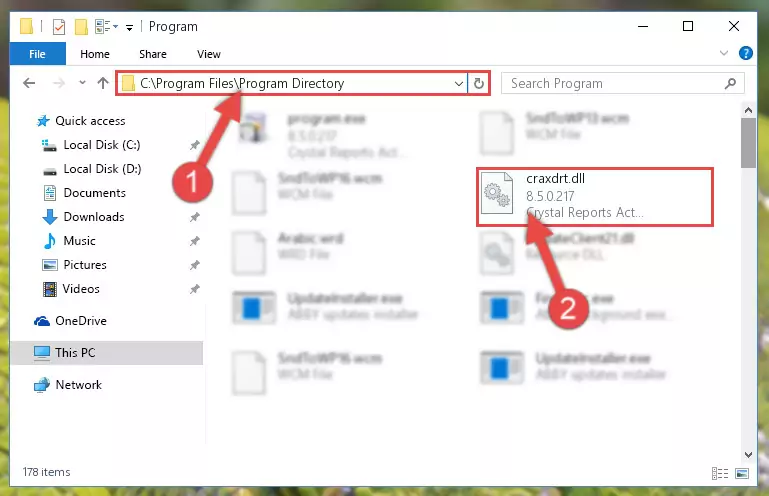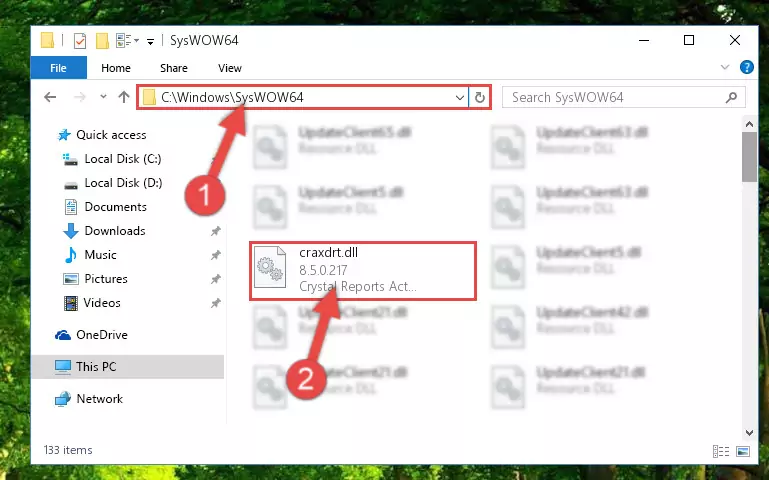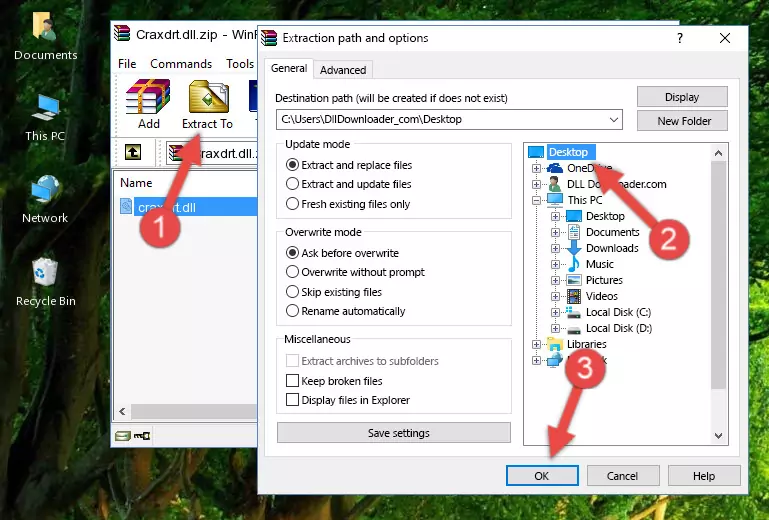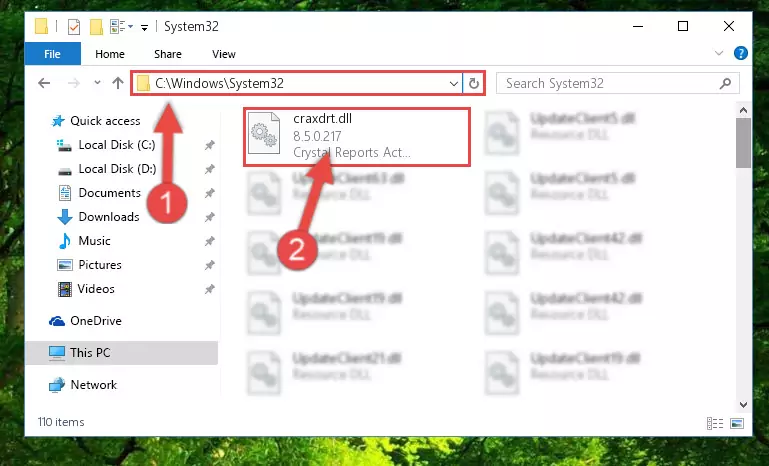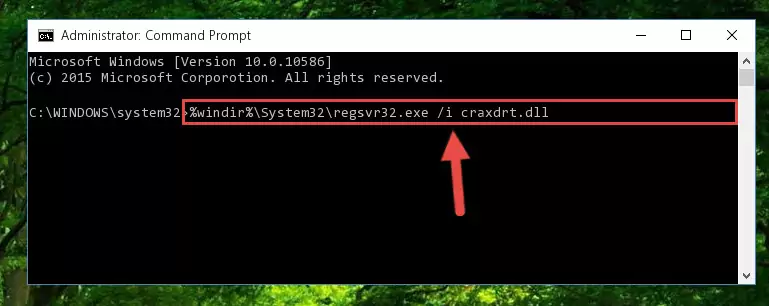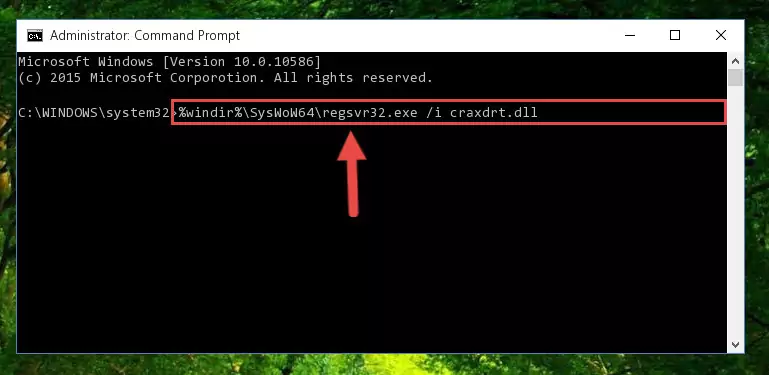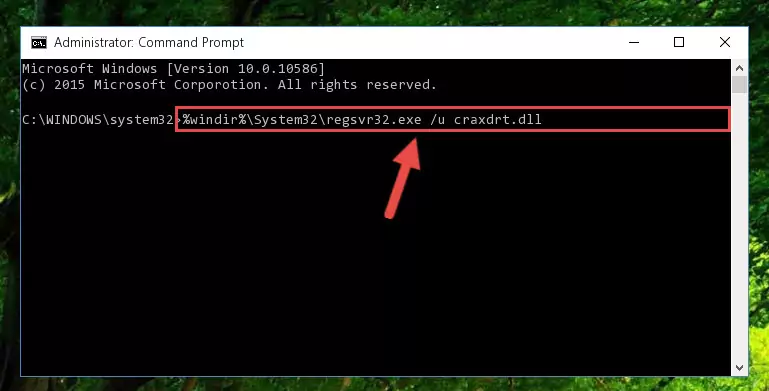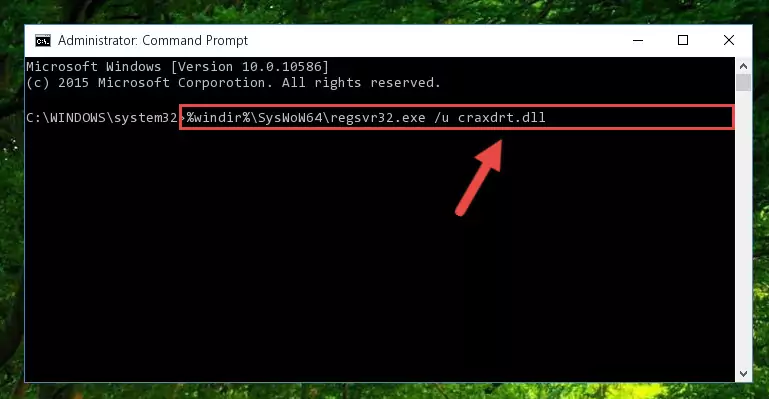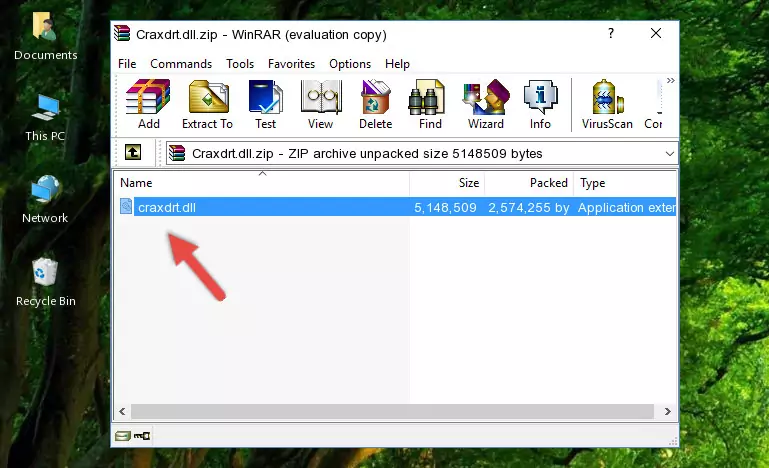- Download Price:
- Free
- Dll Description:
- Crystal Reports ActiveX Designer Runtime Support
- Versions:
- Size:
- 4.91 MB
- Operating Systems:
- Developers:
- Directory:
- C
- Downloads:
- 8190 times.
About Craxdrt.dll
The Craxdrt.dll library is a dynamic link library developed by Seagate, Business Objects Americas. This library includes important functions that may be needed by programs, games or other basic Windows tools.
The size of this dynamic link library is 4.91 MB and its download links are healthy. It has been downloaded 8190 times already and it has received 3.0 out of 5 stars.
Table of Contents
- About Craxdrt.dll
- Operating Systems Compatible with the Craxdrt.dll Library
- All Versions of the Craxdrt.dll Library
- How to Download Craxdrt.dll
- How to Install Craxdrt.dll? How to Fix Craxdrt.dll Errors?
- Method 1: Fixing the DLL Error by Copying the Craxdrt.dll Library to the Windows System Directory
- Method 2: Copying the Craxdrt.dll Library to the Program Installation Directory
- Method 3: Uninstalling and Reinstalling the Program That Is Giving the Craxdrt.dll Error
- Method 4: Fixing the Craxdrt.dll Issue by Using the Windows System File Checker (scf scannow)
- Method 5: Fixing the Craxdrt.dll Errors by Manually Updating Windows
- Our Most Common Craxdrt.dll Error Messages
- Other Dynamic Link Libraries Used with Craxdrt.dll
Operating Systems Compatible with the Craxdrt.dll Library
All Versions of the Craxdrt.dll Library
The last version of the Craxdrt.dll library is the 8.5.0.217 version that was released on 2012-06-30. Before this version, there were 1 versions released. Downloadable Craxdrt.dll library versions have been listed below from newest to oldest.
- 8.5.0.217 - 32 Bit (x86) (2012-06-30) Download directly this version
- 8.5.0.217 - 32 Bit (x86) Download directly this version
How to Download Craxdrt.dll
- First, click the "Download" button with the green background (The button marked in the picture).
Step 1:Download the Craxdrt.dll library - "After clicking the Download" button, wait for the download process to begin in the "Downloading" page that opens up. Depending on your Internet speed, the download process will begin in approximately 4 -5 seconds.
How to Install Craxdrt.dll? How to Fix Craxdrt.dll Errors?
ATTENTION! Before continuing on to install the Craxdrt.dll library, you need to download the library. If you have not downloaded it yet, download it before continuing on to the installation steps. If you are having a problem while downloading the library, you can browse the download guide a few lines above.
Method 1: Fixing the DLL Error by Copying the Craxdrt.dll Library to the Windows System Directory
- The file you downloaded is a compressed file with the extension ".zip". This file cannot be installed. To be able to install it, first you need to extract the dynamic link library from within it. So, first double-click the file with the ".zip" extension and open the file.
- You will see the library named "Craxdrt.dll" in the window that opens. This is the library you need to install. Click on the dynamic link library with the left button of the mouse. By doing this, you select the library.
Step 2:Choosing the Craxdrt.dll library - Click on the "Extract To" button, which is marked in the picture. In order to do this, you will need the Winrar program. If you don't have the program, it can be found doing a quick search on the Internet and you can download it (The Winrar program is free).
- After clicking the "Extract to" button, a window where you can choose the location you want will open. Choose the "Desktop" location in this window and extract the dynamic link library to the desktop by clicking the "Ok" button.
Step 3:Extracting the Craxdrt.dll library to the desktop - Copy the "Craxdrt.dll" library you extracted and paste it into the "C:\Windows\System32" directory.
Step 3:Copying the Craxdrt.dll library into the Windows/System32 directory - If your system is 64 Bit, copy the "Craxdrt.dll" library and paste it into "C:\Windows\sysWOW64" directory.
NOTE! On 64 Bit systems, you must copy the dynamic link library to both the "sysWOW64" and "System32" directories. In other words, both directories need the "Craxdrt.dll" library.
Step 4:Copying the Craxdrt.dll library to the Windows/sysWOW64 directory - In order to complete this step, you must run the Command Prompt as administrator. In order to do this, all you have to do is follow the steps below.
NOTE! We ran the Command Prompt using Windows 10. If you are using Windows 8.1, Windows 8, Windows 7, Windows Vista or Windows XP, you can use the same method to run the Command Prompt as administrator.
- Open the Start Menu and before clicking anywhere, type "cmd" on your keyboard. This process will enable you to run a search through the Start Menu. We also typed in "cmd" to bring up the Command Prompt.
- Right-click the "Command Prompt" search result that comes up and click the Run as administrator" option.
Step 5:Running the Command Prompt as administrator - Let's copy the command below and paste it in the Command Line that comes up, then let's press Enter. This command deletes the Craxdrt.dll library's problematic registry in the Windows Registry Editor (The library that we copied to the System32 directory does not perform any action with the library, it just deletes the registry in the Windows Registry Editor. The library that we pasted into the System32 directory will not be damaged).
%windir%\System32\regsvr32.exe /u Craxdrt.dll
Step 6:Deleting the Craxdrt.dll library's problematic registry in the Windows Registry Editor - If you have a 64 Bit operating system, after running the command above, you must run the command below. This command will clean the Craxdrt.dll library's damaged registry in 64 Bit as well (The cleaning process will be in the registries in the Registry Editor< only. In other words, the dll file you paste into the SysWoW64 folder will stay as it).
%windir%\SysWoW64\regsvr32.exe /u Craxdrt.dll
Step 7:Uninstalling the Craxdrt.dll library's broken registry from the Registry Editor (for 64 Bit) - In order to cleanly recreate the dll library's registry that we deleted, copy the command below and paste it into the Command Line and hit Enter.
%windir%\System32\regsvr32.exe /i Craxdrt.dll
Step 8:Reregistering the Craxdrt.dll library in the system - Windows 64 Bit users must run the command below after running the previous command. With this command, we will create a clean and good registry for the Craxdrt.dll library we deleted.
%windir%\SysWoW64\regsvr32.exe /i Craxdrt.dll
Step 9:Creating a clean and good registry for the Craxdrt.dll library (64 Bit için) - If you did all the processes correctly, the missing dll file will have been installed. You may have made some mistakes when running the Command Line processes. Generally, these errors will not prevent the Craxdrt.dll library from being installed. In other words, the installation will be completed, but it may give an error due to some incompatibility issues. You can try running the program that was giving you this dll file error after restarting your computer. If you are still getting the dll file error when running the program, please try the 2nd method.
Method 2: Copying the Craxdrt.dll Library to the Program Installation Directory
- First, you must find the installation directory of the program (the program giving the dll error) you are going to install the dynamic link library to. In order to find this directory, "Right-Click > Properties" on the program's shortcut.
Step 1:Opening the program's shortcut properties window - Open the program installation directory by clicking the Open File Location button in the "Properties" window that comes up.
Step 2:Finding the program's installation directory - Copy the Craxdrt.dll library into this directory that opens.
Step 3:Copying the Craxdrt.dll library into the program's installation directory - This is all there is to the process. Now, try to run the program again. If the problem still is not solved, you can try the 3rd Method.
Method 3: Uninstalling and Reinstalling the Program That Is Giving the Craxdrt.dll Error
- Open the Run tool by pushing the "Windows" + "R" keys found on your keyboard. Type the command below into the "Open" field of the Run window that opens up and press Enter. This command will open the "Programs and Features" tool.
appwiz.cpl
Step 1:Opening the Programs and Features tool with the appwiz.cpl command - On the Programs and Features screen that will come up, you will see the list of programs on your computer. Find the program that gives you the dll error and with your mouse right-click it. The right-click menu will open. Click the "Uninstall" option in this menu to start the uninstall process.
Step 2:Uninstalling the program that gives you the dll error - You will see a "Do you want to uninstall this program?" confirmation window. Confirm the process and wait for the program to be completely uninstalled. The uninstall process can take some time. This time will change according to your computer's performance and the size of the program. After the program is uninstalled, restart your computer.
Step 3:Confirming the uninstall process - After restarting your computer, reinstall the program.
- You can fix the error you are expericing with this method. If the dll error is continuing in spite of the solution methods you are using, the source of the problem is the Windows operating system. In order to fix dll errors in Windows you will need to complete the 4th Method and the 5th Method in the list.
Method 4: Fixing the Craxdrt.dll Issue by Using the Windows System File Checker (scf scannow)
- In order to complete this step, you must run the Command Prompt as administrator. In order to do this, all you have to do is follow the steps below.
NOTE! We ran the Command Prompt using Windows 10. If you are using Windows 8.1, Windows 8, Windows 7, Windows Vista or Windows XP, you can use the same method to run the Command Prompt as administrator.
- Open the Start Menu and before clicking anywhere, type "cmd" on your keyboard. This process will enable you to run a search through the Start Menu. We also typed in "cmd" to bring up the Command Prompt.
- Right-click the "Command Prompt" search result that comes up and click the Run as administrator" option.
Step 1:Running the Command Prompt as administrator - Type the command below into the Command Line page that comes up and run it by pressing Enter on your keyboard.
sfc /scannow
Step 2:Getting rid of Windows Dll errors by running the sfc /scannow command - The process can take some time depending on your computer and the condition of the errors in the system. Before the process is finished, don't close the command line! When the process is finished, try restarting the program that you are experiencing the errors in after closing the command line.
Method 5: Fixing the Craxdrt.dll Errors by Manually Updating Windows
Some programs need updated dynamic link libraries. When your operating system is not updated, it cannot fulfill this need. In some situations, updating your operating system can solve the dll errors you are experiencing.
In order to check the update status of your operating system and, if available, to install the latest update packs, we need to begin this process manually.
Depending on which Windows version you use, manual update processes are different. Because of this, we have prepared a special article for each Windows version. You can get our articles relating to the manual update of the Windows version you use from the links below.
Explanations on Updating Windows Manually
Our Most Common Craxdrt.dll Error Messages
The Craxdrt.dll library being damaged or for any reason being deleted can cause programs or Windows system tools (Windows Media Player, Paint, etc.) that use this library to produce an error. Below you can find a list of errors that can be received when the Craxdrt.dll library is missing.
If you have come across one of these errors, you can download the Craxdrt.dll library by clicking on the "Download" button on the top-left of this page. We explained to you how to use the library you'll download in the above sections of this writing. You can see the suggestions we gave on how to solve your problem by scrolling up on the page.
- "Craxdrt.dll not found." error
- "The file Craxdrt.dll is missing." error
- "Craxdrt.dll access violation." error
- "Cannot register Craxdrt.dll." error
- "Cannot find Craxdrt.dll." error
- "This application failed to start because Craxdrt.dll was not found. Re-installing the application may fix this problem." error