- Download Price:
- Free
- Dll Description:
- Nero Recorder Driver
- Versions:
- Size:
- 0.18 MB
- Operating Systems:
- Directory:
- C
- Downloads:
- 631 times.
Cr2200cs.dll Explanation
The Cr2200cs.dll file is 0.18 MB. The download links are current and no negative feedback has been received by users. It has been downloaded 631 times since release.
Table of Contents
- Cr2200cs.dll Explanation
- Operating Systems That Can Use the Cr2200cs.dll File
- Other Versions of the Cr2200cs.dll File
- Steps to Download the Cr2200cs.dll File
- Methods to Solve the Cr2200cs.dll Errors
- Method 1: Installing the Cr2200cs.dll File to the Windows System Folder
- Method 2: Copying The Cr2200cs.dll File Into The Software File Folder
- Method 3: Uninstalling and Reinstalling the Software That Is Giving the Cr2200cs.dll Error
- Method 4: Solving the Cr2200cs.dll Error using the Windows System File Checker (sfc /scannow)
- Method 5: Fixing the Cr2200cs.dll Errors by Manually Updating Windows
- Most Seen Cr2200cs.dll Errors
- Dll Files Similar to Cr2200cs.dll
Operating Systems That Can Use the Cr2200cs.dll File
Other Versions of the Cr2200cs.dll File
The latest version of the Cr2200cs.dll file is 6.3.0.2 version. This dll file only has one version. There is no other version that can be downloaded.
- 6.3.0.2 - 32 Bit (x86) Download directly this version now
Steps to Download the Cr2200cs.dll File
- Click on the green-colored "Download" button on the top left side of the page.

Step 1:Download process of the Cr2200cs.dll file's - After clicking the "Download" button at the top of the page, the "Downloading" page will open up and the download process will begin. Definitely do not close this page until the download begins. Our site will connect you to the closest DLL Downloader.com download server in order to offer you the fastest downloading performance. Connecting you to the server can take a few seconds.
Methods to Solve the Cr2200cs.dll Errors
ATTENTION! Before continuing on to install the Cr2200cs.dll file, you need to download the file. If you have not downloaded it yet, download it before continuing on to the installation steps. If you are having a problem while downloading the file, you can browse the download guide a few lines above.
Method 1: Installing the Cr2200cs.dll File to the Windows System Folder
- The file you downloaded is a compressed file with the ".zip" extension. In order to install it, first, double-click the ".zip" file and open the file. You will see the file named "Cr2200cs.dll" in the window that opens up. This is the file you need to install. Drag this file to the desktop with your mouse's left button.
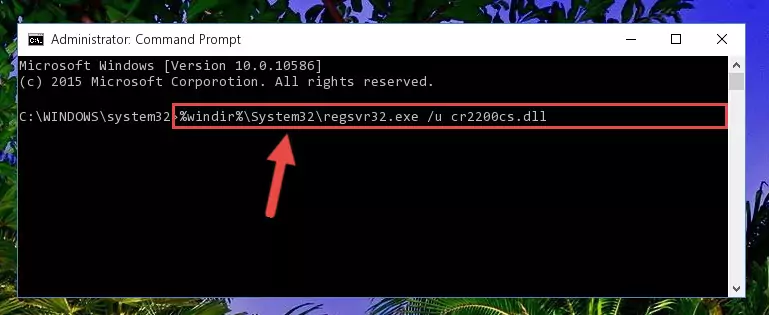
Step 1:Extracting the Cr2200cs.dll file - Copy the "Cr2200cs.dll" file file you extracted.
- Paste the dll file you copied into the "C:\Windows\System32" folder.
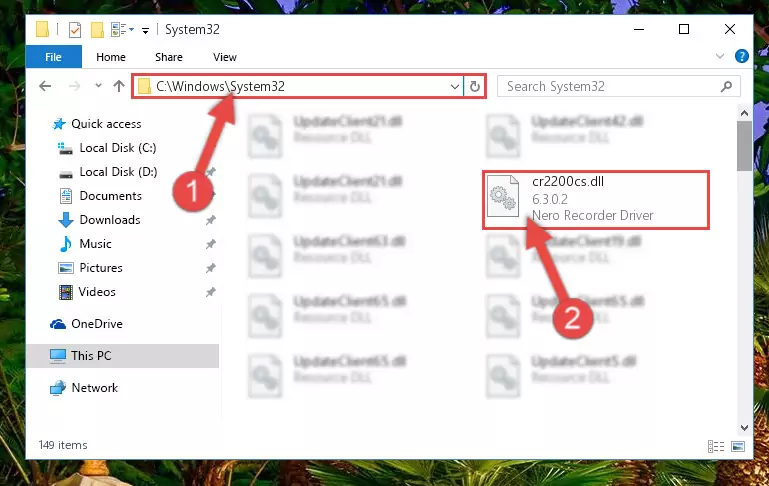
Step 3:Pasting the Cr2200cs.dll file into the Windows/System32 folder - If you are using a 64 Bit operating system, copy the "Cr2200cs.dll" file and paste it into the "C:\Windows\sysWOW64" as well.
NOTE! On Windows operating systems with 64 Bit architecture, the dll file must be in both the "sysWOW64" folder as well as the "System32" folder. In other words, you must copy the "Cr2200cs.dll" file into both folders.
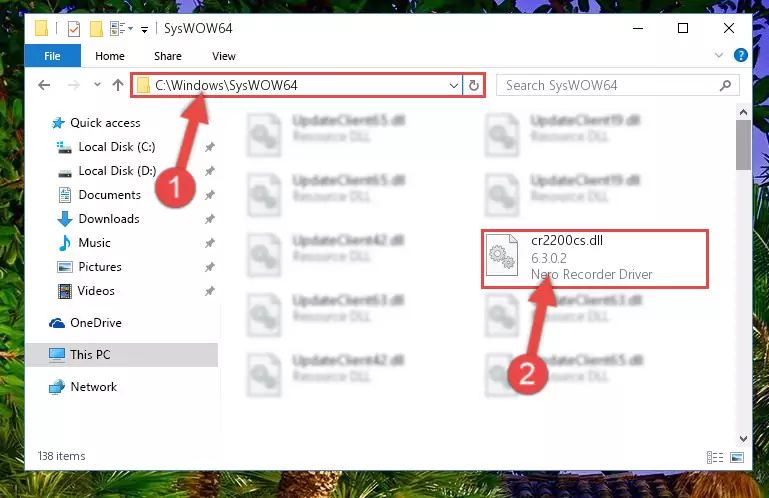
Step 4:Pasting the Cr2200cs.dll file into the Windows/sysWOW64 folder - First, we must run the Windows Command Prompt as an administrator.
NOTE! We ran the Command Prompt on Windows 10. If you are using Windows 8.1, Windows 8, Windows 7, Windows Vista or Windows XP, you can use the same methods to run the Command Prompt as an administrator.
- Open the Start Menu and type in "cmd", but don't press Enter. Doing this, you will have run a search of your computer through the Start Menu. In other words, typing in "cmd" we did a search for the Command Prompt.
- When you see the "Command Prompt" option among the search results, push the "CTRL" + "SHIFT" + "ENTER " keys on your keyboard.
- A verification window will pop up asking, "Do you want to run the Command Prompt as with administrative permission?" Approve this action by saying, "Yes".

%windir%\System32\regsvr32.exe /u Cr2200cs.dll
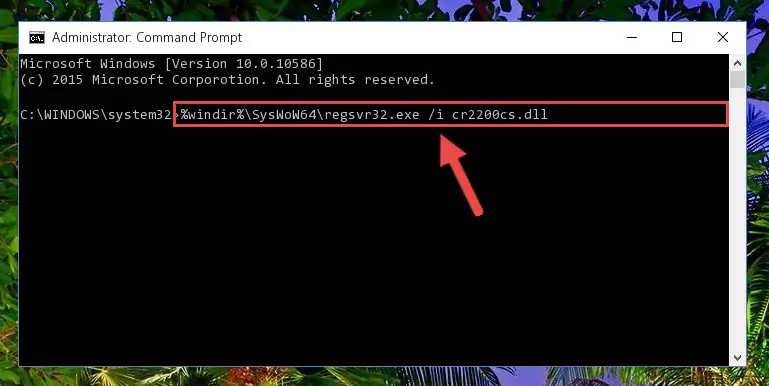
%windir%\SysWoW64\regsvr32.exe /u Cr2200cs.dll
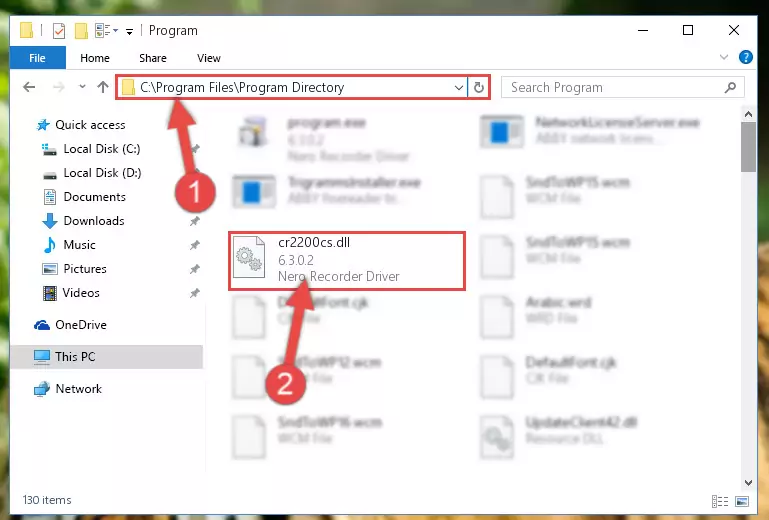
%windir%\System32\regsvr32.exe /i Cr2200cs.dll
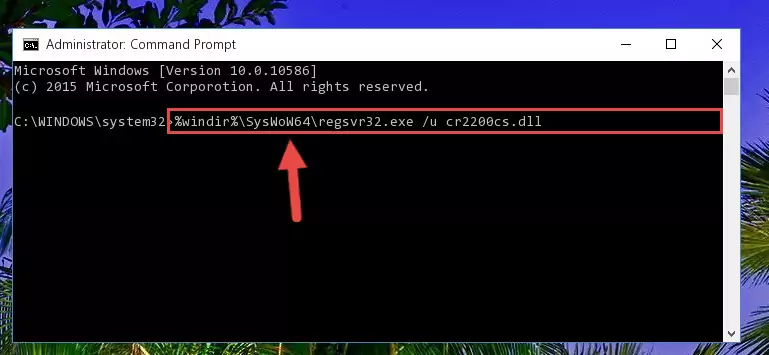
%windir%\SysWoW64\regsvr32.exe /i Cr2200cs.dll
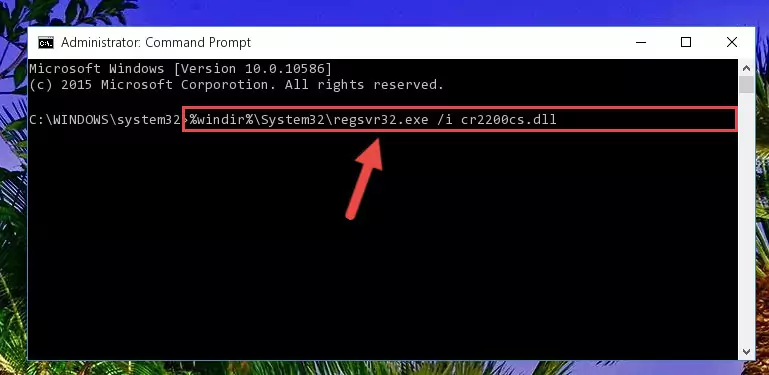
Method 2: Copying The Cr2200cs.dll File Into The Software File Folder
- In order to install the dll file, you need to find the file folder for the software that was giving you errors such as "Cr2200cs.dll is missing", "Cr2200cs.dll not found" or similar error messages. In order to do that, Right-click the software's shortcut and click the Properties item in the right-click menu that appears.

Step 1:Opening the software shortcut properties window - Click on the Open File Location button that is found in the Properties window that opens up and choose the folder where the application is installed.

Step 2:Opening the file folder of the software - Copy the Cr2200cs.dll file into this folder that opens.
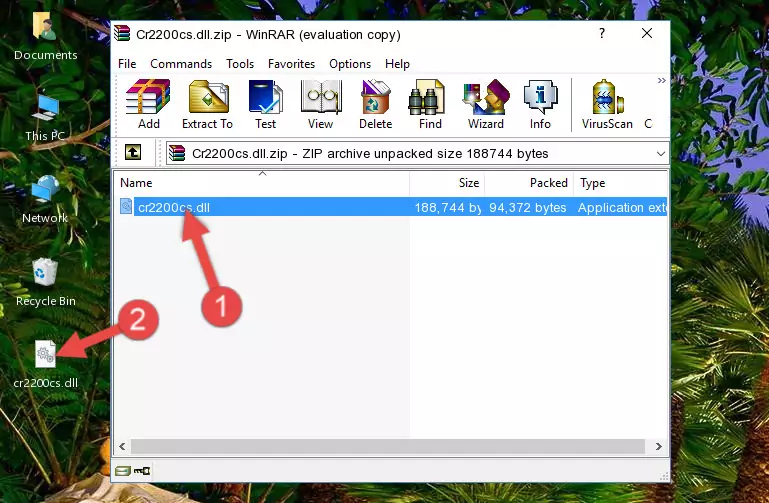
Step 3:Copying the Cr2200cs.dll file into the software's file folder - This is all there is to the process. Now, try to run the software again. If the problem still is not solved, you can try the 3rd Method.
Method 3: Uninstalling and Reinstalling the Software That Is Giving the Cr2200cs.dll Error
- Push the "Windows" + "R" keys at the same time to open the Run window. Type the command below into the Run window that opens up and hit Enter. This process will open the "Programs and Features" window.
appwiz.cpl

Step 1:Opening the Programs and Features window using the appwiz.cpl command - The softwares listed in the Programs and Features window that opens up are the softwares installed on your computer. Find the software that gives you the dll error and run the "Right-Click > Uninstall" command on this software.

Step 2:Uninstalling the software from your computer - Following the instructions that come up, uninstall the software from your computer and restart your computer.

Step 3:Following the verification and instructions for the software uninstall process - After restarting your computer, reinstall the software that was giving the error.
- This method may provide the solution to the dll error you're experiencing. If the dll error is continuing, the problem is most likely deriving from the Windows operating system. In order to fix dll errors deriving from the Windows operating system, complete the 4th Method and the 5th Method.
Method 4: Solving the Cr2200cs.dll Error using the Windows System File Checker (sfc /scannow)
- First, we must run the Windows Command Prompt as an administrator.
NOTE! We ran the Command Prompt on Windows 10. If you are using Windows 8.1, Windows 8, Windows 7, Windows Vista or Windows XP, you can use the same methods to run the Command Prompt as an administrator.
- Open the Start Menu and type in "cmd", but don't press Enter. Doing this, you will have run a search of your computer through the Start Menu. In other words, typing in "cmd" we did a search for the Command Prompt.
- When you see the "Command Prompt" option among the search results, push the "CTRL" + "SHIFT" + "ENTER " keys on your keyboard.
- A verification window will pop up asking, "Do you want to run the Command Prompt as with administrative permission?" Approve this action by saying, "Yes".

sfc /scannow

Method 5: Fixing the Cr2200cs.dll Errors by Manually Updating Windows
Some softwares need updated dll files. When your operating system is not updated, it cannot fulfill this need. In some situations, updating your operating system can solve the dll errors you are experiencing.
In order to check the update status of your operating system and, if available, to install the latest update packs, we need to begin this process manually.
Depending on which Windows version you use, manual update processes are different. Because of this, we have prepared a special article for each Windows version. You can get our articles relating to the manual update of the Windows version you use from the links below.
Guides to Manually Update for All Windows Versions
Most Seen Cr2200cs.dll Errors
The Cr2200cs.dll file being damaged or for any reason being deleted can cause softwares or Windows system tools (Windows Media Player, Paint, etc.) that use this file to produce an error. Below you can find a list of errors that can be received when the Cr2200cs.dll file is missing.
If you have come across one of these errors, you can download the Cr2200cs.dll file by clicking on the "Download" button on the top-left of this page. We explained to you how to use the file you'll download in the above sections of this writing. You can see the suggestions we gave on how to solve your problem by scrolling up on the page.
- "Cr2200cs.dll not found." error
- "The file Cr2200cs.dll is missing." error
- "Cr2200cs.dll access violation." error
- "Cannot register Cr2200cs.dll." error
- "Cannot find Cr2200cs.dll." error
- "This application failed to start because Cr2200cs.dll was not found. Re-installing the application may fix this problem." error
