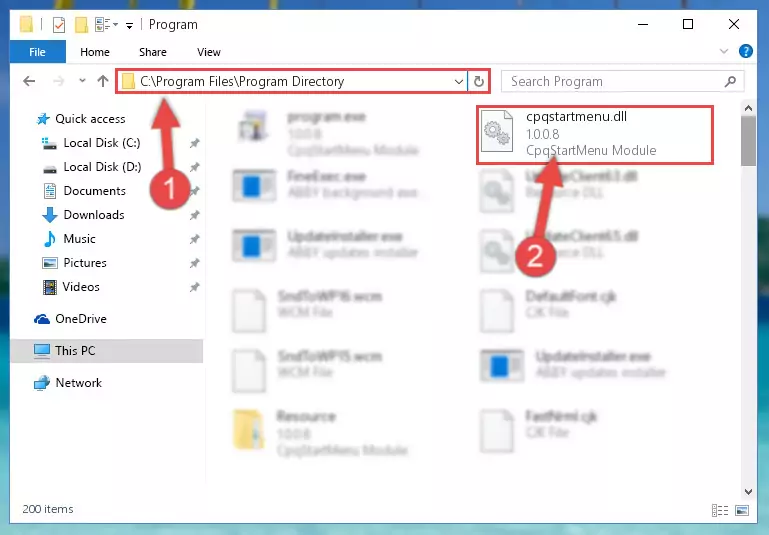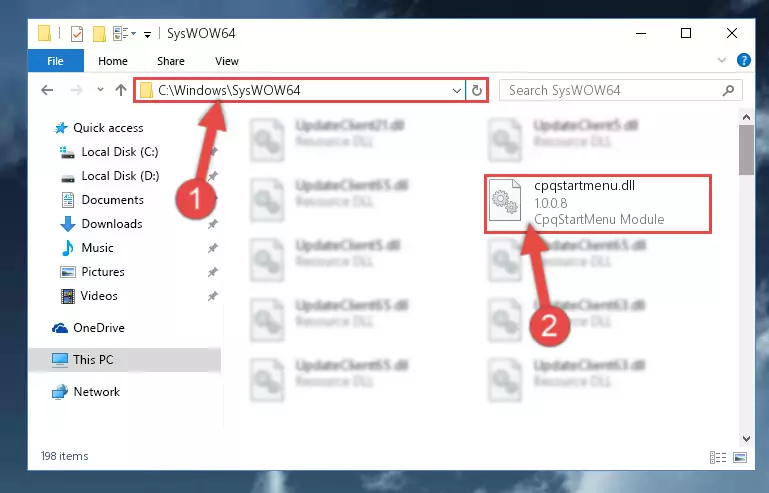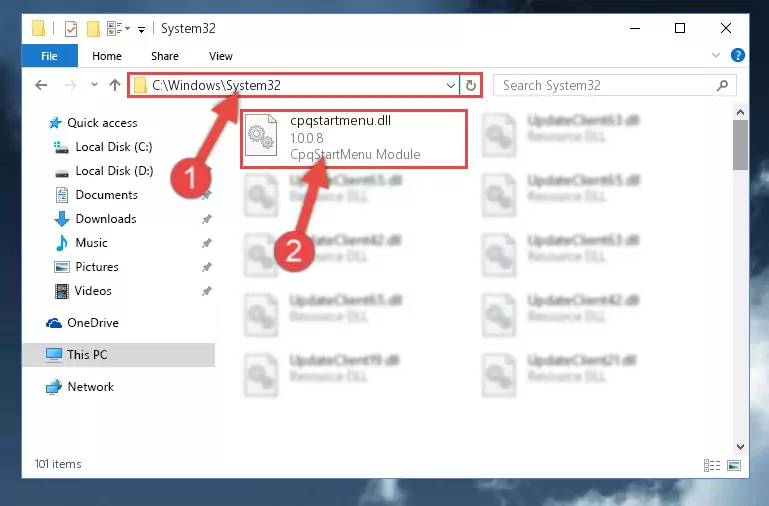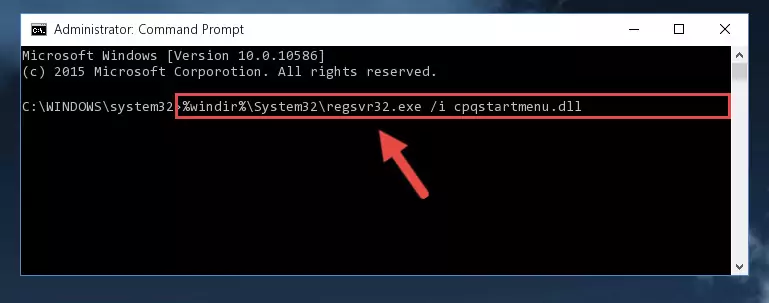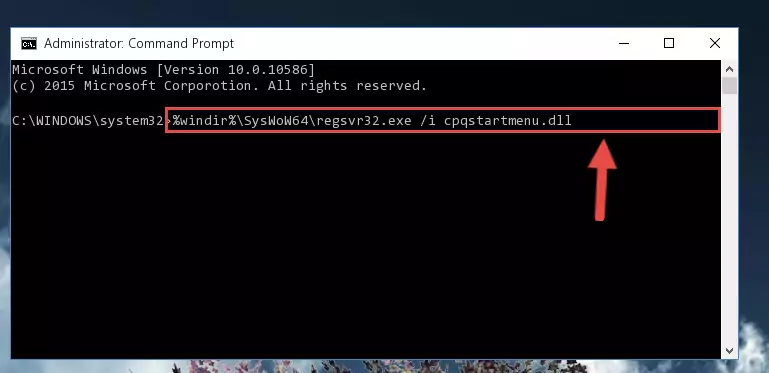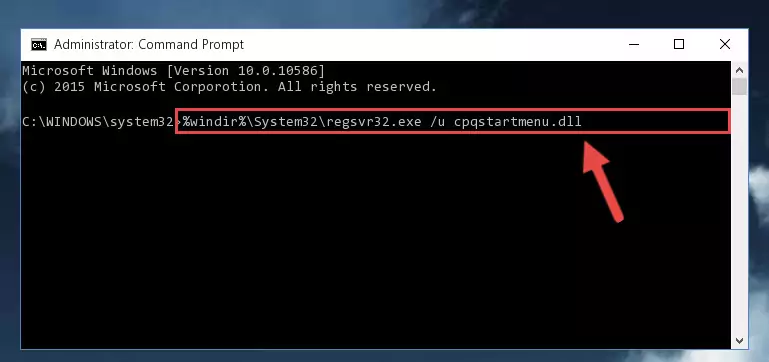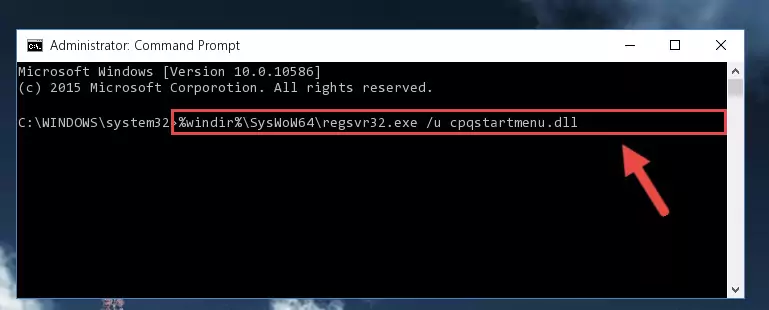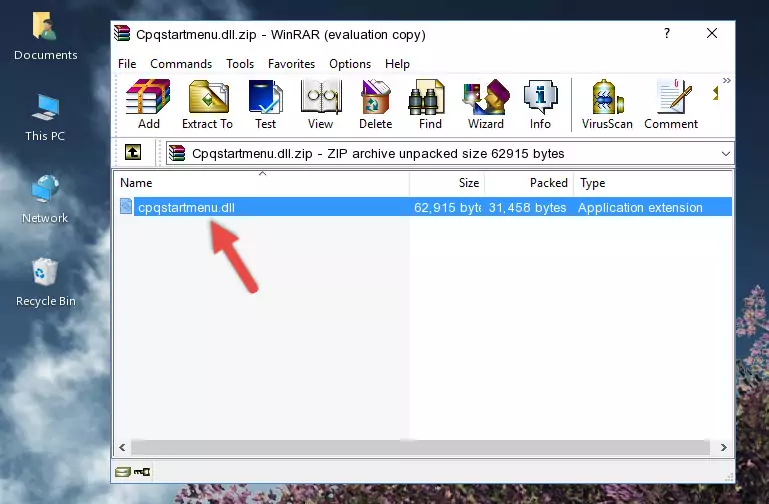- Download Price:
- Free
- Dll Description:
- CpqStartMenu Module
- Versions:
- Size:
- 0.06 MB
- Operating Systems:
- Developers:
- Directory:
- C
- Downloads:
- 740 times.
What is Cpqstartmenu.dll? What Does It Do?
The Cpqstartmenu.dll file was developed by COMPAQ Inc..
The Cpqstartmenu.dll file is 0.06 MB. The download links for this file are clean and no user has given any negative feedback. From the time it was offered for download, it has been downloaded 740 times.
Table of Contents
- What is Cpqstartmenu.dll? What Does It Do?
- Operating Systems That Can Use the Cpqstartmenu.dll File
- All Versions of the Cpqstartmenu.dll File
- How to Download Cpqstartmenu.dll
- How to Fix Cpqstartmenu.dll Errors?
- Method 1: Solving the DLL Error by Copying the Cpqstartmenu.dll File to the Windows System Folder
- Method 2: Copying the Cpqstartmenu.dll File to the Software File Folder
- Method 3: Doing a Clean Install of the software That Is Giving the Cpqstartmenu.dll Error
- Method 4: Solving the Cpqstartmenu.dll Error Using the Windows System File Checker
- Method 5: Solving the Cpqstartmenu.dll Error by Updating Windows
- The Most Seen Cpqstartmenu.dll Errors
- Dll Files Related to Cpqstartmenu.dll
Operating Systems That Can Use the Cpqstartmenu.dll File
All Versions of the Cpqstartmenu.dll File
The last version of the Cpqstartmenu.dll file is the 1.0.0.8 version. Outside of this version, there is no other version released
- 1.0.0.8 - 32 Bit (x86) Download directly this version
How to Download Cpqstartmenu.dll
- Click on the green-colored "Download" button (The button marked in the picture below).
Step 1:Starting the download process for Cpqstartmenu.dll - "After clicking the Download" button, wait for the download process to begin in the "Downloading" page that opens up. Depending on your Internet speed, the download process will begin in approximately 4 -5 seconds.
How to Fix Cpqstartmenu.dll Errors?
ATTENTION! Before continuing on to install the Cpqstartmenu.dll file, you need to download the file. If you have not downloaded it yet, download it before continuing on to the installation steps. If you are having a problem while downloading the file, you can browse the download guide a few lines above.
Method 1: Solving the DLL Error by Copying the Cpqstartmenu.dll File to the Windows System Folder
- The file you are going to download is a compressed file with the ".zip" extension. You cannot directly install the ".zip" file. First, you need to extract the dll file from inside it. So, double-click the file with the ".zip" extension that you downloaded and open the file.
- You will see the file named "Cpqstartmenu.dll" in the window that opens up. This is the file we are going to install. Click the file once with the left mouse button. By doing this you will have chosen the file.
Step 2:Choosing the Cpqstartmenu.dll file - Click the "Extract To" symbol marked in the picture. To extract the dll file, it will want you to choose the desired location. Choose the "Desktop" location and click "OK" to extract the file to the desktop. In order to do this, you need to use the Winrar software. If you do not have this software, you can find and download it through a quick search on the Internet.
Step 3:Extracting the Cpqstartmenu.dll file to the desktop - Copy the "Cpqstartmenu.dll" file you extracted and paste it into the "C:\Windows\System32" folder.
Step 4:Copying the Cpqstartmenu.dll file into the Windows/System32 folder - If your system is 64 Bit, copy the "Cpqstartmenu.dll" file and paste it into "C:\Windows\sysWOW64" folder.
NOTE! On 64 Bit systems, you must copy the dll file to both the "sysWOW64" and "System32" folders. In other words, both folders need the "Cpqstartmenu.dll" file.
Step 5:Copying the Cpqstartmenu.dll file to the Windows/sysWOW64 folder - In order to complete this step, you must run the Command Prompt as administrator. In order to do this, all you have to do is follow the steps below.
NOTE! We ran the Command Prompt using Windows 10. If you are using Windows 8.1, Windows 8, Windows 7, Windows Vista or Windows XP, you can use the same method to run the Command Prompt as administrator.
- Open the Start Menu and before clicking anywhere, type "cmd" on your keyboard. This process will enable you to run a search through the Start Menu. We also typed in "cmd" to bring up the Command Prompt.
- Right-click the "Command Prompt" search result that comes up and click the Run as administrator" option.
Step 6:Running the Command Prompt as administrator - Let's copy the command below and paste it in the Command Line that comes up, then let's press Enter. This command deletes the Cpqstartmenu.dll file's problematic registry in the Windows Registry Editor (The file that we copied to the System32 folder does not perform any action with the file, it just deletes the registry in the Windows Registry Editor. The file that we pasted into the System32 folder will not be damaged).
%windir%\System32\regsvr32.exe /u Cpqstartmenu.dll
Step 7:Deleting the Cpqstartmenu.dll file's problematic registry in the Windows Registry Editor - If you are using a 64 Bit operating system, after doing the commands above, you also need to run the command below. With this command, we will also delete the Cpqstartmenu.dll file's damaged registry for 64 Bit (The deleting process will be only for the registries in Regedit. In other words, the dll file you pasted into the SysWoW64 folder will not be damaged at all).
%windir%\SysWoW64\regsvr32.exe /u Cpqstartmenu.dll
Step 8:Uninstalling the damaged Cpqstartmenu.dll file's registry from the system (for 64 Bit) - In order to cleanly recreate the dll file's registry that we deleted, copy the command below and paste it into the Command Line and hit Enter.
%windir%\System32\regsvr32.exe /i Cpqstartmenu.dll
Step 9:Reregistering the Cpqstartmenu.dll file in the system - If the Windows version you use has 64 Bit architecture, after running the command above, you must run the command below. With this command, you will create a clean registry for the problematic registry of the Cpqstartmenu.dll file that we deleted.
%windir%\SysWoW64\regsvr32.exe /i Cpqstartmenu.dll
Step 10:Creating a clean registry for the Cpqstartmenu.dll file (for 64 Bit) - If you did all the processes correctly, the missing dll file will have been installed. You may have made some mistakes when running the Command Line processes. Generally, these errors will not prevent the Cpqstartmenu.dll file from being installed. In other words, the installation will be completed, but it may give an error due to some incompatibility issues. You can try running the program that was giving you this dll file error after restarting your computer. If you are still getting the dll file error when running the program, please try the 2nd method.
Method 2: Copying the Cpqstartmenu.dll File to the Software File Folder
- First, you need to find the file folder for the software you are receiving the "Cpqstartmenu.dll not found", "Cpqstartmenu.dll is missing" or other similar dll errors. In order to do this, right-click on the shortcut for the software and click the Properties option from the options that come up.
Step 1:Opening software properties - Open the software's file folder by clicking on the Open File Location button in the Properties window that comes up.
Step 2:Opening the software's file folder - Copy the Cpqstartmenu.dll file into this folder that opens.
Step 3:Copying the Cpqstartmenu.dll file into the software's file folder - This is all there is to the process. Now, try to run the software again. If the problem still is not solved, you can try the 3rd Method.
Method 3: Doing a Clean Install of the software That Is Giving the Cpqstartmenu.dll Error
- Open the Run tool by pushing the "Windows" + "R" keys found on your keyboard. Type the command below into the "Open" field of the Run window that opens up and press Enter. This command will open the "Programs and Features" tool.
appwiz.cpl
Step 1:Opening the Programs and Features tool with the appwiz.cpl command - The softwares listed in the Programs and Features window that opens up are the softwares installed on your computer. Find the software that gives you the dll error and run the "Right-Click > Uninstall" command on this software.
Step 2:Uninstalling the software from your computer - Following the instructions that come up, uninstall the software from your computer and restart your computer.
Step 3:Following the verification and instructions for the software uninstall process - After restarting your computer, reinstall the software that was giving the error.
- This process may help the dll problem you are experiencing. If you are continuing to get the same dll error, the problem is most likely with Windows. In order to fix dll problems relating to Windows, complete the 4th Method and 5th Method.
Method 4: Solving the Cpqstartmenu.dll Error Using the Windows System File Checker
- In order to complete this step, you must run the Command Prompt as administrator. In order to do this, all you have to do is follow the steps below.
NOTE! We ran the Command Prompt using Windows 10. If you are using Windows 8.1, Windows 8, Windows 7, Windows Vista or Windows XP, you can use the same method to run the Command Prompt as administrator.
- Open the Start Menu and before clicking anywhere, type "cmd" on your keyboard. This process will enable you to run a search through the Start Menu. We also typed in "cmd" to bring up the Command Prompt.
- Right-click the "Command Prompt" search result that comes up and click the Run as administrator" option.
Step 1:Running the Command Prompt as administrator - After typing the command below into the Command Line, push Enter.
sfc /scannow
Step 2:Getting rid of dll errors using Windows's sfc /scannow command - Depending on your computer's performance and the amount of errors on your system, this process can take some time. You can see the progress on the Command Line. Wait for this process to end. After the scan and repair processes are finished, try running the software giving you errors again.
Method 5: Solving the Cpqstartmenu.dll Error by Updating Windows
Some softwares need updated dll files. When your operating system is not updated, it cannot fulfill this need. In some situations, updating your operating system can solve the dll errors you are experiencing.
In order to check the update status of your operating system and, if available, to install the latest update packs, we need to begin this process manually.
Depending on which Windows version you use, manual update processes are different. Because of this, we have prepared a special article for each Windows version. You can get our articles relating to the manual update of the Windows version you use from the links below.
Guides to Manually Update for All Windows Versions
The Most Seen Cpqstartmenu.dll Errors
It's possible that during the softwares' installation or while using them, the Cpqstartmenu.dll file was damaged or deleted. You can generally see error messages listed below or similar ones in situations like this.
These errors we see are not unsolvable. If you've also received an error message like this, first you must download the Cpqstartmenu.dll file by clicking the "Download" button in this page's top section. After downloading the file, you should install the file and complete the solution methods explained a little bit above on this page and mount it in Windows. If you do not have a hardware problem, one of the methods explained in this article will solve your problem.
- "Cpqstartmenu.dll not found." error
- "The file Cpqstartmenu.dll is missing." error
- "Cpqstartmenu.dll access violation." error
- "Cannot register Cpqstartmenu.dll." error
- "Cannot find Cpqstartmenu.dll." error
- "This application failed to start because Cpqstartmenu.dll was not found. Re-installing the application may fix this problem." error