- Download Price:
- Free
- Dll Description:
- CoolType Typography Engine
- Versions:
-
- 5.10.31.19243 (Latest) for 64 Bit (x64)
- 5.7.83.12130 - for 32 Bit (x86)
- 5.7.83.12130 for 32 Bit (x86)
- 5.11.137.1 for 32 Bit (x86)
- 5.11.132.1 - for 32 Bit (x86)
- 5.11.132.1 for 32 Bit (x86)
- 5.8.115.1 - for 32 Bit (x86)
- 5.8.115.1 for 32 Bit (x86)
- 5.8.113.1 for 32 Bit (x86)
- 5.1.40.1 for 32 Bit (x86)
- 4.14.9.1 - for 32 Bit (x86)
- 4.14.9.1 for 32 Bit (x86)
- Size:
- 2.9 MB for 32 Bit (x86)
- 4.14 MB for 64 Bit (x64)
- Operating Systems:
- Directory:
- C
- Downloads:
- 8909 times.
About Cooltype.dll
The size of this dynamic link library is 2.9 MB for 32 Bit and 4.14 MB for 64 Bit and its download links are healthy. It has been downloaded 8909 times already.
Table of Contents
- About Cooltype.dll
- Operating Systems Compatible with the Cooltype.dll Library
- All Versions of the Cooltype.dll Library
- How to Download Cooltype.dll
- Methods for Fixing Cooltype.dll
- Method 1: Installing the Cooltype.dll Library to the Windows System Directory
- Method 2: Copying The Cooltype.dll Library Into The Program Installation Directory
- Method 3: Doing a Clean Install of the program That Is Giving the Cooltype.dll Error
- Method 4: Fixing the Cooltype.dll Issue by Using the Windows System File Checker (scf scannow)
- Method 5: Fixing the Cooltype.dll Error by Manually Updating Windows
- Most Seen Cooltype.dll Errors
- Other Dynamic Link Libraries Used with Cooltype.dll
Operating Systems Compatible with the Cooltype.dll Library
- Windows 10
- Windows 10 64 Bit
- Windows 8.1
- Windows 8.1 64 Bit
- Windows 8
- Windows 8 64 Bit
- Windows 7
- Windows 7 64 Bit
- Windows Vista
- Windows Vista 64 Bit
- Windows XP
- Windows XP 64 Bit
All Versions of the Cooltype.dll Library
The last version of the Cooltype.dll library is the 5.7.83.12130 version that was released on 2012-02-29 for 32 Bit and the 5.10.31.19243 version for 64 Bit. Before this version, there were 11 versions released. Downloadable Cooltype.dll library versions have been listed below from newest to oldest.
- 5.10.31.19243 - 64 Bit (x64) Download directly this version
- 5.7.83.12130 - 32 Bit (x86) (2012-02-29) Download directly this version
- 5.7.83.12130 - 32 Bit (x86) Download directly this version
- 5.11.137.1 - 32 Bit (x86) Download directly this version
- 5.11.132.1 - 32 Bit (x86) (2014-03-31) Download directly this version
- 5.11.132.1 - 32 Bit (x86) Download directly this version
- 5.8.115.1 - 32 Bit (x86) (2013-03-31) Download directly this version
- 5.8.115.1 - 32 Bit (x86) Download directly this version
- 5.8.113.1 - 32 Bit (x86) Download directly this version
- 5.1.40.1 - 32 Bit (x86) Download directly this version
- 4.14.9.1 - 32 Bit (x86) (2004-11-30) Download directly this version
- 4.14.9.1 - 32 Bit (x86) Download directly this version
How to Download Cooltype.dll
- Click on the green-colored "Download" button (The button marked in the picture below).

Step 1:Starting the download process for Cooltype.dll - The downloading page will open after clicking the Download button. After the page opens, in order to download the Cooltype.dll library the best server will be found and the download process will begin within a few seconds. In the meantime, you shouldn't close the page.
Methods for Fixing Cooltype.dll
ATTENTION! Before continuing on to install the Cooltype.dll library, you need to download the library. If you have not downloaded it yet, download it before continuing on to the installation steps. If you are having a problem while downloading the library, you can browse the download guide a few lines above.
Method 1: Installing the Cooltype.dll Library to the Windows System Directory
- The file you will download is a compressed file with the ".zip" extension. You cannot directly install the ".zip" file. Because of this, first, double-click this file and open the file. You will see the library named "Cooltype.dll" in the window that opens. Drag this library to the desktop with the left mouse button. This is the library you need.
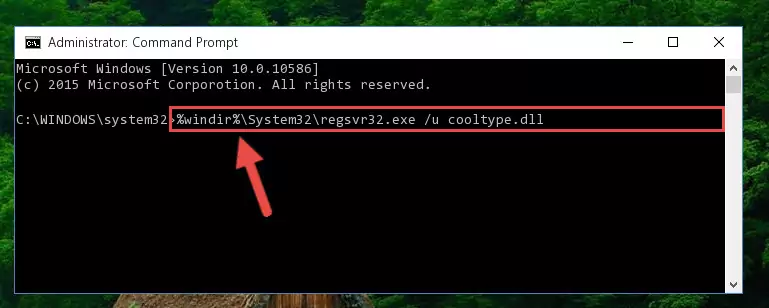
Step 1:Extracting the Cooltype.dll library from the .zip file - Copy the "Cooltype.dll" library and paste it into the "C:\Windows\System32" directory.
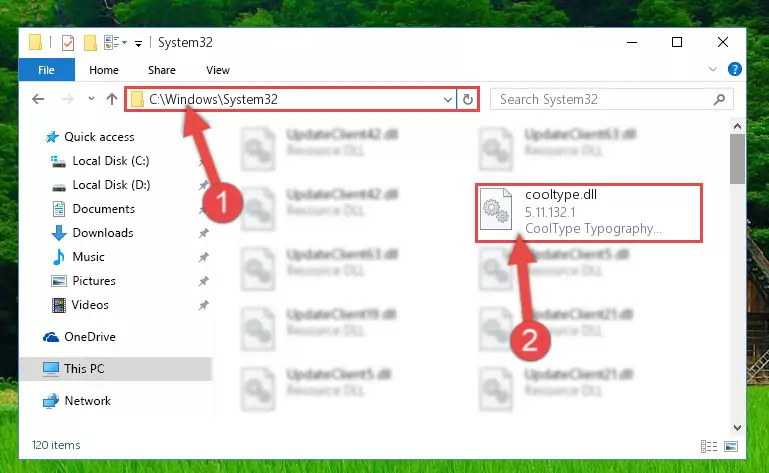
Step 2:Copying the Cooltype.dll library into the Windows/System32 directory - If your operating system has a 64 Bit architecture, copy the "Cooltype.dll" library and paste it also into the "C:\Windows\sysWOW64" directory.
NOTE! On 64 Bit systems, the dynamic link library must be in both the "sysWOW64" directory as well as the "System32" directory. In other words, you must copy the "Cooltype.dll" library into both directories.
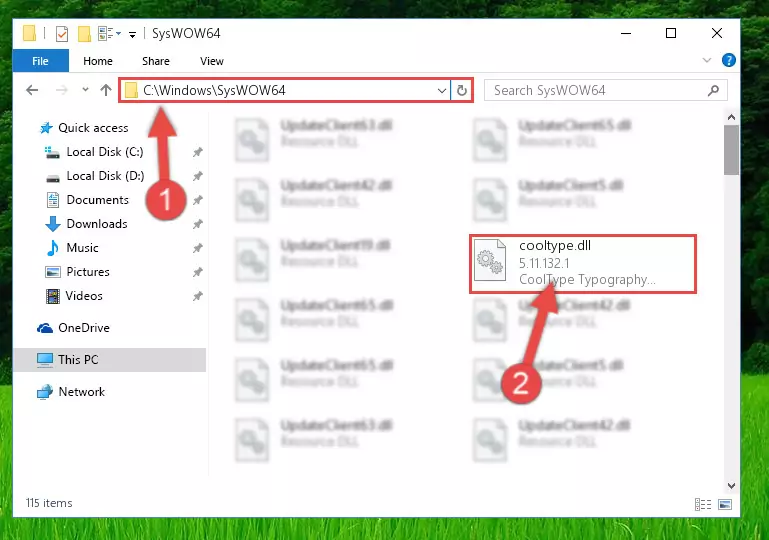
Step 3:Pasting the Cooltype.dll library into the Windows/sysWOW64 directory - In order to run the Command Line as an administrator, complete the following steps.
NOTE! In this explanation, we ran the Command Line on Windows 10. If you are using one of the Windows 8.1, Windows 8, Windows 7, Windows Vista or Windows XP operating systems, you can use the same methods to run the Command Line as an administrator. Even though the pictures are taken from Windows 10, the processes are similar.
- First, open the Start Menu and before clicking anywhere, type "cmd" but do not press Enter.
- When you see the "Command Line" option among the search results, hit the "CTRL" + "SHIFT" + "ENTER" keys on your keyboard.
- A window will pop up asking, "Do you want to run this process?". Confirm it by clicking to "Yes" button.

Step 4:Running the Command Line as an administrator - Paste the command below into the Command Line window that opens and hit the Enter key on your keyboard. This command will delete the Cooltype.dll library's damaged registry (It will not delete the file you pasted into the System32 directory, but will delete the registry in Regedit. The file you pasted in the System32 directory will not be damaged in any way).
%windir%\System32\regsvr32.exe /u Cooltype.dll
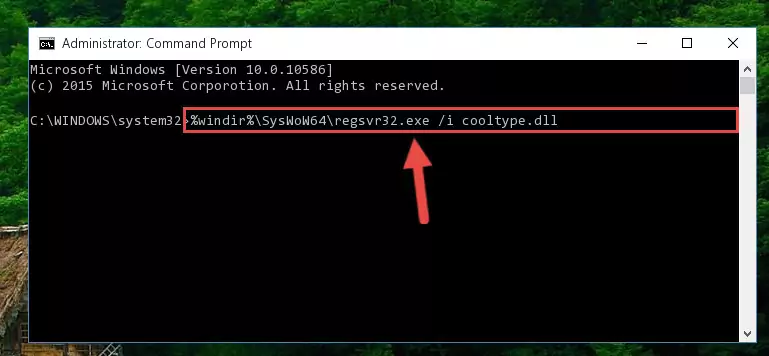
Step 5:Uninstalling the Cooltype.dll library from the system registry - If you are using a Windows version that has 64 Bit architecture, after running the above command, you need to run the command below. With this command, we will clean the problematic Cooltype.dll registry for 64 Bit (The cleaning process only involves the registries in Regedit. In other words, the dynamic link library you pasted into the SysWoW64 will not be damaged).
%windir%\SysWoW64\regsvr32.exe /u Cooltype.dll
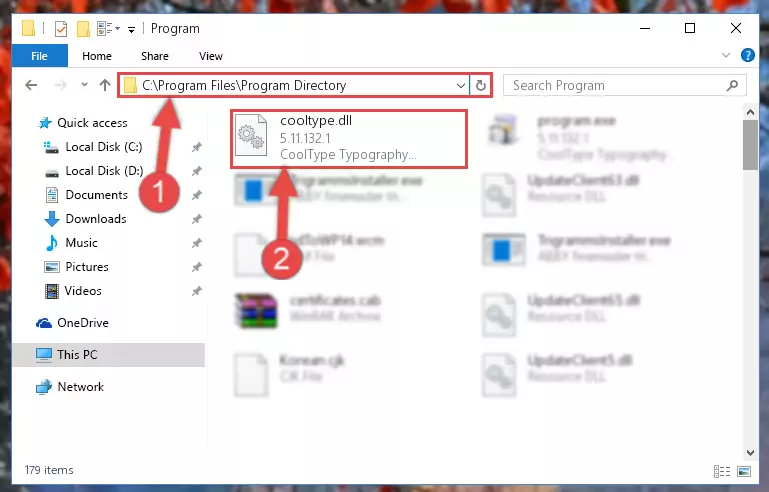
Step 6:Uninstalling the Cooltype.dll library's problematic registry from Regedit (for 64 Bit) - We need to make a new registry for the dynamic link library in place of the one we deleted from the Windows Registry Editor. In order to do this process, copy the command below and after pasting it in the Command Line, press Enter.
%windir%\System32\regsvr32.exe /i Cooltype.dll
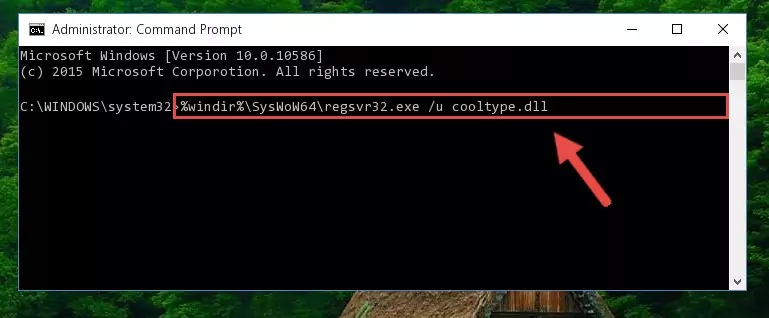
Step 7:Creating a new registry for the Cooltype.dll library in the Windows Registry Editor - If you are using a 64 Bit operating system, after running the command above, you also need to run the command below. With this command, we will have added a new library in place of the damaged Cooltype.dll library that we deleted.
%windir%\SysWoW64\regsvr32.exe /i Cooltype.dll
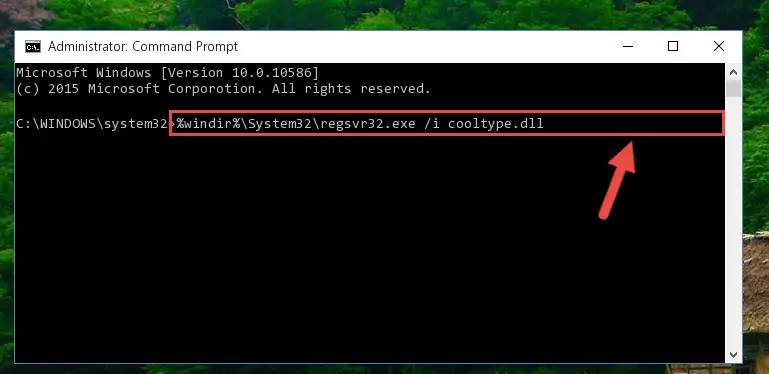
Step 8:Reregistering the Cooltype.dll library in the system (for 64 Bit) - If you did the processes in full, the installation should have finished successfully. If you received an error from the command line, you don't need to be anxious. Even if the Cooltype.dll library was installed successfully, you can still receive error messages like these due to some incompatibilities. In order to test whether your dll issue was fixed or not, try running the program giving the error message again. If the error is continuing, try the 2nd Method to fix this issue.
Method 2: Copying The Cooltype.dll Library Into The Program Installation Directory
- First, you must find the installation directory of the program (the program giving the dll error) you are going to install the dynamic link library to. In order to find this directory, "Right-Click > Properties" on the program's shortcut.

Step 1:Opening the program's shortcut properties window - Open the program installation directory by clicking the Open File Location button in the "Properties" window that comes up.

Step 2:Finding the program's installation directory - Copy the Cooltype.dll library.
- Paste the dynamic link library you copied into the program's installation directory that we just opened.
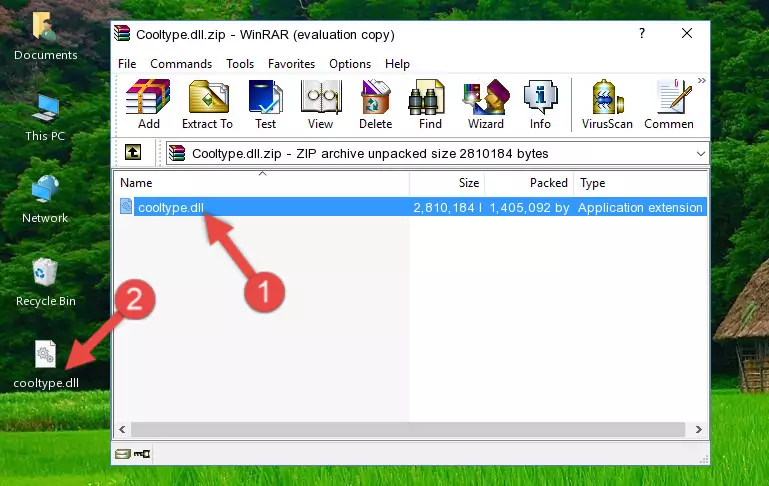
Step 3:Pasting the Cooltype.dll library into the program's installation directory - When the dynamic link library is moved to the program installation directory, it means that the process is completed. Check to see if the issue was fixed by running the program giving the error message again. If you are still receiving the error message, you can complete the 3rd Method as an alternative.
Method 3: Doing a Clean Install of the program That Is Giving the Cooltype.dll Error
- Press the "Windows" + "R" keys at the same time to open the Run tool. Paste the command below into the text field titled "Open" in the Run window that opens and press the Enter key on your keyboard. This command will open the "Programs and Features" tool.
appwiz.cpl

Step 1:Opening the Programs and Features tool with the Appwiz.cpl command - The programs listed in the Programs and Features window that opens up are the programs installed on your computer. Find the program that gives you the dll error and run the "Right-Click > Uninstall" command on this program.

Step 2:Uninstalling the program from your computer - Following the instructions that come up, uninstall the program from your computer and restart your computer.

Step 3:Following the verification and instructions for the program uninstall process - After restarting your computer, reinstall the program that was giving the error.
- This process may help the dll problem you are experiencing. If you are continuing to get the same dll error, the problem is most likely with Windows. In order to fix dll problems relating to Windows, complete the 4th Method and 5th Method.
Method 4: Fixing the Cooltype.dll Issue by Using the Windows System File Checker (scf scannow)
- In order to run the Command Line as an administrator, complete the following steps.
NOTE! In this explanation, we ran the Command Line on Windows 10. If you are using one of the Windows 8.1, Windows 8, Windows 7, Windows Vista or Windows XP operating systems, you can use the same methods to run the Command Line as an administrator. Even though the pictures are taken from Windows 10, the processes are similar.
- First, open the Start Menu and before clicking anywhere, type "cmd" but do not press Enter.
- When you see the "Command Line" option among the search results, hit the "CTRL" + "SHIFT" + "ENTER" keys on your keyboard.
- A window will pop up asking, "Do you want to run this process?". Confirm it by clicking to "Yes" button.

Step 1:Running the Command Line as an administrator - Paste the command below into the Command Line that opens up and hit the Enter key.
sfc /scannow

Step 2:Scanning and fixing system errors with the sfc /scannow command - This process can take some time. You can follow its progress from the screen. Wait for it to finish and after it is finished try to run the program that was giving the dll error again.
Method 5: Fixing the Cooltype.dll Error by Manually Updating Windows
Most of the time, programs have been programmed to use the most recent dynamic link libraries. If your operating system is not updated, these files cannot be provided and dll errors appear. So, we will try to fix the dll errors by updating the operating system.
Since the methods to update Windows versions are different from each other, we found it appropriate to prepare a separate article for each Windows version. You can get our update article that relates to your operating system version by using the links below.
Windows Update Guides
Most Seen Cooltype.dll Errors
It's possible that during the programs' installation or while using them, the Cooltype.dll library was damaged or deleted. You can generally see error messages listed below or similar ones in situations like this.
These errors we see are not unsolvable. If you've also received an error message like this, first you must download the Cooltype.dll library by clicking the "Download" button in this page's top section. After downloading the library, you should install the library and complete the solution methods explained a little bit above on this page and mount it in Windows. If you do not have a hardware issue, one of the methods explained in this article will fix your issue.
- "Cooltype.dll not found." error
- "The file Cooltype.dll is missing." error
- "Cooltype.dll access violation." error
- "Cannot register Cooltype.dll." error
- "Cannot find Cooltype.dll." error
- "This application failed to start because Cooltype.dll was not found. Re-installing the application may fix this problem." error
