- Download Price:
- Free
- Dll Description:
- COM+ Services
- Versions:
-
- 2001.12.10530.17415 (Latest) for 32 Bit (x86)
- 2001.12.10530.17415 for 64 Bit (x64)
- 2001.12.10530.16384 for 32 Bit (x86)
- 2001.12.10130.16384 for 32 Bit (x86)
- 2001.12.8530.16385 for 32 Bit (x86)
- 2001.12.6931.18000 for 32 Bit (x86)
- 2001.12.6931.18000 for 64 Bit (x64)
- 2001.12.4414.2588 - for 32 Bit (x86)
- 2001.12.8530.163 for 64 Bit (x64)
- 2001.12.4720.395 for 32 Bit (x86)
- 2001.12.4414.702 for 32 Bit (x86)
- 2001.12.4414.258 for 32 Bit (x86)
- 2001.12.8030.0 for 32 Bit (x86)
- Size:
- 1.28 MB for 32 Bit (x86)
- 1.63 MB for 64 Bit (x64)
- Operating Systems:
- Directory:
- C
- Downloads:
- 8050 times.
What is Comsvcs.dll?
The Comsvcs.dll library is 1.28 MB for 32 Bit and 1.63 MB for 64 Bit. The download links have been checked and there are no problems. You can download it without a problem. Currently, it has been downloaded 8050 times.
Table of Contents
- What is Comsvcs.dll?
- Operating Systems Compatible with the Comsvcs.dll Library
- Other Versions of the Comsvcs.dll Library
- Guide to Download Comsvcs.dll
- How to Fix Comsvcs.dll Errors?
- Method 1: Fixing the DLL Error by Copying the Comsvcs.dll Library to the Windows System Directory
- Method 2: Copying the Comsvcs.dll Library to the Program Installation Directory
- Method 3: Uninstalling and Reinstalling the Program that Gives You the Comsvcs.dll Error
- Method 4: Fixing the Comsvcs.dll Error using the Windows System File Checker (sfc /scannow)
- Method 5: Fixing the Comsvcs.dll Errors by Manually Updating Windows
- The Most Seen Comsvcs.dll Errors
- Other Dynamic Link Libraries Used with Comsvcs.dll
Operating Systems Compatible with the Comsvcs.dll Library
- Windows 10
- Windows 10 64 Bit
- Windows 8.1
- Windows 8.1 64 Bit
- Windows 8
- Windows 8 64 Bit
- Windows 7
- Windows 7 64 Bit
- Windows Vista
- Windows Vista 64 Bit
- Windows XP
- Windows XP 64 Bit
Other Versions of the Comsvcs.dll Library
The newest version of the Comsvcs.dll library is the 2001.12.10530.17415 version for 32 Bit and 2001.12.10530.17415 version for 64 Bit. There have been 12 versions released before this version. All versions of the Dynamic link library have been listed below from most recent to oldest.
- 2001.12.10530.17415 - 32 Bit (x86) Download this version
- 2001.12.10530.17415 - 64 Bit (x64) Download this version
- 2001.12.10530.16384 - 32 Bit (x86) Download this version
- 2001.12.10130.16384 - 32 Bit (x86) Download this version
- 2001.12.8530.16385 - 32 Bit (x86) Download this version
- 2001.12.6931.18000 - 32 Bit (x86) Download this version
- 2001.12.6931.18000 - 64 Bit (x64) Download this version
- 2001.12.4414.2588 - 32 Bit (x86) (2012-06-30) Download this version
- 2001.12.8530.163 - 64 Bit (x64) Download this version
- 2001.12.4720.395 - 32 Bit (x86) Download this version
- 2001.12.4414.702 - 32 Bit (x86) Download this version
- 2001.12.4414.258 - 32 Bit (x86) Download this version
- 2001.12.8030.0 - 32 Bit (x86) Download this version
Guide to Download Comsvcs.dll
- First, click the "Download" button with the green background (The button marked in the picture).

Step 1:Download the Comsvcs.dll library - After clicking the "Download" button at the top of the page, the "Downloading" page will open up and the download process will begin. Definitely do not close this page until the download begins. Our site will connect you to the closest DLL Downloader.com download server in order to offer you the fastest downloading performance. Connecting you to the server can take a few seconds.
How to Fix Comsvcs.dll Errors?
ATTENTION! In order to install the Comsvcs.dll library, you must first download it. If you haven't downloaded it, before continuing on with the installation, download the library. If you don't know how to download it, all you need to do is look at the dll download guide found on the top line.
Method 1: Fixing the DLL Error by Copying the Comsvcs.dll Library to the Windows System Directory
- The file you are going to download is a compressed file with the ".zip" extension. You cannot directly install the ".zip" file. First, you need to extract the dynamic link library from inside it. So, double-click the file with the ".zip" extension that you downloaded and open the file.
- You will see the library named "Comsvcs.dll" in the window that opens up. This is the library we are going to install. Click the library once with the left mouse button. By doing this you will have chosen the library.
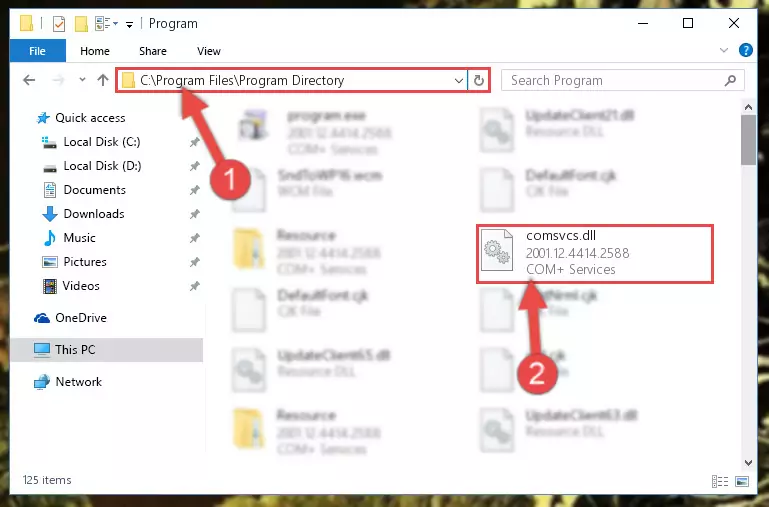
Step 2:Choosing the Comsvcs.dll library - Click the "Extract To" symbol marked in the picture. To extract the dynamic link library, it will want you to choose the desired location. Choose the "Desktop" location and click "OK" to extract the library to the desktop. In order to do this, you need to use the Winrar program. If you do not have this program, you can find and download it through a quick search on the Internet.
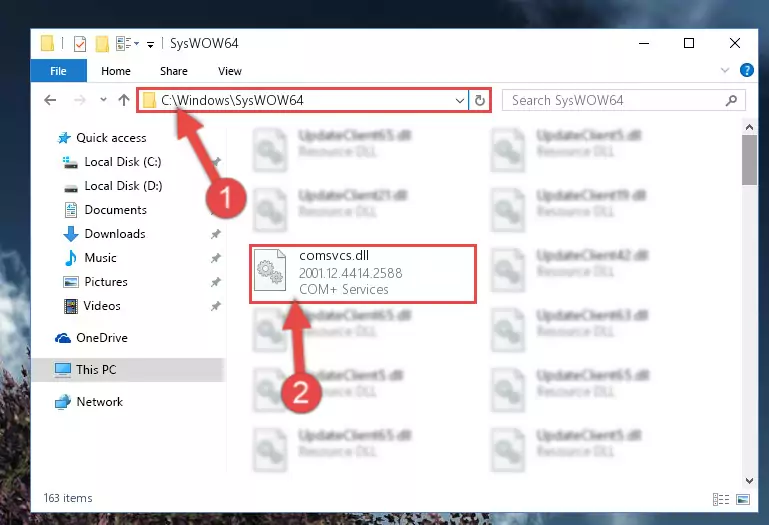
Step 3:Extracting the Comsvcs.dll library to the desktop - Copy the "Comsvcs.dll" library you extracted and paste it into the "C:\Windows\System32" directory.
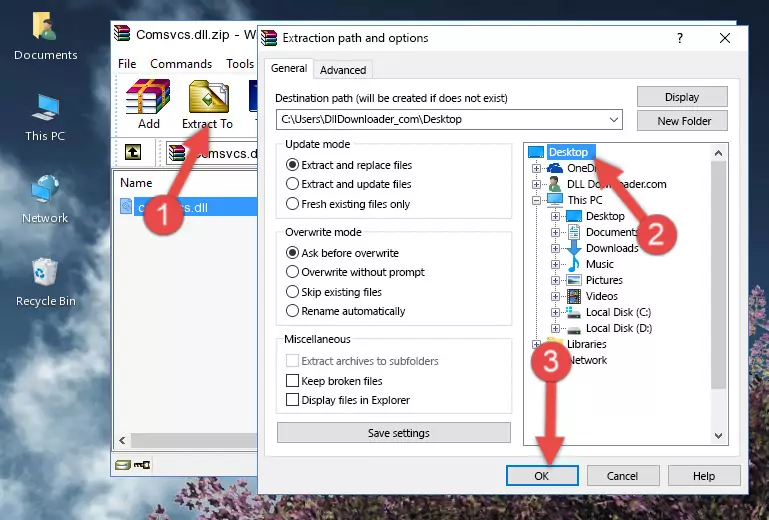
Step 4:Copying the Comsvcs.dll library into the Windows/System32 directory - If your system is 64 Bit, copy the "Comsvcs.dll" library and paste it into "C:\Windows\sysWOW64" directory.
NOTE! On 64 Bit systems, you must copy the dynamic link library to both the "sysWOW64" and "System32" directories. In other words, both directories need the "Comsvcs.dll" library.
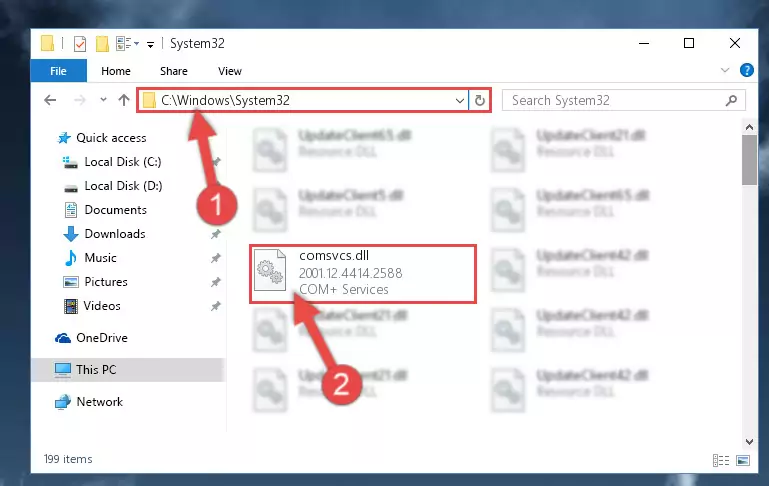
Step 5:Copying the Comsvcs.dll library to the Windows/sysWOW64 directory - In order to run the Command Line as an administrator, complete the following steps.
NOTE! In this explanation, we ran the Command Line on Windows 10. If you are using one of the Windows 8.1, Windows 8, Windows 7, Windows Vista or Windows XP operating systems, you can use the same methods to run the Command Line as an administrator. Even though the pictures are taken from Windows 10, the processes are similar.
- First, open the Start Menu and before clicking anywhere, type "cmd" but do not press Enter.
- When you see the "Command Line" option among the search results, hit the "CTRL" + "SHIFT" + "ENTER" keys on your keyboard.
- A window will pop up asking, "Do you want to run this process?". Confirm it by clicking to "Yes" button.

Step 6:Running the Command Line as an administrator - Paste the command below into the Command Line that will open up and hit Enter. This command will delete the damaged registry of the Comsvcs.dll library (It will not delete the file we pasted into the System32 directory; it will delete the registry in Regedit. The file we pasted into the System32 directory will not be damaged).
%windir%\System32\regsvr32.exe /u Comsvcs.dll
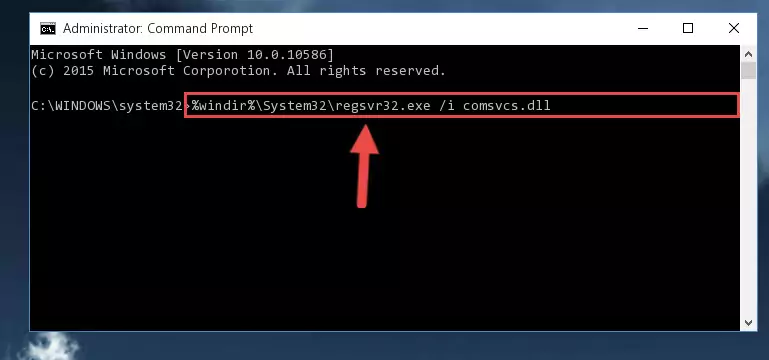
Step 7:Deleting the damaged registry of the Comsvcs.dll - If the Windows you use has 64 Bit architecture, after running the command above, you must run the command below. This command will clean the broken registry of the Comsvcs.dll library from the 64 Bit architecture (The Cleaning process is only with registries in the Windows Registry Editor. In other words, the dynamic link library that we pasted into the SysWoW64 directory will stay as it is).
%windir%\SysWoW64\regsvr32.exe /u Comsvcs.dll
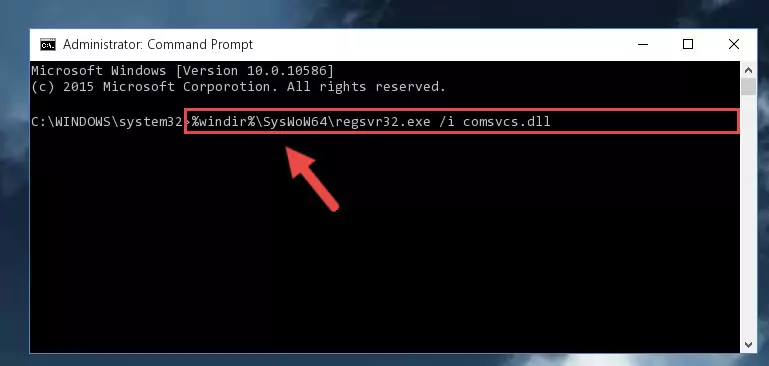
Step 8:Uninstalling the broken registry of the Comsvcs.dll library from the Windows Registry Editor (for 64 Bit) - You must create a new registry for the dynamic link library that you deleted from the registry editor. In order to do this, copy the command below and paste it into the Command Line and hit Enter.
%windir%\System32\regsvr32.exe /i Comsvcs.dll
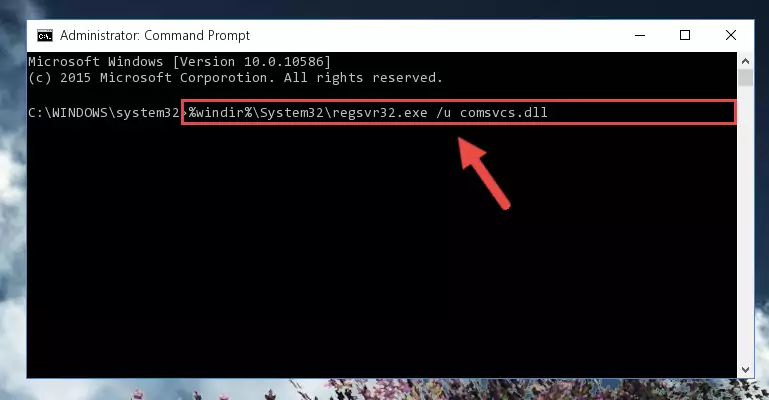
Step 9:Creating a new registry for the Comsvcs.dll library - If you are using a Windows with 64 Bit architecture, after running the previous command, you need to run the command below. By running this command, we will have created a clean registry for the Comsvcs.dll library (We deleted the damaged registry with the previous command).
%windir%\SysWoW64\regsvr32.exe /i Comsvcs.dll
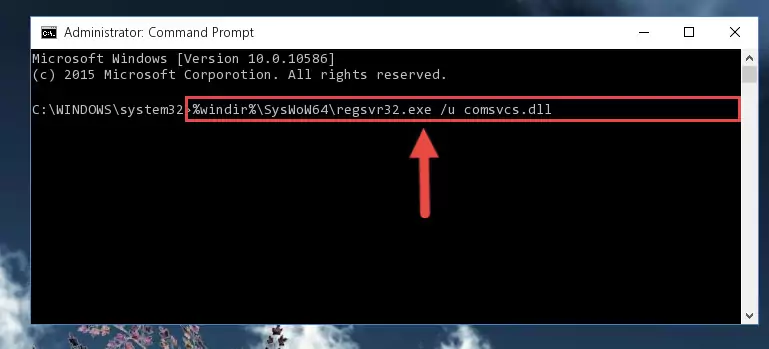
Step 10:Creating a clean registry for the Comsvcs.dll library (for 64 Bit) - You may see certain error messages when running the commands from the command line. These errors will not prevent the installation of the Comsvcs.dll library. In other words, the installation will finish, but it may give some errors because of certain incompatibilities. After restarting your computer, to see if the installation was successful or not, try running the program that was giving the dll error again. If you continue to get the errors when running the program after the installation, you can try the 2nd Method as an alternative.
Method 2: Copying the Comsvcs.dll Library to the Program Installation Directory
- First, you need to find the installation directory for the program you are receiving the "Comsvcs.dll not found", "Comsvcs.dll is missing" or other similar dll errors. In order to do this, right-click on the shortcut for the program and click the Properties option from the options that come up.

Step 1:Opening program properties - Open the program's installation directory by clicking on the Open File Location button in the Properties window that comes up.

Step 2:Opening the program's installation directory - Copy the Comsvcs.dll library into this directory that opens.
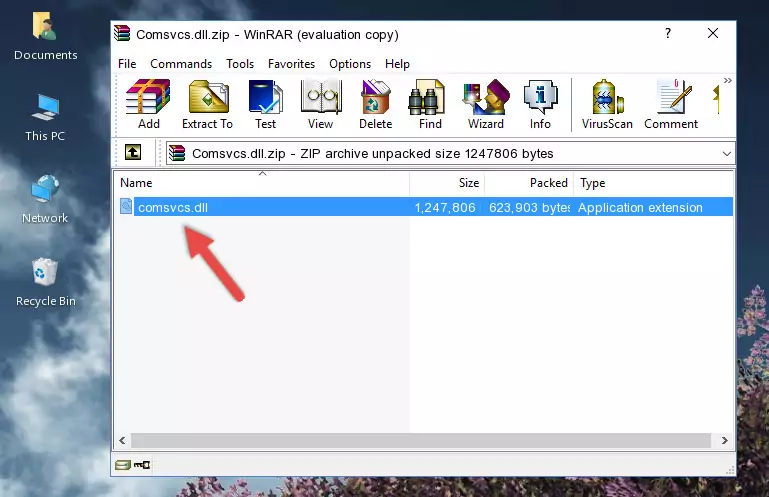
Step 3:Copying the Comsvcs.dll library into the program's installation directory - This is all there is to the process. Now, try to run the program again. If the problem still is not solved, you can try the 3rd Method.
Method 3: Uninstalling and Reinstalling the Program that Gives You the Comsvcs.dll Error
- Press the "Windows" + "R" keys at the same time to open the Run tool. Paste the command below into the text field titled "Open" in the Run window that opens and press the Enter key on your keyboard. This command will open the "Programs and Features" tool.
appwiz.cpl

Step 1:Opening the Programs and Features tool with the Appwiz.cpl command - On the Programs and Features screen that will come up, you will see the list of programs on your computer. Find the program that gives you the dll error and with your mouse right-click it. The right-click menu will open. Click the "Uninstall" option in this menu to start the uninstall process.

Step 2:Uninstalling the program that gives you the dll error - You will see a "Do you want to uninstall this program?" confirmation window. Confirm the process and wait for the program to be completely uninstalled. The uninstall process can take some time. This time will change according to your computer's performance and the size of the program. After the program is uninstalled, restart your computer.

Step 3:Confirming the uninstall process - After restarting your computer, reinstall the program.
- This process may help the dll problem you are experiencing. If you are continuing to get the same dll error, the problem is most likely with Windows. In order to fix dll problems relating to Windows, complete the 4th Method and 5th Method.
Method 4: Fixing the Comsvcs.dll Error using the Windows System File Checker (sfc /scannow)
- In order to run the Command Line as an administrator, complete the following steps.
NOTE! In this explanation, we ran the Command Line on Windows 10. If you are using one of the Windows 8.1, Windows 8, Windows 7, Windows Vista or Windows XP operating systems, you can use the same methods to run the Command Line as an administrator. Even though the pictures are taken from Windows 10, the processes are similar.
- First, open the Start Menu and before clicking anywhere, type "cmd" but do not press Enter.
- When you see the "Command Line" option among the search results, hit the "CTRL" + "SHIFT" + "ENTER" keys on your keyboard.
- A window will pop up asking, "Do you want to run this process?". Confirm it by clicking to "Yes" button.

Step 1:Running the Command Line as an administrator - After typing the command below into the Command Line, push Enter.
sfc /scannow

Step 2:Getting rid of dll errors using Windows's sfc /scannow command - Depending on your computer's performance and the amount of errors on your system, this process can take some time. You can see the progress on the Command Line. Wait for this process to end. After the scan and repair processes are finished, try running the program giving you errors again.
Method 5: Fixing the Comsvcs.dll Errors by Manually Updating Windows
Most of the time, programs have been programmed to use the most recent dynamic link libraries. If your operating system is not updated, these files cannot be provided and dll errors appear. So, we will try to fix the dll errors by updating the operating system.
Since the methods to update Windows versions are different from each other, we found it appropriate to prepare a separate article for each Windows version. You can get our update article that relates to your operating system version by using the links below.
Explanations on Updating Windows Manually
The Most Seen Comsvcs.dll Errors
It's possible that during the programs' installation or while using them, the Comsvcs.dll library was damaged or deleted. You can generally see error messages listed below or similar ones in situations like this.
These errors we see are not unsolvable. If you've also received an error message like this, first you must download the Comsvcs.dll library by clicking the "Download" button in this page's top section. After downloading the library, you should install the library and complete the solution methods explained a little bit above on this page and mount it in Windows. If you do not have a hardware issue, one of the methods explained in this article will fix your issue.
- "Comsvcs.dll not found." error
- "The file Comsvcs.dll is missing." error
- "Comsvcs.dll access violation." error
- "Cannot register Comsvcs.dll." error
- "Cannot find Comsvcs.dll." error
- "This application failed to start because Comsvcs.dll was not found. Re-installing the application may fix this problem." error
