- Download Price:
- Free
- Dll Description:
- OLE 2.1 16/32 Interoperability Library
- Versions:
- Size:
- 0.03 MB
- Operating Systems:
- Directory:
- C
- Downloads:
- 1439 times.
What is Compobj.dll?
The Compobj.dll library is 0.03 MB. The download links have been checked and there are no problems. You can download it without a problem. Currently, it has been downloaded 1439 times.
Table of Contents
- What is Compobj.dll?
- Operating Systems Compatible with the Compobj.dll Library
- Other Versions of the Compobj.dll Library
- How to Download Compobj.dll
- Methods to Fix the Compobj.dll Errors
- Method 1: Copying the Compobj.dll Library to the Windows System Directory
- Method 2: Copying the Compobj.dll Library to the Program Installation Directory
- Method 3: Doing a Clean Reinstall of the Program That Is Giving the Compobj.dll Error
- Method 4: Fixing the Compobj.dll Error Using the Windows System File Checker
- Method 5: Fixing the Compobj.dll Error by Manually Updating Windows
- The Most Seen Compobj.dll Errors
- Dynamic Link Libraries Related to Compobj.dll
Operating Systems Compatible with the Compobj.dll Library
Other Versions of the Compobj.dll Library
The newest version of the Compobj.dll library is the 2.10.35.35 version. There have been 1 versions released before this version. All versions of the Dynamic link library have been listed below from most recent to oldest.
- 2.10.35.35 - 32 Bit (x86) Download this version
- 2.1 - 32 Bit (x86) (2012-07-31) Download this version
How to Download Compobj.dll
- First, click on the green-colored "Download" button in the top left section of this page (The button that is marked in the picture).

Step 1:Start downloading the Compobj.dll library - When you click the "Download" button, the "Downloading" window will open. Don't close this window until the download process begins. The download process will begin in a few seconds based on your Internet speed and computer.
Methods to Fix the Compobj.dll Errors
ATTENTION! Before beginning the installation of the Compobj.dll library, you must download the library. If you don't know how to download the library or if you are having a problem while downloading, you can look at our download guide a few lines above.
Method 1: Copying the Compobj.dll Library to the Windows System Directory
- The file you downloaded is a compressed file with the ".zip" extension. In order to install it, first, double-click the ".zip" file and open the file. You will see the library named "Compobj.dll" in the window that opens up. This is the library you need to install. Drag this library to the desktop with your mouse's left button.
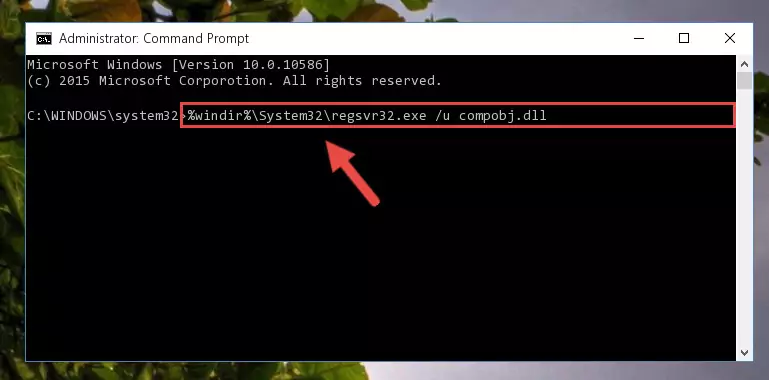
Step 1:Extracting the Compobj.dll library - Copy the "Compobj.dll" library you extracted and paste it into the "C:\Windows\System32" directory.
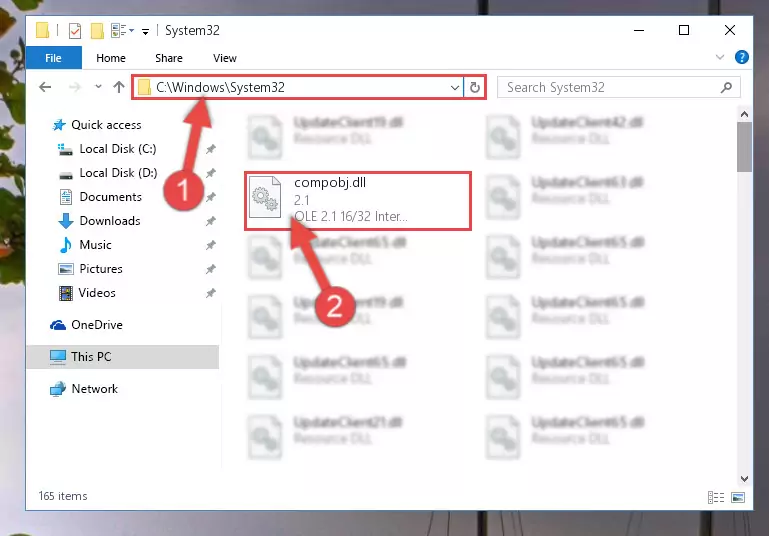
Step 2:Copying the Compobj.dll library into the Windows/System32 directory - If you are using a 64 Bit operating system, copy the "Compobj.dll" library and paste it into the "C:\Windows\sysWOW64" as well.
NOTE! On Windows operating systems with 64 Bit architecture, the dynamic link library must be in both the "sysWOW64" directory as well as the "System32" directory. In other words, you must copy the "Compobj.dll" library into both directories.
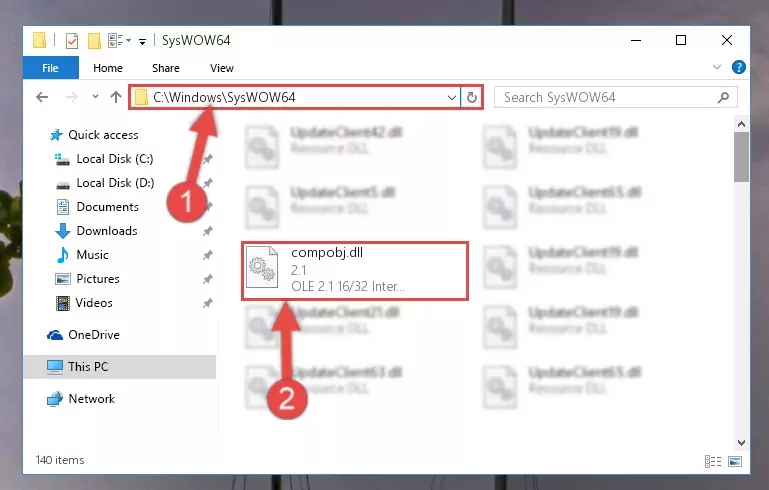
Step 3:Pasting the Compobj.dll library into the Windows/sysWOW64 directory - First, we must run the Windows Command Prompt as an administrator.
NOTE! We ran the Command Prompt on Windows 10. If you are using Windows 8.1, Windows 8, Windows 7, Windows Vista or Windows XP, you can use the same methods to run the Command Prompt as an administrator.
- Open the Start Menu and type in "cmd", but don't press Enter. Doing this, you will have run a search of your computer through the Start Menu. In other words, typing in "cmd" we did a search for the Command Prompt.
- When you see the "Command Prompt" option among the search results, push the "CTRL" + "SHIFT" + "ENTER " keys on your keyboard.
- A verification window will pop up asking, "Do you want to run the Command Prompt as with administrative permission?" Approve this action by saying, "Yes".

%windir%\System32\regsvr32.exe /u Compobj.dll
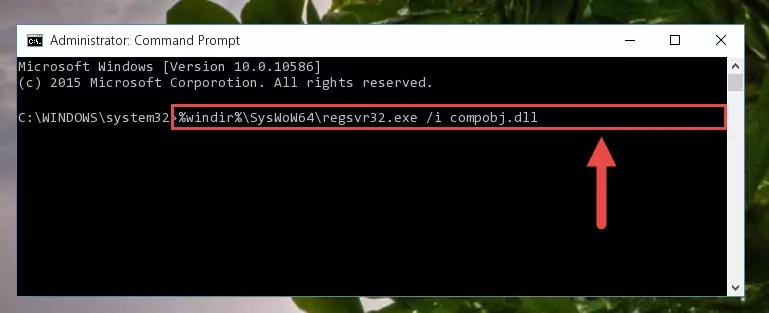
%windir%\SysWoW64\regsvr32.exe /u Compobj.dll
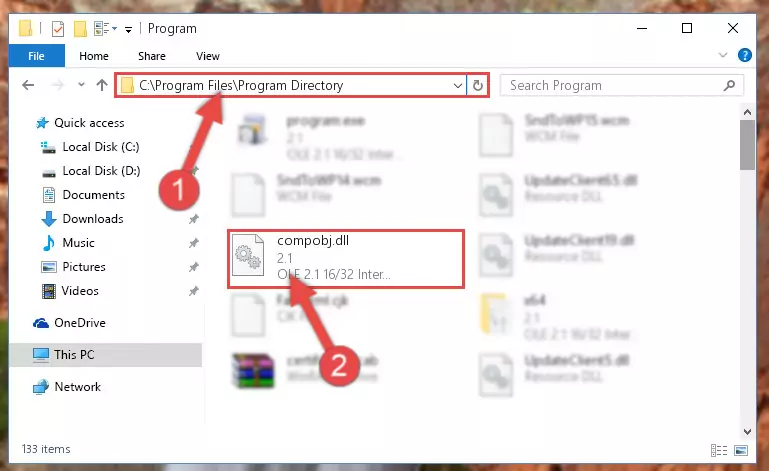
%windir%\System32\regsvr32.exe /i Compobj.dll

%windir%\SysWoW64\regsvr32.exe /i Compobj.dll
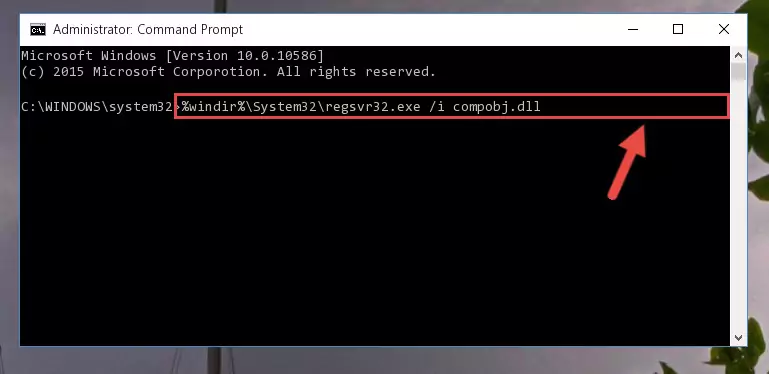
Method 2: Copying the Compobj.dll Library to the Program Installation Directory
- First, you must find the installation directory of the program (the program giving the dll error) you are going to install the dynamic link library to. In order to find this directory, "Right-Click > Properties" on the program's shortcut.

Step 1:Opening the program's shortcut properties window - Open the program installation directory by clicking the Open File Location button in the "Properties" window that comes up.

Step 2:Finding the program's installation directory - Copy the Compobj.dll library into the directory we opened up.
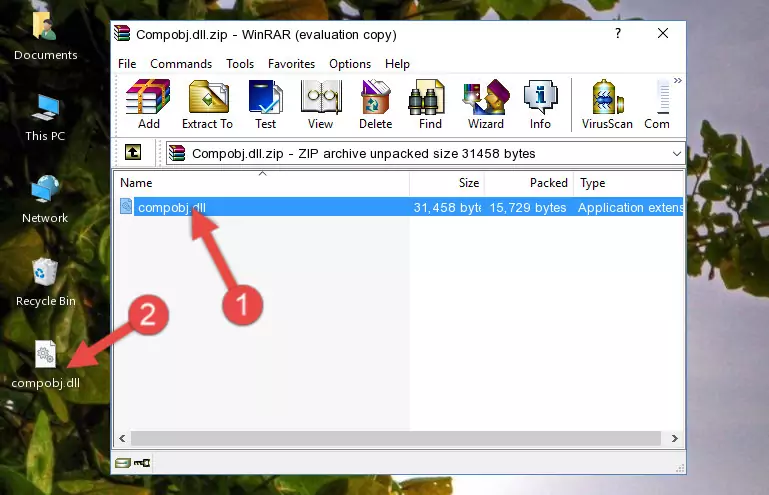
Step 3:Copying the Compobj.dll library into the program's installation directory - That's all there is to the installation process. Run the program giving the dll error again. If the dll error is still continuing, completing the 3rd Method may help fix your issue.
Method 3: Doing a Clean Reinstall of the Program That Is Giving the Compobj.dll Error
- Open the Run window by pressing the "Windows" + "R" keys on your keyboard at the same time. Type in the command below into the Run window and push Enter to run it. This command will open the "Programs and Features" window.
appwiz.cpl

Step 1:Opening the Programs and Features window using the appwiz.cpl command - On the Programs and Features screen that will come up, you will see the list of programs on your computer. Find the program that gives you the dll error and with your mouse right-click it. The right-click menu will open. Click the "Uninstall" option in this menu to start the uninstall process.

Step 2:Uninstalling the program that gives you the dll error - You will see a "Do you want to uninstall this program?" confirmation window. Confirm the process and wait for the program to be completely uninstalled. The uninstall process can take some time. This time will change according to your computer's performance and the size of the program. After the program is uninstalled, restart your computer.

Step 3:Confirming the uninstall process - After restarting your computer, reinstall the program.
- This process may help the dll problem you are experiencing. If you are continuing to get the same dll error, the problem is most likely with Windows. In order to fix dll problems relating to Windows, complete the 4th Method and 5th Method.
Method 4: Fixing the Compobj.dll Error Using the Windows System File Checker
- First, we must run the Windows Command Prompt as an administrator.
NOTE! We ran the Command Prompt on Windows 10. If you are using Windows 8.1, Windows 8, Windows 7, Windows Vista or Windows XP, you can use the same methods to run the Command Prompt as an administrator.
- Open the Start Menu and type in "cmd", but don't press Enter. Doing this, you will have run a search of your computer through the Start Menu. In other words, typing in "cmd" we did a search for the Command Prompt.
- When you see the "Command Prompt" option among the search results, push the "CTRL" + "SHIFT" + "ENTER " keys on your keyboard.
- A verification window will pop up asking, "Do you want to run the Command Prompt as with administrative permission?" Approve this action by saying, "Yes".

sfc /scannow

Method 5: Fixing the Compobj.dll Error by Manually Updating Windows
Most of the time, programs have been programmed to use the most recent dynamic link libraries. If your operating system is not updated, these files cannot be provided and dll errors appear. So, we will try to fix the dll errors by updating the operating system.
Since the methods to update Windows versions are different from each other, we found it appropriate to prepare a separate article for each Windows version. You can get our update article that relates to your operating system version by using the links below.
Guides to Manually Update for All Windows Versions
The Most Seen Compobj.dll Errors
When the Compobj.dll library is damaged or missing, the programs that use this dynamic link library will give an error. Not only external programs, but also basic Windows programs and tools use dynamic link libraries. Because of this, when you try to use basic Windows programs and tools (For example, when you open Internet Explorer or Windows Media Player), you may come across errors. We have listed the most common Compobj.dll errors below.
You will get rid of the errors listed below when you download the Compobj.dll library from DLL Downloader.com and follow the steps we explained above.
- "Compobj.dll not found." error
- "The file Compobj.dll is missing." error
- "Compobj.dll access violation." error
- "Cannot register Compobj.dll." error
- "Cannot find Compobj.dll." error
- "This application failed to start because Compobj.dll was not found. Re-installing the application may fix this problem." error
