- Download Price:
- Free
- Dll Description:
- Complus Library Manager Package
- Versions:
- Size:
- 0.25 MB
- Operating Systems:
- Directory:
- C
- Downloads:
- 2079 times.
About Compluslm.dll
The Compluslm.dll file is 0.25 MB. The download links for this file are clean and no user has given any negative feedback. From the time it was offered for download, it has been downloaded 2079 times.
Table of Contents
- About Compluslm.dll
- Operating Systems That Can Use the Compluslm.dll File
- All Versions of the Compluslm.dll File
- Steps to Download the Compluslm.dll File
- How to Install Compluslm.dll? How to Fix Compluslm.dll Errors?
- Method 1: Copying the Compluslm.dll File to the Windows System Folder
- Method 2: Copying The Compluslm.dll File Into The Software File Folder
- Method 3: Doing a Clean Reinstall of the Software That Is Giving the Compluslm.dll Error
- Method 4: Solving the Compluslm.dll error with the Windows System File Checker
- Method 5: Fixing the Compluslm.dll Error by Manually Updating Windows
- Our Most Common Compluslm.dll Error Messages
- Other Dll Files Used with Compluslm.dll
Operating Systems That Can Use the Compluslm.dll File
All Versions of the Compluslm.dll File
The last version of the Compluslm.dll file is the 8.0.50727.1826 version. Before this version, there were 3 versions released. Downloadable Compluslm.dll file versions have been listed below from newest to oldest.
- 8.0.50727.1826 - 32 Bit (x86) Download directly this version
- 10.0.30319.1 - 32 Bit (x86) Download directly this version
- 7.0.9466.0 - 32 Bit (x86) (2004-05-31) Download directly this version
- 7.0.9466.0 - 32 Bit (x86) Download directly this version
Steps to Download the Compluslm.dll File
- First, click on the green-colored "Download" button in the top left section of this page (The button that is marked in the picture).

Step 1:Start downloading the Compluslm.dll file - "After clicking the Download" button, wait for the download process to begin in the "Downloading" page that opens up. Depending on your Internet speed, the download process will begin in approximately 4 -5 seconds.
How to Install Compluslm.dll? How to Fix Compluslm.dll Errors?
ATTENTION! Before starting the installation, the Compluslm.dll file needs to be downloaded. If you have not downloaded it, download the file before continuing with the installation steps. If you don't know how to download it, you can immediately browse the dll download guide above.
Method 1: Copying the Compluslm.dll File to the Windows System Folder
- The file you downloaded is a compressed file with the extension ".zip". This file cannot be installed. To be able to install it, first you need to extract the dll file from within it. So, first double-click the file with the ".zip" extension and open the file.
- You will see the file named "Compluslm.dll" in the window that opens. This is the file you need to install. Click on the dll file with the left button of the mouse. By doing this, you select the file.
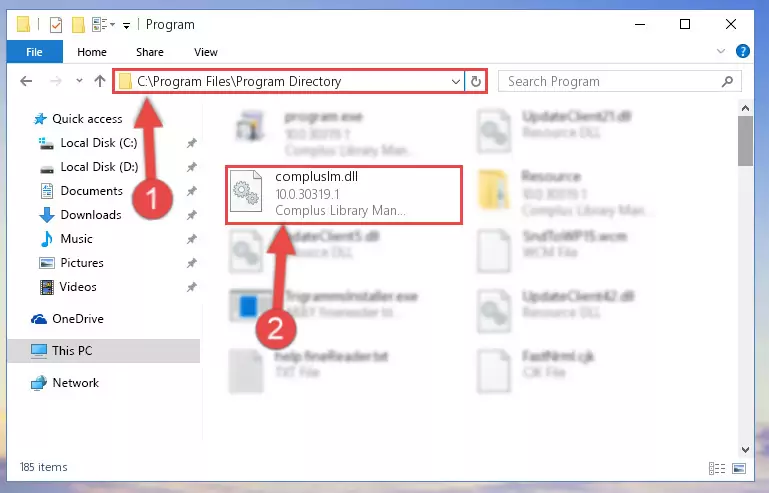
Step 2:Choosing the Compluslm.dll file - Click on the "Extract To" button, which is marked in the picture. In order to do this, you will need the Winrar software. If you don't have the software, it can be found doing a quick search on the Internet and you can download it (The Winrar software is free).
- After clicking the "Extract to" button, a window where you can choose the location you want will open. Choose the "Desktop" location in this window and extract the dll file to the desktop by clicking the "Ok" button.
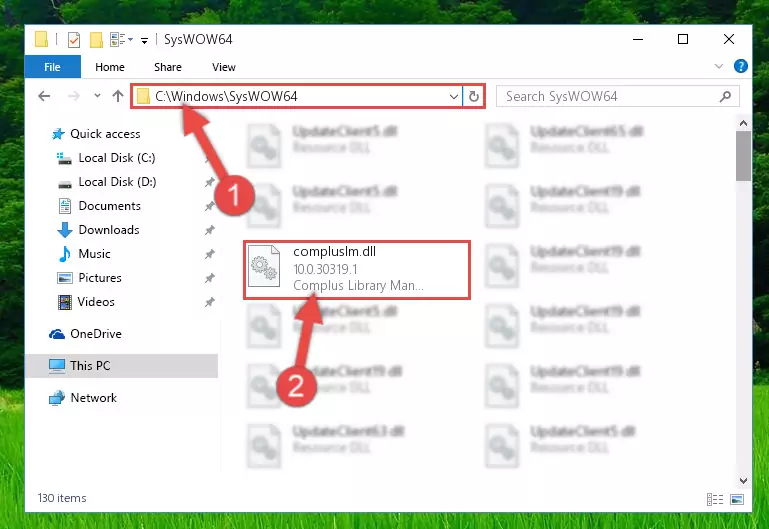
Step 3:Extracting the Compluslm.dll file to the desktop - Copy the "Compluslm.dll" file and paste it into the "C:\Windows\System32" folder.
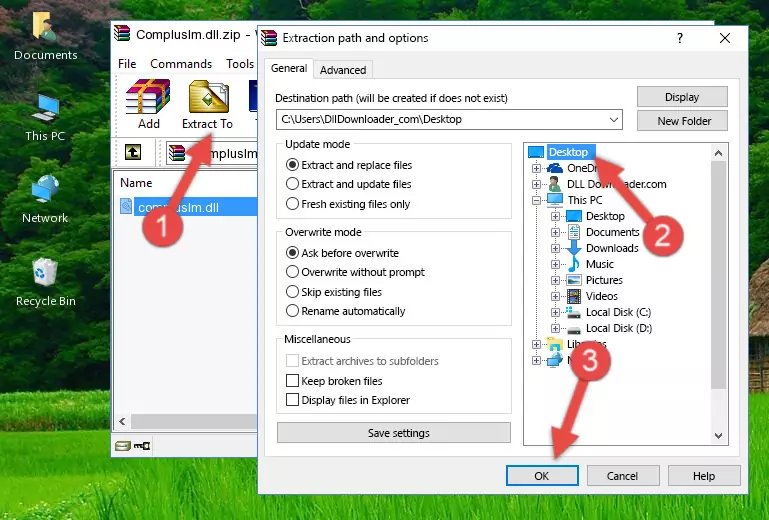
Step 3:Copying the Compluslm.dll file into the Windows/System32 folder - If you are using a 64 Bit operating system, copy the "Compluslm.dll" file and paste it into the "C:\Windows\sysWOW64" as well.
NOTE! On Windows operating systems with 64 Bit architecture, the dll file must be in both the "sysWOW64" folder as well as the "System32" folder. In other words, you must copy the "Compluslm.dll" file into both folders.
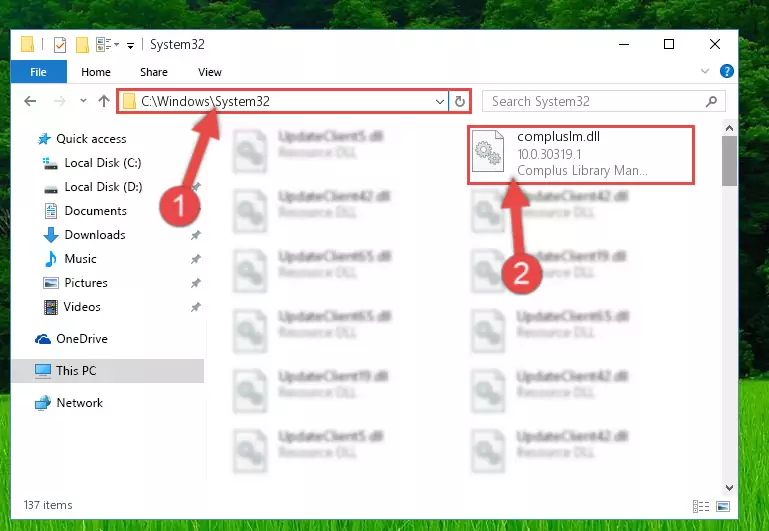
Step 4:Pasting the Compluslm.dll file into the Windows/sysWOW64 folder - In order to run the Command Line as an administrator, complete the following steps.
NOTE! In this explanation, we ran the Command Line on Windows 10. If you are using one of the Windows 8.1, Windows 8, Windows 7, Windows Vista or Windows XP operating systems, you can use the same methods to run the Command Line as an administrator. Even though the pictures are taken from Windows 10, the processes are similar.
- First, open the Start Menu and before clicking anywhere, type "cmd" but do not press Enter.
- When you see the "Command Line" option among the search results, hit the "CTRL" + "SHIFT" + "ENTER" keys on your keyboard.
- A window will pop up asking, "Do you want to run this process?". Confirm it by clicking to "Yes" button.

Step 5:Running the Command Line as an administrator - Paste the command below into the Command Line window that opens and hit the Enter key on your keyboard. This command will delete the Compluslm.dll file's damaged registry (It will not delete the file you pasted into the System32 folder, but will delete the registry in Regedit. The file you pasted in the System32 folder will not be damaged in any way).
%windir%\System32\regsvr32.exe /u Compluslm.dll
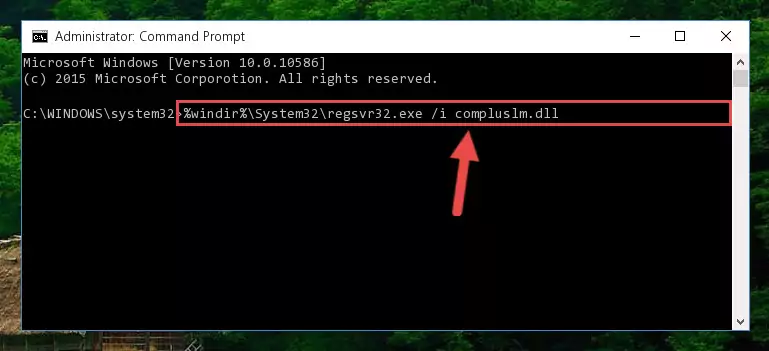
Step 6:Uninstalling the Compluslm.dll file from the system registry - If you are using a Windows version that has 64 Bit architecture, after running the above command, you need to run the command below. With this command, we will clean the problematic Compluslm.dll registry for 64 Bit (The cleaning process only involves the registries in Regedit. In other words, the dll file you pasted into the SysWoW64 will not be damaged).
%windir%\SysWoW64\regsvr32.exe /u Compluslm.dll
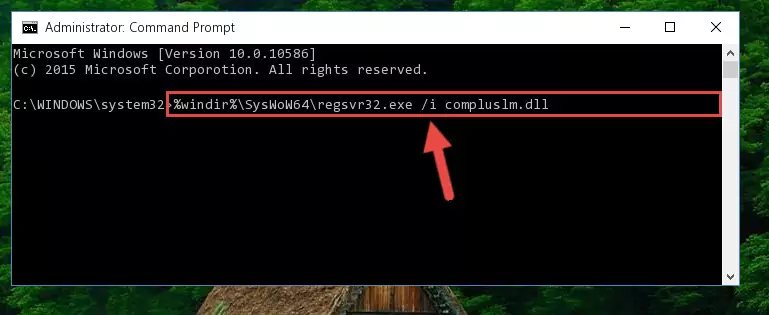
Step 7:Uninstalling the Compluslm.dll file's problematic registry from Regedit (for 64 Bit) - We need to make a new registry for the dll file in place of the one we deleted from the Windows Registry Editor. In order to do this process, copy the command below and after pasting it in the Command Line, press Enter.
%windir%\System32\regsvr32.exe /i Compluslm.dll
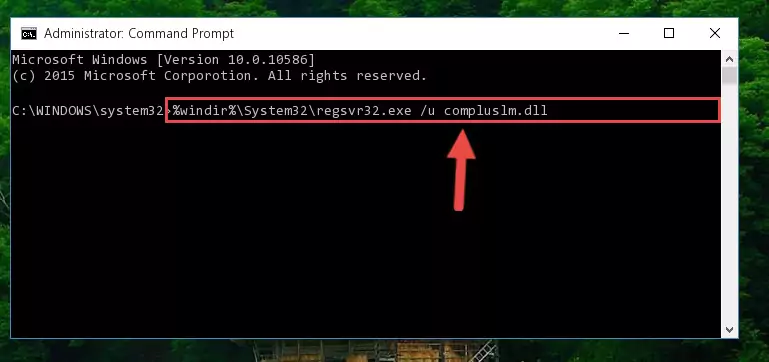
Step 8:Creating a new registry for the Compluslm.dll file in the Windows Registry Editor - If the Windows version you use has 64 Bit architecture, after running the command above, you must run the command below. With this command, you will create a clean registry for the problematic registry of the Compluslm.dll file that we deleted.
%windir%\SysWoW64\regsvr32.exe /i Compluslm.dll
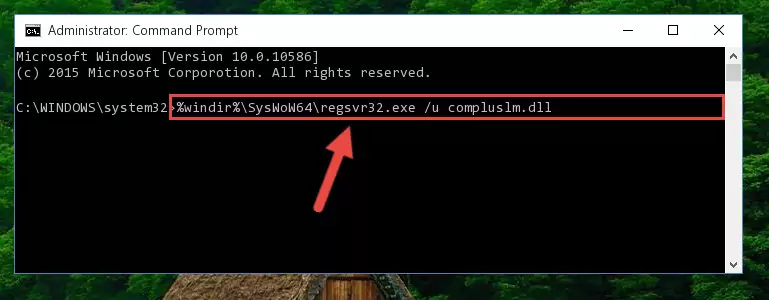
Step 9:Creating a clean registry for the Compluslm.dll file (for 64 Bit) - You may see certain error messages when running the commands from the command line. These errors will not prevent the installation of the Compluslm.dll file. In other words, the installation will finish, but it may give some errors because of certain incompatibilities. After restarting your computer, to see if the installation was successful or not, try running the software that was giving the dll error again. If you continue to get the errors when running the software after the installation, you can try the 2nd Method as an alternative.
Method 2: Copying The Compluslm.dll File Into The Software File Folder
- First, you need to find the file folder for the software you are receiving the "Compluslm.dll not found", "Compluslm.dll is missing" or other similar dll errors. In order to do this, right-click on the shortcut for the software and click the Properties option from the options that come up.

Step 1:Opening software properties - Open the software's file folder by clicking on the Open File Location button in the Properties window that comes up.

Step 2:Opening the software's file folder - Copy the Compluslm.dll file into the folder we opened.
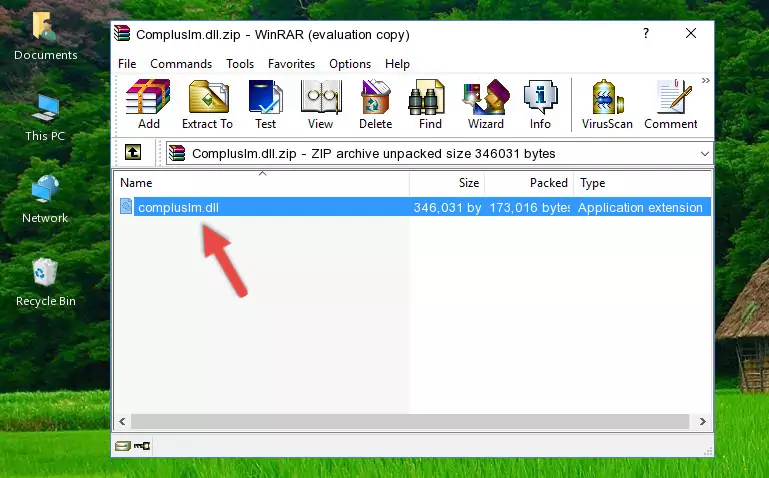
Step 3:Copying the Compluslm.dll file into the file folder of the software. - The installation is complete. Run the software that is giving you the error. If the error is continuing, you may benefit from trying the 3rd Method as an alternative.
Method 3: Doing a Clean Reinstall of the Software That Is Giving the Compluslm.dll Error
- Open the Run window by pressing the "Windows" + "R" keys on your keyboard at the same time. Type in the command below into the Run window and push Enter to run it. This command will open the "Programs and Features" window.
appwiz.cpl

Step 1:Opening the Programs and Features window using the appwiz.cpl command - On the Programs and Features screen that will come up, you will see the list of softwares on your computer. Find the software that gives you the dll error and with your mouse right-click it. The right-click menu will open. Click the "Uninstall" option in this menu to start the uninstall process.

Step 2:Uninstalling the software that gives you the dll error - You will see a "Do you want to uninstall this software?" confirmation window. Confirm the process and wait for the software to be completely uninstalled. The uninstall process can take some time. This time will change according to your computer's performance and the size of the software. After the software is uninstalled, restart your computer.

Step 3:Confirming the uninstall process - After restarting your computer, reinstall the software.
- You can solve the error you are expericing with this method. If the dll error is continuing in spite of the solution methods you are using, the source of the problem is the Windows operating system. In order to solve dll errors in Windows you will need to complete the 4th Method and the 5th Method in the list.
Method 4: Solving the Compluslm.dll error with the Windows System File Checker
- In order to run the Command Line as an administrator, complete the following steps.
NOTE! In this explanation, we ran the Command Line on Windows 10. If you are using one of the Windows 8.1, Windows 8, Windows 7, Windows Vista or Windows XP operating systems, you can use the same methods to run the Command Line as an administrator. Even though the pictures are taken from Windows 10, the processes are similar.
- First, open the Start Menu and before clicking anywhere, type "cmd" but do not press Enter.
- When you see the "Command Line" option among the search results, hit the "CTRL" + "SHIFT" + "ENTER" keys on your keyboard.
- A window will pop up asking, "Do you want to run this process?". Confirm it by clicking to "Yes" button.

Step 1:Running the Command Line as an administrator - Paste the command below into the Command Line that opens up and hit the Enter key.
sfc /scannow

Step 2:Scanning and fixing system errors with the sfc /scannow command - This process can take some time. You can follow its progress from the screen. Wait for it to finish and after it is finished try to run the software that was giving the dll error again.
Method 5: Fixing the Compluslm.dll Error by Manually Updating Windows
Some softwares require updated dll files from the operating system. If your operating system is not updated, this requirement is not met and you will receive dll errors. Because of this, updating your operating system may solve the dll errors you are experiencing.
Most of the time, operating systems are automatically updated. However, in some situations, the automatic updates may not work. For situations like this, you may need to check for updates manually.
For every Windows version, the process of manually checking for updates is different. Because of this, we prepared a special guide for each Windows version. You can get our guides to manually check for updates based on the Windows version you use through the links below.
Explanations on Updating Windows Manually
Our Most Common Compluslm.dll Error Messages
If the Compluslm.dll file is missing or the software using this file has not been installed correctly, you can get errors related to the Compluslm.dll file. Dll files being missing can sometimes cause basic Windows softwares to also give errors. You can even receive an error when Windows is loading. You can find the error messages that are caused by the Compluslm.dll file.
If you don't know how to install the Compluslm.dll file you will download from our site, you can browse the methods above. Above we explained all the processes you can do to solve the dll error you are receiving. If the error is continuing after you have completed all these methods, please use the comment form at the bottom of the page to contact us. Our editor will respond to your comment shortly.
- "Compluslm.dll not found." error
- "The file Compluslm.dll is missing." error
- "Compluslm.dll access violation." error
- "Cannot register Compluslm.dll." error
- "Cannot find Compluslm.dll." error
- "This application failed to start because Compluslm.dll was not found. Re-installing the application may fix this problem." error
