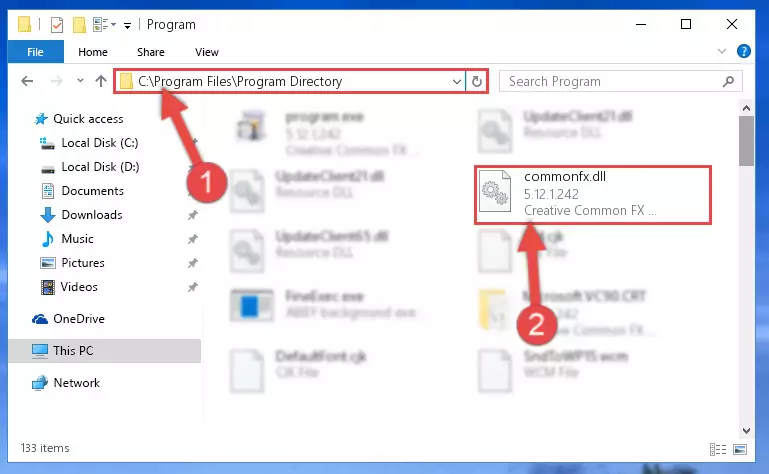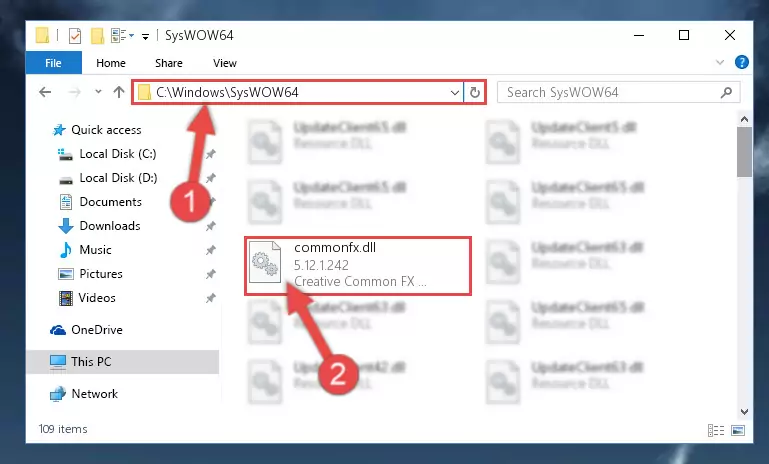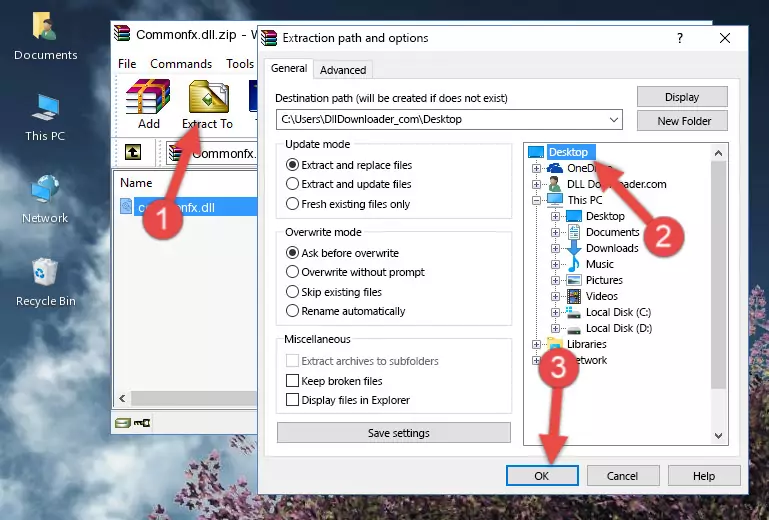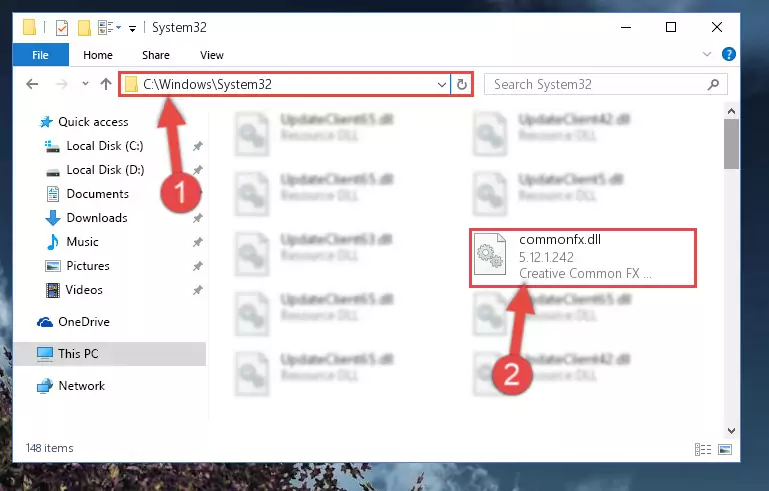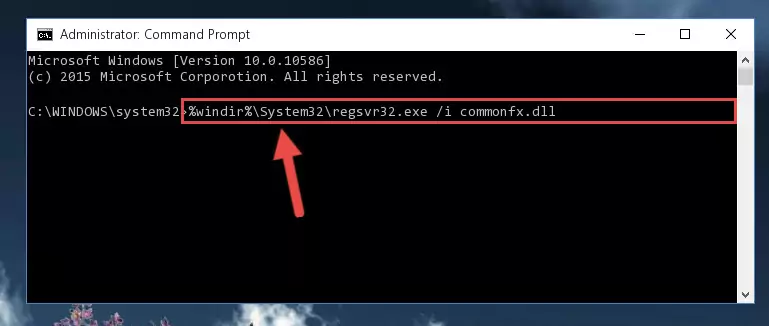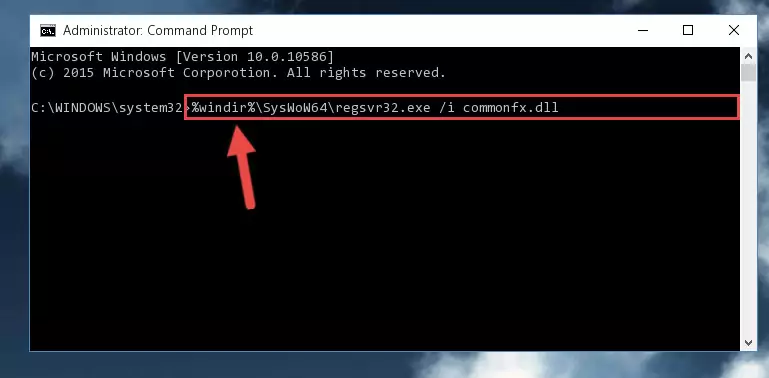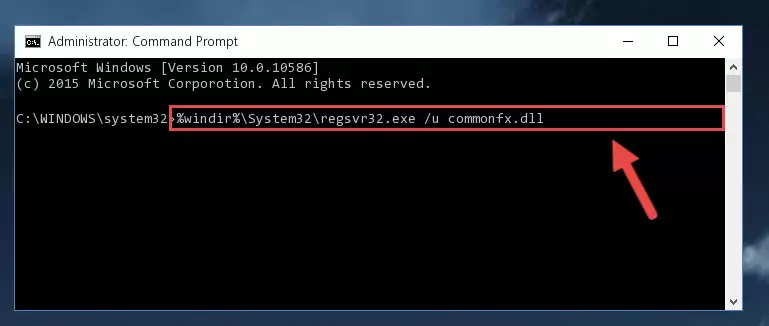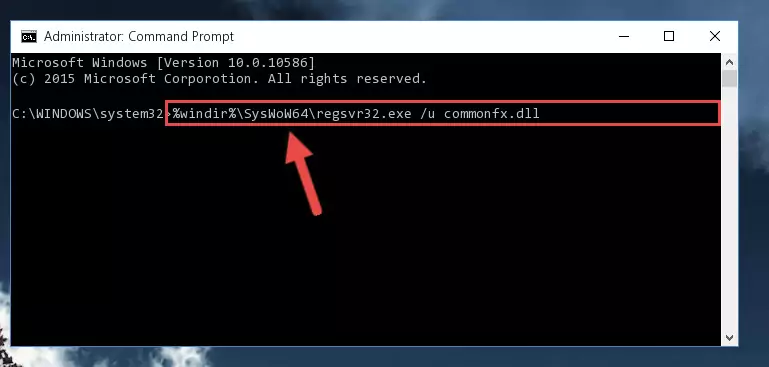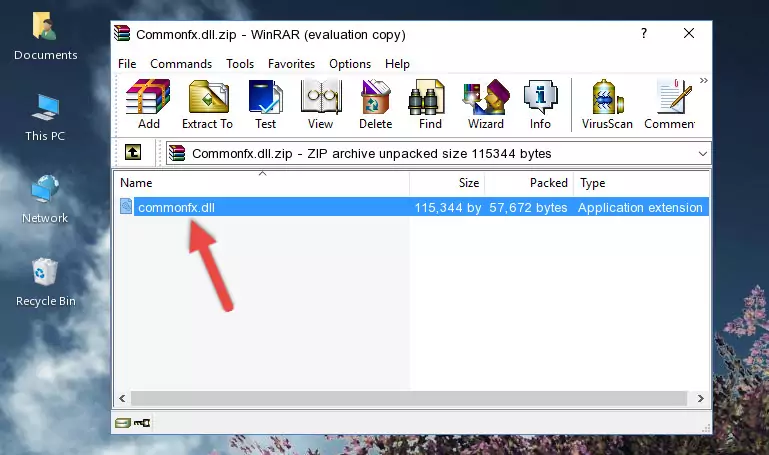- Download Price:
- Free
- Dll Description:
- Creative Common FX Plug-in
- Versions:
- Size:
- 0.11 MB
- Operating Systems:
- Developers:
- Directory:
- C
- Downloads:
- 1491 times.
About Commonfx.dll
The Commonfx.dll library was developed by Creative Labs.
The Commonfx.dll library is 0.11 MB. The download links are current and no negative feedback has been received by users. It has been downloaded 1491 times since release.
Table of Contents
- About Commonfx.dll
- Operating Systems Compatible with the Commonfx.dll Library
- Other Versions of the Commonfx.dll Library
- Steps to Download the Commonfx.dll Library
- How to Fix Commonfx.dll Errors?
- Method 1: Installing the Commonfx.dll Library to the Windows System Directory
- Method 2: Copying The Commonfx.dll Library Into The Program Installation Directory
- Method 3: Uninstalling and Reinstalling the Program that Gives You the Commonfx.dll Error
- Method 4: Fixing the Commonfx.dll Issue by Using the Windows System File Checker (scf scannow)
- Method 5: Fixing the Commonfx.dll Errors by Manually Updating Windows
- Common Commonfx.dll Errors
- Other Dynamic Link Libraries Used with Commonfx.dll
Operating Systems Compatible with the Commonfx.dll Library
Other Versions of the Commonfx.dll Library
The latest version of the Commonfx.dll library is 5.12.1.242 version released for use on 2004-01-31. Before this, there were 1 versions released. All versions released up till now are listed below from newest to oldest
- 5.12.1.242 - 32 Bit (x86) (2004-01-31) Download directly this version now
- 5.12.1.242 - 32 Bit (x86) Download directly this version now
Steps to Download the Commonfx.dll Library
- Click on the green-colored "Download" button on the top left side of the page.
Step 1:Download process of the Commonfx.dll library's - When you click the "Download" button, the "Downloading" window will open. Don't close this window until the download process begins. The download process will begin in a few seconds based on your Internet speed and computer.
How to Fix Commonfx.dll Errors?
ATTENTION! In order to install the Commonfx.dll library, you must first download it. If you haven't downloaded it, before continuing on with the installation, download the library. If you don't know how to download it, all you need to do is look at the dll download guide found on the top line.
Method 1: Installing the Commonfx.dll Library to the Windows System Directory
- The file you are going to download is a compressed file with the ".zip" extension. You cannot directly install the ".zip" file. First, you need to extract the dynamic link library from inside it. So, double-click the file with the ".zip" extension that you downloaded and open the file.
- You will see the library named "Commonfx.dll" in the window that opens up. This is the library we are going to install. Click the library once with the left mouse button. By doing this you will have chosen the library.
Step 2:Choosing the Commonfx.dll library - Click the "Extract To" symbol marked in the picture. To extract the dynamic link library, it will want you to choose the desired location. Choose the "Desktop" location and click "OK" to extract the library to the desktop. In order to do this, you need to use the Winrar program. If you do not have this program, you can find and download it through a quick search on the Internet.
Step 3:Extracting the Commonfx.dll library to the desktop - Copy the "Commonfx.dll" library you extracted and paste it into the "C:\Windows\System32" directory.
Step 4:Copying the Commonfx.dll library into the Windows/System32 directory - If your operating system has a 64 Bit architecture, copy the "Commonfx.dll" library and paste it also into the "C:\Windows\sysWOW64" directory.
NOTE! On 64 Bit systems, the dynamic link library must be in both the "sysWOW64" directory as well as the "System32" directory. In other words, you must copy the "Commonfx.dll" library into both directories.
Step 5:Pasting the Commonfx.dll library into the Windows/sysWOW64 directory - First, we must run the Windows Command Prompt as an administrator.
NOTE! We ran the Command Prompt on Windows 10. If you are using Windows 8.1, Windows 8, Windows 7, Windows Vista or Windows XP, you can use the same methods to run the Command Prompt as an administrator.
- Open the Start Menu and type in "cmd", but don't press Enter. Doing this, you will have run a search of your computer through the Start Menu. In other words, typing in "cmd" we did a search for the Command Prompt.
- When you see the "Command Prompt" option among the search results, push the "CTRL" + "SHIFT" + "ENTER " keys on your keyboard.
- A verification window will pop up asking, "Do you want to run the Command Prompt as with administrative permission?" Approve this action by saying, "Yes".
Step 6:Running the Command Prompt with administrative permission - Paste the command below into the Command Line window that opens up and press Enter key. This command will delete the problematic registry of the Commonfx.dll library (Nothing will happen to the library we pasted in the System32 directory, it just deletes the registry from the Windows Registry Editor. The library we pasted in the System32 directory will not be damaged).
%windir%\System32\regsvr32.exe /u Commonfx.dll
Step 7:Cleaning the problematic registry of the Commonfx.dll library from the Windows Registry Editor - If you are using a 64 Bit operating system, after doing the commands above, you also need to run the command below. With this command, we will also delete the Commonfx.dll library's damaged registry for 64 Bit (The deleting process will be only for the registries in Regedit. In other words, the dll file you pasted into the SysWoW64 folder will not be damaged at all).
%windir%\SysWoW64\regsvr32.exe /u Commonfx.dll
Step 8:Uninstalling the damaged Commonfx.dll library's registry from the system (for 64 Bit) - We need to make a clean registry for the dll library's registry that we deleted from Regedit (Windows Registry Editor). In order to accomplish this, copy and paste the command below into the Command Line and press Enter key.
%windir%\System32\regsvr32.exe /i Commonfx.dll
Step 9:Making a clean registry for the Commonfx.dll library in Regedit (Windows Registry Editor) - If you are using a 64 Bit operating system, after running the command above, you also need to run the command below. With this command, we will have added a new library in place of the damaged Commonfx.dll library that we deleted.
%windir%\SysWoW64\regsvr32.exe /i Commonfx.dll
Step 10:Reregistering the Commonfx.dll library in the system (for 64 Bit) - If you did the processes in full, the installation should have finished successfully. If you received an error from the command line, you don't need to be anxious. Even if the Commonfx.dll library was installed successfully, you can still receive error messages like these due to some incompatibilities. In order to test whether your dll issue was fixed or not, try running the program giving the error message again. If the error is continuing, try the 2nd Method to fix this issue.
Method 2: Copying The Commonfx.dll Library Into The Program Installation Directory
- First, you must find the installation directory of the program (the program giving the dll error) you are going to install the dynamic link library to. In order to find this directory, "Right-Click > Properties" on the program's shortcut.
Step 1:Opening the program's shortcut properties window - Open the program installation directory by clicking the Open File Location button in the "Properties" window that comes up.
Step 2:Finding the program's installation directory - Copy the Commonfx.dll library into the directory we opened up.
Step 3:Copying the Commonfx.dll library into the program's installation directory - That's all there is to the installation process. Run the program giving the dll error again. If the dll error is still continuing, completing the 3rd Method may help fix your issue.
Method 3: Uninstalling and Reinstalling the Program that Gives You the Commonfx.dll Error
- Open the Run window by pressing the "Windows" + "R" keys on your keyboard at the same time. Type in the command below into the Run window and push Enter to run it. This command will open the "Programs and Features" window.
appwiz.cpl
Step 1:Opening the Programs and Features window using the appwiz.cpl command - The Programs and Features screen will come up. You can see all the programs installed on your computer in the list on this screen. Find the program giving you the dll error in the list and right-click it. Click the "Uninstall" item in the right-click menu that appears and begin the uninstall process.
Step 2:Starting the uninstall process for the program that is giving the error - A window will open up asking whether to confirm or deny the uninstall process for the program. Confirm the process and wait for the uninstall process to finish. Restart your computer after the program has been uninstalled from your computer.
Step 3:Confirming the removal of the program - After restarting your computer, reinstall the program that was giving the error.
- This process may help the dll problem you are experiencing. If you are continuing to get the same dll error, the problem is most likely with Windows. In order to fix dll problems relating to Windows, complete the 4th Method and 5th Method.
Method 4: Fixing the Commonfx.dll Issue by Using the Windows System File Checker (scf scannow)
- First, we must run the Windows Command Prompt as an administrator.
NOTE! We ran the Command Prompt on Windows 10. If you are using Windows 8.1, Windows 8, Windows 7, Windows Vista or Windows XP, you can use the same methods to run the Command Prompt as an administrator.
- Open the Start Menu and type in "cmd", but don't press Enter. Doing this, you will have run a search of your computer through the Start Menu. In other words, typing in "cmd" we did a search for the Command Prompt.
- When you see the "Command Prompt" option among the search results, push the "CTRL" + "SHIFT" + "ENTER " keys on your keyboard.
- A verification window will pop up asking, "Do you want to run the Command Prompt as with administrative permission?" Approve this action by saying, "Yes".
Step 1:Running the Command Prompt with administrative permission - Paste the command in the line below into the Command Line that opens up and press Enter key.
sfc /scannow
Step 2:fixing Windows system errors using the sfc /scannow command - The scan and repair process can take some time depending on your hardware and amount of system errors. Wait for the process to complete. After the repair process finishes, try running the program that is giving you're the error.
Method 5: Fixing the Commonfx.dll Errors by Manually Updating Windows
Some programs need updated dynamic link libraries. When your operating system is not updated, it cannot fulfill this need. In some situations, updating your operating system can solve the dll errors you are experiencing.
In order to check the update status of your operating system and, if available, to install the latest update packs, we need to begin this process manually.
Depending on which Windows version you use, manual update processes are different. Because of this, we have prepared a special article for each Windows version. You can get our articles relating to the manual update of the Windows version you use from the links below.
Guides to Manually Update the Windows Operating System
Common Commonfx.dll Errors
When the Commonfx.dll library is damaged or missing, the programs that use this dynamic link library will give an error. Not only external programs, but also basic Windows programs and tools use dynamic link libraries. Because of this, when you try to use basic Windows programs and tools (For example, when you open Internet Explorer or Windows Media Player), you may come across errors. We have listed the most common Commonfx.dll errors below.
You will get rid of the errors listed below when you download the Commonfx.dll library from DLL Downloader.com and follow the steps we explained above.
- "Commonfx.dll not found." error
- "The file Commonfx.dll is missing." error
- "Commonfx.dll access violation." error
- "Cannot register Commonfx.dll." error
- "Cannot find Commonfx.dll." error
- "This application failed to start because Commonfx.dll was not found. Re-installing the application may fix this problem." error