- Download Price:
- Free
- Dll Description:
- BJ Language Monitor
- Versions:
- Size:
- 0.11 MB
- Operating Systems:
- Developers:
- Directory:
- C
- Downloads:
- 751 times.
About Cnmsr61.dll
Cnmsr61.dll, is a dynamic link library developed by Canon Inc..
The Cnmsr61.dll library is 0.11 MB. The download links have been checked and there are no problems. You can download it without a problem. Currently, it has been downloaded 751 times.
Table of Contents
- About Cnmsr61.dll
- Operating Systems Compatible with the Cnmsr61.dll Library
- All Versions of the Cnmsr61.dll Library
- Guide to Download Cnmsr61.dll
- How to Fix Cnmsr61.dll Errors?
- Method 1: Copying the Cnmsr61.dll Library to the Windows System Directory
- Method 2: Copying The Cnmsr61.dll Library Into The Program Installation Directory
- Method 3: Doing a Clean Install of the program That Is Giving the Cnmsr61.dll Error
- Method 4: Fixing the Cnmsr61.dll Issue by Using the Windows System File Checker (scf scannow)
- Method 5: Fixing the Cnmsr61.dll Error by Updating Windows
- Common Cnmsr61.dll Errors
- Dynamic Link Libraries Related to Cnmsr61.dll
Operating Systems Compatible with the Cnmsr61.dll Library
All Versions of the Cnmsr61.dll Library
The last version of the Cnmsr61.dll library is the 0.3.0.0 version.This dynamic link library only has one version. There is no other version that can be downloaded.
- 0.3.0.0 - 32 Bit (x86) Download directly this version
Guide to Download Cnmsr61.dll
- Click on the green-colored "Download" button on the top left side of the page.

Step 1:Download process of the Cnmsr61.dll library's - When you click the "Download" button, the "Downloading" window will open. Don't close this window until the download process begins. The download process will begin in a few seconds based on your Internet speed and computer.
How to Fix Cnmsr61.dll Errors?
ATTENTION! Before continuing on to install the Cnmsr61.dll library, you need to download the library. If you have not downloaded it yet, download it before continuing on to the installation steps. If you are having a problem while downloading the library, you can browse the download guide a few lines above.
Method 1: Copying the Cnmsr61.dll Library to the Windows System Directory
- The file you are going to download is a compressed file with the ".zip" extension. You cannot directly install the ".zip" file. First, you need to extract the dynamic link library from inside it. So, double-click the file with the ".zip" extension that you downloaded and open the file.
- You will see the library named "Cnmsr61.dll" in the window that opens up. This is the library we are going to install. Click the library once with the left mouse button. By doing this you will have chosen the library.
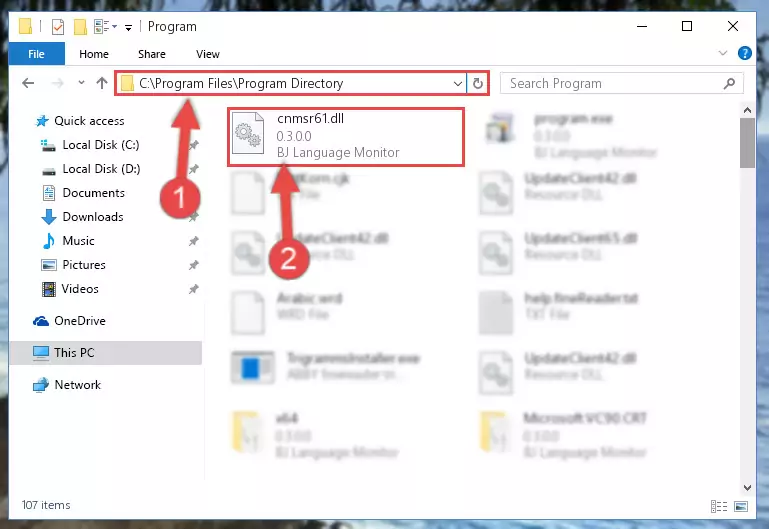
Step 2:Choosing the Cnmsr61.dll library - Click the "Extract To" symbol marked in the picture. To extract the dynamic link library, it will want you to choose the desired location. Choose the "Desktop" location and click "OK" to extract the library to the desktop. In order to do this, you need to use the Winrar program. If you do not have this program, you can find and download it through a quick search on the Internet.
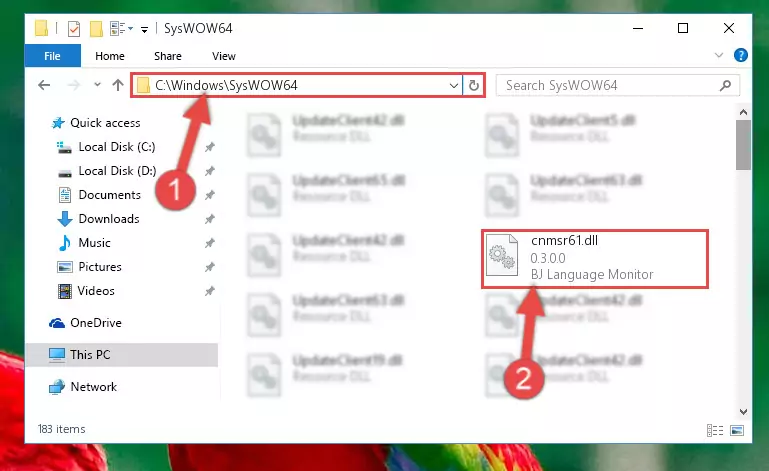
Step 3:Extracting the Cnmsr61.dll library to the desktop - Copy the "Cnmsr61.dll" library and paste it into the "C:\Windows\System32" directory.
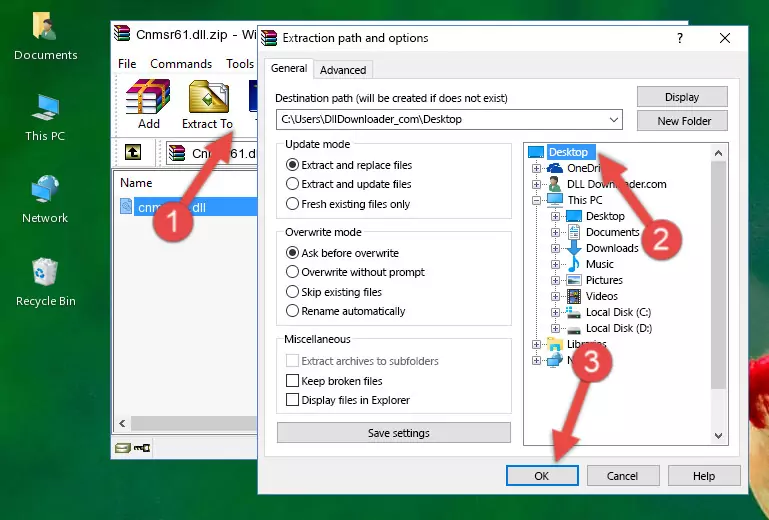
Step 4:Copying the Cnmsr61.dll library into the Windows/System32 directory - If your system is 64 Bit, copy the "Cnmsr61.dll" library and paste it into "C:\Windows\sysWOW64" directory.
NOTE! On 64 Bit systems, you must copy the dynamic link library to both the "sysWOW64" and "System32" directories. In other words, both directories need the "Cnmsr61.dll" library.
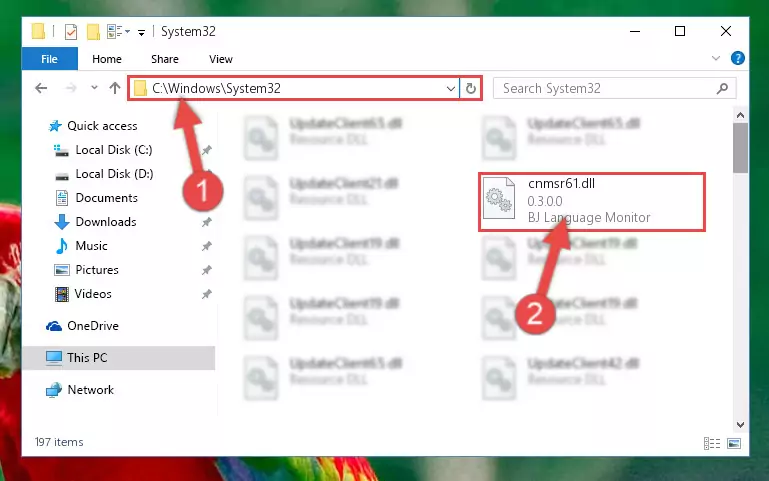
Step 5:Copying the Cnmsr61.dll library to the Windows/sysWOW64 directory - First, we must run the Windows Command Prompt as an administrator.
NOTE! We ran the Command Prompt on Windows 10. If you are using Windows 8.1, Windows 8, Windows 7, Windows Vista or Windows XP, you can use the same methods to run the Command Prompt as an administrator.
- Open the Start Menu and type in "cmd", but don't press Enter. Doing this, you will have run a search of your computer through the Start Menu. In other words, typing in "cmd" we did a search for the Command Prompt.
- When you see the "Command Prompt" option among the search results, push the "CTRL" + "SHIFT" + "ENTER " keys on your keyboard.
- A verification window will pop up asking, "Do you want to run the Command Prompt as with administrative permission?" Approve this action by saying, "Yes".

%windir%\System32\regsvr32.exe /u Cnmsr61.dll
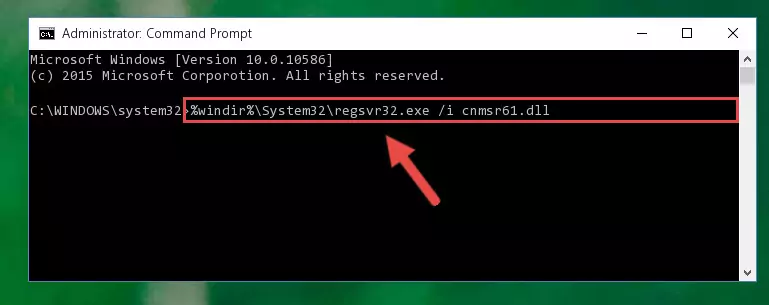
%windir%\SysWoW64\regsvr32.exe /u Cnmsr61.dll
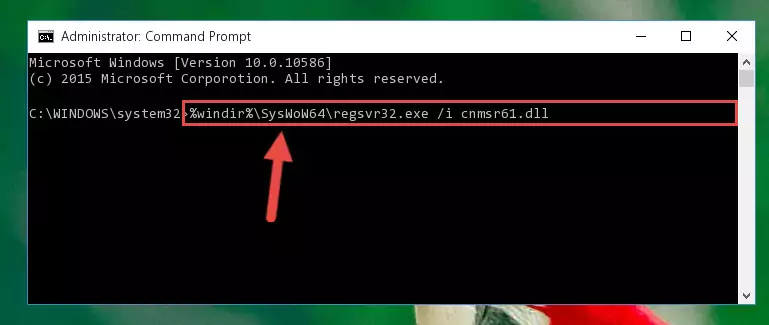
%windir%\System32\regsvr32.exe /i Cnmsr61.dll
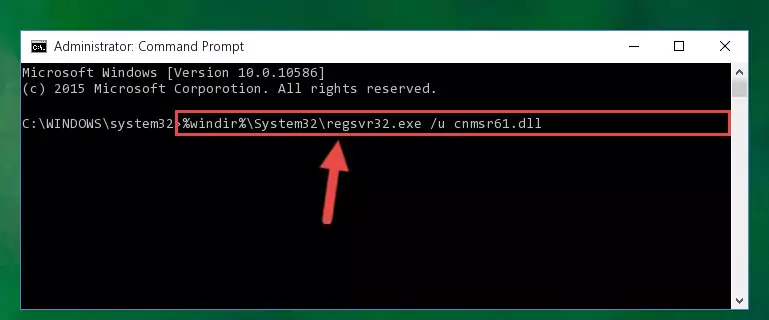
%windir%\SysWoW64\regsvr32.exe /i Cnmsr61.dll
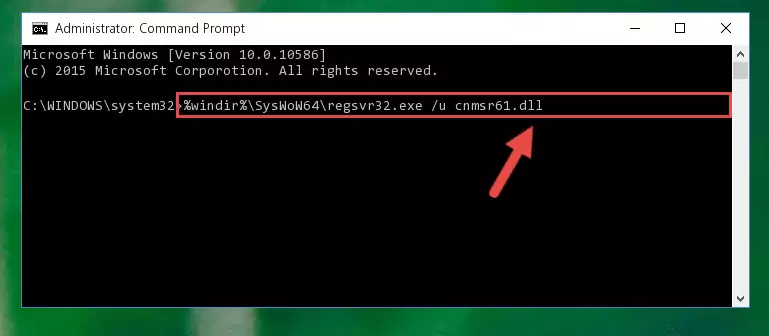
Method 2: Copying The Cnmsr61.dll Library Into The Program Installation Directory
- First, you must find the installation directory of the program (the program giving the dll error) you are going to install the dynamic link library to. In order to find this directory, "Right-Click > Properties" on the program's shortcut.

Step 1:Opening the program's shortcut properties window - Open the program installation directory by clicking the Open File Location button in the "Properties" window that comes up.

Step 2:Finding the program's installation directory - Copy the Cnmsr61.dll library.
- Paste the dynamic link library you copied into the program's installation directory that we just opened.
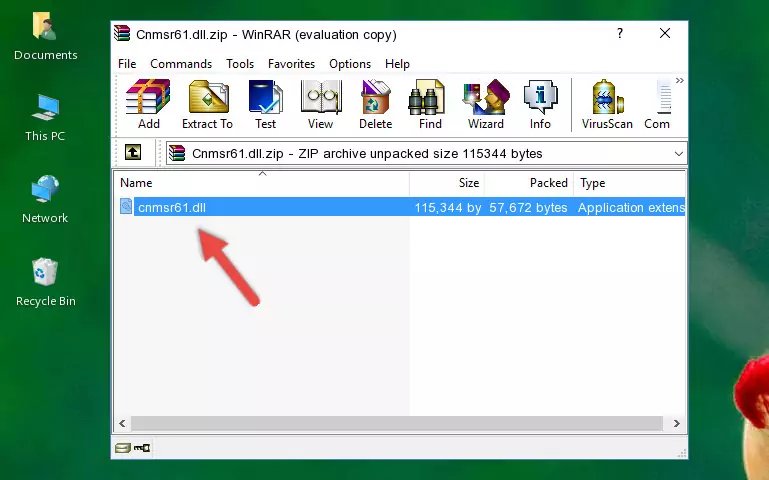
Step 3:Pasting the Cnmsr61.dll library into the program's installation directory - When the dynamic link library is moved to the program installation directory, it means that the process is completed. Check to see if the issue was fixed by running the program giving the error message again. If you are still receiving the error message, you can complete the 3rd Method as an alternative.
Method 3: Doing a Clean Install of the program That Is Giving the Cnmsr61.dll Error
- Push the "Windows" + "R" keys at the same time to open the Run window. Type the command below into the Run window that opens up and hit Enter. This process will open the "Programs and Features" window.
appwiz.cpl

Step 1:Opening the Programs and Features window using the appwiz.cpl command - The Programs and Features window will open up. Find the program that is giving you the dll error in this window that lists all the programs on your computer and "Right-Click > Uninstall" on this program.

Step 2:Uninstalling the program that is giving you the error message from your computer. - Uninstall the program from your computer by following the steps that come up and restart your computer.

Step 3:Following the confirmation and steps of the program uninstall process - After restarting your computer, reinstall the program.
- This process may help the dll problem you are experiencing. If you are continuing to get the same dll error, the problem is most likely with Windows. In order to fix dll problems relating to Windows, complete the 4th Method and 5th Method.
Method 4: Fixing the Cnmsr61.dll Issue by Using the Windows System File Checker (scf scannow)
- First, we must run the Windows Command Prompt as an administrator.
NOTE! We ran the Command Prompt on Windows 10. If you are using Windows 8.1, Windows 8, Windows 7, Windows Vista or Windows XP, you can use the same methods to run the Command Prompt as an administrator.
- Open the Start Menu and type in "cmd", but don't press Enter. Doing this, you will have run a search of your computer through the Start Menu. In other words, typing in "cmd" we did a search for the Command Prompt.
- When you see the "Command Prompt" option among the search results, push the "CTRL" + "SHIFT" + "ENTER " keys on your keyboard.
- A verification window will pop up asking, "Do you want to run the Command Prompt as with administrative permission?" Approve this action by saying, "Yes".

sfc /scannow

Method 5: Fixing the Cnmsr61.dll Error by Updating Windows
Most of the time, programs have been programmed to use the most recent dynamic link libraries. If your operating system is not updated, these files cannot be provided and dll errors appear. So, we will try to fix the dll errors by updating the operating system.
Since the methods to update Windows versions are different from each other, we found it appropriate to prepare a separate article for each Windows version. You can get our update article that relates to your operating system version by using the links below.
Windows Update Guides
Common Cnmsr61.dll Errors
It's possible that during the programs' installation or while using them, the Cnmsr61.dll library was damaged or deleted. You can generally see error messages listed below or similar ones in situations like this.
These errors we see are not unsolvable. If you've also received an error message like this, first you must download the Cnmsr61.dll library by clicking the "Download" button in this page's top section. After downloading the library, you should install the library and complete the solution methods explained a little bit above on this page and mount it in Windows. If you do not have a hardware issue, one of the methods explained in this article will fix your issue.
- "Cnmsr61.dll not found." error
- "The file Cnmsr61.dll is missing." error
- "Cnmsr61.dll access violation." error
- "Cannot register Cnmsr61.dll." error
- "Cannot find Cnmsr61.dll." error
- "This application failed to start because Cnmsr61.dll was not found. Re-installing the application may fix this problem." error
