- Download Price:
- Free
- Dll Description:
- Canon BJ Print Processor
- Versions:
- Size:
- 0.05 MB
- Operating Systems:
- Developers:
- Directory:
- C
- Downloads:
- 802 times.
What is Cnmpp61.dll? What Does It Do?
Cnmpp61.dll, is a dynamic link library developed by Canon Inc..
The Cnmpp61.dll library is 0.05 MB. The download links are current and no negative feedback has been received by users. It has been downloaded 802 times since release.
Table of Contents
- What is Cnmpp61.dll? What Does It Do?
- Operating Systems That Can Use the Cnmpp61.dll Library
- Other Versions of the Cnmpp61.dll Library
- Steps to Download the Cnmpp61.dll Library
- Methods to Fix the Cnmpp61.dll Errors
- Method 1: Installing the Cnmpp61.dll Library to the Windows System Directory
- Method 2: Copying the Cnmpp61.dll Library to the Program Installation Directory
- Method 3: Uninstalling and Reinstalling the Program That Is Giving the Cnmpp61.dll Error
- Method 4: Fixing the Cnmpp61.dll Issue by Using the Windows System File Checker (scf scannow)
- Method 5: Fixing the Cnmpp61.dll Errors by Manually Updating Windows
- Most Seen Cnmpp61.dll Errors
- Dynamic Link Libraries Similar to the Cnmpp61.dll Library
Operating Systems That Can Use the Cnmpp61.dll Library
Other Versions of the Cnmpp61.dll Library
The newest version of the Cnmpp61.dll library is the 0.3.0.0 version. This dynamic link library only has one version. No other version has been released.
- 0.3.0.0 - 32 Bit (x86) Download this version
Steps to Download the Cnmpp61.dll Library
- First, click on the green-colored "Download" button in the top left section of this page (The button that is marked in the picture).

Step 1:Start downloading the Cnmpp61.dll library - After clicking the "Download" button at the top of the page, the "Downloading" page will open up and the download process will begin. Definitely do not close this page until the download begins. Our site will connect you to the closest DLL Downloader.com download server in order to offer you the fastest downloading performance. Connecting you to the server can take a few seconds.
Methods to Fix the Cnmpp61.dll Errors
ATTENTION! Before beginning the installation of the Cnmpp61.dll library, you must download the library. If you don't know how to download the library or if you are having a problem while downloading, you can look at our download guide a few lines above.
Method 1: Installing the Cnmpp61.dll Library to the Windows System Directory
- The file you will download is a compressed file with the ".zip" extension. You cannot directly install the ".zip" file. Because of this, first, double-click this file and open the file. You will see the library named "Cnmpp61.dll" in the window that opens. Drag this library to the desktop with the left mouse button. This is the library you need.
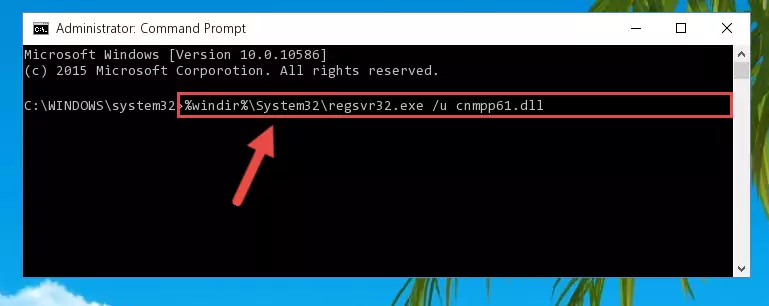
Step 1:Extracting the Cnmpp61.dll library from the .zip file - Copy the "Cnmpp61.dll" library and paste it into the "C:\Windows\System32" directory.
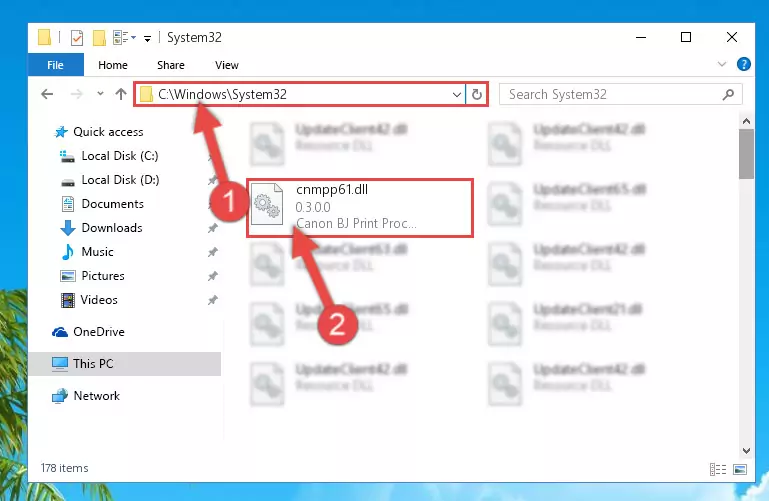
Step 2:Copying the Cnmpp61.dll library into the Windows/System32 directory - If your operating system has a 64 Bit architecture, copy the "Cnmpp61.dll" library and paste it also into the "C:\Windows\sysWOW64" directory.
NOTE! On 64 Bit systems, the dynamic link library must be in both the "sysWOW64" directory as well as the "System32" directory. In other words, you must copy the "Cnmpp61.dll" library into both directories.
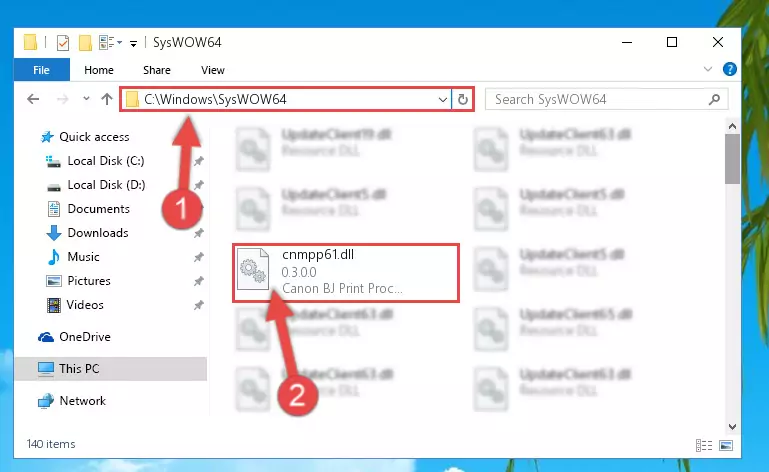
Step 3:Pasting the Cnmpp61.dll library into the Windows/sysWOW64 directory - First, we must run the Windows Command Prompt as an administrator.
NOTE! We ran the Command Prompt on Windows 10. If you are using Windows 8.1, Windows 8, Windows 7, Windows Vista or Windows XP, you can use the same methods to run the Command Prompt as an administrator.
- Open the Start Menu and type in "cmd", but don't press Enter. Doing this, you will have run a search of your computer through the Start Menu. In other words, typing in "cmd" we did a search for the Command Prompt.
- When you see the "Command Prompt" option among the search results, push the "CTRL" + "SHIFT" + "ENTER " keys on your keyboard.
- A verification window will pop up asking, "Do you want to run the Command Prompt as with administrative permission?" Approve this action by saying, "Yes".

%windir%\System32\regsvr32.exe /u Cnmpp61.dll
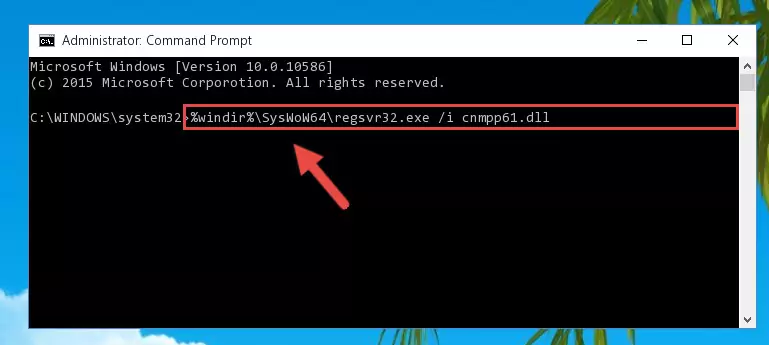
%windir%\SysWoW64\regsvr32.exe /u Cnmpp61.dll
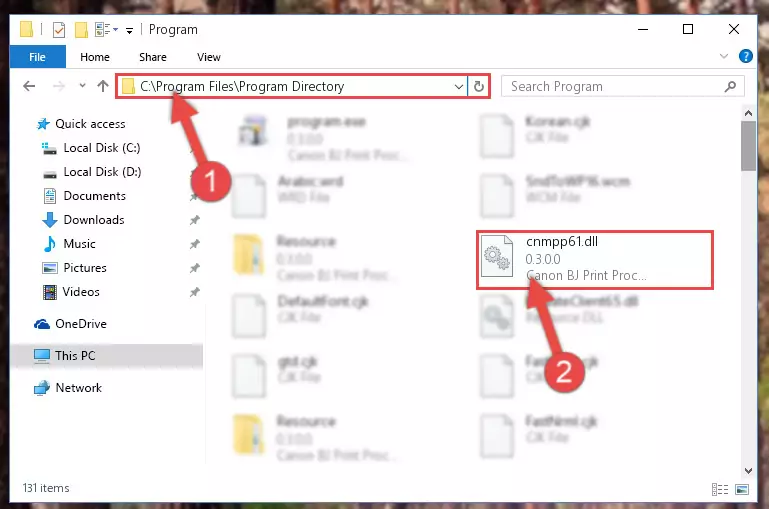
%windir%\System32\regsvr32.exe /i Cnmpp61.dll
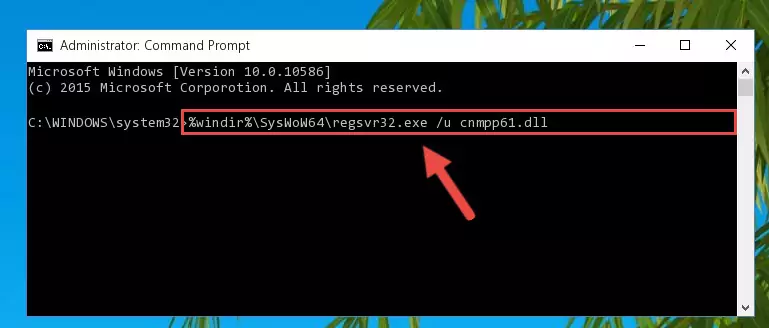
%windir%\SysWoW64\regsvr32.exe /i Cnmpp61.dll
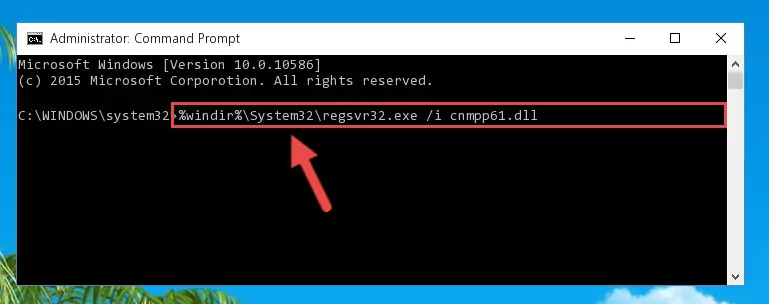
Method 2: Copying the Cnmpp61.dll Library to the Program Installation Directory
- In order to install the dynamic link library, you need to find the installation directory for the program that was giving you errors such as "Cnmpp61.dll is missing", "Cnmpp61.dll not found" or similar error messages. In order to do that, Right-click the program's shortcut and click the Properties item in the right-click menu that appears.

Step 1:Opening the program shortcut properties window - Click on the Open File Location button that is found in the Properties window that opens up and choose the folder where the application is installed.

Step 2:Opening the installation directory of the program - Copy the Cnmpp61.dll library into the directory we opened.
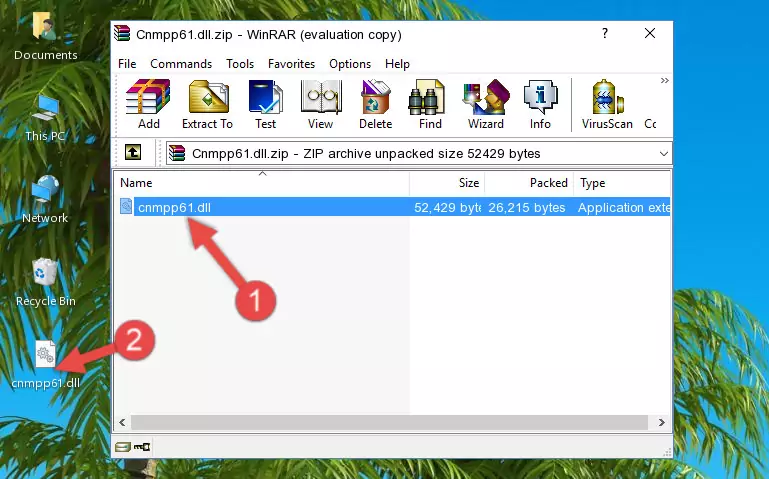
Step 3:Copying the Cnmpp61.dll library into the installation directory of the program. - The installation is complete. Run the program that is giving you the error. If the error is continuing, you may benefit from trying the 3rd Method as an alternative.
Method 3: Uninstalling and Reinstalling the Program That Is Giving the Cnmpp61.dll Error
- Push the "Windows" + "R" keys at the same time to open the Run window. Type the command below into the Run window that opens up and hit Enter. This process will open the "Programs and Features" window.
appwiz.cpl

Step 1:Opening the Programs and Features window using the appwiz.cpl command - The Programs and Features window will open up. Find the program that is giving you the dll error in this window that lists all the programs on your computer and "Right-Click > Uninstall" on this program.

Step 2:Uninstalling the program that is giving you the error message from your computer. - Uninstall the program from your computer by following the steps that come up and restart your computer.

Step 3:Following the confirmation and steps of the program uninstall process - After restarting your computer, reinstall the program that was giving the error.
- This method may provide the solution to the dll error you're experiencing. If the dll error is continuing, the problem is most likely deriving from the Windows operating system. In order to fix dll errors deriving from the Windows operating system, complete the 4th Method and the 5th Method.
Method 4: Fixing the Cnmpp61.dll Issue by Using the Windows System File Checker (scf scannow)
- First, we must run the Windows Command Prompt as an administrator.
NOTE! We ran the Command Prompt on Windows 10. If you are using Windows 8.1, Windows 8, Windows 7, Windows Vista or Windows XP, you can use the same methods to run the Command Prompt as an administrator.
- Open the Start Menu and type in "cmd", but don't press Enter. Doing this, you will have run a search of your computer through the Start Menu. In other words, typing in "cmd" we did a search for the Command Prompt.
- When you see the "Command Prompt" option among the search results, push the "CTRL" + "SHIFT" + "ENTER " keys on your keyboard.
- A verification window will pop up asking, "Do you want to run the Command Prompt as with administrative permission?" Approve this action by saying, "Yes".

sfc /scannow

Method 5: Fixing the Cnmpp61.dll Errors by Manually Updating Windows
Some programs require updated dynamic link libraries from the operating system. If your operating system is not updated, this requirement is not met and you will receive dll errors. Because of this, updating your operating system may solve the dll errors you are experiencing.
Most of the time, operating systems are automatically updated. However, in some situations, the automatic updates may not work. For situations like this, you may need to check for updates manually.
For every Windows version, the process of manually checking for updates is different. Because of this, we prepared a special guide for each Windows version. You can get our guides to manually check for updates based on the Windows version you use through the links below.
Windows Update Guides
Most Seen Cnmpp61.dll Errors
The Cnmpp61.dll library being damaged or for any reason being deleted can cause programs or Windows system tools (Windows Media Player, Paint, etc.) that use this library to produce an error. Below you can find a list of errors that can be received when the Cnmpp61.dll library is missing.
If you have come across one of these errors, you can download the Cnmpp61.dll library by clicking on the "Download" button on the top-left of this page. We explained to you how to use the library you'll download in the above sections of this writing. You can see the suggestions we gave on how to solve your problem by scrolling up on the page.
- "Cnmpp61.dll not found." error
- "The file Cnmpp61.dll is missing." error
- "Cnmpp61.dll access violation." error
- "Cannot register Cnmpp61.dll." error
- "Cannot find Cnmpp61.dll." error
- "This application failed to start because Cnmpp61.dll was not found. Re-installing the application may fix this problem." error
