- Download Price:
- Free
- Dll Description:
- BJ Raster Printer Driver Output 103 Module
- Versions:
- Size:
- 0.02 MB
- Operating Systems:
- Developers:
- Directory:
- C
- Downloads:
- 787 times.
What is Cnmo103.dll? What Does It Do?
The Cnmo103.dll file was developed by Canon Inc..
The Cnmo103.dll file is 0.02 MB. The download links for this file are clean and no user has given any negative feedback. From the time it was offered for download, it has been downloaded 787 times.
Table of Contents
- What is Cnmo103.dll? What Does It Do?
- Operating Systems Compatible with the Cnmo103.dll File
- All Versions of the Cnmo103.dll File
- Guide to Download Cnmo103.dll
- How to Fix Cnmo103.dll Errors?
- Method 1: Installing the Cnmo103.dll File to the Windows System Folder
- Method 2: Copying The Cnmo103.dll File Into The Software File Folder
- Method 3: Uninstalling and Reinstalling the Software that Gives You the Cnmo103.dll Error
- Method 4: Solving the Cnmo103.dll Error using the Windows System File Checker (sfc /scannow)
- Method 5: Solving the Cnmo103.dll Error by Updating Windows
- Most Seen Cnmo103.dll Errors
- Dll Files Similar to the Cnmo103.dll File
Operating Systems Compatible with the Cnmo103.dll File
All Versions of the Cnmo103.dll File
The last version of the Cnmo103.dll file is the 0.2.0.0 version.This dll file only has one version. There is no other version that can be downloaded.
- 0.2.0.0 - 32 Bit (x86) Download directly this version
Guide to Download Cnmo103.dll
- Click on the green-colored "Download" button on the top left side of the page.

Step 1:Download process of the Cnmo103.dll file's - When you click the "Download" button, the "Downloading" window will open. Don't close this window until the download process begins. The download process will begin in a few seconds based on your Internet speed and computer.
How to Fix Cnmo103.dll Errors?
ATTENTION! Before starting the installation, the Cnmo103.dll file needs to be downloaded. If you have not downloaded it, download the file before continuing with the installation steps. If you don't know how to download it, you can immediately browse the dll download guide above.
Method 1: Installing the Cnmo103.dll File to the Windows System Folder
- The file you downloaded is a compressed file with the ".zip" extension. In order to install it, first, double-click the ".zip" file and open the file. You will see the file named "Cnmo103.dll" in the window that opens up. This is the file you need to install. Drag this file to the desktop with your mouse's left button.
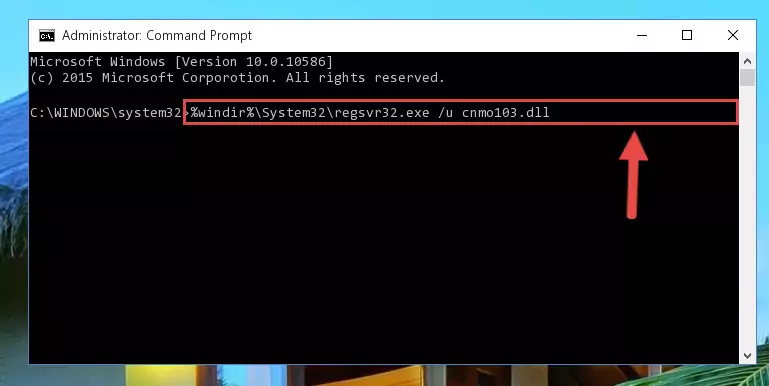
Step 1:Extracting the Cnmo103.dll file - Copy the "Cnmo103.dll" file file you extracted.
- Paste the dll file you copied into the "C:\Windows\System32" folder.
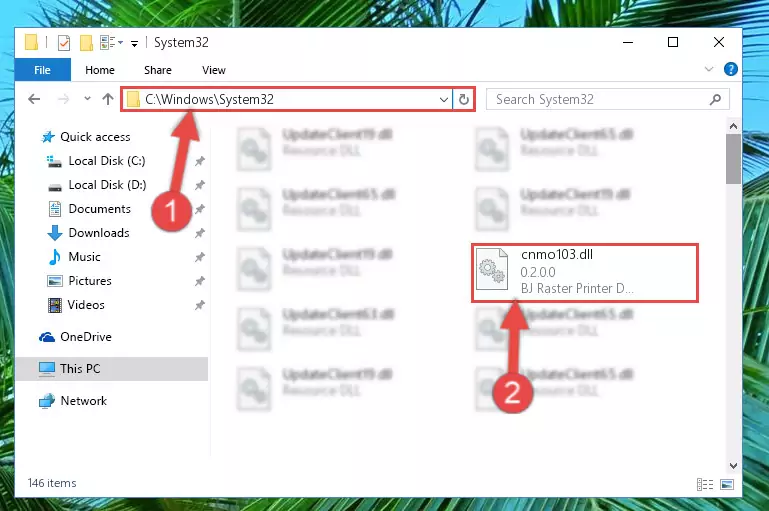
Step 3:Pasting the Cnmo103.dll file into the Windows/System32 folder - If your system is 64 Bit, copy the "Cnmo103.dll" file and paste it into "C:\Windows\sysWOW64" folder.
NOTE! On 64 Bit systems, you must copy the dll file to both the "sysWOW64" and "System32" folders. In other words, both folders need the "Cnmo103.dll" file.
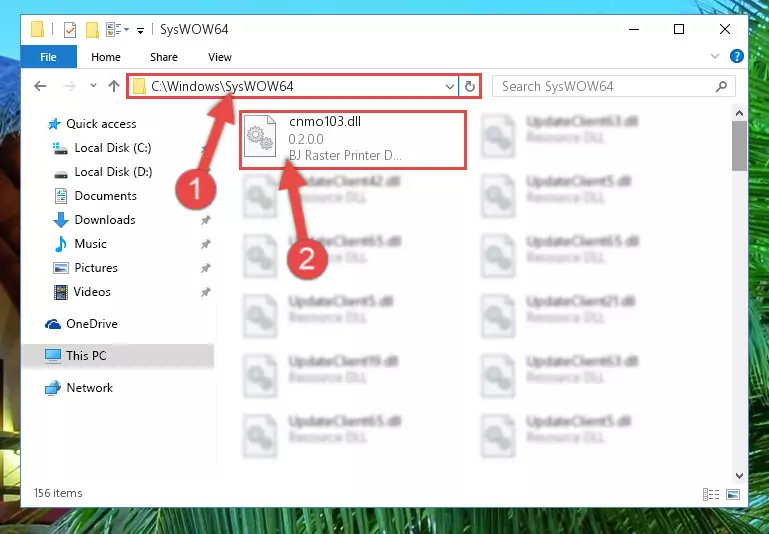
Step 4:Copying the Cnmo103.dll file to the Windows/sysWOW64 folder - In order to complete this step, you must run the Command Prompt as administrator. In order to do this, all you have to do is follow the steps below.
NOTE! We ran the Command Prompt using Windows 10. If you are using Windows 8.1, Windows 8, Windows 7, Windows Vista or Windows XP, you can use the same method to run the Command Prompt as administrator.
- Open the Start Menu and before clicking anywhere, type "cmd" on your keyboard. This process will enable you to run a search through the Start Menu. We also typed in "cmd" to bring up the Command Prompt.
- Right-click the "Command Prompt" search result that comes up and click the Run as administrator" option.

Step 5:Running the Command Prompt as administrator - Let's copy the command below and paste it in the Command Line that comes up, then let's press Enter. This command deletes the Cnmo103.dll file's problematic registry in the Windows Registry Editor (The file that we copied to the System32 folder does not perform any action with the file, it just deletes the registry in the Windows Registry Editor. The file that we pasted into the System32 folder will not be damaged).
%windir%\System32\regsvr32.exe /u Cnmo103.dll
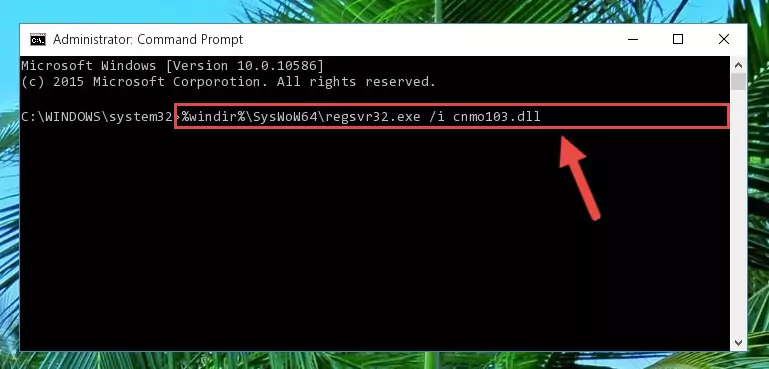
Step 6:Deleting the Cnmo103.dll file's problematic registry in the Windows Registry Editor - If the Windows you use has 64 Bit architecture, after running the command above, you must run the command below. This command will clean the broken registry of the Cnmo103.dll file from the 64 Bit architecture (The Cleaning process is only with registries in the Windows Registry Editor. In other words, the dll file that we pasted into the SysWoW64 folder will stay as it is).
%windir%\SysWoW64\regsvr32.exe /u Cnmo103.dll
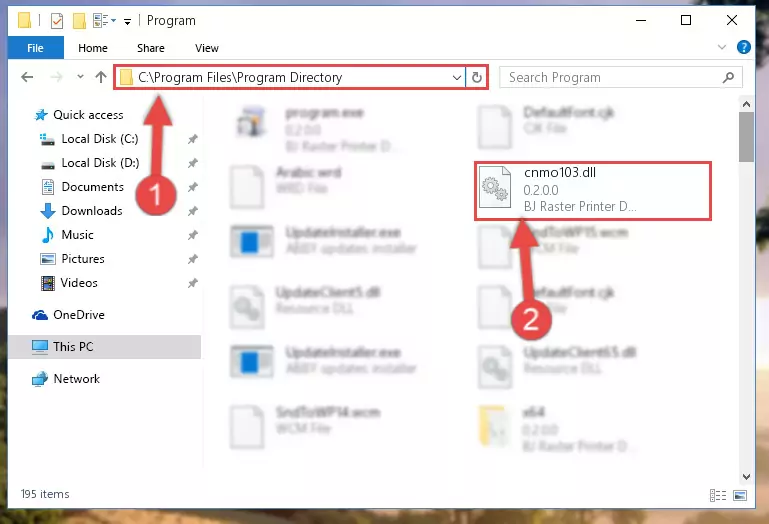
Step 7:Uninstalling the broken registry of the Cnmo103.dll file from the Windows Registry Editor (for 64 Bit) - We need to make a new registry for the dll file in place of the one we deleted from the Windows Registry Editor. In order to do this process, copy the command below and after pasting it in the Command Line, press Enter.
%windir%\System32\regsvr32.exe /i Cnmo103.dll
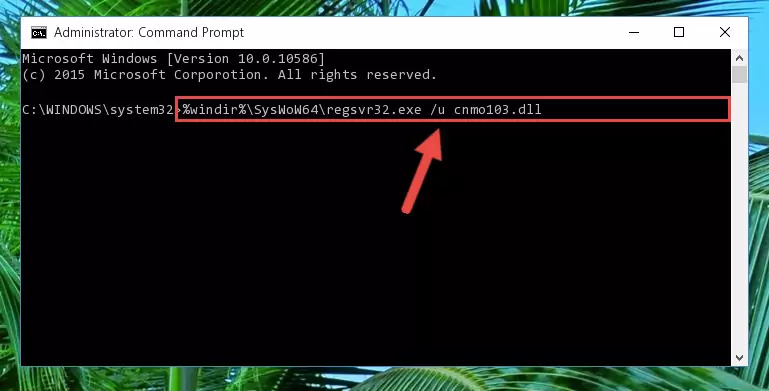
Step 8:Creating a new registry for the Cnmo103.dll file in the Windows Registry Editor - If you are using a 64 Bit operating system, after running the command above, you also need to run the command below. With this command, we will have added a new file in place of the damaged Cnmo103.dll file that we deleted.
%windir%\SysWoW64\regsvr32.exe /i Cnmo103.dll
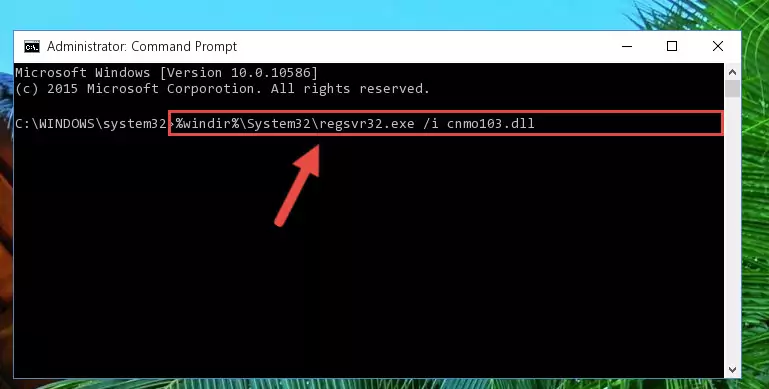
Step 9:Reregistering the Cnmo103.dll file in the system (for 64 Bit) - If you did the processes in full, the installation should have finished successfully. If you received an error from the command line, you don't need to be anxious. Even if the Cnmo103.dll file was installed successfully, you can still receive error messages like these due to some incompatibilities. In order to test whether your dll problem was solved or not, try running the software giving the error message again. If the error is continuing, try the 2nd Method to solve this problem.
Method 2: Copying The Cnmo103.dll File Into The Software File Folder
- First, you must find the installation folder of the software (the software giving the dll error) you are going to install the dll file to. In order to find this folder, "Right-Click > Properties" on the software's shortcut.

Step 1:Opening the software's shortcut properties window - Open the software file folder by clicking the Open File Location button in the "Properties" window that comes up.

Step 2:Finding the software's file folder - Copy the Cnmo103.dll file into the folder we opened.
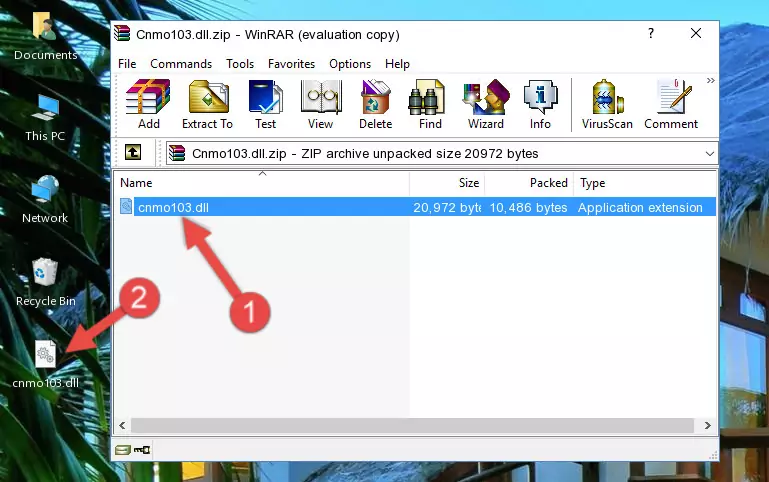
Step 3:Copying the Cnmo103.dll file into the file folder of the software. - The installation is complete. Run the software that is giving you the error. If the error is continuing, you may benefit from trying the 3rd Method as an alternative.
Method 3: Uninstalling and Reinstalling the Software that Gives You the Cnmo103.dll Error
- Push the "Windows" + "R" keys at the same time to open the Run window. Type the command below into the Run window that opens up and hit Enter. This process will open the "Programs and Features" window.
appwiz.cpl

Step 1:Opening the Programs and Features window using the appwiz.cpl command - The softwares listed in the Programs and Features window that opens up are the softwares installed on your computer. Find the software that gives you the dll error and run the "Right-Click > Uninstall" command on this software.

Step 2:Uninstalling the software from your computer - Following the instructions that come up, uninstall the software from your computer and restart your computer.

Step 3:Following the verification and instructions for the software uninstall process - After restarting your computer, reinstall the software that was giving the error.
- You may be able to solve the dll error you are experiencing by using this method. If the error messages are continuing despite all these processes, we may have a problem deriving from Windows. To solve dll errors deriving from Windows, you need to complete the 4th Method and the 5th Method in the list.
Method 4: Solving the Cnmo103.dll Error using the Windows System File Checker (sfc /scannow)
- In order to complete this step, you must run the Command Prompt as administrator. In order to do this, all you have to do is follow the steps below.
NOTE! We ran the Command Prompt using Windows 10. If you are using Windows 8.1, Windows 8, Windows 7, Windows Vista or Windows XP, you can use the same method to run the Command Prompt as administrator.
- Open the Start Menu and before clicking anywhere, type "cmd" on your keyboard. This process will enable you to run a search through the Start Menu. We also typed in "cmd" to bring up the Command Prompt.
- Right-click the "Command Prompt" search result that comes up and click the Run as administrator" option.

Step 1:Running the Command Prompt as administrator - Paste the command in the line below into the Command Line that opens up and press Enter key.
sfc /scannow

Step 2:solving Windows system errors using the sfc /scannow command - The scan and repair process can take some time depending on your hardware and amount of system errors. Wait for the process to complete. After the repair process finishes, try running the software that is giving you're the error.
Method 5: Solving the Cnmo103.dll Error by Updating Windows
Some softwares require updated dll files from the operating system. If your operating system is not updated, this requirement is not met and you will receive dll errors. Because of this, updating your operating system may solve the dll errors you are experiencing.
Most of the time, operating systems are automatically updated. However, in some situations, the automatic updates may not work. For situations like this, you may need to check for updates manually.
For every Windows version, the process of manually checking for updates is different. Because of this, we prepared a special guide for each Windows version. You can get our guides to manually check for updates based on the Windows version you use through the links below.
Guides to Manually Update the Windows Operating System
Most Seen Cnmo103.dll Errors
The Cnmo103.dll file being damaged or for any reason being deleted can cause softwares or Windows system tools (Windows Media Player, Paint, etc.) that use this file to produce an error. Below you can find a list of errors that can be received when the Cnmo103.dll file is missing.
If you have come across one of these errors, you can download the Cnmo103.dll file by clicking on the "Download" button on the top-left of this page. We explained to you how to use the file you'll download in the above sections of this writing. You can see the suggestions we gave on how to solve your problem by scrolling up on the page.
- "Cnmo103.dll not found." error
- "The file Cnmo103.dll is missing." error
- "Cnmo103.dll access violation." error
- "Cannot register Cnmo103.dll." error
- "Cannot find Cnmo103.dll." error
- "This application failed to start because Cnmo103.dll was not found. Re-installing the application may fix this problem." error
