- Download Price:
- Free
- Dll Description:
- Bubble Jet Printer Group Resource
- Versions:
- Size:
- 0.12 MB
- Operating Systems:
- Developers:
- Directory:
- C
- Downloads:
- 713 times.
Cnmbr103y3.dll Explanation
The Cnmbr103y3.dll library is a dynamic link library developed by Canon Inc.. This library includes important functions that may be needed by programs, games or other basic Windows tools.
The Cnmbr103y3.dll library is 0.12 MB. The download links are current and no negative feedback has been received by users. It has been downloaded 713 times since release.
Table of Contents
- Cnmbr103y3.dll Explanation
- Operating Systems That Can Use the Cnmbr103y3.dll Library
- Other Versions of the Cnmbr103y3.dll Library
- Steps to Download the Cnmbr103y3.dll Library
- Methods for Fixing Cnmbr103y3.dll
- Method 1: Copying the Cnmbr103y3.dll Library to the Windows System Directory
- Method 2: Copying the Cnmbr103y3.dll Library to the Program Installation Directory
- Method 3: Doing a Clean Reinstall of the Program That Is Giving the Cnmbr103y3.dll Error
- Method 4: Fixing the Cnmbr103y3.dll error with the Windows System File Checker
- Method 5: Getting Rid of Cnmbr103y3.dll Errors by Updating the Windows Operating System
- Most Seen Cnmbr103y3.dll Errors
- Dynamic Link Libraries Related to Cnmbr103y3.dll
Operating Systems That Can Use the Cnmbr103y3.dll Library
Other Versions of the Cnmbr103y3.dll Library
The latest version of the Cnmbr103y3.dll library is 0.2.0.0 version. This dynamic link library only has one version. There is no other version that can be downloaded.
- 0.2.0.0 - 32 Bit (x86) Download directly this version now
Steps to Download the Cnmbr103y3.dll Library
- Click on the green-colored "Download" button (The button marked in the picture below).

Step 1:Starting the download process for Cnmbr103y3.dll - When you click the "Download" button, the "Downloading" window will open. Don't close this window until the download process begins. The download process will begin in a few seconds based on your Internet speed and computer.
Methods for Fixing Cnmbr103y3.dll
ATTENTION! Before beginning the installation of the Cnmbr103y3.dll library, you must download the library. If you don't know how to download the library or if you are having a problem while downloading, you can look at our download guide a few lines above.
Method 1: Copying the Cnmbr103y3.dll Library to the Windows System Directory
- The file you downloaded is a compressed file with the extension ".zip". This file cannot be installed. To be able to install it, first you need to extract the dynamic link library from within it. So, first double-click the file with the ".zip" extension and open the file.
- You will see the library named "Cnmbr103y3.dll" in the window that opens. This is the library you need to install. Click on the dynamic link library with the left button of the mouse. By doing this, you select the library.
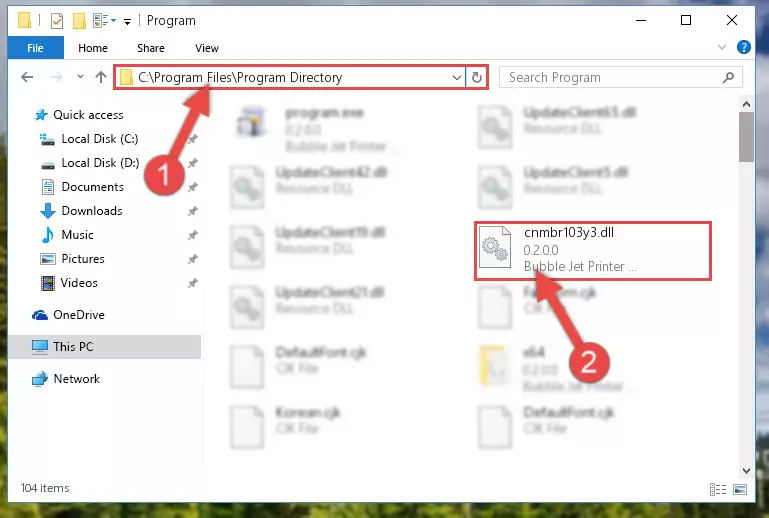
Step 2:Choosing the Cnmbr103y3.dll library - Click on the "Extract To" button, which is marked in the picture. In order to do this, you will need the Winrar program. If you don't have the program, it can be found doing a quick search on the Internet and you can download it (The Winrar program is free).
- After clicking the "Extract to" button, a window where you can choose the location you want will open. Choose the "Desktop" location in this window and extract the dynamic link library to the desktop by clicking the "Ok" button.

Step 3:Extracting the Cnmbr103y3.dll library to the desktop - Copy the "Cnmbr103y3.dll" library and paste it into the "C:\Windows\System32" directory.
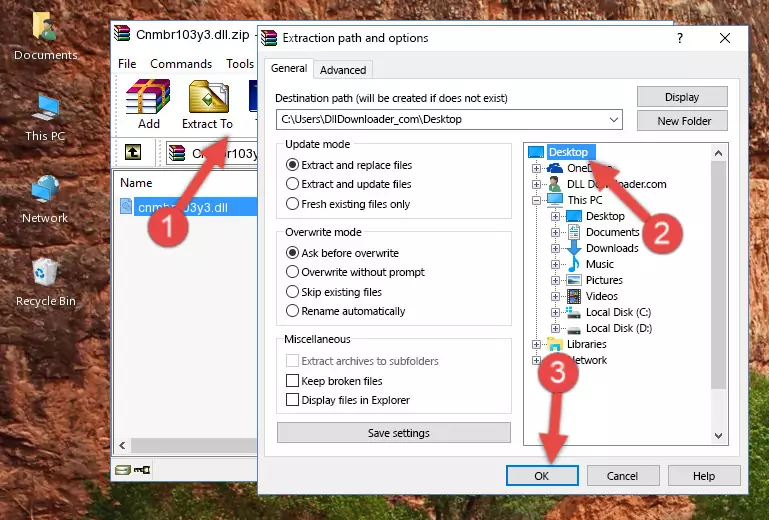
Step 3:Copying the Cnmbr103y3.dll library into the Windows/System32 directory - If you are using a 64 Bit operating system, copy the "Cnmbr103y3.dll" library and paste it into the "C:\Windows\sysWOW64" as well.
NOTE! On Windows operating systems with 64 Bit architecture, the dynamic link library must be in both the "sysWOW64" directory as well as the "System32" directory. In other words, you must copy the "Cnmbr103y3.dll" library into both directories.
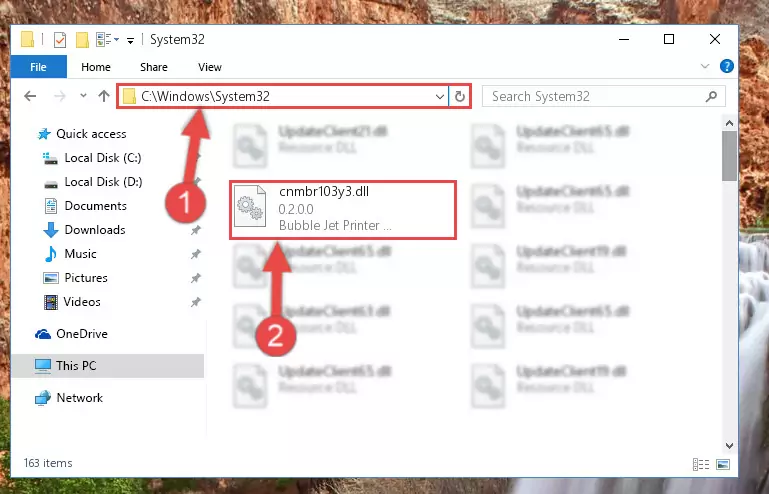
Step 4:Pasting the Cnmbr103y3.dll library into the Windows/sysWOW64 directory - First, we must run the Windows Command Prompt as an administrator.
NOTE! We ran the Command Prompt on Windows 10. If you are using Windows 8.1, Windows 8, Windows 7, Windows Vista or Windows XP, you can use the same methods to run the Command Prompt as an administrator.
- Open the Start Menu and type in "cmd", but don't press Enter. Doing this, you will have run a search of your computer through the Start Menu. In other words, typing in "cmd" we did a search for the Command Prompt.
- When you see the "Command Prompt" option among the search results, push the "CTRL" + "SHIFT" + "ENTER " keys on your keyboard.
- A verification window will pop up asking, "Do you want to run the Command Prompt as with administrative permission?" Approve this action by saying, "Yes".

%windir%\System32\regsvr32.exe /u Cnmbr103y3.dll
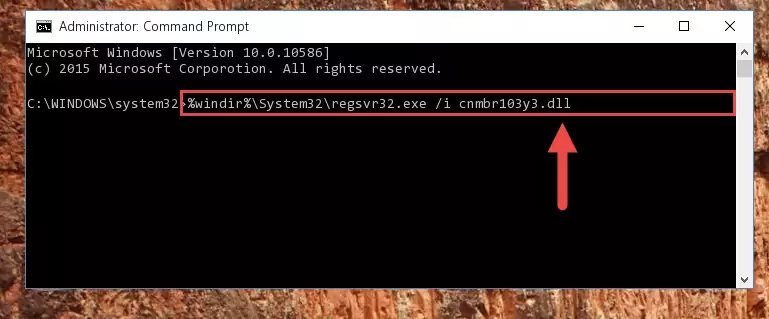
%windir%\SysWoW64\regsvr32.exe /u Cnmbr103y3.dll
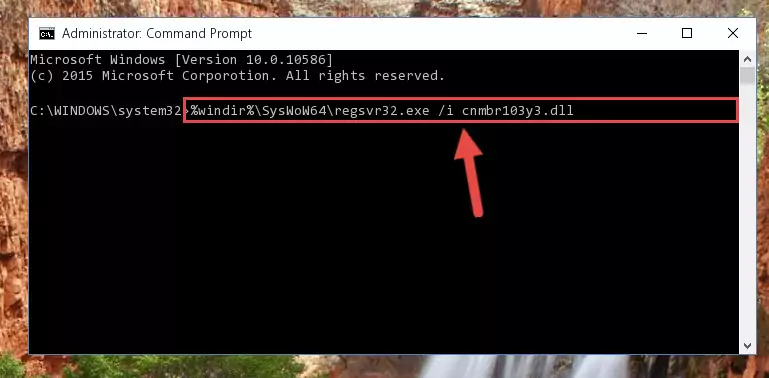
%windir%\System32\regsvr32.exe /i Cnmbr103y3.dll
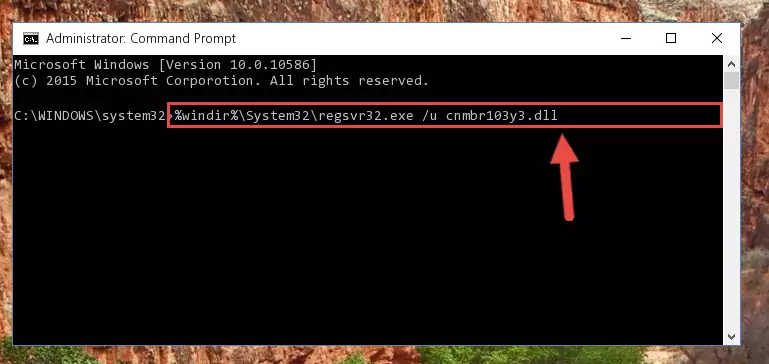
%windir%\SysWoW64\regsvr32.exe /i Cnmbr103y3.dll
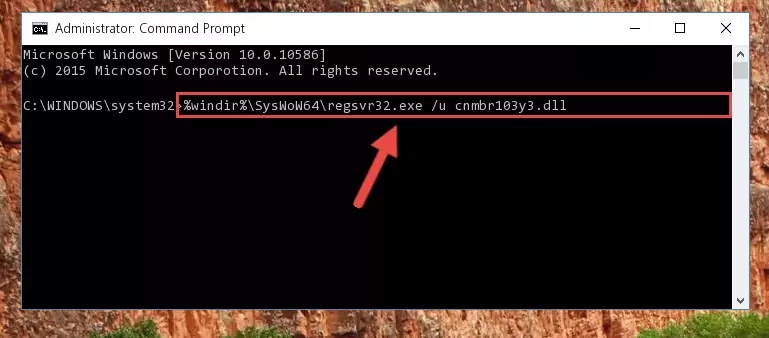
Method 2: Copying the Cnmbr103y3.dll Library to the Program Installation Directory
- First, you need to find the installation directory for the program you are receiving the "Cnmbr103y3.dll not found", "Cnmbr103y3.dll is missing" or other similar dll errors. In order to do this, right-click on the shortcut for the program and click the Properties option from the options that come up.

Step 1:Opening program properties - Open the program's installation directory by clicking on the Open File Location button in the Properties window that comes up.

Step 2:Opening the program's installation directory - Copy the Cnmbr103y3.dll library into this directory that opens.
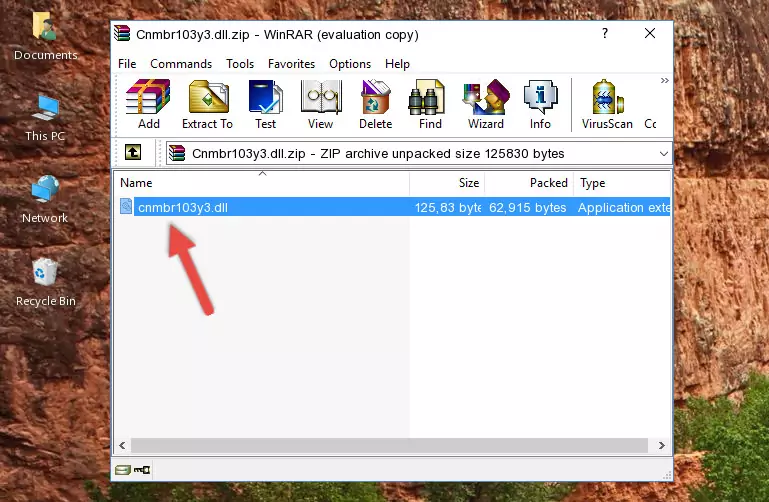
Step 3:Copying the Cnmbr103y3.dll library into the program's installation directory - This is all there is to the process. Now, try to run the program again. If the problem still is not solved, you can try the 3rd Method.
Method 3: Doing a Clean Reinstall of the Program That Is Giving the Cnmbr103y3.dll Error
- Push the "Windows" + "R" keys at the same time to open the Run window. Type the command below into the Run window that opens up and hit Enter. This process will open the "Programs and Features" window.
appwiz.cpl

Step 1:Opening the Programs and Features window using the appwiz.cpl command - The Programs and Features window will open up. Find the program that is giving you the dll error in this window that lists all the programs on your computer and "Right-Click > Uninstall" on this program.

Step 2:Uninstalling the program that is giving you the error message from your computer. - Uninstall the program from your computer by following the steps that come up and restart your computer.

Step 3:Following the confirmation and steps of the program uninstall process - After restarting your computer, reinstall the program that was giving the error.
- This process may help the dll problem you are experiencing. If you are continuing to get the same dll error, the problem is most likely with Windows. In order to fix dll problems relating to Windows, complete the 4th Method and 5th Method.
Method 4: Fixing the Cnmbr103y3.dll error with the Windows System File Checker
- First, we must run the Windows Command Prompt as an administrator.
NOTE! We ran the Command Prompt on Windows 10. If you are using Windows 8.1, Windows 8, Windows 7, Windows Vista or Windows XP, you can use the same methods to run the Command Prompt as an administrator.
- Open the Start Menu and type in "cmd", but don't press Enter. Doing this, you will have run a search of your computer through the Start Menu. In other words, typing in "cmd" we did a search for the Command Prompt.
- When you see the "Command Prompt" option among the search results, push the "CTRL" + "SHIFT" + "ENTER " keys on your keyboard.
- A verification window will pop up asking, "Do you want to run the Command Prompt as with administrative permission?" Approve this action by saying, "Yes".

sfc /scannow

Method 5: Getting Rid of Cnmbr103y3.dll Errors by Updating the Windows Operating System
Some programs need updated dynamic link libraries. When your operating system is not updated, it cannot fulfill this need. In some situations, updating your operating system can solve the dll errors you are experiencing.
In order to check the update status of your operating system and, if available, to install the latest update packs, we need to begin this process manually.
Depending on which Windows version you use, manual update processes are different. Because of this, we have prepared a special article for each Windows version. You can get our articles relating to the manual update of the Windows version you use from the links below.
Guides to Manually Update the Windows Operating System
Most Seen Cnmbr103y3.dll Errors
The Cnmbr103y3.dll library being damaged or for any reason being deleted can cause programs or Windows system tools (Windows Media Player, Paint, etc.) that use this library to produce an error. Below you can find a list of errors that can be received when the Cnmbr103y3.dll library is missing.
If you have come across one of these errors, you can download the Cnmbr103y3.dll library by clicking on the "Download" button on the top-left of this page. We explained to you how to use the library you'll download in the above sections of this writing. You can see the suggestions we gave on how to solve your problem by scrolling up on the page.
- "Cnmbr103y3.dll not found." error
- "The file Cnmbr103y3.dll is missing." error
- "Cnmbr103y3.dll access violation." error
- "Cannot register Cnmbr103y3.dll." error
- "Cannot find Cnmbr103y3.dll." error
- "This application failed to start because Cnmbr103y3.dll was not found. Re-installing the application may fix this problem." error
