- Download Price:
- Free
- Dll Description:
- Microsoft Connection Manager Phonebook
- Versions:
-
- 7.2.9600.17415 (Latest) for 32 Bit (x86)
- 7.2.9600.17415 for 64 Bit (x64)
- 7.2.9600.16384 for 32 Bit (x86)
- 7.2.9200.16384 for 32 Bit (x86)
- 7.2.7600.16385 for 32 Bit (x86)
- 7.2.7600.16385 for 64 Bit (x64)
- 7.2.6001.18000 for 32 Bit (x86)
- 7.2.6001.18000 for 64 Bit (x64)
- 7.02.2600.0 - for 32 Bit (x86)
- 7.2.7100.0 for 32 Bit (x86)
- 7.2.3790.0 for 32 Bit (x86)
- 7.2.2600.0 for 32 Bit (x86)
- Size:
- 0.02 MB for 32 Bit (x86)
- 0.03 MB for 64 Bit (x64)
- Operating Systems:
- Directory:
- C
- Downloads:
- 6700 times.
Cmpbk32.dll Explanation
The Cmpbk32.dll file is 0.02 MB for 32 Bit, 0.03 MB for 64 Bit. The download links are current and no negative feedback has been received by users. It has been downloaded 6700 times since release.
Table of Contents
- Cmpbk32.dll Explanation
- Operating Systems Compatible with the Cmpbk32.dll File
- All Versions of the Cmpbk32.dll File
- How to Download Cmpbk32.dll File?
- Methods to Solve the Cmpbk32.dll Errors
- Method 1: Copying the Cmpbk32.dll File to the Windows System Folder
- Method 2: Copying the Cmpbk32.dll File to the Software File Folder
- Method 3: Uninstalling and Reinstalling the Software that Gives You the Cmpbk32.dll Error
- Method 4: Solving the Cmpbk32.dll Error Using the Windows System File Checker
- Method 5: Getting Rid of Cmpbk32.dll Errors by Updating the Windows Operating System
- Most Seen Cmpbk32.dll Errors
- Dll Files Similar to the Cmpbk32.dll File
Operating Systems Compatible with the Cmpbk32.dll File
- Windows 10
- Windows 10 64 Bit
- Windows 8.1
- Windows 8.1 64 Bit
- Windows 8
- Windows 8 64 Bit
- Windows 7
- Windows 7 64 Bit
- Windows Vista
- Windows Vista 64 Bit
- Windows XP
- Windows XP 64 Bit
All Versions of the Cmpbk32.dll File
The last version of the Cmpbk32.dll file is the 7.2.9600.17415 version for 32 Bit and 7.2.9600.17415 version for 64 Bit. There have been 11 versions previously released. All versions of the Dll file are listed below from newest to oldest.
- 7.2.9600.17415 - 32 Bit (x86) Download directly this version
- 7.2.9600.17415 - 64 Bit (x64) Download directly this version
- 7.2.9600.16384 - 32 Bit (x86) Download directly this version
- 7.2.9200.16384 - 32 Bit (x86) Download directly this version
- 7.2.7600.16385 - 32 Bit (x86) Download directly this version
- 7.2.7600.16385 - 64 Bit (x64) Download directly this version
- 7.2.6001.18000 - 32 Bit (x86) Download directly this version
- 7.2.6001.18000 - 64 Bit (x64) Download directly this version
- 7.02.2600.0 - 32 Bit (x86) (2012-07-31) Download directly this version
- 7.2.7100.0 - 32 Bit (x86) Download directly this version
- 7.2.3790.0 - 32 Bit (x86) Download directly this version
- 7.2.2600.0 - 32 Bit (x86) Download directly this version
How to Download Cmpbk32.dll File?
- Click on the green-colored "Download" button on the top left side of the page.

Step 1:Download process of the Cmpbk32.dll file's - When you click the "Download" button, the "Downloading" window will open. Don't close this window until the download process begins. The download process will begin in a few seconds based on your Internet speed and computer.
Methods to Solve the Cmpbk32.dll Errors
ATTENTION! Before starting the installation, the Cmpbk32.dll file needs to be downloaded. If you have not downloaded it, download the file before continuing with the installation steps. If you don't know how to download it, you can immediately browse the dll download guide above.
Method 1: Copying the Cmpbk32.dll File to the Windows System Folder
- The file you downloaded is a compressed file with the extension ".zip". This file cannot be installed. To be able to install it, first you need to extract the dll file from within it. So, first double-click the file with the ".zip" extension and open the file.
- You will see the file named "Cmpbk32.dll" in the window that opens. This is the file you need to install. Click on the dll file with the left button of the mouse. By doing this, you select the file.
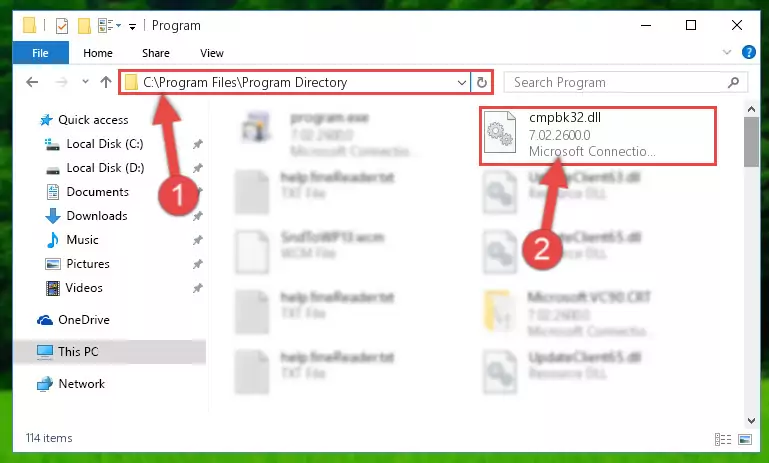
Step 2:Choosing the Cmpbk32.dll file - Click on the "Extract To" button, which is marked in the picture. In order to do this, you will need the Winrar software. If you don't have the software, it can be found doing a quick search on the Internet and you can download it (The Winrar software is free).
- After clicking the "Extract to" button, a window where you can choose the location you want will open. Choose the "Desktop" location in this window and extract the dll file to the desktop by clicking the "Ok" button.
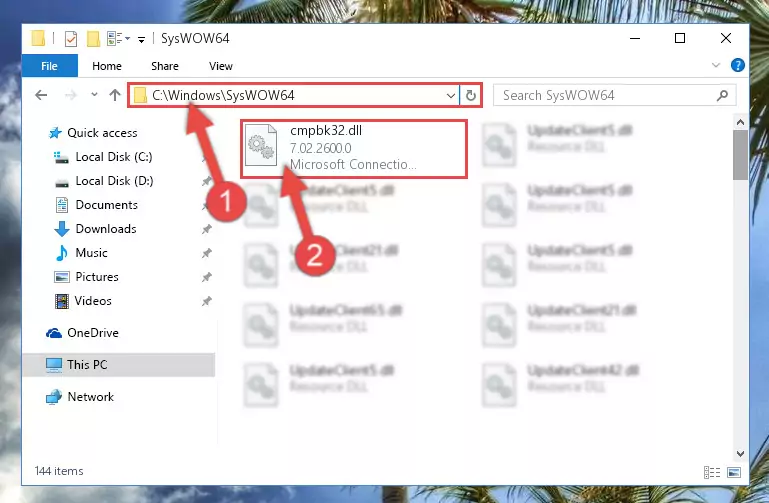
Step 3:Extracting the Cmpbk32.dll file to the desktop - Copy the "Cmpbk32.dll" file you extracted and paste it into the "C:\Windows\System32" folder.
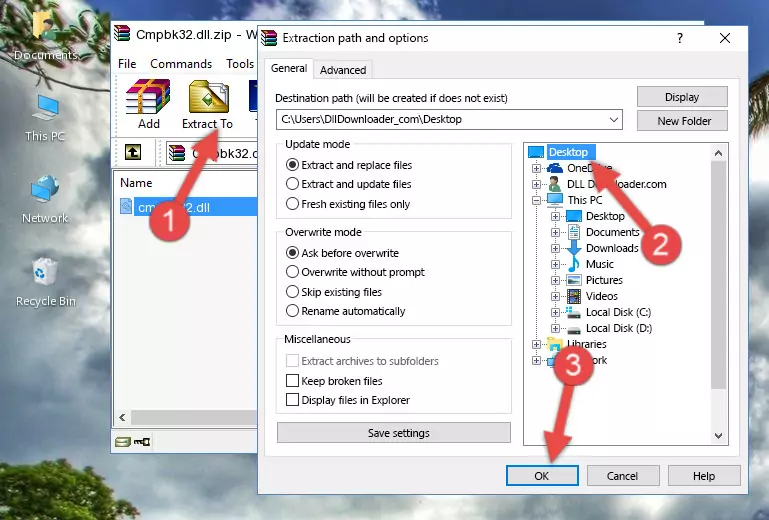
Step 3:Copying the Cmpbk32.dll file into the Windows/System32 folder - If you are using a 64 Bit operating system, copy the "Cmpbk32.dll" file and paste it into the "C:\Windows\sysWOW64" as well.
NOTE! On Windows operating systems with 64 Bit architecture, the dll file must be in both the "sysWOW64" folder as well as the "System32" folder. In other words, you must copy the "Cmpbk32.dll" file into both folders.
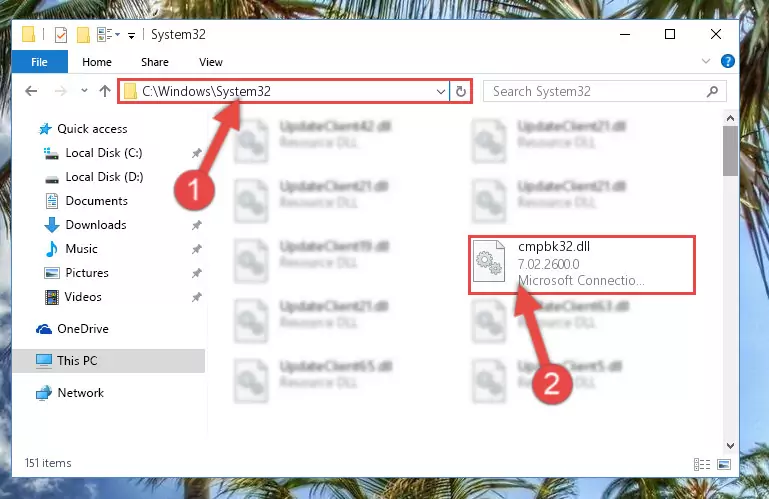
Step 4:Pasting the Cmpbk32.dll file into the Windows/sysWOW64 folder - First, we must run the Windows Command Prompt as an administrator.
NOTE! We ran the Command Prompt on Windows 10. If you are using Windows 8.1, Windows 8, Windows 7, Windows Vista or Windows XP, you can use the same methods to run the Command Prompt as an administrator.
- Open the Start Menu and type in "cmd", but don't press Enter. Doing this, you will have run a search of your computer through the Start Menu. In other words, typing in "cmd" we did a search for the Command Prompt.
- When you see the "Command Prompt" option among the search results, push the "CTRL" + "SHIFT" + "ENTER " keys on your keyboard.
- A verification window will pop up asking, "Do you want to run the Command Prompt as with administrative permission?" Approve this action by saying, "Yes".

%windir%\System32\regsvr32.exe /u Cmpbk32.dll
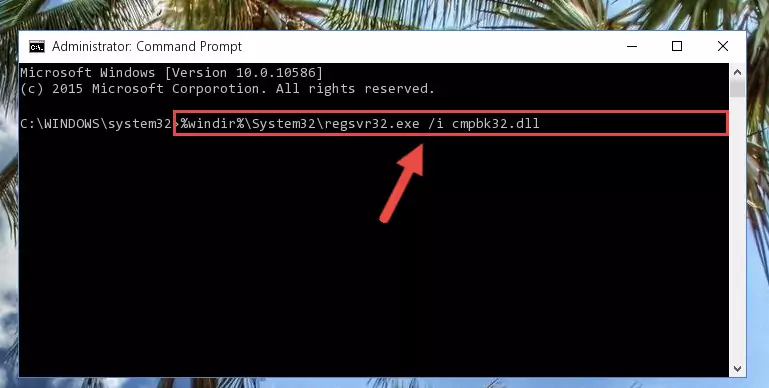
%windir%\SysWoW64\regsvr32.exe /u Cmpbk32.dll
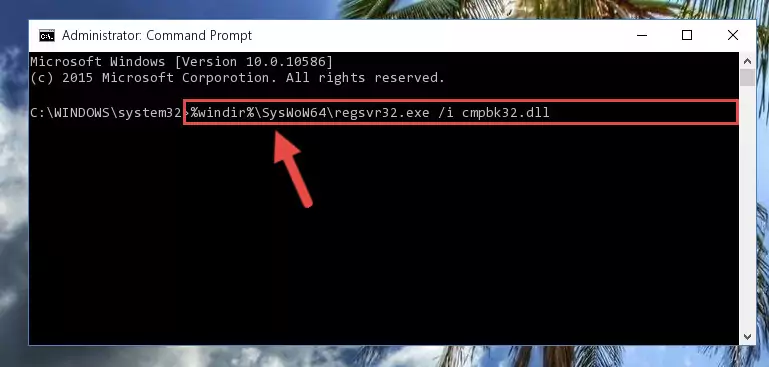
%windir%\System32\regsvr32.exe /i Cmpbk32.dll
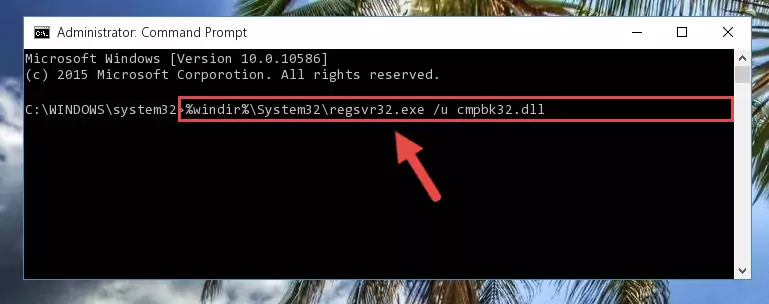
%windir%\SysWoW64\regsvr32.exe /i Cmpbk32.dll
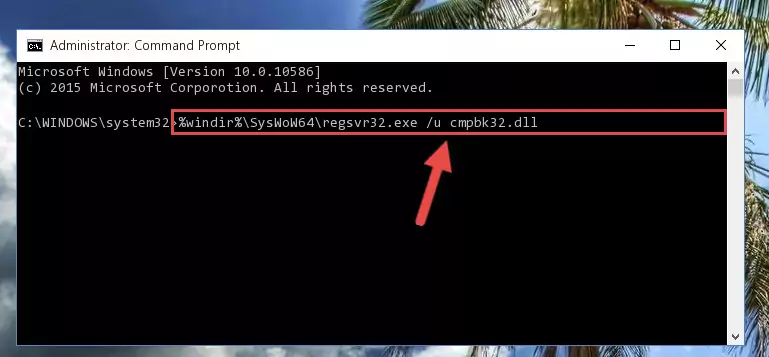
Method 2: Copying the Cmpbk32.dll File to the Software File Folder
- First, you need to find the file folder for the software you are receiving the "Cmpbk32.dll not found", "Cmpbk32.dll is missing" or other similar dll errors. In order to do this, right-click on the shortcut for the software and click the Properties option from the options that come up.

Step 1:Opening software properties - Open the software's file folder by clicking on the Open File Location button in the Properties window that comes up.

Step 2:Opening the software's file folder - Copy the Cmpbk32.dll file.
- Paste the dll file you copied into the software's file folder that we just opened.
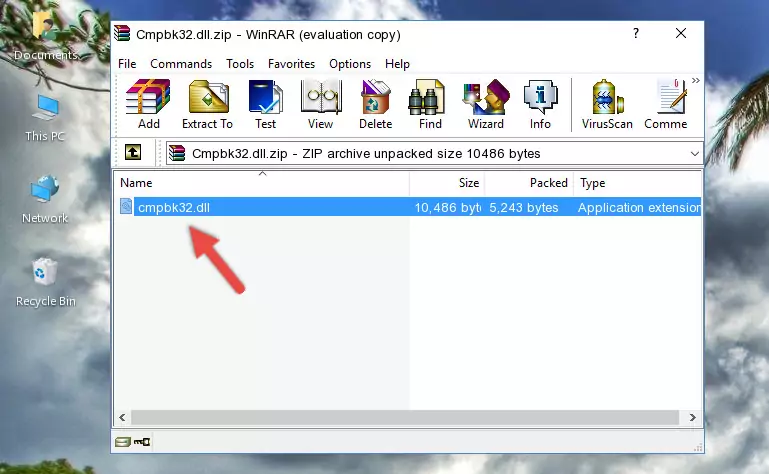
Step 3:Pasting the Cmpbk32.dll file into the software's file folder - When the dll file is moved to the software file folder, it means that the process is completed. Check to see if the problem was solved by running the software giving the error message again. If you are still receiving the error message, you can complete the 3rd Method as an alternative.
Method 3: Uninstalling and Reinstalling the Software that Gives You the Cmpbk32.dll Error
- Press the "Windows" + "R" keys at the same time to open the Run tool. Paste the command below into the text field titled "Open" in the Run window that opens and press the Enter key on your keyboard. This command will open the "Programs and Features" tool.
appwiz.cpl

Step 1:Opening the Programs and Features tool with the Appwiz.cpl command - On the Programs and Features screen that will come up, you will see the list of softwares on your computer. Find the software that gives you the dll error and with your mouse right-click it. The right-click menu will open. Click the "Uninstall" option in this menu to start the uninstall process.

Step 2:Uninstalling the software that gives you the dll error - You will see a "Do you want to uninstall this software?" confirmation window. Confirm the process and wait for the software to be completely uninstalled. The uninstall process can take some time. This time will change according to your computer's performance and the size of the software. After the software is uninstalled, restart your computer.

Step 3:Confirming the uninstall process - 4. After restarting your computer, reinstall the software that was giving you the error.
- You may be able to solve the dll error you are experiencing by using this method. If the error messages are continuing despite all these processes, we may have a problem deriving from Windows. To solve dll errors deriving from Windows, you need to complete the 4th Method and the 5th Method in the list.
Method 4: Solving the Cmpbk32.dll Error Using the Windows System File Checker
- First, we must run the Windows Command Prompt as an administrator.
NOTE! We ran the Command Prompt on Windows 10. If you are using Windows 8.1, Windows 8, Windows 7, Windows Vista or Windows XP, you can use the same methods to run the Command Prompt as an administrator.
- Open the Start Menu and type in "cmd", but don't press Enter. Doing this, you will have run a search of your computer through the Start Menu. In other words, typing in "cmd" we did a search for the Command Prompt.
- When you see the "Command Prompt" option among the search results, push the "CTRL" + "SHIFT" + "ENTER " keys on your keyboard.
- A verification window will pop up asking, "Do you want to run the Command Prompt as with administrative permission?" Approve this action by saying, "Yes".

sfc /scannow

Method 5: Getting Rid of Cmpbk32.dll Errors by Updating the Windows Operating System
Some softwares require updated dll files from the operating system. If your operating system is not updated, this requirement is not met and you will receive dll errors. Because of this, updating your operating system may solve the dll errors you are experiencing.
Most of the time, operating systems are automatically updated. However, in some situations, the automatic updates may not work. For situations like this, you may need to check for updates manually.
For every Windows version, the process of manually checking for updates is different. Because of this, we prepared a special guide for each Windows version. You can get our guides to manually check for updates based on the Windows version you use through the links below.
Guides to Manually Update the Windows Operating System
Most Seen Cmpbk32.dll Errors
When the Cmpbk32.dll file is damaged or missing, the softwares that use this dll file will give an error. Not only external softwares, but also basic Windows softwares and tools use dll files. Because of this, when you try to use basic Windows softwares and tools (For example, when you open Internet Explorer or Windows Media Player), you may come across errors. We have listed the most common Cmpbk32.dll errors below.
You will get rid of the errors listed below when you download the Cmpbk32.dll file from DLL Downloader.com and follow the steps we explained above.
- "Cmpbk32.dll not found." error
- "The file Cmpbk32.dll is missing." error
- "Cmpbk32.dll access violation." error
- "Cannot register Cmpbk32.dll." error
- "Cannot find Cmpbk32.dll." error
- "This application failed to start because Cmpbk32.dll was not found. Re-installing the application may fix this problem." error
