- Download Price:
- Free
- Dll Description:
- Command line Event Trigger WMI Consumer Provider
- Versions:
- Size:
- 0.05 MB
- Operating Systems:
- Directory:
- C
- Downloads:
- 999 times.
Cmdevtgprov.dll Explanation
The Cmdevtgprov.dll library is 0.05 MB. The download links are current and no negative feedback has been received by users. It has been downloaded 999 times since release.
Table of Contents
- Cmdevtgprov.dll Explanation
- Operating Systems That Can Use the Cmdevtgprov.dll Library
- All Versions of the Cmdevtgprov.dll Library
- Guide to Download Cmdevtgprov.dll
- Methods for Fixing Cmdevtgprov.dll
- Method 1: Fixing the DLL Error by Copying the Cmdevtgprov.dll Library to the Windows System Directory
- Method 2: Copying The Cmdevtgprov.dll Library Into The Program Installation Directory
- Method 3: Uninstalling and Reinstalling the Program That Is Giving the Cmdevtgprov.dll Error
- Method 4: Fixing the Cmdevtgprov.dll Error using the Windows System File Checker (sfc /scannow)
- Method 5: Fixing the Cmdevtgprov.dll Error by Manually Updating Windows
- The Most Seen Cmdevtgprov.dll Errors
- Dynamic Link Libraries Related to Cmdevtgprov.dll
Operating Systems That Can Use the Cmdevtgprov.dll Library
All Versions of the Cmdevtgprov.dll Library
The last version of the Cmdevtgprov.dll library is the 5.2.3790.3959 version. Before this version, there were 1 versions released. Downloadable Cmdevtgprov.dll library versions have been listed below from newest to oldest.
- 5.2.3790.3959 - 32 Bit (x86) Download directly this version
- 5.1.2600.0 - 32 Bit (x86) Download directly this version
Guide to Download Cmdevtgprov.dll
- First, click on the green-colored "Download" button in the top left section of this page (The button that is marked in the picture).

Step 1:Start downloading the Cmdevtgprov.dll library - When you click the "Download" button, the "Downloading" window will open. Don't close this window until the download process begins. The download process will begin in a few seconds based on your Internet speed and computer.
Methods for Fixing Cmdevtgprov.dll
ATTENTION! Before continuing on to install the Cmdevtgprov.dll library, you need to download the library. If you have not downloaded it yet, download it before continuing on to the installation steps. If you are having a problem while downloading the library, you can browse the download guide a few lines above.
Method 1: Fixing the DLL Error by Copying the Cmdevtgprov.dll Library to the Windows System Directory
- The file you downloaded is a compressed file with the extension ".zip". This file cannot be installed. To be able to install it, first you need to extract the dynamic link library from within it. So, first double-click the file with the ".zip" extension and open the file.
- You will see the library named "Cmdevtgprov.dll" in the window that opens. This is the library you need to install. Click on the dynamic link library with the left button of the mouse. By doing this, you select the library.
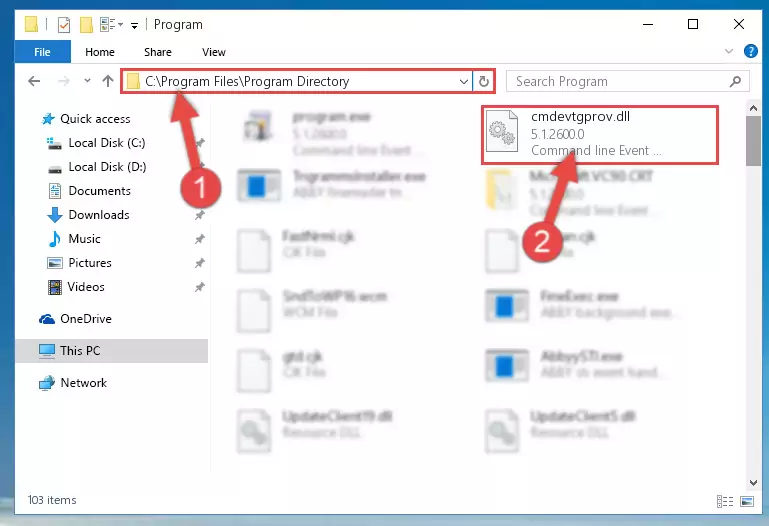
Step 2:Choosing the Cmdevtgprov.dll library - Click on the "Extract To" button, which is marked in the picture. In order to do this, you will need the Winrar program. If you don't have the program, it can be found doing a quick search on the Internet and you can download it (The Winrar program is free).
- After clicking the "Extract to" button, a window where you can choose the location you want will open. Choose the "Desktop" location in this window and extract the dynamic link library to the desktop by clicking the "Ok" button.
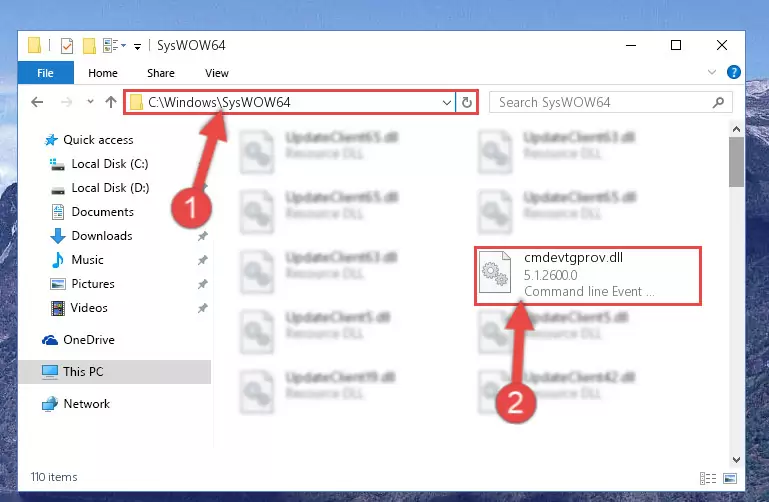
Step 3:Extracting the Cmdevtgprov.dll library to the desktop - Copy the "Cmdevtgprov.dll" library you extracted and paste it into the "C:\Windows\System32" directory.
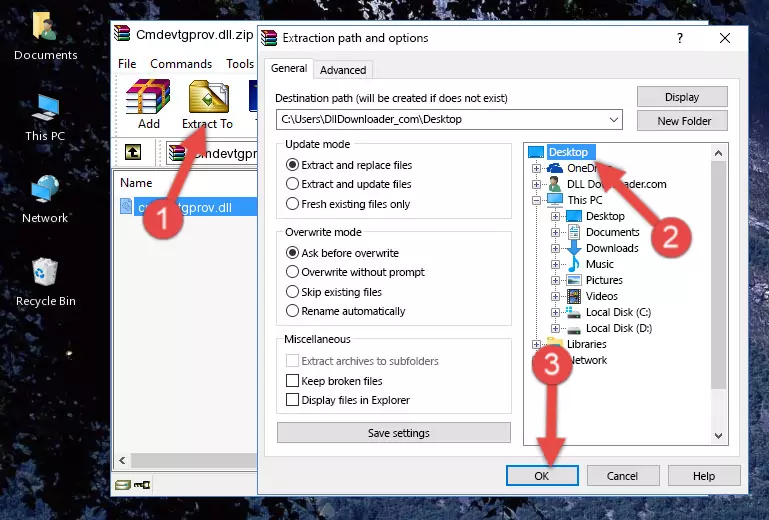
Step 3:Copying the Cmdevtgprov.dll library into the Windows/System32 directory - If your system is 64 Bit, copy the "Cmdevtgprov.dll" library and paste it into "C:\Windows\sysWOW64" directory.
NOTE! On 64 Bit systems, you must copy the dynamic link library to both the "sysWOW64" and "System32" directories. In other words, both directories need the "Cmdevtgprov.dll" library.
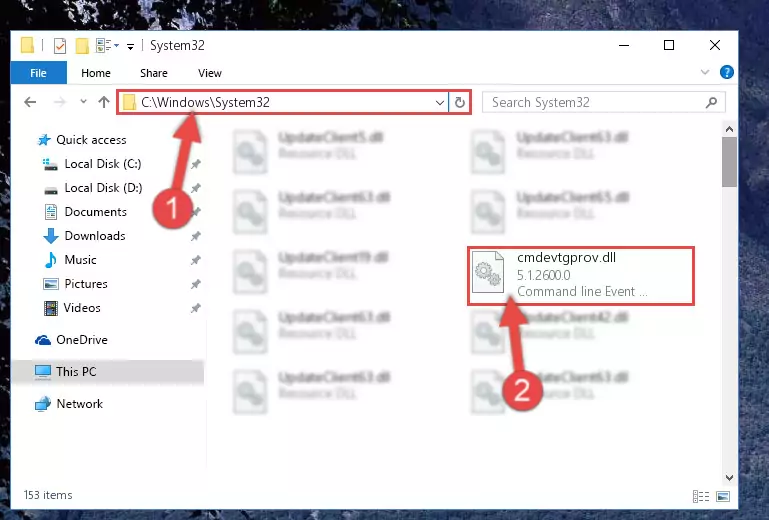
Step 4:Copying the Cmdevtgprov.dll library to the Windows/sysWOW64 directory - In order to complete this step, you must run the Command Prompt as administrator. In order to do this, all you have to do is follow the steps below.
NOTE! We ran the Command Prompt using Windows 10. If you are using Windows 8.1, Windows 8, Windows 7, Windows Vista or Windows XP, you can use the same method to run the Command Prompt as administrator.
- Open the Start Menu and before clicking anywhere, type "cmd" on your keyboard. This process will enable you to run a search through the Start Menu. We also typed in "cmd" to bring up the Command Prompt.
- Right-click the "Command Prompt" search result that comes up and click the Run as administrator" option.

Step 5:Running the Command Prompt as administrator - Let's copy the command below and paste it in the Command Line that comes up, then let's press Enter. This command deletes the Cmdevtgprov.dll library's problematic registry in the Windows Registry Editor (The library that we copied to the System32 directory does not perform any action with the library, it just deletes the registry in the Windows Registry Editor. The library that we pasted into the System32 directory will not be damaged).
%windir%\System32\regsvr32.exe /u Cmdevtgprov.dll
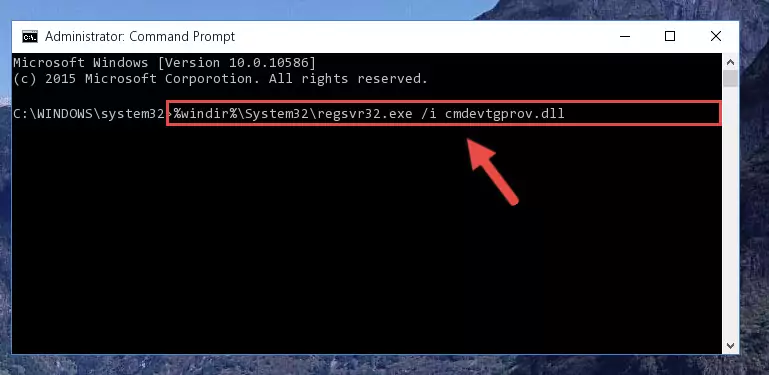
Step 6:Deleting the Cmdevtgprov.dll library's problematic registry in the Windows Registry Editor - If you are using a 64 Bit operating system, after doing the commands above, you also need to run the command below. With this command, we will also delete the Cmdevtgprov.dll library's damaged registry for 64 Bit (The deleting process will be only for the registries in Regedit. In other words, the dll file you pasted into the SysWoW64 folder will not be damaged at all).
%windir%\SysWoW64\regsvr32.exe /u Cmdevtgprov.dll
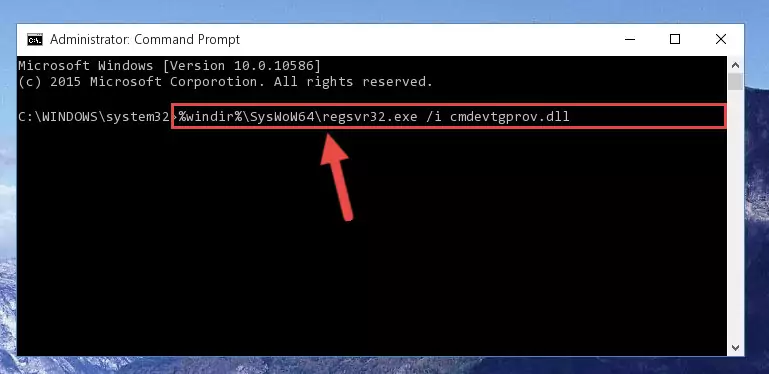
Step 7:Uninstalling the damaged Cmdevtgprov.dll library's registry from the system (for 64 Bit) - In order to cleanly recreate the dll library's registry that we deleted, copy the command below and paste it into the Command Line and hit Enter.
%windir%\System32\regsvr32.exe /i Cmdevtgprov.dll
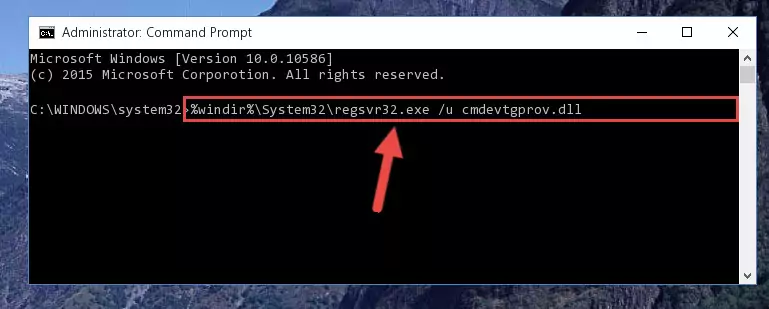
Step 8:Reregistering the Cmdevtgprov.dll library in the system - Windows 64 Bit users must run the command below after running the previous command. With this command, we will create a clean and good registry for the Cmdevtgprov.dll library we deleted.
%windir%\SysWoW64\regsvr32.exe /i Cmdevtgprov.dll
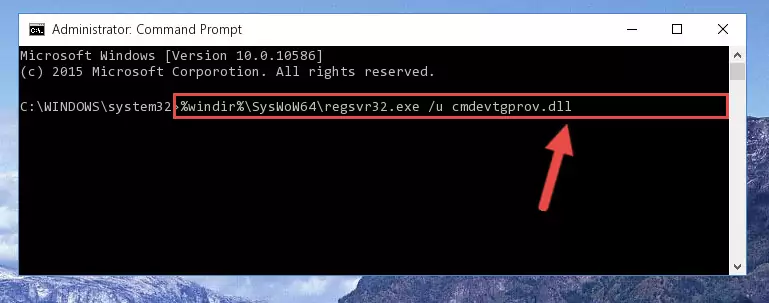
Step 9:Creating a clean and good registry for the Cmdevtgprov.dll library (64 Bit için) - If you did the processes in full, the installation should have finished successfully. If you received an error from the command line, you don't need to be anxious. Even if the Cmdevtgprov.dll library was installed successfully, you can still receive error messages like these due to some incompatibilities. In order to test whether your dll issue was fixed or not, try running the program giving the error message again. If the error is continuing, try the 2nd Method to fix this issue.
Method 2: Copying The Cmdevtgprov.dll Library Into The Program Installation Directory
- In order to install the dynamic link library, you need to find the installation directory for the program that was giving you errors such as "Cmdevtgprov.dll is missing", "Cmdevtgprov.dll not found" or similar error messages. In order to do that, Right-click the program's shortcut and click the Properties item in the right-click menu that appears.

Step 1:Opening the program shortcut properties window - Click on the Open File Location button that is found in the Properties window that opens up and choose the folder where the application is installed.

Step 2:Opening the installation directory of the program - Copy the Cmdevtgprov.dll library.
- Paste the dynamic link library you copied into the program's installation directory that we just opened.
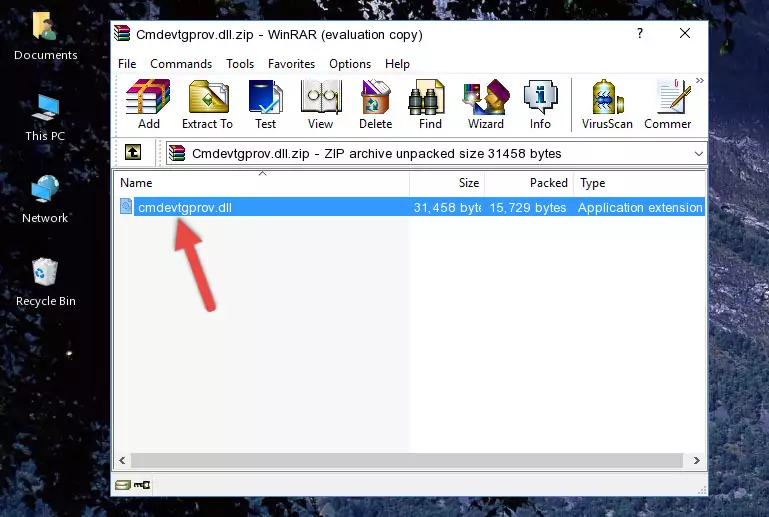
Step 3:Pasting the Cmdevtgprov.dll library into the program's installation directory - When the dynamic link library is moved to the program installation directory, it means that the process is completed. Check to see if the issue was fixed by running the program giving the error message again. If you are still receiving the error message, you can complete the 3rd Method as an alternative.
Method 3: Uninstalling and Reinstalling the Program That Is Giving the Cmdevtgprov.dll Error
- Push the "Windows" + "R" keys at the same time to open the Run window. Type the command below into the Run window that opens up and hit Enter. This process will open the "Programs and Features" window.
appwiz.cpl

Step 1:Opening the Programs and Features window using the appwiz.cpl command - The Programs and Features window will open up. Find the program that is giving you the dll error in this window that lists all the programs on your computer and "Right-Click > Uninstall" on this program.

Step 2:Uninstalling the program that is giving you the error message from your computer. - Uninstall the program from your computer by following the steps that come up and restart your computer.

Step 3:Following the confirmation and steps of the program uninstall process - 4. After restarting your computer, reinstall the program that was giving you the error.
- This method may provide the solution to the dll error you're experiencing. If the dll error is continuing, the problem is most likely deriving from the Windows operating system. In order to fix dll errors deriving from the Windows operating system, complete the 4th Method and the 5th Method.
Method 4: Fixing the Cmdevtgprov.dll Error using the Windows System File Checker (sfc /scannow)
- In order to complete this step, you must run the Command Prompt as administrator. In order to do this, all you have to do is follow the steps below.
NOTE! We ran the Command Prompt using Windows 10. If you are using Windows 8.1, Windows 8, Windows 7, Windows Vista or Windows XP, you can use the same method to run the Command Prompt as administrator.
- Open the Start Menu and before clicking anywhere, type "cmd" on your keyboard. This process will enable you to run a search through the Start Menu. We also typed in "cmd" to bring up the Command Prompt.
- Right-click the "Command Prompt" search result that comes up and click the Run as administrator" option.

Step 1:Running the Command Prompt as administrator - After typing the command below into the Command Line, push Enter.
sfc /scannow

Step 2:Getting rid of dll errors using Windows's sfc /scannow command - Depending on your computer's performance and the amount of errors on your system, this process can take some time. You can see the progress on the Command Line. Wait for this process to end. After the scan and repair processes are finished, try running the program giving you errors again.
Method 5: Fixing the Cmdevtgprov.dll Error by Manually Updating Windows
Most of the time, programs have been programmed to use the most recent dynamic link libraries. If your operating system is not updated, these files cannot be provided and dll errors appear. So, we will try to fix the dll errors by updating the operating system.
Since the methods to update Windows versions are different from each other, we found it appropriate to prepare a separate article for each Windows version. You can get our update article that relates to your operating system version by using the links below.
Windows Update Guides
The Most Seen Cmdevtgprov.dll Errors
If the Cmdevtgprov.dll library is missing or the program using this library has not been installed correctly, you can get errors related to the Cmdevtgprov.dll library. Dynamic link libraries being missing can sometimes cause basic Windows programs to also give errors. You can even receive an error when Windows is loading. You can find the error messages that are caused by the Cmdevtgprov.dll library.
If you don't know how to install the Cmdevtgprov.dll library you will download from our site, you can browse the methods above. Above we explained all the processes you can do to fix the dll error you are receiving. If the error is continuing after you have completed all these methods, please use the comment form at the bottom of the page to contact us. Our editor will respond to your comment shortly.
- "Cmdevtgprov.dll not found." error
- "The file Cmdevtgprov.dll is missing." error
- "Cmdevtgprov.dll access violation." error
- "Cannot register Cmdevtgprov.dll." error
- "Cannot find Cmdevtgprov.dll." error
- "This application failed to start because Cmdevtgprov.dll was not found. Re-installing the application may fix this problem." error
