- Download Price:
- Free
- Dll Description:
- Microsoft Cluster Server Setup
- Versions:
- Size:
- 0.01 MB
- Operating Systems:
- Directory:
- C
- Downloads:
- 575 times.
Cluscomp.dll Explanation
The Cluscomp.dll file is 0.01 MB. The download links for this file are clean and no user has given any negative feedback. From the time it was offered for download, it has been downloaded 575 times.
Table of Contents
- Cluscomp.dll Explanation
- Operating Systems That Can Use the Cluscomp.dll File
- Other Versions of the Cluscomp.dll File
- How to Download Cluscomp.dll
- How to Fix Cluscomp.dll Errors?
- Method 1: Installing the Cluscomp.dll File to the Windows System Folder
- Method 2: Copying The Cluscomp.dll File Into The Software File Folder
- Method 3: Doing a Clean Install of the software That Is Giving the Cluscomp.dll Error
- Method 4: Solving the Cluscomp.dll Error Using the Windows System File Checker
- Method 5: Getting Rid of Cluscomp.dll Errors by Updating the Windows Operating System
- The Most Seen Cluscomp.dll Errors
- Other Dll Files Used with Cluscomp.dll
Operating Systems That Can Use the Cluscomp.dll File
Other Versions of the Cluscomp.dll File
The latest version of the Cluscomp.dll file is 5.0.2179.1 version. This dll file only has one version. There is no other version that can be downloaded.
- 5.0.2179.1 - 32 Bit (x86) Download directly this version now
How to Download Cluscomp.dll
- Click on the green-colored "Download" button on the top left side of the page.

Step 1:Download process of the Cluscomp.dll file's - The downloading page will open after clicking the Download button. After the page opens, in order to download the Cluscomp.dll file the best server will be found and the download process will begin within a few seconds. In the meantime, you shouldn't close the page.
How to Fix Cluscomp.dll Errors?
ATTENTION! Before beginning the installation of the Cluscomp.dll file, you must download the file. If you don't know how to download the file or if you are having a problem while downloading, you can look at our download guide a few lines above.
Method 1: Installing the Cluscomp.dll File to the Windows System Folder
- The file you downloaded is a compressed file with the ".zip" extension. In order to install it, first, double-click the ".zip" file and open the file. You will see the file named "Cluscomp.dll" in the window that opens up. This is the file you need to install. Drag this file to the desktop with your mouse's left button.
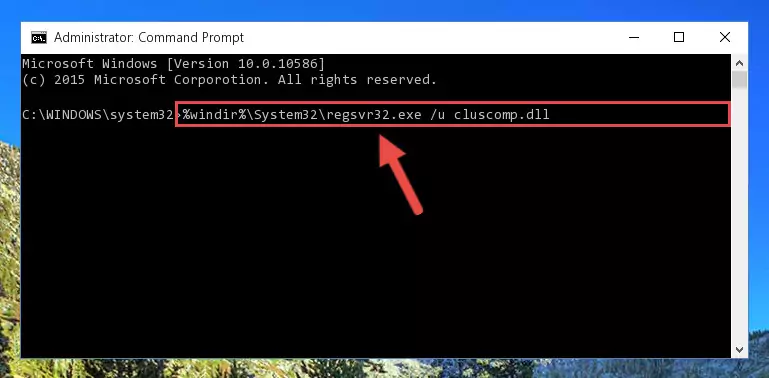
Step 1:Extracting the Cluscomp.dll file - Copy the "Cluscomp.dll" file you extracted and paste it into the "C:\Windows\System32" folder.
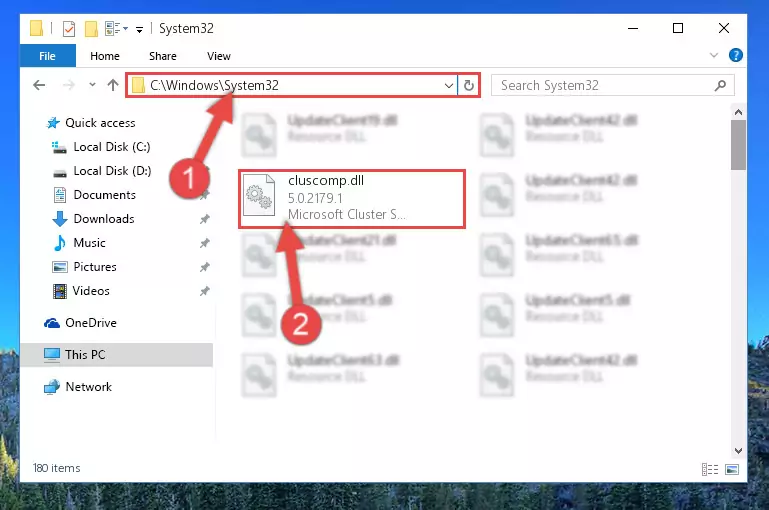
Step 2:Copying the Cluscomp.dll file into the Windows/System32 folder - If you are using a 64 Bit operating system, copy the "Cluscomp.dll" file and paste it into the "C:\Windows\sysWOW64" as well.
NOTE! On Windows operating systems with 64 Bit architecture, the dll file must be in both the "sysWOW64" folder as well as the "System32" folder. In other words, you must copy the "Cluscomp.dll" file into both folders.
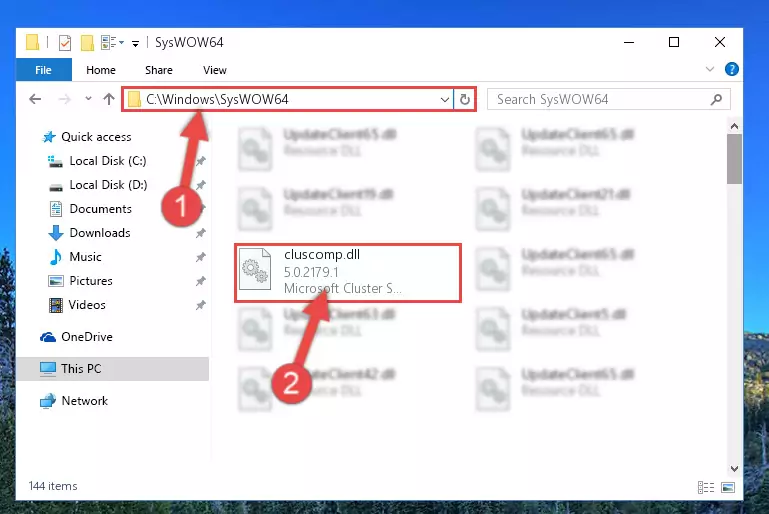
Step 3:Pasting the Cluscomp.dll file into the Windows/sysWOW64 folder - In order to run the Command Line as an administrator, complete the following steps.
NOTE! In this explanation, we ran the Command Line on Windows 10. If you are using one of the Windows 8.1, Windows 8, Windows 7, Windows Vista or Windows XP operating systems, you can use the same methods to run the Command Line as an administrator. Even though the pictures are taken from Windows 10, the processes are similar.
- First, open the Start Menu and before clicking anywhere, type "cmd" but do not press Enter.
- When you see the "Command Line" option among the search results, hit the "CTRL" + "SHIFT" + "ENTER" keys on your keyboard.
- A window will pop up asking, "Do you want to run this process?". Confirm it by clicking to "Yes" button.

Step 4:Running the Command Line as an administrator - Paste the command below into the Command Line window that opens and hit the Enter key on your keyboard. This command will delete the Cluscomp.dll file's damaged registry (It will not delete the file you pasted into the System32 folder, but will delete the registry in Regedit. The file you pasted in the System32 folder will not be damaged in any way).
%windir%\System32\regsvr32.exe /u Cluscomp.dll
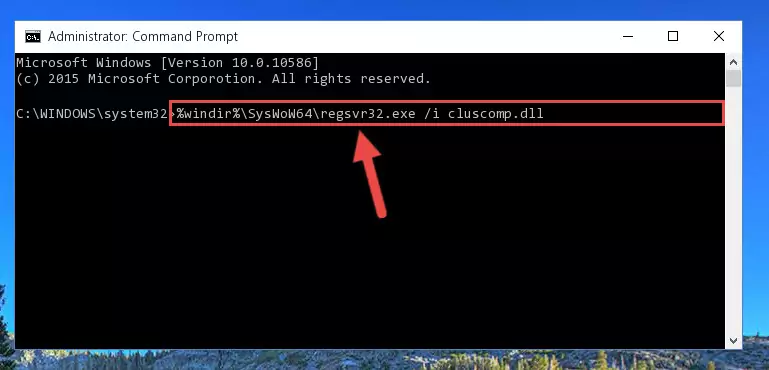
Step 5:Uninstalling the Cluscomp.dll file from the system registry - If you are using a Windows version that has 64 Bit architecture, after running the above command, you need to run the command below. With this command, we will clean the problematic Cluscomp.dll registry for 64 Bit (The cleaning process only involves the registries in Regedit. In other words, the dll file you pasted into the SysWoW64 will not be damaged).
%windir%\SysWoW64\regsvr32.exe /u Cluscomp.dll
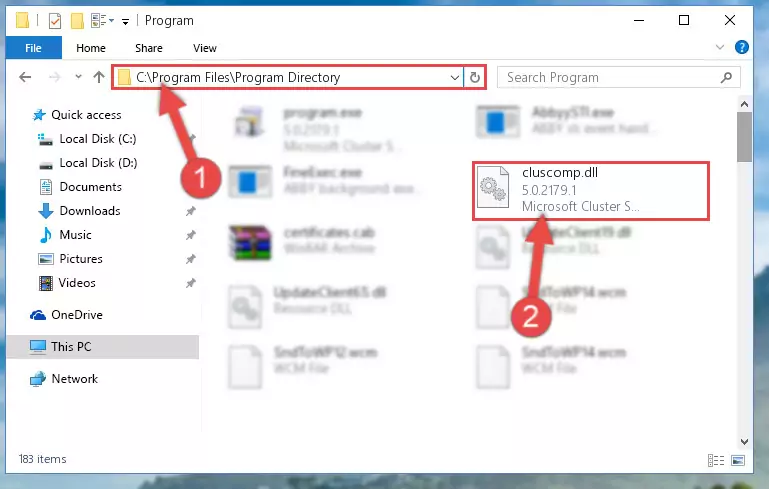
Step 6:Uninstalling the Cluscomp.dll file's problematic registry from Regedit (for 64 Bit) - We need to make a new registry for the dll file in place of the one we deleted from the Windows Registry Editor. In order to do this process, copy the command below and after pasting it in the Command Line, press Enter.
%windir%\System32\regsvr32.exe /i Cluscomp.dll
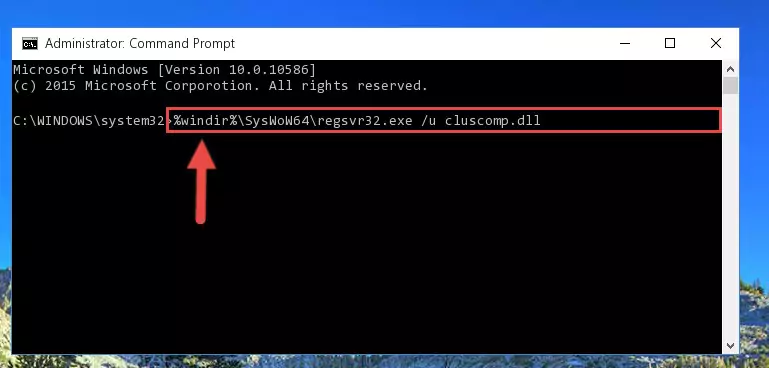
Step 7:Creating a new registry for the Cluscomp.dll file in the Windows Registry Editor - If you are using a Windows with 64 Bit architecture, after running the previous command, you need to run the command below. By running this command, we will have created a clean registry for the Cluscomp.dll file (We deleted the damaged registry with the previous command).
%windir%\SysWoW64\regsvr32.exe /i Cluscomp.dll
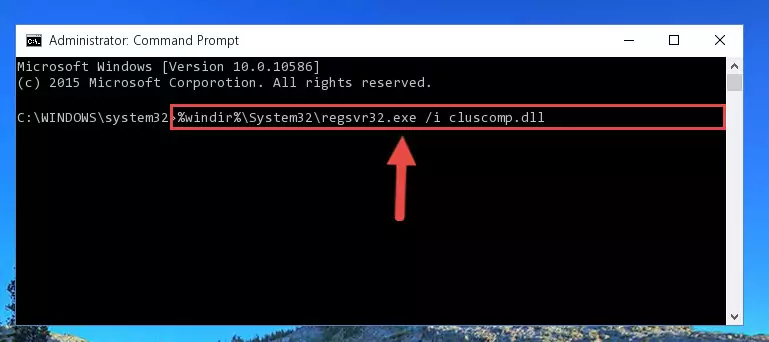
Step 8:Creating a clean registry for the Cluscomp.dll file (for 64 Bit) - If you did the processes in full, the installation should have finished successfully. If you received an error from the command line, you don't need to be anxious. Even if the Cluscomp.dll file was installed successfully, you can still receive error messages like these due to some incompatibilities. In order to test whether your dll problem was solved or not, try running the software giving the error message again. If the error is continuing, try the 2nd Method to solve this problem.
Method 2: Copying The Cluscomp.dll File Into The Software File Folder
- In order to install the dll file, you need to find the file folder for the software that was giving you errors such as "Cluscomp.dll is missing", "Cluscomp.dll not found" or similar error messages. In order to do that, Right-click the software's shortcut and click the Properties item in the right-click menu that appears.

Step 1:Opening the software shortcut properties window - Click on the Open File Location button that is found in the Properties window that opens up and choose the folder where the application is installed.

Step 2:Opening the file folder of the software - Copy the Cluscomp.dll file into the folder we opened up.
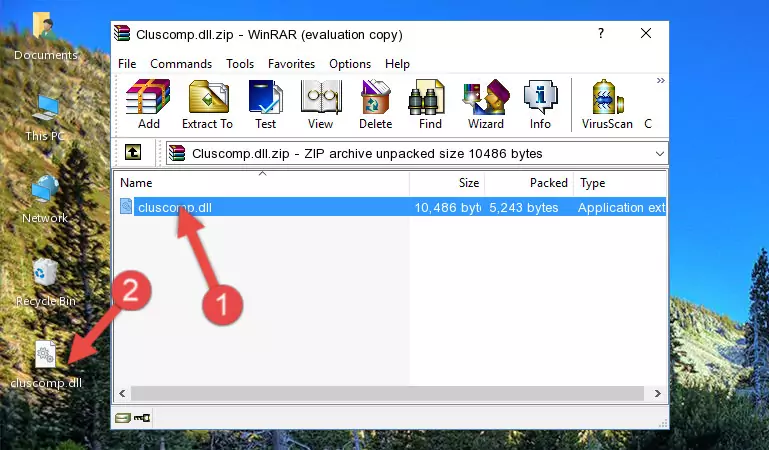
Step 3:Copying the Cluscomp.dll file into the software's file folder - That's all there is to the installation process. Run the software giving the dll error again. If the dll error is still continuing, completing the 3rd Method may help solve your problem.
Method 3: Doing a Clean Install of the software That Is Giving the Cluscomp.dll Error
- Push the "Windows" + "R" keys at the same time to open the Run window. Type the command below into the Run window that opens up and hit Enter. This process will open the "Programs and Features" window.
appwiz.cpl

Step 1:Opening the Programs and Features window using the appwiz.cpl command - The Programs and Features screen will come up. You can see all the softwares installed on your computer in the list on this screen. Find the software giving you the dll error in the list and right-click it. Click the "Uninstall" item in the right-click menu that appears and begin the uninstall process.

Step 2:Starting the uninstall process for the software that is giving the error - A window will open up asking whether to confirm or deny the uninstall process for the software. Confirm the process and wait for the uninstall process to finish. Restart your computer after the software has been uninstalled from your computer.

Step 3:Confirming the removal of the software - After restarting your computer, reinstall the software that was giving the error.
- You may be able to solve the dll error you are experiencing by using this method. If the error messages are continuing despite all these processes, we may have a problem deriving from Windows. To solve dll errors deriving from Windows, you need to complete the 4th Method and the 5th Method in the list.
Method 4: Solving the Cluscomp.dll Error Using the Windows System File Checker
- In order to run the Command Line as an administrator, complete the following steps.
NOTE! In this explanation, we ran the Command Line on Windows 10. If you are using one of the Windows 8.1, Windows 8, Windows 7, Windows Vista or Windows XP operating systems, you can use the same methods to run the Command Line as an administrator. Even though the pictures are taken from Windows 10, the processes are similar.
- First, open the Start Menu and before clicking anywhere, type "cmd" but do not press Enter.
- When you see the "Command Line" option among the search results, hit the "CTRL" + "SHIFT" + "ENTER" keys on your keyboard.
- A window will pop up asking, "Do you want to run this process?". Confirm it by clicking to "Yes" button.

Step 1:Running the Command Line as an administrator - Type the command below into the Command Line page that comes up and run it by pressing Enter on your keyboard.
sfc /scannow

Step 2:Getting rid of Windows Dll errors by running the sfc /scannow command - The process can take some time depending on your computer and the condition of the errors in the system. Before the process is finished, don't close the command line! When the process is finished, try restarting the software that you are experiencing the errors in after closing the command line.
Method 5: Getting Rid of Cluscomp.dll Errors by Updating the Windows Operating System
Most of the time, softwares have been programmed to use the most recent dll files. If your operating system is not updated, these files cannot be provided and dll errors appear. So, we will try to solve the dll errors by updating the operating system.
Since the methods to update Windows versions are different from each other, we found it appropriate to prepare a separate article for each Windows version. You can get our update article that relates to your operating system version by using the links below.
Guides to Manually Update for All Windows Versions
The Most Seen Cluscomp.dll Errors
It's possible that during the softwares' installation or while using them, the Cluscomp.dll file was damaged or deleted. You can generally see error messages listed below or similar ones in situations like this.
These errors we see are not unsolvable. If you've also received an error message like this, first you must download the Cluscomp.dll file by clicking the "Download" button in this page's top section. After downloading the file, you should install the file and complete the solution methods explained a little bit above on this page and mount it in Windows. If you do not have a hardware problem, one of the methods explained in this article will solve your problem.
- "Cluscomp.dll not found." error
- "The file Cluscomp.dll is missing." error
- "Cluscomp.dll access violation." error
- "Cannot register Cluscomp.dll." error
- "Cannot find Cluscomp.dll." error
- "This application failed to start because Cluscomp.dll was not found. Re-installing the application may fix this problem." error
