- Download Price:
- Free
- Versions:
- Size:
- 0.59 MB
- Operating Systems:
- Developers:
- Directory:
- C
- Downloads:
- 1277 times.
Clssbld.dll Explanation
Clssbld.dll, is a dynamic link library developed by Microsoft.
The Clssbld.dll library is 0.59 MB. The download links are current and no negative feedback has been received by users. It has been downloaded 1277 times since release.
Table of Contents
- Clssbld.dll Explanation
- Operating Systems That Can Use the Clssbld.dll Library
- Other Versions of the Clssbld.dll Library
- How to Download Clssbld.dll
- Methods to Fix the Clssbld.dll Errors
- Method 1: Installing the Clssbld.dll Library to the Windows System Directory
- Method 2: Copying The Clssbld.dll Library Into The Program Installation Directory
- Method 3: Doing a Clean Reinstall of the Program That Is Giving the Clssbld.dll Error
- Method 4: Fixing the Clssbld.dll Error using the Windows System File Checker (sfc /scannow)
- Method 5: Fixing the Clssbld.dll Errors by Manually Updating Windows
- Our Most Common Clssbld.dll Error Messages
- Dynamic Link Libraries Similar to Clssbld.dll
Operating Systems That Can Use the Clssbld.dll Library
Other Versions of the Clssbld.dll Library
The newest version of the Clssbld.dll library is the 6.00.8169 version released on 1998-06-30. There have been 1 versions released before this version. All versions of the Dynamic link library have been listed below from most recent to oldest.
- 6.00.8169 - 32 Bit (x86) (1998-06-30) Download this version
- 6.0.0.8169 - 32 Bit (x86) Download this version
How to Download Clssbld.dll
- First, click on the green-colored "Download" button in the top left section of this page (The button that is marked in the picture).

Step 1:Start downloading the Clssbld.dll library - After clicking the "Download" button at the top of the page, the "Downloading" page will open up and the download process will begin. Definitely do not close this page until the download begins. Our site will connect you to the closest DLL Downloader.com download server in order to offer you the fastest downloading performance. Connecting you to the server can take a few seconds.
Methods to Fix the Clssbld.dll Errors
ATTENTION! In order to install the Clssbld.dll library, you must first download it. If you haven't downloaded it, before continuing on with the installation, download the library. If you don't know how to download it, all you need to do is look at the dll download guide found on the top line.
Method 1: Installing the Clssbld.dll Library to the Windows System Directory
- The file you will download is a compressed file with the ".zip" extension. You cannot directly install the ".zip" file. Because of this, first, double-click this file and open the file. You will see the library named "Clssbld.dll" in the window that opens. Drag this library to the desktop with the left mouse button. This is the library you need.
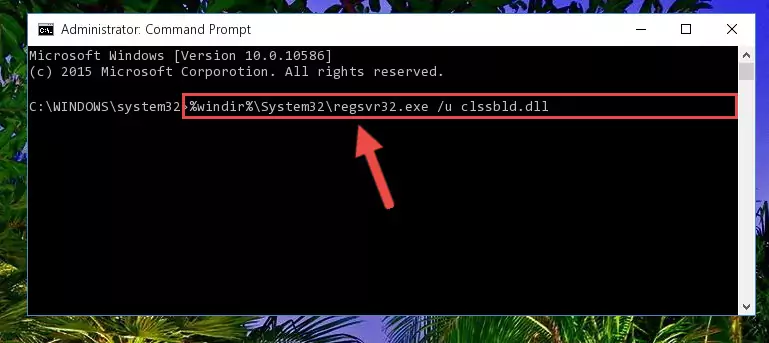
Step 1:Extracting the Clssbld.dll library from the .zip file - Copy the "Clssbld.dll" library and paste it into the "C:\Windows\System32" directory.
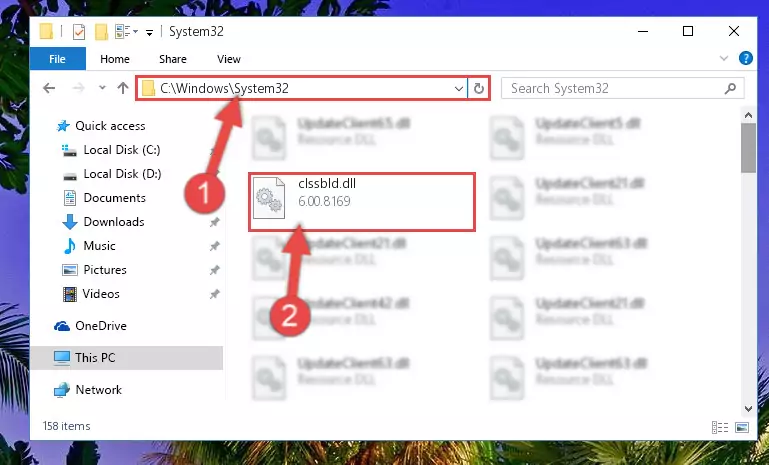
Step 2:Copying the Clssbld.dll library into the Windows/System32 directory - If your operating system has a 64 Bit architecture, copy the "Clssbld.dll" library and paste it also into the "C:\Windows\sysWOW64" directory.
NOTE! On 64 Bit systems, the dynamic link library must be in both the "sysWOW64" directory as well as the "System32" directory. In other words, you must copy the "Clssbld.dll" library into both directories.
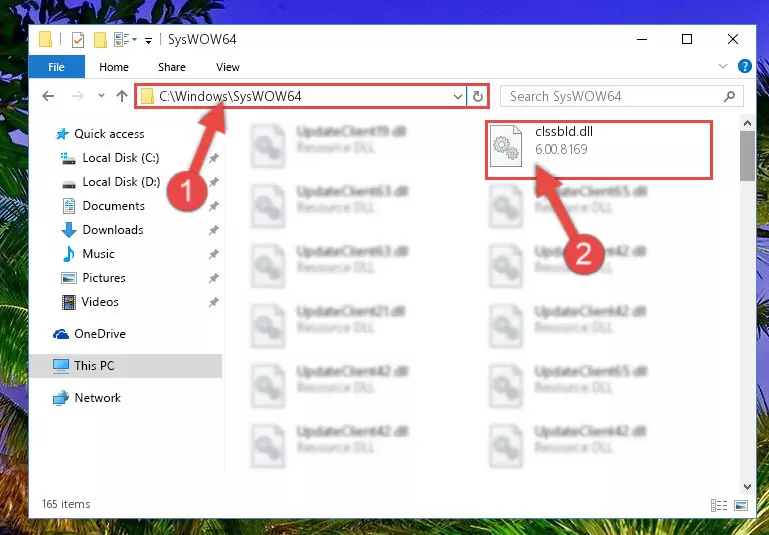
Step 3:Pasting the Clssbld.dll library into the Windows/sysWOW64 directory - First, we must run the Windows Command Prompt as an administrator.
NOTE! We ran the Command Prompt on Windows 10. If you are using Windows 8.1, Windows 8, Windows 7, Windows Vista or Windows XP, you can use the same methods to run the Command Prompt as an administrator.
- Open the Start Menu and type in "cmd", but don't press Enter. Doing this, you will have run a search of your computer through the Start Menu. In other words, typing in "cmd" we did a search for the Command Prompt.
- When you see the "Command Prompt" option among the search results, push the "CTRL" + "SHIFT" + "ENTER " keys on your keyboard.
- A verification window will pop up asking, "Do you want to run the Command Prompt as with administrative permission?" Approve this action by saying, "Yes".

%windir%\System32\regsvr32.exe /u Clssbld.dll
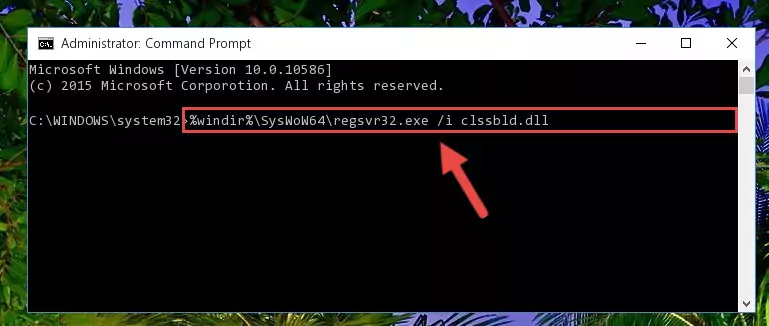
%windir%\SysWoW64\regsvr32.exe /u Clssbld.dll
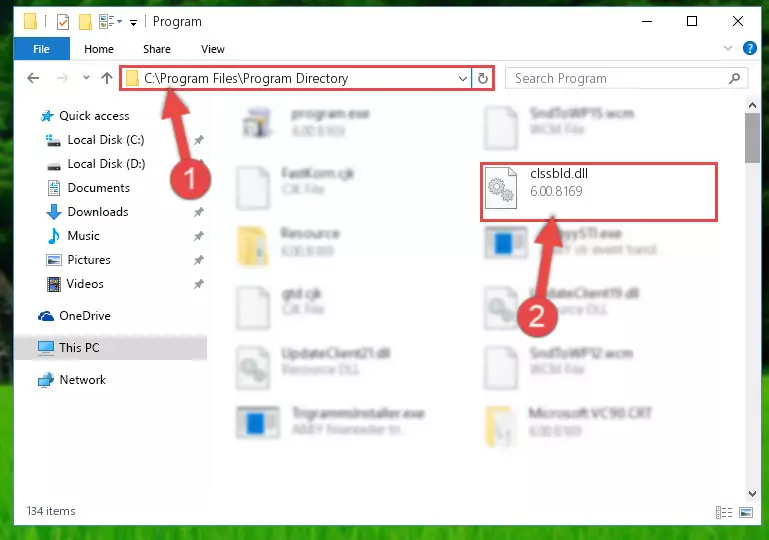
%windir%\System32\regsvr32.exe /i Clssbld.dll
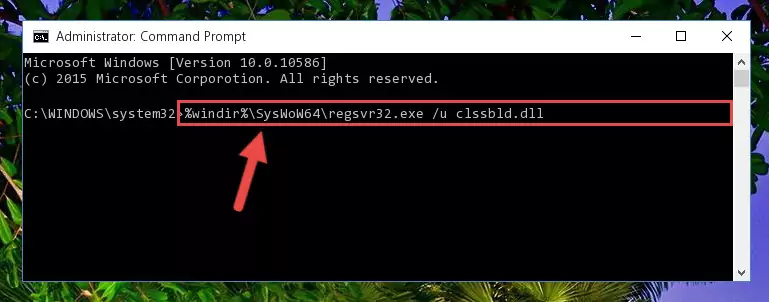
%windir%\SysWoW64\regsvr32.exe /i Clssbld.dll
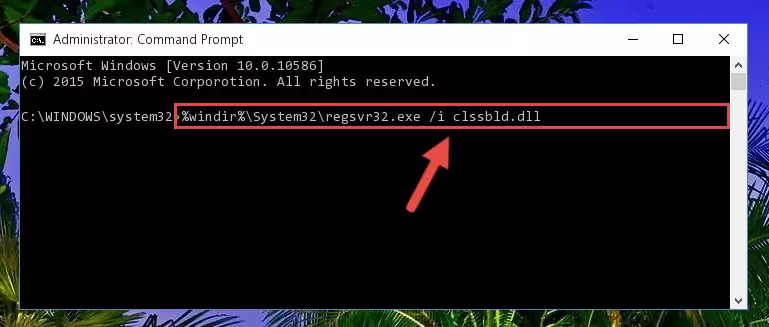
Method 2: Copying The Clssbld.dll Library Into The Program Installation Directory
- In order to install the dynamic link library, you need to find the installation directory for the program that was giving you errors such as "Clssbld.dll is missing", "Clssbld.dll not found" or similar error messages. In order to do that, Right-click the program's shortcut and click the Properties item in the right-click menu that appears.

Step 1:Opening the program shortcut properties window - Click on the Open File Location button that is found in the Properties window that opens up and choose the folder where the application is installed.

Step 2:Opening the installation directory of the program - Copy the Clssbld.dll library into this directory that opens.
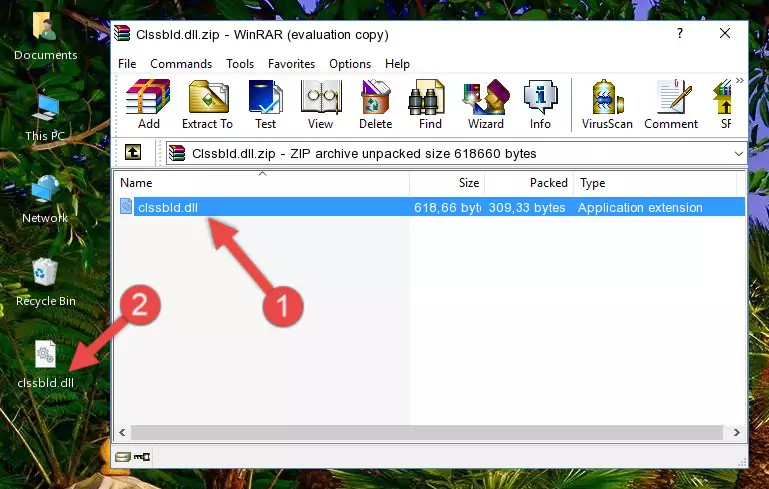
Step 3:Copying the Clssbld.dll library into the program's installation directory - This is all there is to the process. Now, try to run the program again. If the problem still is not solved, you can try the 3rd Method.
Method 3: Doing a Clean Reinstall of the Program That Is Giving the Clssbld.dll Error
- Open the Run window by pressing the "Windows" + "R" keys on your keyboard at the same time. Type in the command below into the Run window and push Enter to run it. This command will open the "Programs and Features" window.
appwiz.cpl

Step 1:Opening the Programs and Features window using the appwiz.cpl command - The programs listed in the Programs and Features window that opens up are the programs installed on your computer. Find the program that gives you the dll error and run the "Right-Click > Uninstall" command on this program.

Step 2:Uninstalling the program from your computer - Following the instructions that come up, uninstall the program from your computer and restart your computer.

Step 3:Following the verification and instructions for the program uninstall process - After restarting your computer, reinstall the program.
- This method may provide the solution to the dll error you're experiencing. If the dll error is continuing, the problem is most likely deriving from the Windows operating system. In order to fix dll errors deriving from the Windows operating system, complete the 4th Method and the 5th Method.
Method 4: Fixing the Clssbld.dll Error using the Windows System File Checker (sfc /scannow)
- First, we must run the Windows Command Prompt as an administrator.
NOTE! We ran the Command Prompt on Windows 10. If you are using Windows 8.1, Windows 8, Windows 7, Windows Vista or Windows XP, you can use the same methods to run the Command Prompt as an administrator.
- Open the Start Menu and type in "cmd", but don't press Enter. Doing this, you will have run a search of your computer through the Start Menu. In other words, typing in "cmd" we did a search for the Command Prompt.
- When you see the "Command Prompt" option among the search results, push the "CTRL" + "SHIFT" + "ENTER " keys on your keyboard.
- A verification window will pop up asking, "Do you want to run the Command Prompt as with administrative permission?" Approve this action by saying, "Yes".

sfc /scannow

Method 5: Fixing the Clssbld.dll Errors by Manually Updating Windows
Most of the time, programs have been programmed to use the most recent dynamic link libraries. If your operating system is not updated, these files cannot be provided and dll errors appear. So, we will try to fix the dll errors by updating the operating system.
Since the methods to update Windows versions are different from each other, we found it appropriate to prepare a separate article for each Windows version. You can get our update article that relates to your operating system version by using the links below.
Explanations on Updating Windows Manually
Our Most Common Clssbld.dll Error Messages
The Clssbld.dll library being damaged or for any reason being deleted can cause programs or Windows system tools (Windows Media Player, Paint, etc.) that use this library to produce an error. Below you can find a list of errors that can be received when the Clssbld.dll library is missing.
If you have come across one of these errors, you can download the Clssbld.dll library by clicking on the "Download" button on the top-left of this page. We explained to you how to use the library you'll download in the above sections of this writing. You can see the suggestions we gave on how to solve your problem by scrolling up on the page.
- "Clssbld.dll not found." error
- "The file Clssbld.dll is missing." error
- "Clssbld.dll access violation." error
- "Cannot register Clssbld.dll." error
- "Cannot find Clssbld.dll." error
- "This application failed to start because Clssbld.dll was not found. Re-installing the application may fix this problem." error
