- Download Price:
- Free
- Dll Description:
- Microsoft(R) Visual C++ Clipboard Support Component
- Versions:
- Size:
- 0.07 MB
- Operating Systems:
- Directory:
- C
- Downloads:
- 667 times.
Clipasst.dll Explanation
The size of this dynamic link library is 0.07 MB and its download links are healthy. It has been downloaded 667 times already.
Table of Contents
- Clipasst.dll Explanation
- Operating Systems Compatible with the Clipasst.dll Library
- All Versions of the Clipasst.dll Library
- How to Download Clipasst.dll Library?
- How to Install Clipasst.dll? How to Fix Clipasst.dll Errors?
- Method 1: Fixing the DLL Error by Copying the Clipasst.dll Library to the Windows System Directory
- Method 2: Copying the Clipasst.dll Library to the Program Installation Directory
- Method 3: Uninstalling and Reinstalling the Program That Is Giving the Clipasst.dll Error
- Method 4: Fixing the Clipasst.dll Error Using the Windows System File Checker
- Method 5: Fixing the Clipasst.dll Error by Manually Updating Windows
- Common Clipasst.dll Errors
- Dynamic Link Libraries Similar to the Clipasst.dll Library
Operating Systems Compatible with the Clipasst.dll Library
All Versions of the Clipasst.dll Library
The last version of the Clipasst.dll library is the 6.0.8168.0 version.This dynamic link library only has one version. There is no other version that can be downloaded.
- 6.0.8168.0 - 32 Bit (x86) Download directly this version
How to Download Clipasst.dll Library?
- Click on the green-colored "Download" button on the top left side of the page.

Step 1:Download process of the Clipasst.dll library's - After clicking the "Download" button at the top of the page, the "Downloading" page will open up and the download process will begin. Definitely do not close this page until the download begins. Our site will connect you to the closest DLL Downloader.com download server in order to offer you the fastest downloading performance. Connecting you to the server can take a few seconds.
How to Install Clipasst.dll? How to Fix Clipasst.dll Errors?
ATTENTION! In order to install the Clipasst.dll library, you must first download it. If you haven't downloaded it, before continuing on with the installation, download the library. If you don't know how to download it, all you need to do is look at the dll download guide found on the top line.
Method 1: Fixing the DLL Error by Copying the Clipasst.dll Library to the Windows System Directory
- The file you downloaded is a compressed file with the ".zip" extension. In order to install it, first, double-click the ".zip" file and open the file. You will see the library named "Clipasst.dll" in the window that opens up. This is the library you need to install. Drag this library to the desktop with your mouse's left button.
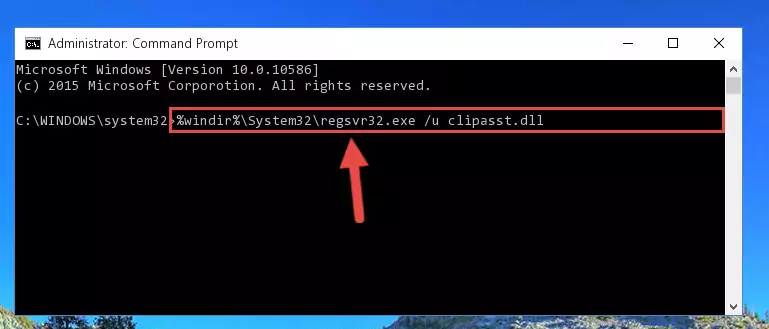
Step 1:Extracting the Clipasst.dll library - Copy the "Clipasst.dll" library you extracted and paste it into the "C:\Windows\System32" directory.
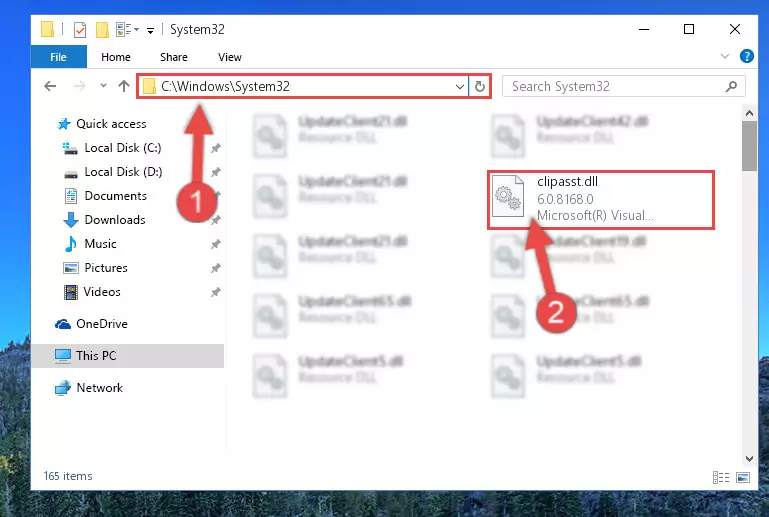
Step 2:Copying the Clipasst.dll library into the Windows/System32 directory - If you are using a 64 Bit operating system, copy the "Clipasst.dll" library and paste it into the "C:\Windows\sysWOW64" as well.
NOTE! On Windows operating systems with 64 Bit architecture, the dynamic link library must be in both the "sysWOW64" directory as well as the "System32" directory. In other words, you must copy the "Clipasst.dll" library into both directories.
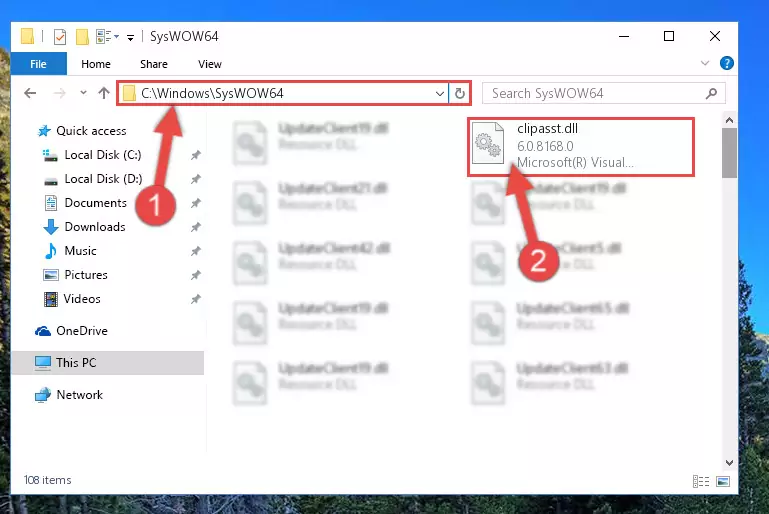
Step 3:Pasting the Clipasst.dll library into the Windows/sysWOW64 directory - First, we must run the Windows Command Prompt as an administrator.
NOTE! We ran the Command Prompt on Windows 10. If you are using Windows 8.1, Windows 8, Windows 7, Windows Vista or Windows XP, you can use the same methods to run the Command Prompt as an administrator.
- Open the Start Menu and type in "cmd", but don't press Enter. Doing this, you will have run a search of your computer through the Start Menu. In other words, typing in "cmd" we did a search for the Command Prompt.
- When you see the "Command Prompt" option among the search results, push the "CTRL" + "SHIFT" + "ENTER " keys on your keyboard.
- A verification window will pop up asking, "Do you want to run the Command Prompt as with administrative permission?" Approve this action by saying, "Yes".

%windir%\System32\regsvr32.exe /u Clipasst.dll
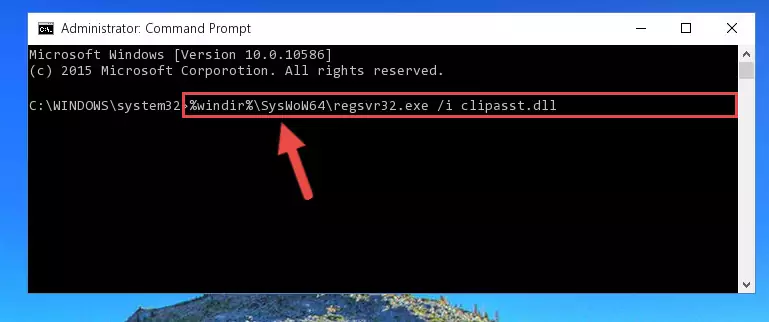
%windir%\SysWoW64\regsvr32.exe /u Clipasst.dll
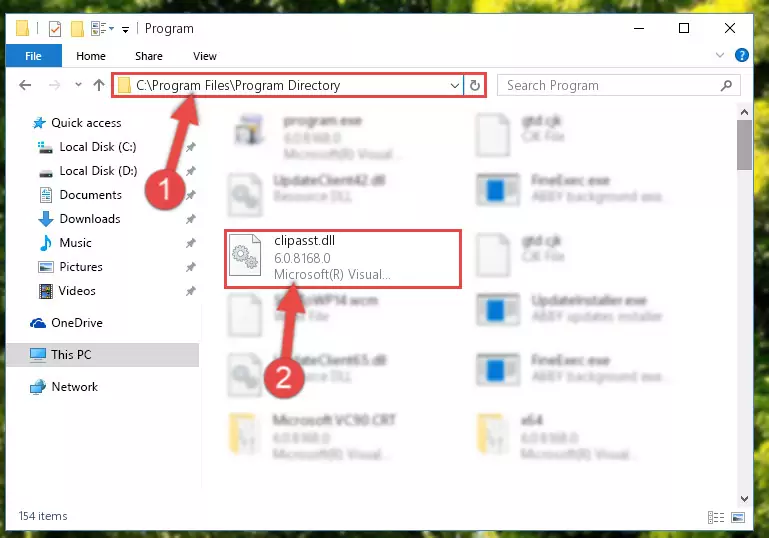
%windir%\System32\regsvr32.exe /i Clipasst.dll
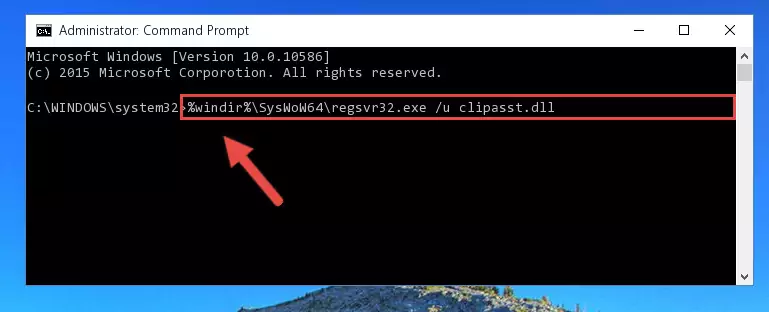
%windir%\SysWoW64\regsvr32.exe /i Clipasst.dll
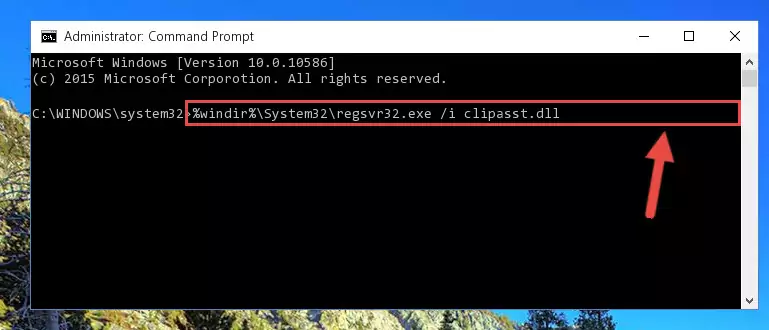
Method 2: Copying the Clipasst.dll Library to the Program Installation Directory
- First, you must find the installation directory of the program (the program giving the dll error) you are going to install the dynamic link library to. In order to find this directory, "Right-Click > Properties" on the program's shortcut.

Step 1:Opening the program's shortcut properties window - Open the program installation directory by clicking the Open File Location button in the "Properties" window that comes up.

Step 2:Finding the program's installation directory - Copy the Clipasst.dll library into the directory we opened.
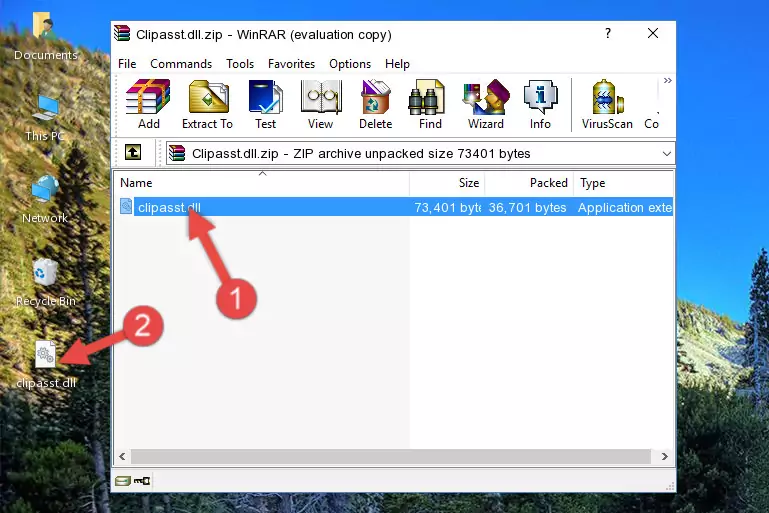
Step 3:Copying the Clipasst.dll library into the installation directory of the program. - The installation is complete. Run the program that is giving you the error. If the error is continuing, you may benefit from trying the 3rd Method as an alternative.
Method 3: Uninstalling and Reinstalling the Program That Is Giving the Clipasst.dll Error
- Press the "Windows" + "R" keys at the same time to open the Run tool. Paste the command below into the text field titled "Open" in the Run window that opens and press the Enter key on your keyboard. This command will open the "Programs and Features" tool.
appwiz.cpl

Step 1:Opening the Programs and Features tool with the Appwiz.cpl command - The Programs and Features window will open up. Find the program that is giving you the dll error in this window that lists all the programs on your computer and "Right-Click > Uninstall" on this program.

Step 2:Uninstalling the program that is giving you the error message from your computer. - Uninstall the program from your computer by following the steps that come up and restart your computer.

Step 3:Following the confirmation and steps of the program uninstall process - After restarting your computer, reinstall the program.
- You can fix the error you are expericing with this method. If the dll error is continuing in spite of the solution methods you are using, the source of the problem is the Windows operating system. In order to fix dll errors in Windows you will need to complete the 4th Method and the 5th Method in the list.
Method 4: Fixing the Clipasst.dll Error Using the Windows System File Checker
- First, we must run the Windows Command Prompt as an administrator.
NOTE! We ran the Command Prompt on Windows 10. If you are using Windows 8.1, Windows 8, Windows 7, Windows Vista or Windows XP, you can use the same methods to run the Command Prompt as an administrator.
- Open the Start Menu and type in "cmd", but don't press Enter. Doing this, you will have run a search of your computer through the Start Menu. In other words, typing in "cmd" we did a search for the Command Prompt.
- When you see the "Command Prompt" option among the search results, push the "CTRL" + "SHIFT" + "ENTER " keys on your keyboard.
- A verification window will pop up asking, "Do you want to run the Command Prompt as with administrative permission?" Approve this action by saying, "Yes".

sfc /scannow

Method 5: Fixing the Clipasst.dll Error by Manually Updating Windows
Most of the time, programs have been programmed to use the most recent dynamic link libraries. If your operating system is not updated, these files cannot be provided and dll errors appear. So, we will try to fix the dll errors by updating the operating system.
Since the methods to update Windows versions are different from each other, we found it appropriate to prepare a separate article for each Windows version. You can get our update article that relates to your operating system version by using the links below.
Guides to Manually Update the Windows Operating System
Common Clipasst.dll Errors
When the Clipasst.dll library is damaged or missing, the programs that use this dynamic link library will give an error. Not only external programs, but also basic Windows programs and tools use dynamic link libraries. Because of this, when you try to use basic Windows programs and tools (For example, when you open Internet Explorer or Windows Media Player), you may come across errors. We have listed the most common Clipasst.dll errors below.
You will get rid of the errors listed below when you download the Clipasst.dll library from DLL Downloader.com and follow the steps we explained above.
- "Clipasst.dll not found." error
- "The file Clipasst.dll is missing." error
- "Clipasst.dll access violation." error
- "Cannot register Clipasst.dll." error
- "Cannot find Clipasst.dll." error
- "This application failed to start because Clipasst.dll was not found. Re-installing the application may fix this problem." error
