- Download Price:
- Free
- Dll Description:
- CK2 DLL
- Versions:
- Size:
- 0.43 MB
- Operating Systems:
- Developers:
- Directory:
- C
- Downloads:
- 3934 times.
Ck2.dll Explanation
The Ck2.dll file is a dynamic link library developed by Virtools. This library includes important functions that may be needed by softwares, games or other basic Windows tools.
The Ck2.dll file is 0.43 MB. The download links have been checked and there are no problems. You can download it without a problem. Currently, it has been downloaded 3934 times.
Table of Contents
- Ck2.dll Explanation
- Operating Systems Compatible with the Ck2.dll File
- Other Versions of the Ck2.dll File
- How to Download Ck2.dll File?
- Methods to Solve the Ck2.dll Errors
- Method 1: Copying the Ck2.dll File to the Windows System Folder
- Method 2: Copying the Ck2.dll File to the Software File Folder
- Method 3: Uninstalling and Reinstalling the Software that Gives You the Ck2.dll Error
- Method 4: Solving the Ck2.dll Error Using the Windows System File Checker
- Method 5: Solving the Ck2.dll Error by Updating Windows
- Common Ck2.dll Errors
- Dll Files Similar to Ck2.dll
Operating Systems Compatible with the Ck2.dll File
Other Versions of the Ck2.dll File
The latest version of the Ck2.dll file is 2.5.0.44 version released for use on 2004-01-31. Before this, there were 1 versions released. All versions released up till now are listed below from newest to oldest
- 2.5.0.44 - 32 Bit (x86) (2004-01-31) Download directly this version now
- 2.5.0.44 - 32 Bit (x86) Download directly this version now
How to Download Ck2.dll File?
- First, click on the green-colored "Download" button in the top left section of this page (The button that is marked in the picture).

Step 1:Start downloading the Ck2.dll file - "After clicking the Download" button, wait for the download process to begin in the "Downloading" page that opens up. Depending on your Internet speed, the download process will begin in approximately 4 -5 seconds.
Methods to Solve the Ck2.dll Errors
ATTENTION! In order to install the Ck2.dll file, you must first download it. If you haven't downloaded it, before continuing on with the installation, download the file. If you don't know how to download it, all you need to do is look at the dll download guide found on the top line.
Method 1: Copying the Ck2.dll File to the Windows System Folder
- The file you downloaded is a compressed file with the ".zip" extension. In order to install it, first, double-click the ".zip" file and open the file. You will see the file named "Ck2.dll" in the window that opens up. This is the file you need to install. Drag this file to the desktop with your mouse's left button.
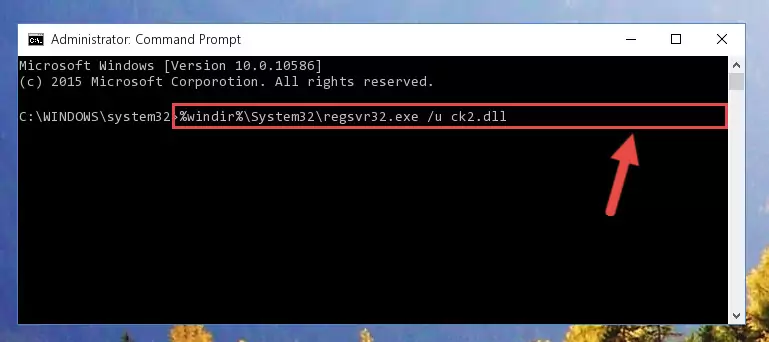
Step 1:Extracting the Ck2.dll file - Copy the "Ck2.dll" file and paste it into the "C:\Windows\System32" folder.
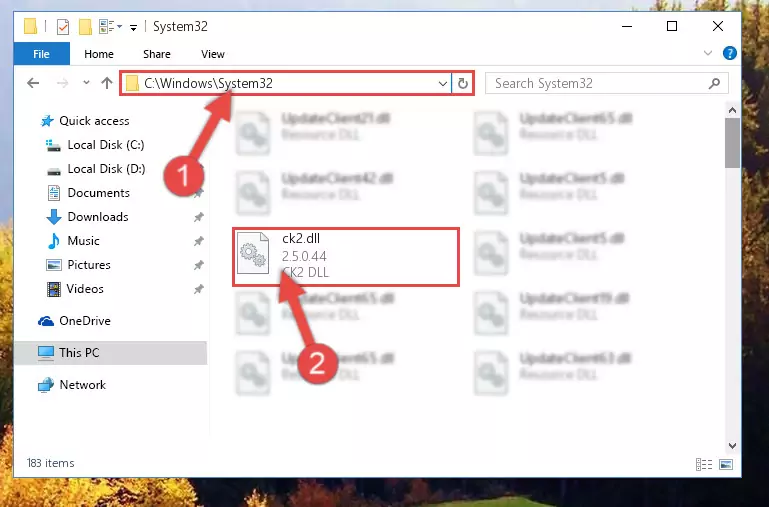
Step 2:Copying the Ck2.dll file into the Windows/System32 folder - If your system is 64 Bit, copy the "Ck2.dll" file and paste it into "C:\Windows\sysWOW64" folder.
NOTE! On 64 Bit systems, you must copy the dll file to both the "sysWOW64" and "System32" folders. In other words, both folders need the "Ck2.dll" file.
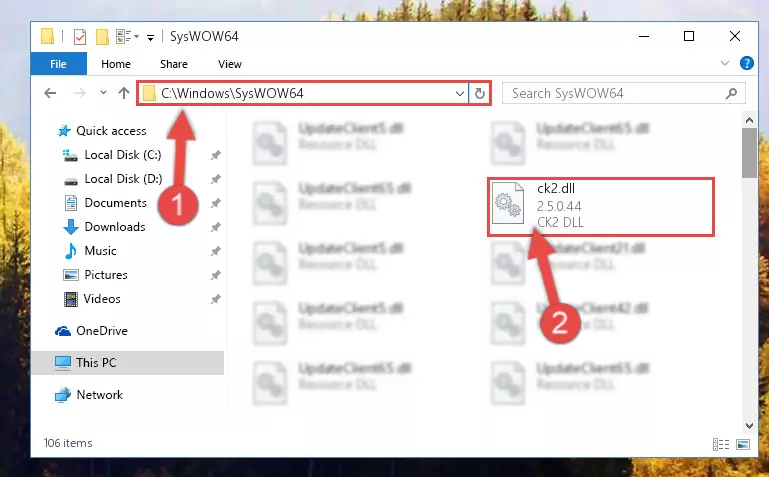
Step 3:Copying the Ck2.dll file to the Windows/sysWOW64 folder - First, we must run the Windows Command Prompt as an administrator.
NOTE! We ran the Command Prompt on Windows 10. If you are using Windows 8.1, Windows 8, Windows 7, Windows Vista or Windows XP, you can use the same methods to run the Command Prompt as an administrator.
- Open the Start Menu and type in "cmd", but don't press Enter. Doing this, you will have run a search of your computer through the Start Menu. In other words, typing in "cmd" we did a search for the Command Prompt.
- When you see the "Command Prompt" option among the search results, push the "CTRL" + "SHIFT" + "ENTER " keys on your keyboard.
- A verification window will pop up asking, "Do you want to run the Command Prompt as with administrative permission?" Approve this action by saying, "Yes".

%windir%\System32\regsvr32.exe /u Ck2.dll
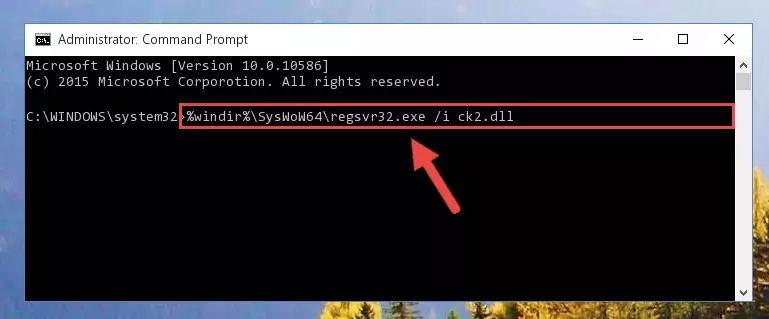
%windir%\SysWoW64\regsvr32.exe /u Ck2.dll
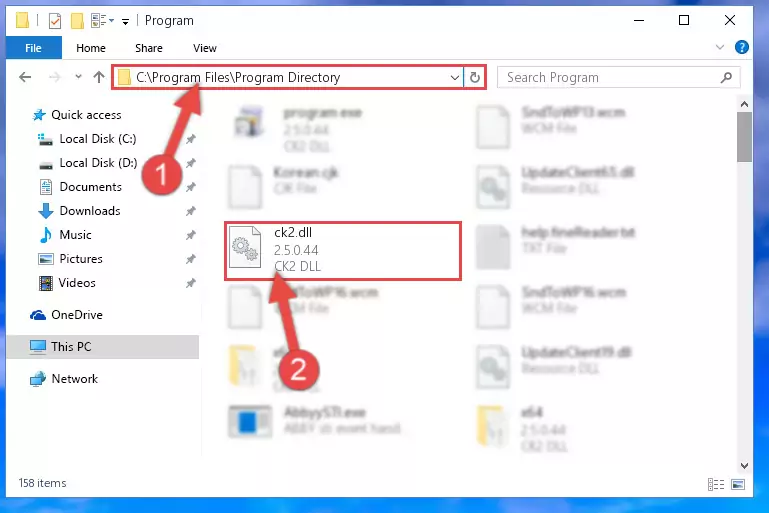
%windir%\System32\regsvr32.exe /i Ck2.dll
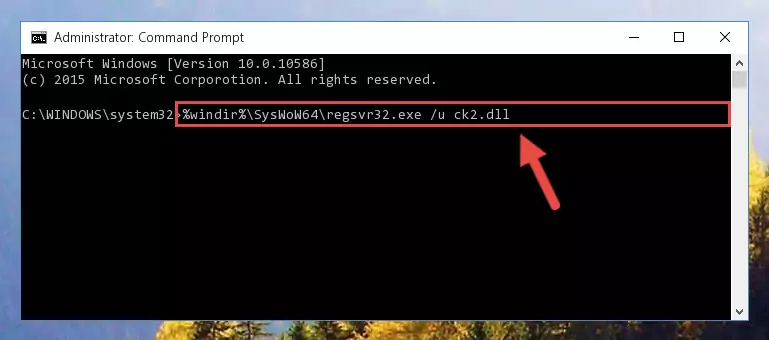
%windir%\SysWoW64\regsvr32.exe /i Ck2.dll
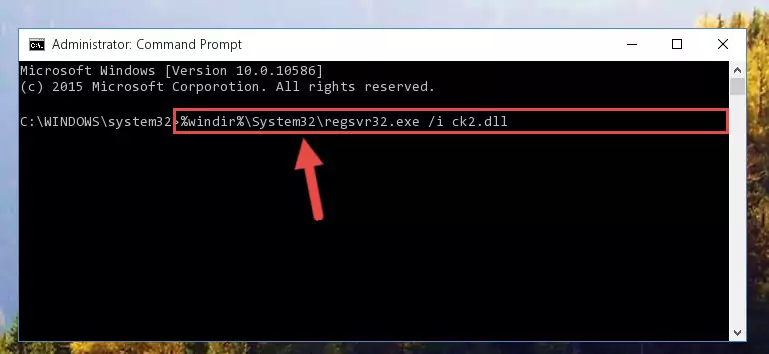
Method 2: Copying the Ck2.dll File to the Software File Folder
- First, you must find the installation folder of the software (the software giving the dll error) you are going to install the dll file to. In order to find this folder, "Right-Click > Properties" on the software's shortcut.

Step 1:Opening the software's shortcut properties window - Open the software file folder by clicking the Open File Location button in the "Properties" window that comes up.

Step 2:Finding the software's file folder - Copy the Ck2.dll file into this folder that opens.
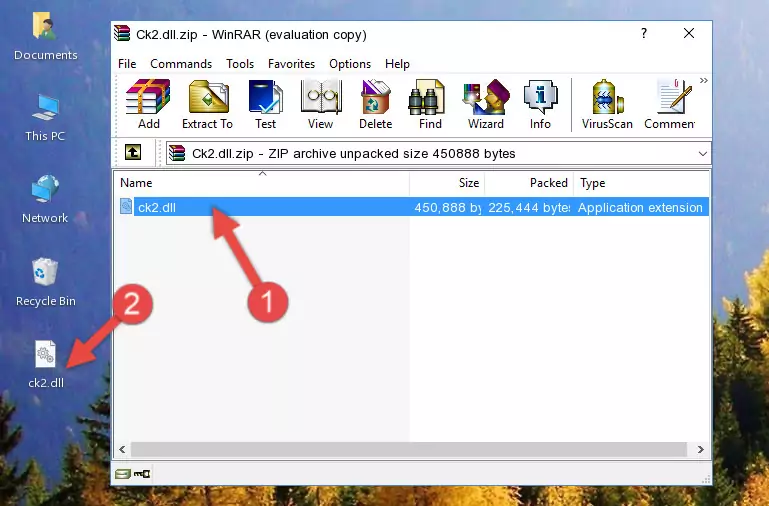
Step 3:Copying the Ck2.dll file into the software's file folder - This is all there is to the process. Now, try to run the software again. If the problem still is not solved, you can try the 3rd Method.
Method 3: Uninstalling and Reinstalling the Software that Gives You the Ck2.dll Error
- Push the "Windows" + "R" keys at the same time to open the Run window. Type the command below into the Run window that opens up and hit Enter. This process will open the "Programs and Features" window.
appwiz.cpl

Step 1:Opening the Programs and Features window using the appwiz.cpl command - The Programs and Features window will open up. Find the software that is giving you the dll error in this window that lists all the softwares on your computer and "Right-Click > Uninstall" on this software.

Step 2:Uninstalling the software that is giving you the error message from your computer. - Uninstall the software from your computer by following the steps that come up and restart your computer.

Step 3:Following the confirmation and steps of the software uninstall process - 4. After restarting your computer, reinstall the software that was giving you the error.
- You can solve the error you are expericing with this method. If the dll error is continuing in spite of the solution methods you are using, the source of the problem is the Windows operating system. In order to solve dll errors in Windows you will need to complete the 4th Method and the 5th Method in the list.
Method 4: Solving the Ck2.dll Error Using the Windows System File Checker
- First, we must run the Windows Command Prompt as an administrator.
NOTE! We ran the Command Prompt on Windows 10. If you are using Windows 8.1, Windows 8, Windows 7, Windows Vista or Windows XP, you can use the same methods to run the Command Prompt as an administrator.
- Open the Start Menu and type in "cmd", but don't press Enter. Doing this, you will have run a search of your computer through the Start Menu. In other words, typing in "cmd" we did a search for the Command Prompt.
- When you see the "Command Prompt" option among the search results, push the "CTRL" + "SHIFT" + "ENTER " keys on your keyboard.
- A verification window will pop up asking, "Do you want to run the Command Prompt as with administrative permission?" Approve this action by saying, "Yes".

sfc /scannow

Method 5: Solving the Ck2.dll Error by Updating Windows
Some softwares require updated dll files from the operating system. If your operating system is not updated, this requirement is not met and you will receive dll errors. Because of this, updating your operating system may solve the dll errors you are experiencing.
Most of the time, operating systems are automatically updated. However, in some situations, the automatic updates may not work. For situations like this, you may need to check for updates manually.
For every Windows version, the process of manually checking for updates is different. Because of this, we prepared a special guide for each Windows version. You can get our guides to manually check for updates based on the Windows version you use through the links below.
Windows Update Guides
Common Ck2.dll Errors
The Ck2.dll file being damaged or for any reason being deleted can cause softwares or Windows system tools (Windows Media Player, Paint, etc.) that use this file to produce an error. Below you can find a list of errors that can be received when the Ck2.dll file is missing.
If you have come across one of these errors, you can download the Ck2.dll file by clicking on the "Download" button on the top-left of this page. We explained to you how to use the file you'll download in the above sections of this writing. You can see the suggestions we gave on how to solve your problem by scrolling up on the page.
- "Ck2.dll not found." error
- "The file Ck2.dll is missing." error
- "Ck2.dll access violation." error
- "Cannot register Ck2.dll." error
- "Cannot find Ck2.dll." error
- "This application failed to start because Ck2.dll was not found. Re-installing the application may fix this problem." error
