- Download Price:
- Free
- Dll Description:
- CineCode MPEG Encoder
- Versions:
- Size:
- 0.53 MB
- Operating Systems:
- Developers:
- Directory:
- C
- Downloads:
- 1410 times.
What is Cinecode.dll? What Does It Do?
The Cinecode.dll file is a dynamic link library developed by Cinegy LLC. This library includes important functions that may be needed by softwares, games or other basic Windows tools.
The Cinecode.dll file is 0.53 MB. The download links are current and no negative feedback has been received by users. It has been downloaded 1410 times since release.
Table of Contents
- What is Cinecode.dll? What Does It Do?
- Operating Systems Compatible with the Cinecode.dll File
- Other Versions of the Cinecode.dll File
- Guide to Download Cinecode.dll
- Methods to Solve the Cinecode.dll Errors
- Method 1: Copying the Cinecode.dll File to the Windows System Folder
- Method 2: Copying the Cinecode.dll File to the Software File Folder
- Method 3: Uninstalling and Reinstalling the Software That Is Giving the Cinecode.dll Error
- Method 4: Solving the Cinecode.dll Error Using the Windows System File Checker
- Method 5: Getting Rid of Cinecode.dll Errors by Updating the Windows Operating System
- Common Cinecode.dll Errors
- Dll Files Similar to the Cinecode.dll File
Operating Systems Compatible with the Cinecode.dll File
Other Versions of the Cinecode.dll File
The latest version of the Cinecode.dll file is 2.2004.1.27 version released for use on 2006-07-31. Before this, there were 1 versions released. All versions released up till now are listed below from newest to oldest
- 2.2004.1.27 - 32 Bit (x86) (2006-07-31) Download directly this version now
- 2.2004.1.27 - 32 Bit (x86) Download directly this version now
Guide to Download Cinecode.dll
- First, click the "Download" button with the green background (The button marked in the picture).

Step 1:Download the Cinecode.dll file - When you click the "Download" button, the "Downloading" window will open. Don't close this window until the download process begins. The download process will begin in a few seconds based on your Internet speed and computer.
Methods to Solve the Cinecode.dll Errors
ATTENTION! Before beginning the installation of the Cinecode.dll file, you must download the file. If you don't know how to download the file or if you are having a problem while downloading, you can look at our download guide a few lines above.
Method 1: Copying the Cinecode.dll File to the Windows System Folder
- The file you are going to download is a compressed file with the ".zip" extension. You cannot directly install the ".zip" file. First, you need to extract the dll file from inside it. So, double-click the file with the ".zip" extension that you downloaded and open the file.
- You will see the file named "Cinecode.dll" in the window that opens up. This is the file we are going to install. Click the file once with the left mouse button. By doing this you will have chosen the file.
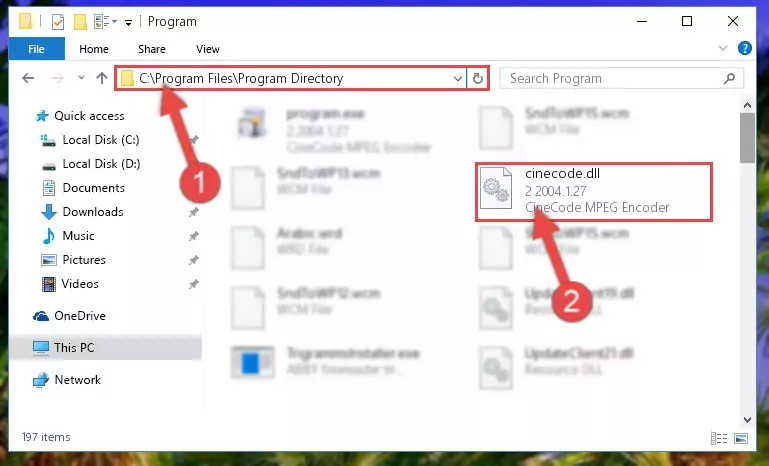
Step 2:Choosing the Cinecode.dll file - Click the "Extract To" symbol marked in the picture. To extract the dll file, it will want you to choose the desired location. Choose the "Desktop" location and click "OK" to extract the file to the desktop. In order to do this, you need to use the Winrar software. If you do not have this software, you can find and download it through a quick search on the Internet.
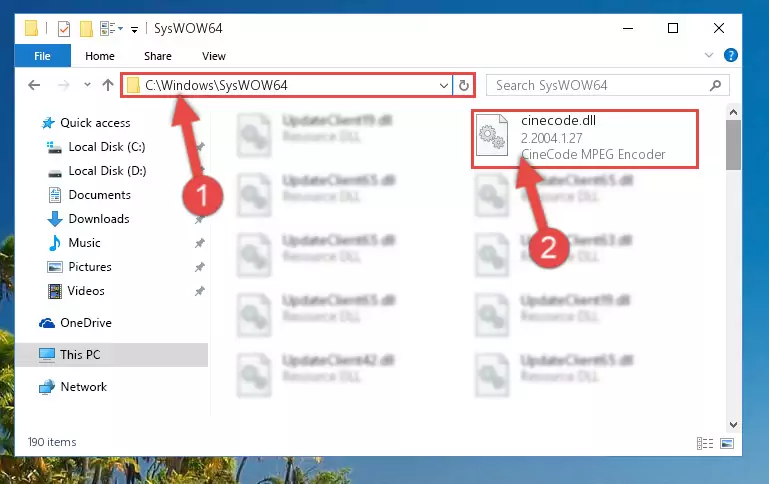
Step 3:Extracting the Cinecode.dll file to the desktop - Copy the "Cinecode.dll" file and paste it into the "C:\Windows\System32" folder.
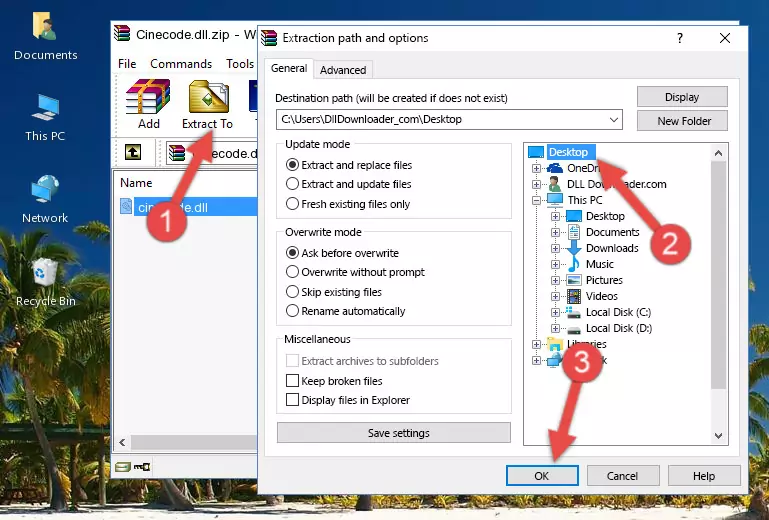
Step 4:Copying the Cinecode.dll file into the Windows/System32 folder - If you are using a 64 Bit operating system, copy the "Cinecode.dll" file and paste it into the "C:\Windows\sysWOW64" as well.
NOTE! On Windows operating systems with 64 Bit architecture, the dll file must be in both the "sysWOW64" folder as well as the "System32" folder. In other words, you must copy the "Cinecode.dll" file into both folders.
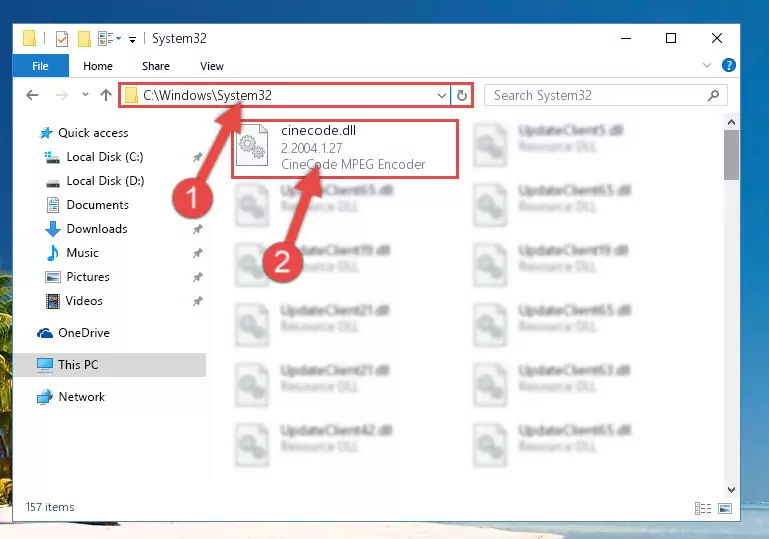
Step 5:Pasting the Cinecode.dll file into the Windows/sysWOW64 folder - In order to run the Command Line as an administrator, complete the following steps.
NOTE! In this explanation, we ran the Command Line on Windows 10. If you are using one of the Windows 8.1, Windows 8, Windows 7, Windows Vista or Windows XP operating systems, you can use the same methods to run the Command Line as an administrator. Even though the pictures are taken from Windows 10, the processes are similar.
- First, open the Start Menu and before clicking anywhere, type "cmd" but do not press Enter.
- When you see the "Command Line" option among the search results, hit the "CTRL" + "SHIFT" + "ENTER" keys on your keyboard.
- A window will pop up asking, "Do you want to run this process?". Confirm it by clicking to "Yes" button.

Step 6:Running the Command Line as an administrator - Paste the command below into the Command Line window that opens and hit the Enter key on your keyboard. This command will delete the Cinecode.dll file's damaged registry (It will not delete the file you pasted into the System32 folder, but will delete the registry in Regedit. The file you pasted in the System32 folder will not be damaged in any way).
%windir%\System32\regsvr32.exe /u Cinecode.dll
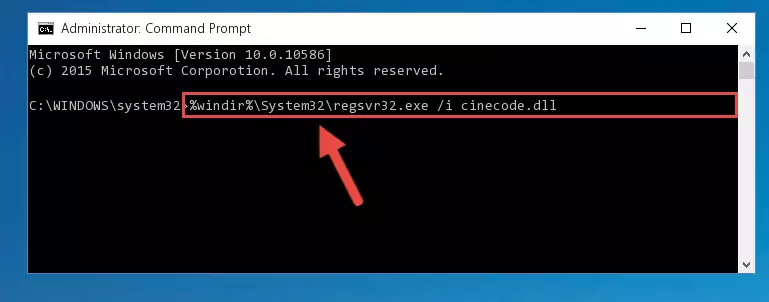
Step 7:Uninstalling the Cinecode.dll file from the system registry - If the Windows you use has 64 Bit architecture, after running the command above, you must run the command below. This command will clean the broken registry of the Cinecode.dll file from the 64 Bit architecture (The Cleaning process is only with registries in the Windows Registry Editor. In other words, the dll file that we pasted into the SysWoW64 folder will stay as it is).
%windir%\SysWoW64\regsvr32.exe /u Cinecode.dll
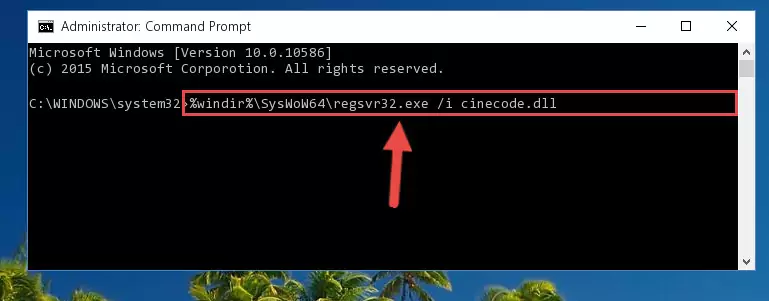
Step 8:Uninstalling the broken registry of the Cinecode.dll file from the Windows Registry Editor (for 64 Bit) - We need to make a new registry for the dll file in place of the one we deleted from the Windows Registry Editor. In order to do this process, copy the command below and after pasting it in the Command Line, press Enter.
%windir%\System32\regsvr32.exe /i Cinecode.dll
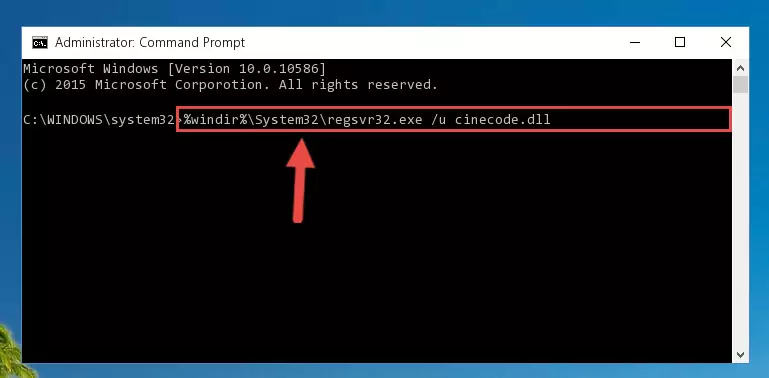
Step 9:Creating a new registry for the Cinecode.dll file in the Windows Registry Editor - If you are using a 64 Bit operating system, after running the command above, you also need to run the command below. With this command, we will have added a new file in place of the damaged Cinecode.dll file that we deleted.
%windir%\SysWoW64\regsvr32.exe /i Cinecode.dll
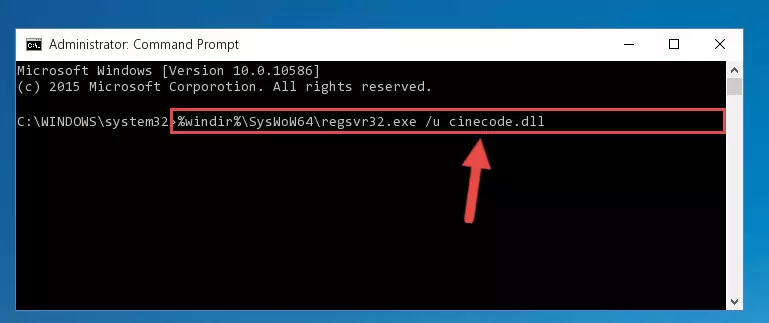
Step 10:Reregistering the Cinecode.dll file in the system (for 64 Bit) - If you did all the processes correctly, the missing dll file will have been installed. You may have made some mistakes when running the Command Line processes. Generally, these errors will not prevent the Cinecode.dll file from being installed. In other words, the installation will be completed, but it may give an error due to some incompatibility issues. You can try running the program that was giving you this dll file error after restarting your computer. If you are still getting the dll file error when running the program, please try the 2nd method.
Method 2: Copying the Cinecode.dll File to the Software File Folder
- In order to install the dll file, you need to find the file folder for the software that was giving you errors such as "Cinecode.dll is missing", "Cinecode.dll not found" or similar error messages. In order to do that, Right-click the software's shortcut and click the Properties item in the right-click menu that appears.

Step 1:Opening the software shortcut properties window - Click on the Open File Location button that is found in the Properties window that opens up and choose the folder where the application is installed.

Step 2:Opening the file folder of the software - Copy the Cinecode.dll file into this folder that opens.
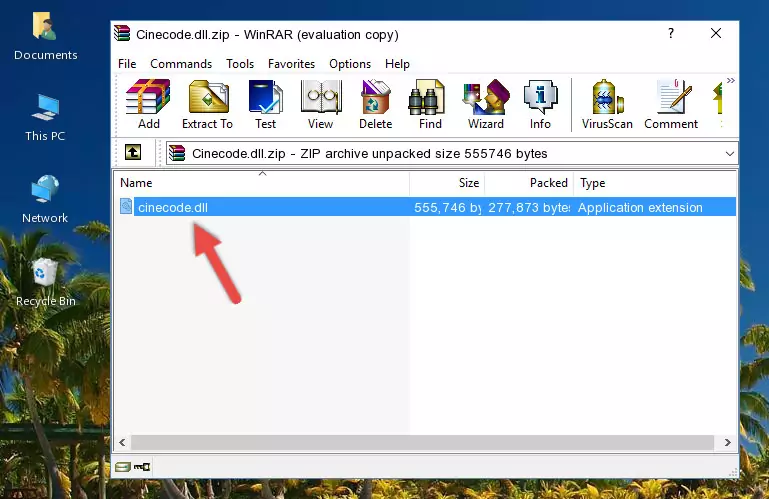
Step 3:Copying the Cinecode.dll file into the software's file folder - This is all there is to the process. Now, try to run the software again. If the problem still is not solved, you can try the 3rd Method.
Method 3: Uninstalling and Reinstalling the Software That Is Giving the Cinecode.dll Error
- Press the "Windows" + "R" keys at the same time to open the Run tool. Paste the command below into the text field titled "Open" in the Run window that opens and press the Enter key on your keyboard. This command will open the "Programs and Features" tool.
appwiz.cpl

Step 1:Opening the Programs and Features tool with the Appwiz.cpl command - The Programs and Features window will open up. Find the software that is giving you the dll error in this window that lists all the softwares on your computer and "Right-Click > Uninstall" on this software.

Step 2:Uninstalling the software that is giving you the error message from your computer. - Uninstall the software from your computer by following the steps that come up and restart your computer.

Step 3:Following the confirmation and steps of the software uninstall process - After restarting your computer, reinstall the software.
- You may be able to solve the dll error you are experiencing by using this method. If the error messages are continuing despite all these processes, we may have a problem deriving from Windows. To solve dll errors deriving from Windows, you need to complete the 4th Method and the 5th Method in the list.
Method 4: Solving the Cinecode.dll Error Using the Windows System File Checker
- In order to run the Command Line as an administrator, complete the following steps.
NOTE! In this explanation, we ran the Command Line on Windows 10. If you are using one of the Windows 8.1, Windows 8, Windows 7, Windows Vista or Windows XP operating systems, you can use the same methods to run the Command Line as an administrator. Even though the pictures are taken from Windows 10, the processes are similar.
- First, open the Start Menu and before clicking anywhere, type "cmd" but do not press Enter.
- When you see the "Command Line" option among the search results, hit the "CTRL" + "SHIFT" + "ENTER" keys on your keyboard.
- A window will pop up asking, "Do you want to run this process?". Confirm it by clicking to "Yes" button.

Step 1:Running the Command Line as an administrator - After typing the command below into the Command Line, push Enter.
sfc /scannow

Step 2:Getting rid of dll errors using Windows's sfc /scannow command - Depending on your computer's performance and the amount of errors on your system, this process can take some time. You can see the progress on the Command Line. Wait for this process to end. After the scan and repair processes are finished, try running the software giving you errors again.
Method 5: Getting Rid of Cinecode.dll Errors by Updating the Windows Operating System
Most of the time, softwares have been programmed to use the most recent dll files. If your operating system is not updated, these files cannot be provided and dll errors appear. So, we will try to solve the dll errors by updating the operating system.
Since the methods to update Windows versions are different from each other, we found it appropriate to prepare a separate article for each Windows version. You can get our update article that relates to your operating system version by using the links below.
Explanations on Updating Windows Manually
Common Cinecode.dll Errors
If the Cinecode.dll file is missing or the software using this file has not been installed correctly, you can get errors related to the Cinecode.dll file. Dll files being missing can sometimes cause basic Windows softwares to also give errors. You can even receive an error when Windows is loading. You can find the error messages that are caused by the Cinecode.dll file.
If you don't know how to install the Cinecode.dll file you will download from our site, you can browse the methods above. Above we explained all the processes you can do to solve the dll error you are receiving. If the error is continuing after you have completed all these methods, please use the comment form at the bottom of the page to contact us. Our editor will respond to your comment shortly.
- "Cinecode.dll not found." error
- "The file Cinecode.dll is missing." error
- "Cinecode.dll access violation." error
- "Cannot register Cinecode.dll." error
- "Cannot find Cinecode.dll." error
- "This application failed to start because Cinecode.dll was not found. Re-installing the application may fix this problem." error
