- Download Price:
- Free
- Dll Description:
- Miranda IM - Change ICQ details plugin
- Versions:
- Size:
- 0.03 MB
- Operating Systems:
- Directory:
- C
- Downloads:
- 594 times.
What is Changeinfo.dll?
The size of this dynamic link library is 0.03 MB and its download links are healthy. It has been downloaded 594 times already.
Table of Contents
- What is Changeinfo.dll?
- Operating Systems Compatible with the Changeinfo.dll Library
- All Versions of the Changeinfo.dll Library
- How to Download Changeinfo.dll Library?
- How to Install Changeinfo.dll? How to Fix Changeinfo.dll Errors?
- Method 1: Fixing the DLL Error by Copying the Changeinfo.dll Library to the Windows System Directory
- Method 2: Copying The Changeinfo.dll Library Into The Program Installation Directory
- Method 3: Uninstalling and Reinstalling the Program That Is Giving the Changeinfo.dll Error
- Method 4: Fixing the Changeinfo.dll error with the Windows System File Checker
- Method 5: Fixing the Changeinfo.dll Error by Manually Updating Windows
- Our Most Common Changeinfo.dll Error Messages
- Dynamic Link Libraries Related to Changeinfo.dll
Operating Systems Compatible with the Changeinfo.dll Library
All Versions of the Changeinfo.dll Library
The last version of the Changeinfo.dll library is the 0.3.1.0 version. Outside of this version, there is no other version released
- 0.3.1.0 - 32 Bit (x86) Download directly this version
How to Download Changeinfo.dll Library?
- First, click on the green-colored "Download" button in the top left section of this page (The button that is marked in the picture).

Step 1:Start downloading the Changeinfo.dll library - After clicking the "Download" button at the top of the page, the "Downloading" page will open up and the download process will begin. Definitely do not close this page until the download begins. Our site will connect you to the closest DLL Downloader.com download server in order to offer you the fastest downloading performance. Connecting you to the server can take a few seconds.
How to Install Changeinfo.dll? How to Fix Changeinfo.dll Errors?
ATTENTION! Before beginning the installation of the Changeinfo.dll library, you must download the library. If you don't know how to download the library or if you are having a problem while downloading, you can look at our download guide a few lines above.
Method 1: Fixing the DLL Error by Copying the Changeinfo.dll Library to the Windows System Directory
- The file you downloaded is a compressed file with the ".zip" extension. In order to install it, first, double-click the ".zip" file and open the file. You will see the library named "Changeinfo.dll" in the window that opens up. This is the library you need to install. Drag this library to the desktop with your mouse's left button.
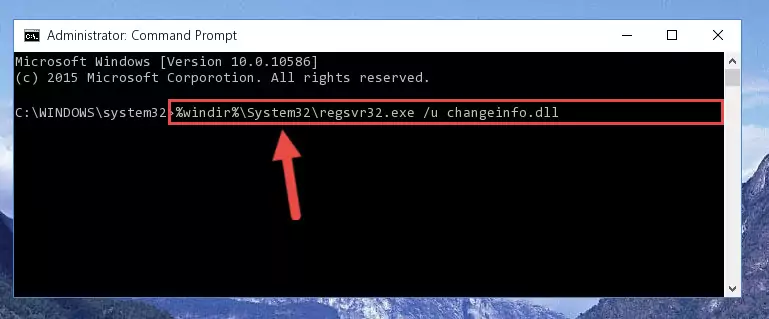
Step 1:Extracting the Changeinfo.dll library - Copy the "Changeinfo.dll" library you extracted and paste it into the "C:\Windows\System32" directory.
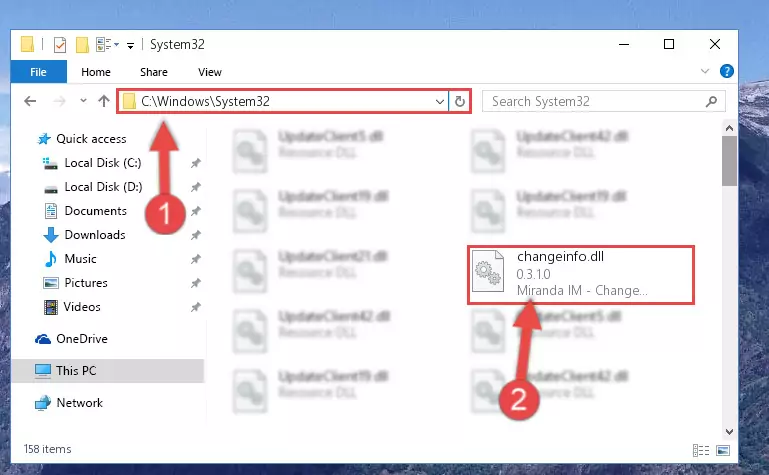
Step 2:Copying the Changeinfo.dll library into the Windows/System32 directory - If your system is 64 Bit, copy the "Changeinfo.dll" library and paste it into "C:\Windows\sysWOW64" directory.
NOTE! On 64 Bit systems, you must copy the dynamic link library to both the "sysWOW64" and "System32" directories. In other words, both directories need the "Changeinfo.dll" library.
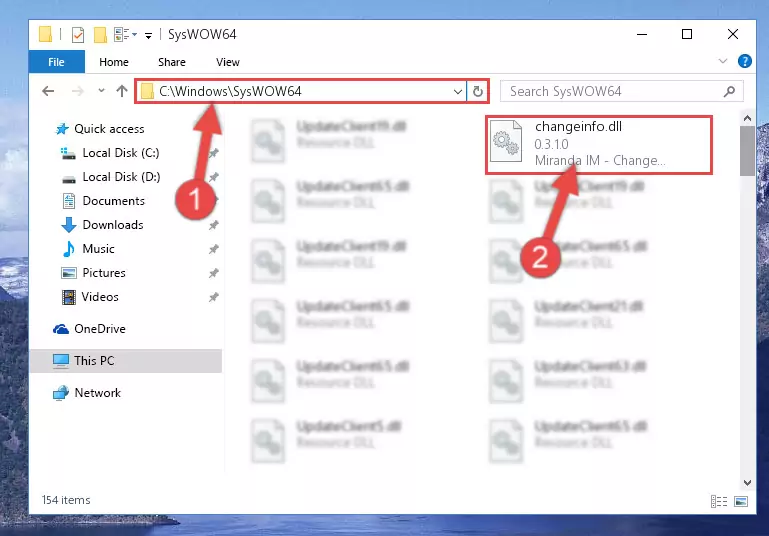
Step 3:Copying the Changeinfo.dll library to the Windows/sysWOW64 directory - In order to complete this step, you must run the Command Prompt as administrator. In order to do this, all you have to do is follow the steps below.
NOTE! We ran the Command Prompt using Windows 10. If you are using Windows 8.1, Windows 8, Windows 7, Windows Vista or Windows XP, you can use the same method to run the Command Prompt as administrator.
- Open the Start Menu and before clicking anywhere, type "cmd" on your keyboard. This process will enable you to run a search through the Start Menu. We also typed in "cmd" to bring up the Command Prompt.
- Right-click the "Command Prompt" search result that comes up and click the Run as administrator" option.

Step 4:Running the Command Prompt as administrator - Paste the command below into the Command Line window that opens and hit the Enter key on your keyboard. This command will delete the Changeinfo.dll library's damaged registry (It will not delete the file you pasted into the System32 directory, but will delete the registry in Regedit. The file you pasted in the System32 directory will not be damaged in any way).
%windir%\System32\regsvr32.exe /u Changeinfo.dll

Step 5:Uninstalling the Changeinfo.dll library from the system registry - If you have a 64 Bit operating system, after running the command above, you must run the command below. This command will clean the Changeinfo.dll library's damaged registry in 64 Bit as well (The cleaning process will be in the registries in the Registry Editor< only. In other words, the dll file you paste into the SysWoW64 folder will stay as it).
%windir%\SysWoW64\regsvr32.exe /u Changeinfo.dll
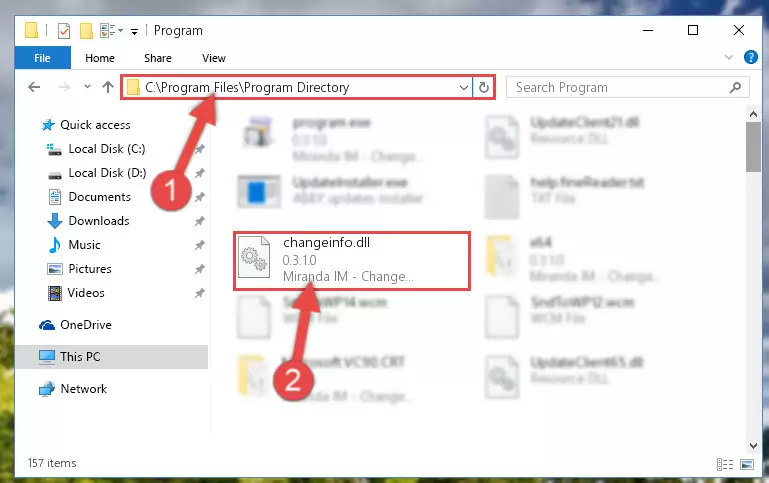
Step 6:Uninstalling the Changeinfo.dll library's broken registry from the Registry Editor (for 64 Bit) - We need to make a new registry for the dynamic link library in place of the one we deleted from the Windows Registry Editor. In order to do this process, copy the command below and after pasting it in the Command Line, press Enter.
%windir%\System32\regsvr32.exe /i Changeinfo.dll
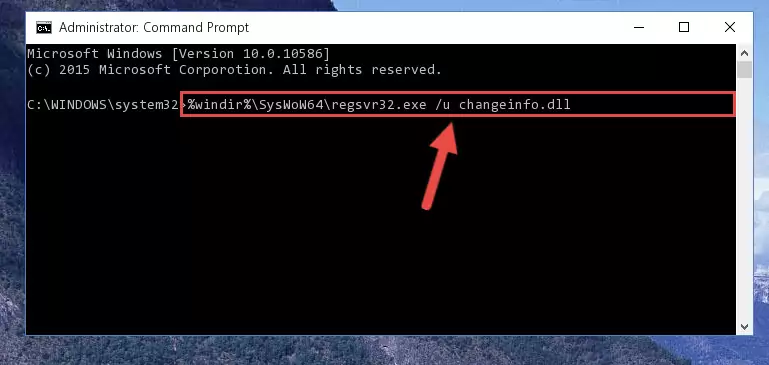
Step 7:Creating a new registry for the Changeinfo.dll library in the Windows Registry Editor - Windows 64 Bit users must run the command below after running the previous command. With this command, we will create a clean and good registry for the Changeinfo.dll library we deleted.
%windir%\SysWoW64\regsvr32.exe /i Changeinfo.dll
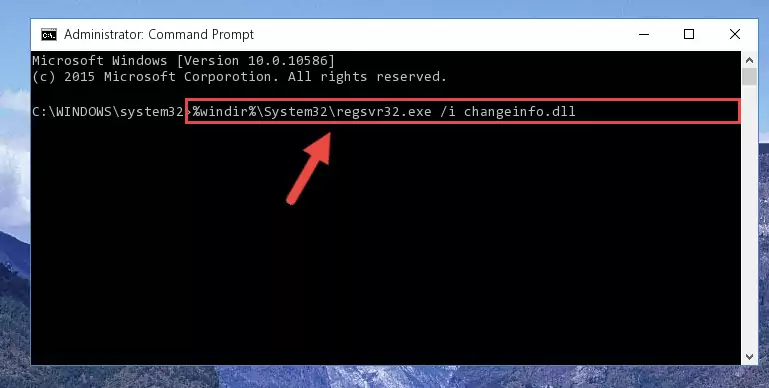
Step 8:Creating a clean and good registry for the Changeinfo.dll library (64 Bit için) - You may see certain error messages when running the commands from the command line. These errors will not prevent the installation of the Changeinfo.dll library. In other words, the installation will finish, but it may give some errors because of certain incompatibilities. After restarting your computer, to see if the installation was successful or not, try running the program that was giving the dll error again. If you continue to get the errors when running the program after the installation, you can try the 2nd Method as an alternative.
Method 2: Copying The Changeinfo.dll Library Into The Program Installation Directory
- First, you must find the installation directory of the program (the program giving the dll error) you are going to install the dynamic link library to. In order to find this directory, "Right-Click > Properties" on the program's shortcut.

Step 1:Opening the program's shortcut properties window - Open the program installation directory by clicking the Open File Location button in the "Properties" window that comes up.

Step 2:Finding the program's installation directory - Copy the Changeinfo.dll library into the directory we opened.
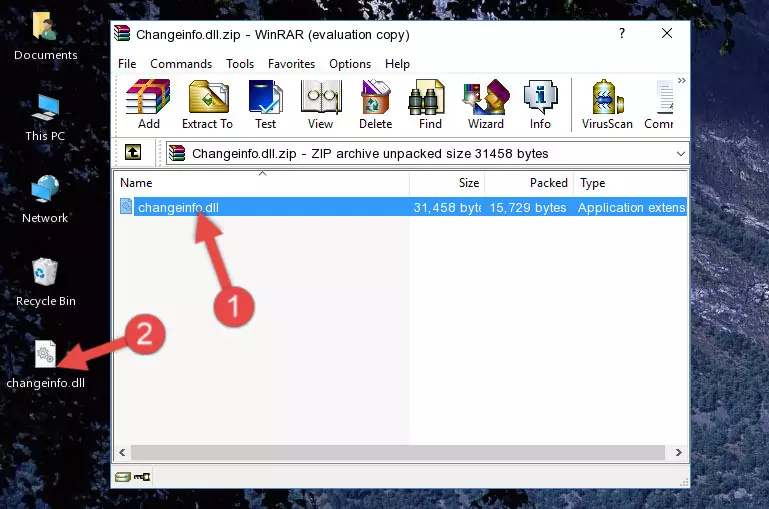
Step 3:Copying the Changeinfo.dll library into the installation directory of the program. - The installation is complete. Run the program that is giving you the error. If the error is continuing, you may benefit from trying the 3rd Method as an alternative.
Method 3: Uninstalling and Reinstalling the Program That Is Giving the Changeinfo.dll Error
- Open the Run window by pressing the "Windows" + "R" keys on your keyboard at the same time. Type in the command below into the Run window and push Enter to run it. This command will open the "Programs and Features" window.
appwiz.cpl

Step 1:Opening the Programs and Features window using the appwiz.cpl command - The Programs and Features screen will come up. You can see all the programs installed on your computer in the list on this screen. Find the program giving you the dll error in the list and right-click it. Click the "Uninstall" item in the right-click menu that appears and begin the uninstall process.

Step 2:Starting the uninstall process for the program that is giving the error - A window will open up asking whether to confirm or deny the uninstall process for the program. Confirm the process and wait for the uninstall process to finish. Restart your computer after the program has been uninstalled from your computer.

Step 3:Confirming the removal of the program - After restarting your computer, reinstall the program.
- You can fix the error you are expericing with this method. If the dll error is continuing in spite of the solution methods you are using, the source of the problem is the Windows operating system. In order to fix dll errors in Windows you will need to complete the 4th Method and the 5th Method in the list.
Method 4: Fixing the Changeinfo.dll error with the Windows System File Checker
- In order to complete this step, you must run the Command Prompt as administrator. In order to do this, all you have to do is follow the steps below.
NOTE! We ran the Command Prompt using Windows 10. If you are using Windows 8.1, Windows 8, Windows 7, Windows Vista or Windows XP, you can use the same method to run the Command Prompt as administrator.
- Open the Start Menu and before clicking anywhere, type "cmd" on your keyboard. This process will enable you to run a search through the Start Menu. We also typed in "cmd" to bring up the Command Prompt.
- Right-click the "Command Prompt" search result that comes up and click the Run as administrator" option.

Step 1:Running the Command Prompt as administrator - Paste the command below into the Command Line that opens up and hit the Enter key.
sfc /scannow

Step 2:Scanning and fixing system errors with the sfc /scannow command - This process can take some time. You can follow its progress from the screen. Wait for it to finish and after it is finished try to run the program that was giving the dll error again.
Method 5: Fixing the Changeinfo.dll Error by Manually Updating Windows
Most of the time, programs have been programmed to use the most recent dynamic link libraries. If your operating system is not updated, these files cannot be provided and dll errors appear. So, we will try to fix the dll errors by updating the operating system.
Since the methods to update Windows versions are different from each other, we found it appropriate to prepare a separate article for each Windows version. You can get our update article that relates to your operating system version by using the links below.
Guides to Manually Update for All Windows Versions
Our Most Common Changeinfo.dll Error Messages
If the Changeinfo.dll library is missing or the program using this library has not been installed correctly, you can get errors related to the Changeinfo.dll library. Dynamic link libraries being missing can sometimes cause basic Windows programs to also give errors. You can even receive an error when Windows is loading. You can find the error messages that are caused by the Changeinfo.dll library.
If you don't know how to install the Changeinfo.dll library you will download from our site, you can browse the methods above. Above we explained all the processes you can do to fix the dll error you are receiving. If the error is continuing after you have completed all these methods, please use the comment form at the bottom of the page to contact us. Our editor will respond to your comment shortly.
- "Changeinfo.dll not found." error
- "The file Changeinfo.dll is missing." error
- "Changeinfo.dll access violation." error
- "Cannot register Changeinfo.dll." error
- "Cannot find Changeinfo.dll." error
- "This application failed to start because Changeinfo.dll was not found. Re-installing the application may fix this problem." error
