- Download Price:
- Free
- Dll Description:
- Digital Display Minidriver for Intel(R) Graphics Driver
- Versions:
- Size:
- 0.02 MB
- Operating Systems:
- Directory:
- C
- Downloads:
- 508 times.
What is Ch7xxnt4.dll?
The Ch7xxnt4.dll library is 0.02 MB. The download links have been checked and there are no problems. You can download it without a problem. Currently, it has been downloaded 508 times.
Table of Contents
- What is Ch7xxnt4.dll?
- Operating Systems That Can Use the Ch7xxnt4.dll Library
- All Versions of the Ch7xxnt4.dll Library
- Guide to Download Ch7xxnt4.dll
- How to Install Ch7xxnt4.dll? How to Fix Ch7xxnt4.dll Errors?
- Method 1: Fixing the DLL Error by Copying the Ch7xxnt4.dll Library to the Windows System Directory
- Method 2: Copying the Ch7xxnt4.dll Library to the Program Installation Directory
- Method 3: Doing a Clean Reinstall of the Program That Is Giving the Ch7xxnt4.dll Error
- Method 4: Fixing the Ch7xxnt4.dll Error using the Windows System File Checker (sfc /scannow)
- Method 5: Fixing the Ch7xxnt4.dll Errors by Manually Updating Windows
- Most Seen Ch7xxnt4.dll Errors
- Dynamic Link Libraries Similar to the Ch7xxnt4.dll Library
Operating Systems That Can Use the Ch7xxnt4.dll Library
All Versions of the Ch7xxnt4.dll Library
The last version of the Ch7xxnt4.dll library is the 4.3.1381.3196 version.This dynamic link library only has one version. There is no other version that can be downloaded.
- 4.3.1381.3196 - 32 Bit (x86) Download directly this version
Guide to Download Ch7xxnt4.dll
- First, click the "Download" button with the green background (The button marked in the picture).

Step 1:Download the Ch7xxnt4.dll library - "After clicking the Download" button, wait for the download process to begin in the "Downloading" page that opens up. Depending on your Internet speed, the download process will begin in approximately 4 -5 seconds.
How to Install Ch7xxnt4.dll? How to Fix Ch7xxnt4.dll Errors?
ATTENTION! In order to install the Ch7xxnt4.dll library, you must first download it. If you haven't downloaded it, before continuing on with the installation, download the library. If you don't know how to download it, all you need to do is look at the dll download guide found on the top line.
Method 1: Fixing the DLL Error by Copying the Ch7xxnt4.dll Library to the Windows System Directory
- The file you are going to download is a compressed file with the ".zip" extension. You cannot directly install the ".zip" file. First, you need to extract the dynamic link library from inside it. So, double-click the file with the ".zip" extension that you downloaded and open the file.
- You will see the library named "Ch7xxnt4.dll" in the window that opens up. This is the library we are going to install. Click the library once with the left mouse button. By doing this you will have chosen the library.
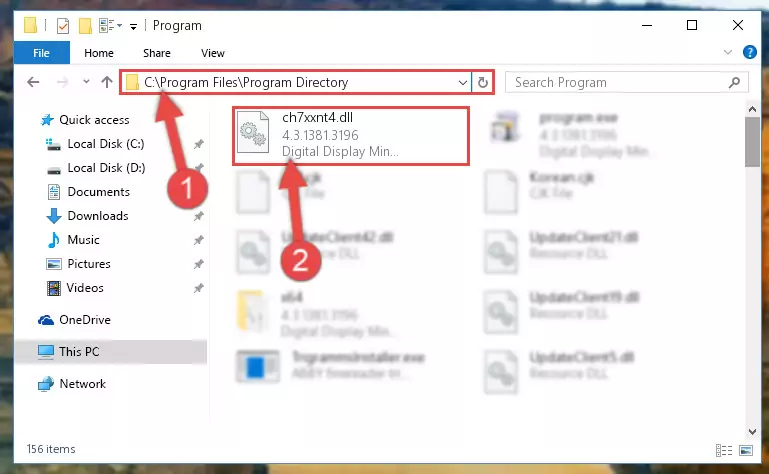
Step 2:Choosing the Ch7xxnt4.dll library - Click the "Extract To" symbol marked in the picture. To extract the dynamic link library, it will want you to choose the desired location. Choose the "Desktop" location and click "OK" to extract the library to the desktop. In order to do this, you need to use the Winrar program. If you do not have this program, you can find and download it through a quick search on the Internet.
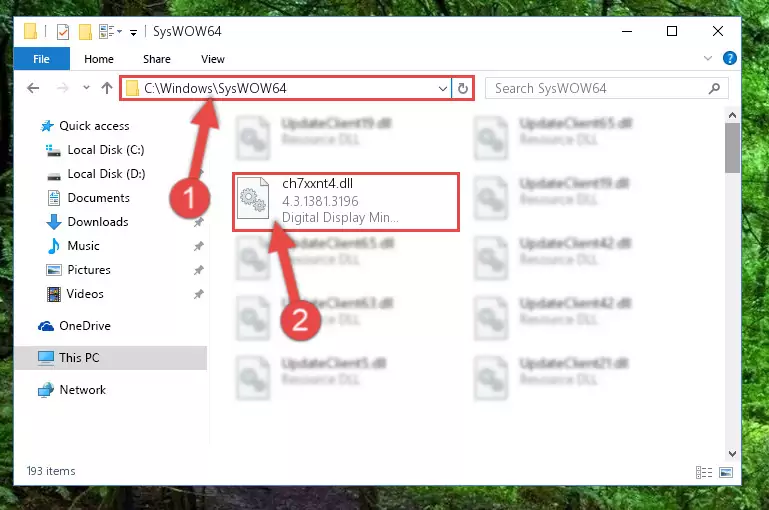
Step 3:Extracting the Ch7xxnt4.dll library to the desktop - Copy the "Ch7xxnt4.dll" library and paste it into the "C:\Windows\System32" directory.
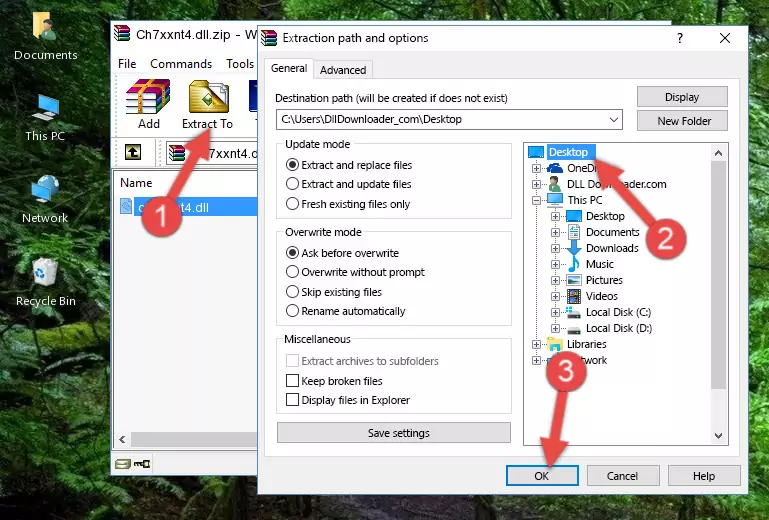
Step 4:Copying the Ch7xxnt4.dll library into the Windows/System32 directory - If your system is 64 Bit, copy the "Ch7xxnt4.dll" library and paste it into "C:\Windows\sysWOW64" directory.
NOTE! On 64 Bit systems, you must copy the dynamic link library to both the "sysWOW64" and "System32" directories. In other words, both directories need the "Ch7xxnt4.dll" library.
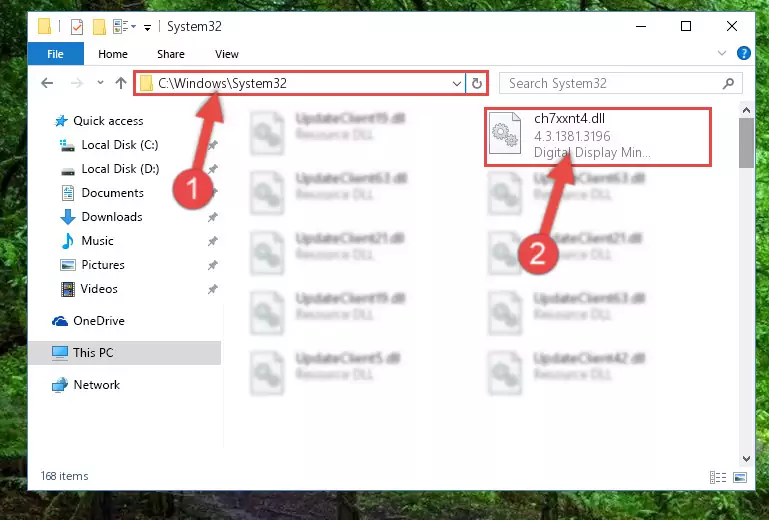
Step 5:Copying the Ch7xxnt4.dll library to the Windows/sysWOW64 directory - First, we must run the Windows Command Prompt as an administrator.
NOTE! We ran the Command Prompt on Windows 10. If you are using Windows 8.1, Windows 8, Windows 7, Windows Vista or Windows XP, you can use the same methods to run the Command Prompt as an administrator.
- Open the Start Menu and type in "cmd", but don't press Enter. Doing this, you will have run a search of your computer through the Start Menu. In other words, typing in "cmd" we did a search for the Command Prompt.
- When you see the "Command Prompt" option among the search results, push the "CTRL" + "SHIFT" + "ENTER " keys on your keyboard.
- A verification window will pop up asking, "Do you want to run the Command Prompt as with administrative permission?" Approve this action by saying, "Yes".

%windir%\System32\regsvr32.exe /u Ch7xxnt4.dll
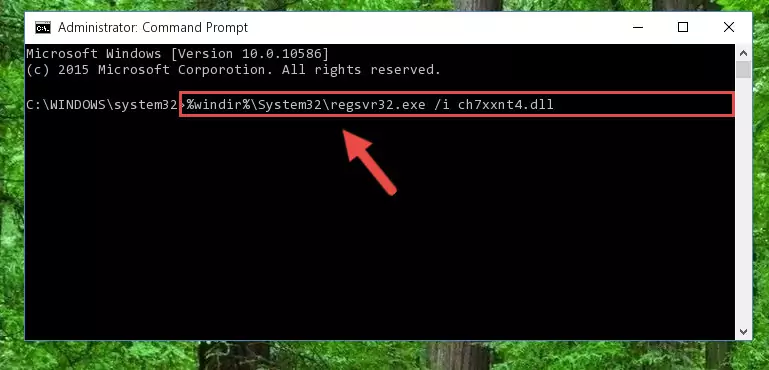
%windir%\SysWoW64\regsvr32.exe /u Ch7xxnt4.dll
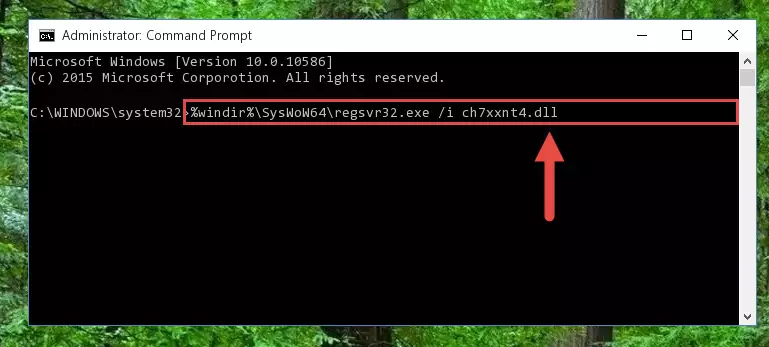
%windir%\System32\regsvr32.exe /i Ch7xxnt4.dll
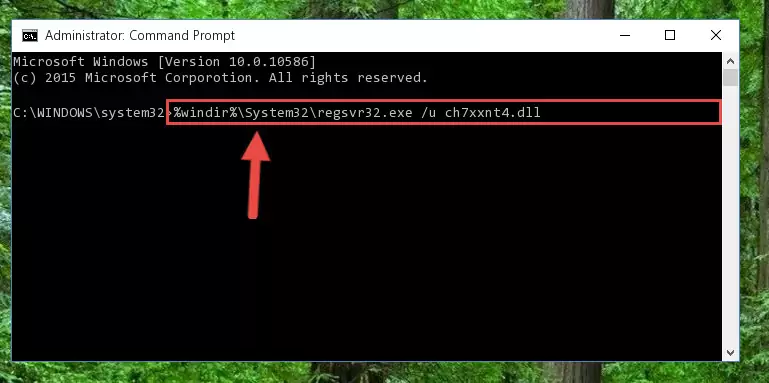
%windir%\SysWoW64\regsvr32.exe /i Ch7xxnt4.dll
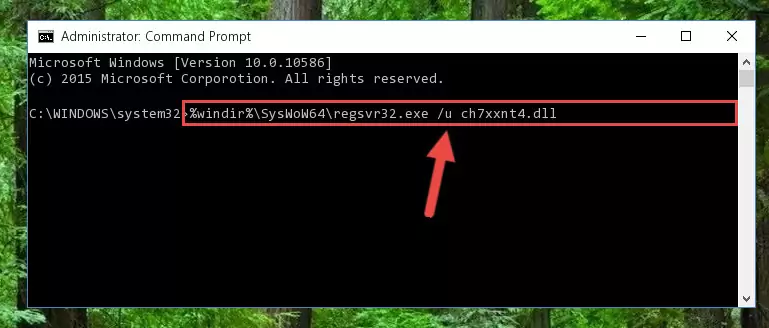
Method 2: Copying the Ch7xxnt4.dll Library to the Program Installation Directory
- In order to install the dynamic link library, you need to find the installation directory for the program that was giving you errors such as "Ch7xxnt4.dll is missing", "Ch7xxnt4.dll not found" or similar error messages. In order to do that, Right-click the program's shortcut and click the Properties item in the right-click menu that appears.

Step 1:Opening the program shortcut properties window - Click on the Open File Location button that is found in the Properties window that opens up and choose the folder where the application is installed.

Step 2:Opening the installation directory of the program - Copy the Ch7xxnt4.dll library into the directory we opened.
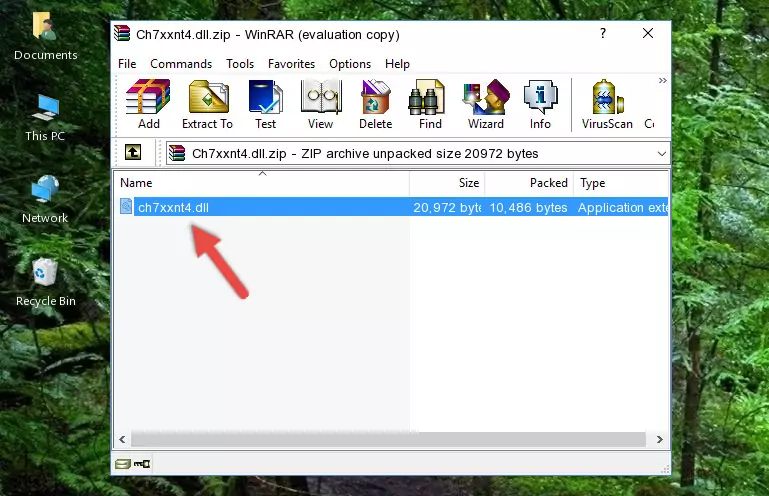
Step 3:Copying the Ch7xxnt4.dll library into the installation directory of the program. - The installation is complete. Run the program that is giving you the error. If the error is continuing, you may benefit from trying the 3rd Method as an alternative.
Method 3: Doing a Clean Reinstall of the Program That Is Giving the Ch7xxnt4.dll Error
- Open the Run window by pressing the "Windows" + "R" keys on your keyboard at the same time. Type in the command below into the Run window and push Enter to run it. This command will open the "Programs and Features" window.
appwiz.cpl

Step 1:Opening the Programs and Features window using the appwiz.cpl command - On the Programs and Features screen that will come up, you will see the list of programs on your computer. Find the program that gives you the dll error and with your mouse right-click it. The right-click menu will open. Click the "Uninstall" option in this menu to start the uninstall process.

Step 2:Uninstalling the program that gives you the dll error - You will see a "Do you want to uninstall this program?" confirmation window. Confirm the process and wait for the program to be completely uninstalled. The uninstall process can take some time. This time will change according to your computer's performance and the size of the program. After the program is uninstalled, restart your computer.

Step 3:Confirming the uninstall process - After restarting your computer, reinstall the program.
- You can fix the error you are expericing with this method. If the dll error is continuing in spite of the solution methods you are using, the source of the problem is the Windows operating system. In order to fix dll errors in Windows you will need to complete the 4th Method and the 5th Method in the list.
Method 4: Fixing the Ch7xxnt4.dll Error using the Windows System File Checker (sfc /scannow)
- First, we must run the Windows Command Prompt as an administrator.
NOTE! We ran the Command Prompt on Windows 10. If you are using Windows 8.1, Windows 8, Windows 7, Windows Vista or Windows XP, you can use the same methods to run the Command Prompt as an administrator.
- Open the Start Menu and type in "cmd", but don't press Enter. Doing this, you will have run a search of your computer through the Start Menu. In other words, typing in "cmd" we did a search for the Command Prompt.
- When you see the "Command Prompt" option among the search results, push the "CTRL" + "SHIFT" + "ENTER " keys on your keyboard.
- A verification window will pop up asking, "Do you want to run the Command Prompt as with administrative permission?" Approve this action by saying, "Yes".

sfc /scannow

Method 5: Fixing the Ch7xxnt4.dll Errors by Manually Updating Windows
Some programs require updated dynamic link libraries from the operating system. If your operating system is not updated, this requirement is not met and you will receive dll errors. Because of this, updating your operating system may solve the dll errors you are experiencing.
Most of the time, operating systems are automatically updated. However, in some situations, the automatic updates may not work. For situations like this, you may need to check for updates manually.
For every Windows version, the process of manually checking for updates is different. Because of this, we prepared a special guide for each Windows version. You can get our guides to manually check for updates based on the Windows version you use through the links below.
Explanations on Updating Windows Manually
Most Seen Ch7xxnt4.dll Errors
If the Ch7xxnt4.dll library is missing or the program using this library has not been installed correctly, you can get errors related to the Ch7xxnt4.dll library. Dynamic link libraries being missing can sometimes cause basic Windows programs to also give errors. You can even receive an error when Windows is loading. You can find the error messages that are caused by the Ch7xxnt4.dll library.
If you don't know how to install the Ch7xxnt4.dll library you will download from our site, you can browse the methods above. Above we explained all the processes you can do to fix the dll error you are receiving. If the error is continuing after you have completed all these methods, please use the comment form at the bottom of the page to contact us. Our editor will respond to your comment shortly.
- "Ch7xxnt4.dll not found." error
- "The file Ch7xxnt4.dll is missing." error
- "Ch7xxnt4.dll access violation." error
- "Cannot register Ch7xxnt4.dll." error
- "Cannot find Ch7xxnt4.dll." error
- "This application failed to start because Ch7xxnt4.dll was not found. Re-installing the application may fix this problem." error
