- Download Price:
- Free
- Dll Description:
- English TruVoice TTS
- Versions:
- Size:
- 1.23 MB
- Operating Systems:
- Developers:
- Directory:
- C
- Downloads:
- 523 times.
About Cgrm_en.dll
The Cgrm_en.dll library was developed by Centigram Communications Corp..
The Cgrm_en.dll library is 1.23 MB. The download links are current and no negative feedback has been received by users. It has been downloaded 523 times since release.
Table of Contents
- About Cgrm_en.dll
- Operating Systems That Can Use the Cgrm_en.dll Library
- All Versions of the Cgrm_en.dll Library
- Steps to Download the Cgrm_en.dll Library
- How to Fix Cgrm_en.dll Errors?
- Method 1: Installing the Cgrm_en.dll Library to the Windows System Directory
- Method 2: Copying The Cgrm_en.dll Library Into The Program Installation Directory
- Method 3: Uninstalling and Reinstalling the Program That Is Giving the Cgrm_en.dll Error
- Method 4: Fixing the Cgrm_en.dll Error using the Windows System File Checker (sfc /scannow)
- Method 5: Fixing the Cgrm_en.dll Error by Manually Updating Windows
- Most Seen Cgrm_en.dll Errors
- Dynamic Link Libraries Related to Cgrm_en.dll
Operating Systems That Can Use the Cgrm_en.dll Library
All Versions of the Cgrm_en.dll Library
The last version of the Cgrm_en.dll library is the 5.0.0.49 version.This dynamic link library only has one version. There is no other version that can be downloaded.
- 5.0.0.49 - 32 Bit (x86) Download directly this version
Steps to Download the Cgrm_en.dll Library
- First, click on the green-colored "Download" button in the top left section of this page (The button that is marked in the picture).

Step 1:Start downloading the Cgrm_en.dll library - "After clicking the Download" button, wait for the download process to begin in the "Downloading" page that opens up. Depending on your Internet speed, the download process will begin in approximately 4 -5 seconds.
How to Fix Cgrm_en.dll Errors?
ATTENTION! Before starting the installation, the Cgrm_en.dll library needs to be downloaded. If you have not downloaded it, download the library before continuing with the installation steps. If you don't know how to download it, you can immediately browse the dll download guide above.
Method 1: Installing the Cgrm_en.dll Library to the Windows System Directory
- The file you downloaded is a compressed file with the ".zip" extension. In order to install it, first, double-click the ".zip" file and open the file. You will see the library named "Cgrm_en.dll" in the window that opens up. This is the library you need to install. Drag this library to the desktop with your mouse's left button.
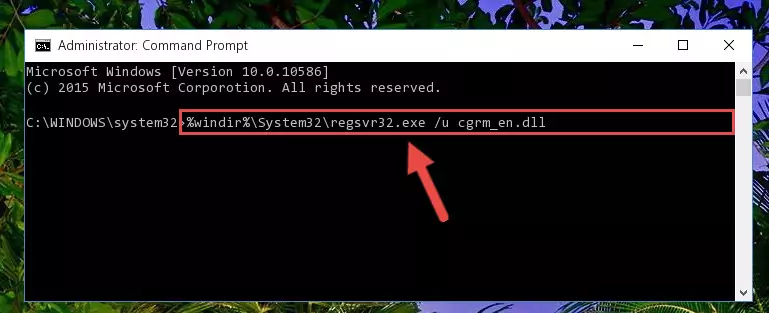
Step 1:Extracting the Cgrm_en.dll library - Copy the "Cgrm_en.dll" library and paste it into the "C:\Windows\System32" directory.
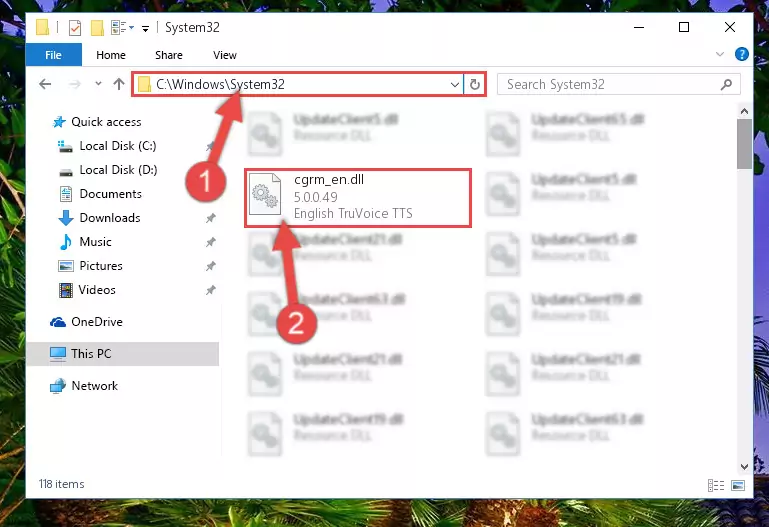
Step 2:Copying the Cgrm_en.dll library into the Windows/System32 directory - If you are using a 64 Bit operating system, copy the "Cgrm_en.dll" library and paste it into the "C:\Windows\sysWOW64" as well.
NOTE! On Windows operating systems with 64 Bit architecture, the dynamic link library must be in both the "sysWOW64" directory as well as the "System32" directory. In other words, you must copy the "Cgrm_en.dll" library into both directories.
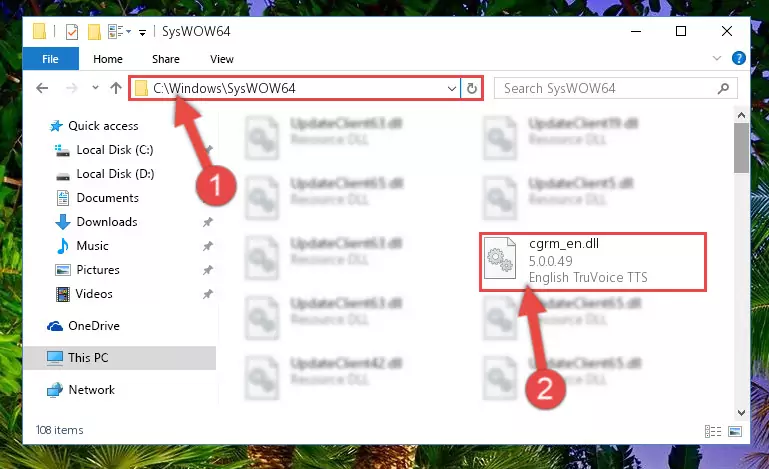
Step 3:Pasting the Cgrm_en.dll library into the Windows/sysWOW64 directory - In order to complete this step, you must run the Command Prompt as administrator. In order to do this, all you have to do is follow the steps below.
NOTE! We ran the Command Prompt using Windows 10. If you are using Windows 8.1, Windows 8, Windows 7, Windows Vista or Windows XP, you can use the same method to run the Command Prompt as administrator.
- Open the Start Menu and before clicking anywhere, type "cmd" on your keyboard. This process will enable you to run a search through the Start Menu. We also typed in "cmd" to bring up the Command Prompt.
- Right-click the "Command Prompt" search result that comes up and click the Run as administrator" option.

Step 4:Running the Command Prompt as administrator - Paste the command below into the Command Line that will open up and hit Enter. This command will delete the damaged registry of the Cgrm_en.dll library (It will not delete the file we pasted into the System32 directory; it will delete the registry in Regedit. The file we pasted into the System32 directory will not be damaged).
%windir%\System32\regsvr32.exe /u Cgrm_en.dll
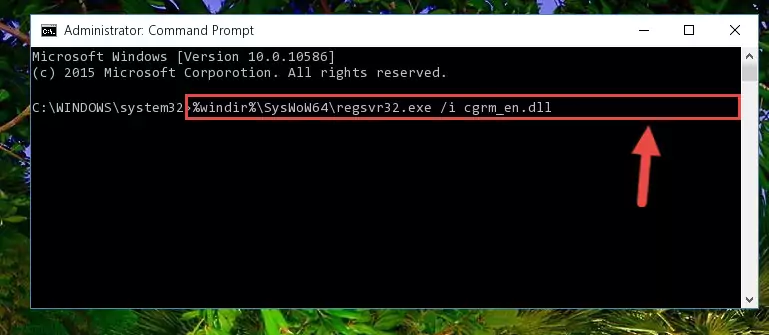
Step 5:Deleting the damaged registry of the Cgrm_en.dll - If you have a 64 Bit operating system, after running the command above, you must run the command below. This command will clean the Cgrm_en.dll library's damaged registry in 64 Bit as well (The cleaning process will be in the registries in the Registry Editor< only. In other words, the dll file you paste into the SysWoW64 folder will stay as it).
%windir%\SysWoW64\regsvr32.exe /u Cgrm_en.dll
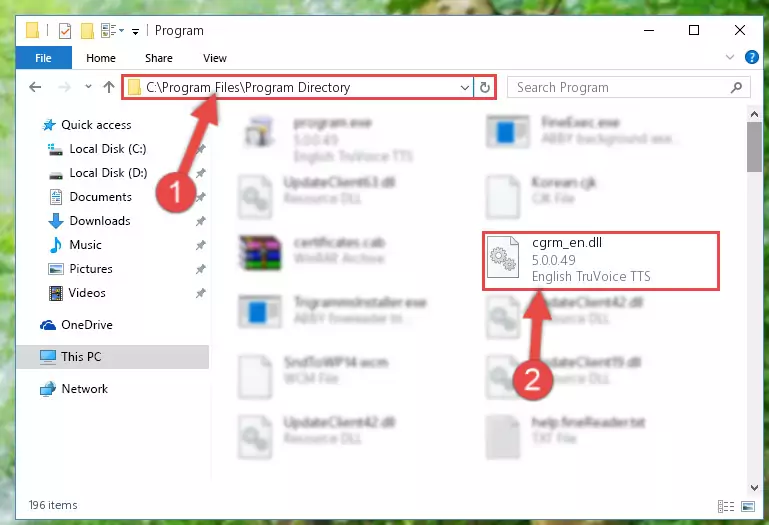
Step 6:Uninstalling the Cgrm_en.dll library's broken registry from the Registry Editor (for 64 Bit) - We need to make a new registry for the dynamic link library in place of the one we deleted from the Windows Registry Editor. In order to do this process, copy the command below and after pasting it in the Command Line, press Enter.
%windir%\System32\regsvr32.exe /i Cgrm_en.dll
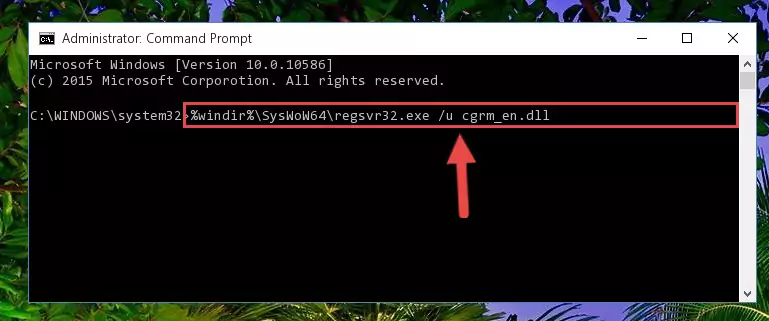
Step 7:Creating a new registry for the Cgrm_en.dll library in the Windows Registry Editor - Windows 64 Bit users must run the command below after running the previous command. With this command, we will create a clean and good registry for the Cgrm_en.dll library we deleted.
%windir%\SysWoW64\regsvr32.exe /i Cgrm_en.dll
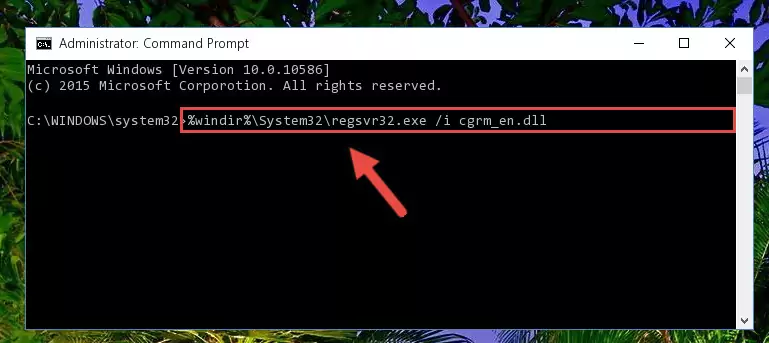
Step 8:Creating a clean and good registry for the Cgrm_en.dll library (64 Bit için) - If you did all the processes correctly, the missing dll file will have been installed. You may have made some mistakes when running the Command Line processes. Generally, these errors will not prevent the Cgrm_en.dll library from being installed. In other words, the installation will be completed, but it may give an error due to some incompatibility issues. You can try running the program that was giving you this dll file error after restarting your computer. If you are still getting the dll file error when running the program, please try the 2nd method.
Method 2: Copying The Cgrm_en.dll Library Into The Program Installation Directory
- First, you need to find the installation directory for the program you are receiving the "Cgrm_en.dll not found", "Cgrm_en.dll is missing" or other similar dll errors. In order to do this, right-click on the shortcut for the program and click the Properties option from the options that come up.

Step 1:Opening program properties - Open the program's installation directory by clicking on the Open File Location button in the Properties window that comes up.

Step 2:Opening the program's installation directory - Copy the Cgrm_en.dll library into the directory we opened.
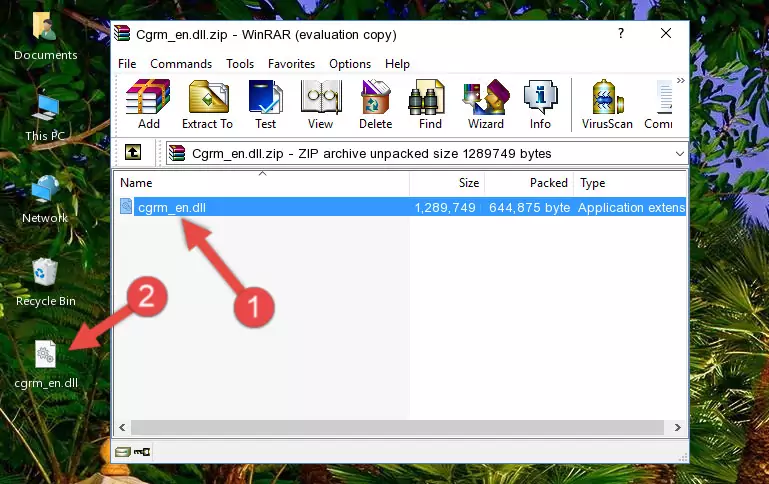
Step 3:Copying the Cgrm_en.dll library into the installation directory of the program. - The installation is complete. Run the program that is giving you the error. If the error is continuing, you may benefit from trying the 3rd Method as an alternative.
Method 3: Uninstalling and Reinstalling the Program That Is Giving the Cgrm_en.dll Error
- Open the Run tool by pushing the "Windows" + "R" keys found on your keyboard. Type the command below into the "Open" field of the Run window that opens up and press Enter. This command will open the "Programs and Features" tool.
appwiz.cpl

Step 1:Opening the Programs and Features tool with the appwiz.cpl command - On the Programs and Features screen that will come up, you will see the list of programs on your computer. Find the program that gives you the dll error and with your mouse right-click it. The right-click menu will open. Click the "Uninstall" option in this menu to start the uninstall process.

Step 2:Uninstalling the program that gives you the dll error - You will see a "Do you want to uninstall this program?" confirmation window. Confirm the process and wait for the program to be completely uninstalled. The uninstall process can take some time. This time will change according to your computer's performance and the size of the program. After the program is uninstalled, restart your computer.

Step 3:Confirming the uninstall process - After restarting your computer, reinstall the program that was giving the error.
- You can fix the error you are expericing with this method. If the dll error is continuing in spite of the solution methods you are using, the source of the problem is the Windows operating system. In order to fix dll errors in Windows you will need to complete the 4th Method and the 5th Method in the list.
Method 4: Fixing the Cgrm_en.dll Error using the Windows System File Checker (sfc /scannow)
- In order to complete this step, you must run the Command Prompt as administrator. In order to do this, all you have to do is follow the steps below.
NOTE! We ran the Command Prompt using Windows 10. If you are using Windows 8.1, Windows 8, Windows 7, Windows Vista or Windows XP, you can use the same method to run the Command Prompt as administrator.
- Open the Start Menu and before clicking anywhere, type "cmd" on your keyboard. This process will enable you to run a search through the Start Menu. We also typed in "cmd" to bring up the Command Prompt.
- Right-click the "Command Prompt" search result that comes up and click the Run as administrator" option.

Step 1:Running the Command Prompt as administrator - Type the command below into the Command Line page that comes up and run it by pressing Enter on your keyboard.
sfc /scannow

Step 2:Getting rid of Windows Dll errors by running the sfc /scannow command - The process can take some time depending on your computer and the condition of the errors in the system. Before the process is finished, don't close the command line! When the process is finished, try restarting the program that you are experiencing the errors in after closing the command line.
Method 5: Fixing the Cgrm_en.dll Error by Manually Updating Windows
Some programs need updated dynamic link libraries. When your operating system is not updated, it cannot fulfill this need. In some situations, updating your operating system can solve the dll errors you are experiencing.
In order to check the update status of your operating system and, if available, to install the latest update packs, we need to begin this process manually.
Depending on which Windows version you use, manual update processes are different. Because of this, we have prepared a special article for each Windows version. You can get our articles relating to the manual update of the Windows version you use from the links below.
Windows Update Guides
Most Seen Cgrm_en.dll Errors
It's possible that during the programs' installation or while using them, the Cgrm_en.dll library was damaged or deleted. You can generally see error messages listed below or similar ones in situations like this.
These errors we see are not unsolvable. If you've also received an error message like this, first you must download the Cgrm_en.dll library by clicking the "Download" button in this page's top section. After downloading the library, you should install the library and complete the solution methods explained a little bit above on this page and mount it in Windows. If you do not have a hardware issue, one of the methods explained in this article will fix your issue.
- "Cgrm_en.dll not found." error
- "The file Cgrm_en.dll is missing." error
- "Cgrm_en.dll access violation." error
- "Cannot register Cgrm_en.dll." error
- "Cannot find Cgrm_en.dll." error
- "This application failed to start because Cgrm_en.dll was not found. Re-installing the application may fix this problem." error
