- Download Price:
- Free
- Dll Description:
- Chart FX® DLL for Windows
- Versions:
- Size:
- 0.31 MB
- Operating Systems:
- Developers:
- Directory:
- C
- Downloads:
- 1648 times.
About Cfx2032.dll
The Cfx2032.dll library was developed by Software FX.
The Cfx2032.dll library is 0.31 MB. The download links for this library are clean and no user has given any negative feedback. From the time it was offered for download, it has been downloaded 1648 times.
Table of Contents
- About Cfx2032.dll
- Operating Systems Compatible with the Cfx2032.dll Library
- All Versions of the Cfx2032.dll Library
- Guide to Download Cfx2032.dll
- How to Install Cfx2032.dll? How to Fix Cfx2032.dll Errors?
- Method 1: Fixing the DLL Error by Copying the Cfx2032.dll Library to the Windows System Directory
- Method 2: Copying The Cfx2032.dll Library Into The Program Installation Directory
- Method 3: Doing a Clean Install of the program That Is Giving the Cfx2032.dll Error
- Method 4: Fixing the Cfx2032.dll Error Using the Windows System File Checker
- Method 5: Fixing the Cfx2032.dll Error by Manually Updating Windows
- Common Cfx2032.dll Errors
- Dynamic Link Libraries Related to Cfx2032.dll
Operating Systems Compatible with the Cfx2032.dll Library
All Versions of the Cfx2032.dll Library
The last version of the Cfx2032.dll library is the 3.0.33.0 version that was released on 2004-01-31. Before this version, there were 1 versions released. Downloadable Cfx2032.dll library versions have been listed below from newest to oldest.
- 3.0.33.0 - 32 Bit (x86) (2004-01-31) Download directly this version
- 3.0.33.0 - 32 Bit (x86) Download directly this version
Guide to Download Cfx2032.dll
- First, click the "Download" button with the green background (The button marked in the picture).

Step 1:Download the Cfx2032.dll library - The downloading page will open after clicking the Download button. After the page opens, in order to download the Cfx2032.dll library the best server will be found and the download process will begin within a few seconds. In the meantime, you shouldn't close the page.
How to Install Cfx2032.dll? How to Fix Cfx2032.dll Errors?
ATTENTION! In order to install the Cfx2032.dll library, you must first download it. If you haven't downloaded it, before continuing on with the installation, download the library. If you don't know how to download it, all you need to do is look at the dll download guide found on the top line.
Method 1: Fixing the DLL Error by Copying the Cfx2032.dll Library to the Windows System Directory
- The file you are going to download is a compressed file with the ".zip" extension. You cannot directly install the ".zip" file. First, you need to extract the dynamic link library from inside it. So, double-click the file with the ".zip" extension that you downloaded and open the file.
- You will see the library named "Cfx2032.dll" in the window that opens up. This is the library we are going to install. Click the library once with the left mouse button. By doing this you will have chosen the library.
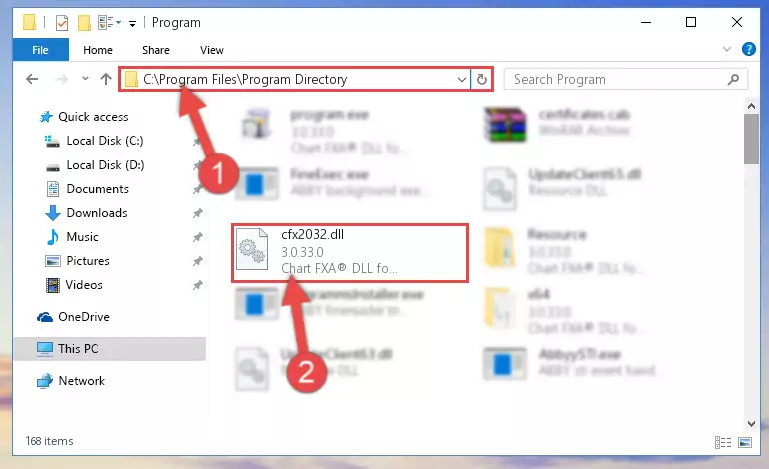
Step 2:Choosing the Cfx2032.dll library - Click the "Extract To" symbol marked in the picture. To extract the dynamic link library, it will want you to choose the desired location. Choose the "Desktop" location and click "OK" to extract the library to the desktop. In order to do this, you need to use the Winrar program. If you do not have this program, you can find and download it through a quick search on the Internet.

Step 3:Extracting the Cfx2032.dll library to the desktop - Copy the "Cfx2032.dll" library file you extracted.
- Paste the dynamic link library you copied into the "C:\Windows\System32" directory.
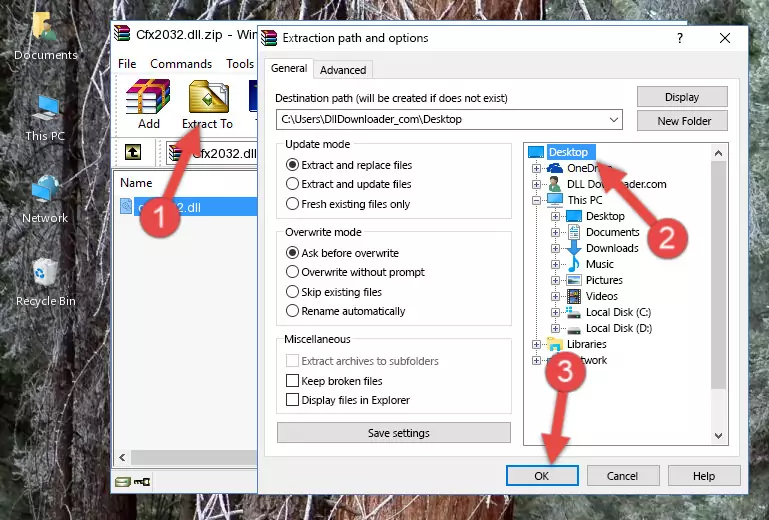
Step 5:Pasting the Cfx2032.dll library into the Windows/System32 directory - If you are using a 64 Bit operating system, copy the "Cfx2032.dll" library and paste it into the "C:\Windows\sysWOW64" as well.
NOTE! On Windows operating systems with 64 Bit architecture, the dynamic link library must be in both the "sysWOW64" directory as well as the "System32" directory. In other words, you must copy the "Cfx2032.dll" library into both directories.
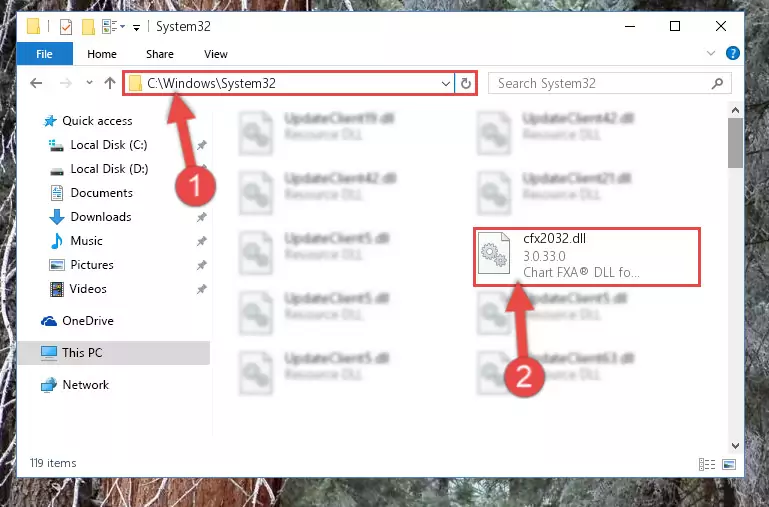
Step 6:Pasting the Cfx2032.dll library into the Windows/sysWOW64 directory - In order to complete this step, you must run the Command Prompt as administrator. In order to do this, all you have to do is follow the steps below.
NOTE! We ran the Command Prompt using Windows 10. If you are using Windows 8.1, Windows 8, Windows 7, Windows Vista or Windows XP, you can use the same method to run the Command Prompt as administrator.
- Open the Start Menu and before clicking anywhere, type "cmd" on your keyboard. This process will enable you to run a search through the Start Menu. We also typed in "cmd" to bring up the Command Prompt.
- Right-click the "Command Prompt" search result that comes up and click the Run as administrator" option.

Step 7:Running the Command Prompt as administrator - Paste the command below into the Command Line that will open up and hit Enter. This command will delete the damaged registry of the Cfx2032.dll library (It will not delete the file we pasted into the System32 directory; it will delete the registry in Regedit. The file we pasted into the System32 directory will not be damaged).
%windir%\System32\regsvr32.exe /u Cfx2032.dll
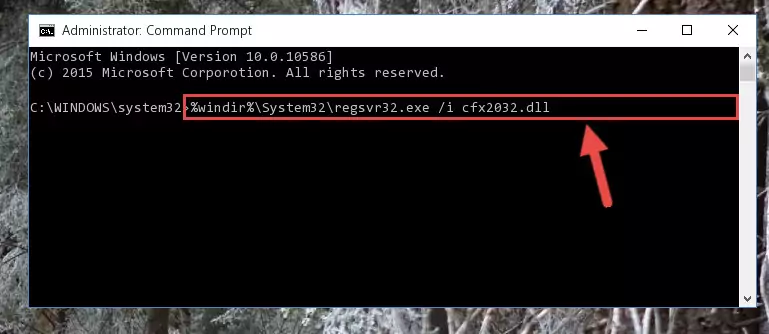
Step 8:Deleting the damaged registry of the Cfx2032.dll - If the Windows you use has 64 Bit architecture, after running the command above, you must run the command below. This command will clean the broken registry of the Cfx2032.dll library from the 64 Bit architecture (The Cleaning process is only with registries in the Windows Registry Editor. In other words, the dynamic link library that we pasted into the SysWoW64 directory will stay as it is).
%windir%\SysWoW64\regsvr32.exe /u Cfx2032.dll
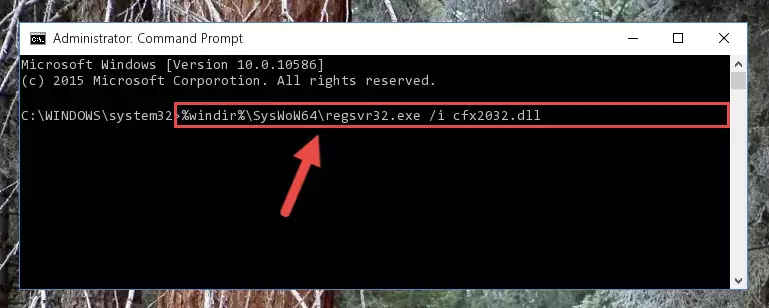
Step 9:Uninstalling the broken registry of the Cfx2032.dll library from the Windows Registry Editor (for 64 Bit) - We need to make a new registry for the dynamic link library in place of the one we deleted from the Windows Registry Editor. In order to do this process, copy the command below and after pasting it in the Command Line, press Enter.
%windir%\System32\regsvr32.exe /i Cfx2032.dll
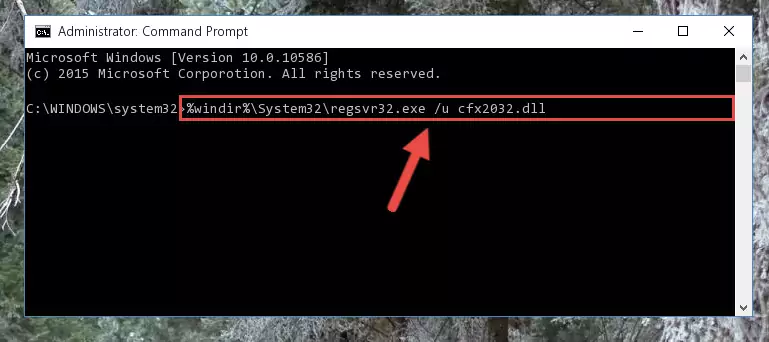
Step 10:Creating a new registry for the Cfx2032.dll library in the Windows Registry Editor - Windows 64 Bit users must run the command below after running the previous command. With this command, we will create a clean and good registry for the Cfx2032.dll library we deleted.
%windir%\SysWoW64\regsvr32.exe /i Cfx2032.dll
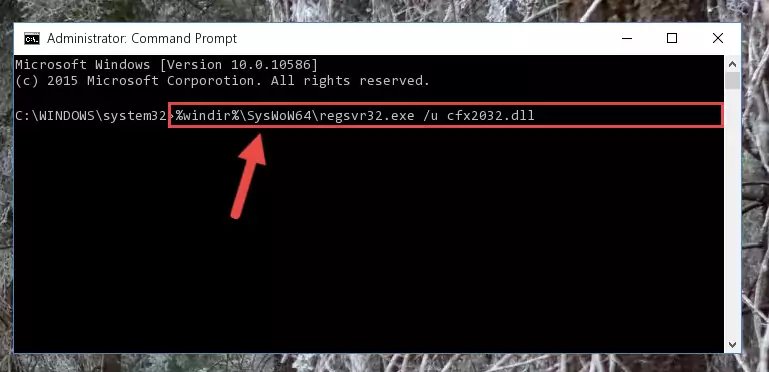
Step 11:Creating a clean and good registry for the Cfx2032.dll library (64 Bit için) - If you did all the processes correctly, the missing dll file will have been installed. You may have made some mistakes when running the Command Line processes. Generally, these errors will not prevent the Cfx2032.dll library from being installed. In other words, the installation will be completed, but it may give an error due to some incompatibility issues. You can try running the program that was giving you this dll file error after restarting your computer. If you are still getting the dll file error when running the program, please try the 2nd method.
Method 2: Copying The Cfx2032.dll Library Into The Program Installation Directory
- First, you need to find the installation directory for the program you are receiving the "Cfx2032.dll not found", "Cfx2032.dll is missing" or other similar dll errors. In order to do this, right-click on the shortcut for the program and click the Properties option from the options that come up.

Step 1:Opening program properties - Open the program's installation directory by clicking on the Open File Location button in the Properties window that comes up.

Step 2:Opening the program's installation directory - Copy the Cfx2032.dll library.
- Paste the dynamic link library you copied into the program's installation directory that we just opened.
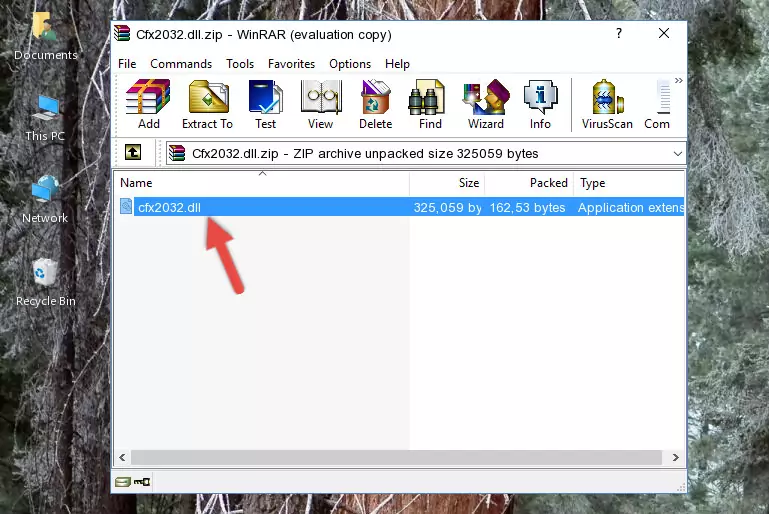
Step 3:Pasting the Cfx2032.dll library into the program's installation directory - When the dynamic link library is moved to the program installation directory, it means that the process is completed. Check to see if the issue was fixed by running the program giving the error message again. If you are still receiving the error message, you can complete the 3rd Method as an alternative.
Method 3: Doing a Clean Install of the program That Is Giving the Cfx2032.dll Error
- Press the "Windows" + "R" keys at the same time to open the Run tool. Paste the command below into the text field titled "Open" in the Run window that opens and press the Enter key on your keyboard. This command will open the "Programs and Features" tool.
appwiz.cpl

Step 1:Opening the Programs and Features tool with the Appwiz.cpl command - The Programs and Features window will open up. Find the program that is giving you the dll error in this window that lists all the programs on your computer and "Right-Click > Uninstall" on this program.

Step 2:Uninstalling the program that is giving you the error message from your computer. - Uninstall the program from your computer by following the steps that come up and restart your computer.

Step 3:Following the confirmation and steps of the program uninstall process - 4. After restarting your computer, reinstall the program that was giving you the error.
- You can fix the error you are expericing with this method. If the dll error is continuing in spite of the solution methods you are using, the source of the problem is the Windows operating system. In order to fix dll errors in Windows you will need to complete the 4th Method and the 5th Method in the list.
Method 4: Fixing the Cfx2032.dll Error Using the Windows System File Checker
- In order to complete this step, you must run the Command Prompt as administrator. In order to do this, all you have to do is follow the steps below.
NOTE! We ran the Command Prompt using Windows 10. If you are using Windows 8.1, Windows 8, Windows 7, Windows Vista or Windows XP, you can use the same method to run the Command Prompt as administrator.
- Open the Start Menu and before clicking anywhere, type "cmd" on your keyboard. This process will enable you to run a search through the Start Menu. We also typed in "cmd" to bring up the Command Prompt.
- Right-click the "Command Prompt" search result that comes up and click the Run as administrator" option.

Step 1:Running the Command Prompt as administrator - Type the command below into the Command Line page that comes up and run it by pressing Enter on your keyboard.
sfc /scannow

Step 2:Getting rid of Windows Dll errors by running the sfc /scannow command - The process can take some time depending on your computer and the condition of the errors in the system. Before the process is finished, don't close the command line! When the process is finished, try restarting the program that you are experiencing the errors in after closing the command line.
Method 5: Fixing the Cfx2032.dll Error by Manually Updating Windows
Some programs need updated dynamic link libraries. When your operating system is not updated, it cannot fulfill this need. In some situations, updating your operating system can solve the dll errors you are experiencing.
In order to check the update status of your operating system and, if available, to install the latest update packs, we need to begin this process manually.
Depending on which Windows version you use, manual update processes are different. Because of this, we have prepared a special article for each Windows version. You can get our articles relating to the manual update of the Windows version you use from the links below.
Guides to Manually Update for All Windows Versions
Common Cfx2032.dll Errors
If the Cfx2032.dll library is missing or the program using this library has not been installed correctly, you can get errors related to the Cfx2032.dll library. Dynamic link libraries being missing can sometimes cause basic Windows programs to also give errors. You can even receive an error when Windows is loading. You can find the error messages that are caused by the Cfx2032.dll library.
If you don't know how to install the Cfx2032.dll library you will download from our site, you can browse the methods above. Above we explained all the processes you can do to fix the dll error you are receiving. If the error is continuing after you have completed all these methods, please use the comment form at the bottom of the page to contact us. Our editor will respond to your comment shortly.
- "Cfx2032.dll not found." error
- "The file Cfx2032.dll is missing." error
- "Cfx2032.dll access violation." error
- "Cannot register Cfx2032.dll." error
- "Cannot find Cfx2032.dll." error
- "This application failed to start because Cfx2032.dll was not found. Re-installing the application may fix this problem." error
