- Download Price:
- Free
- Dll Description:
- Microsoft Combat Flight Simulator Module
- Versions:
- Size:
- 0.29 MB
- Operating Systems:
- Directory:
- C
- Downloads:
- 1434 times.
Cfsres.dll Explanation
The Cfsres.dll library is 0.29 MB. The download links are current and no negative feedback has been received by users. It has been downloaded 1434 times since release.
Table of Contents
- Cfsres.dll Explanation
- Operating Systems Compatible with the Cfsres.dll Library
- All Versions of the Cfsres.dll Library
- How to Download Cfsres.dll
- Methods to Fix the Cfsres.dll Errors
- Method 1: Installing the Cfsres.dll Library to the Windows System Directory
- Method 2: Copying the Cfsres.dll Library to the Program Installation Directory
- Method 3: Uninstalling and Reinstalling the Program that Gives You the Cfsres.dll Error
- Method 4: Fixing the Cfsres.dll Issue by Using the Windows System File Checker (scf scannow)
- Method 5: Getting Rid of Cfsres.dll Errors by Updating the Windows Operating System
- Common Cfsres.dll Errors
- Dynamic Link Libraries Similar to Cfsres.dll
Operating Systems Compatible with the Cfsres.dll Library
All Versions of the Cfsres.dll Library
The last version of the Cfsres.dll library is the 3.0.0.21007 version released on 2012-06-30. There have been 1 versions previously released. All versions of the Dynamic link library are listed below from newest to oldest.
- 3.0.0.21007 - 32 Bit (x86) (2012-06-30) Download directly this version
- 3.0.0.21007 - 32 Bit (x86) Download directly this version
How to Download Cfsres.dll
- Click on the green-colored "Download" button on the top left side of the page.

Step 1:Download process of the Cfsres.dll library's - After clicking the "Download" button at the top of the page, the "Downloading" page will open up and the download process will begin. Definitely do not close this page until the download begins. Our site will connect you to the closest DLL Downloader.com download server in order to offer you the fastest downloading performance. Connecting you to the server can take a few seconds.
Methods to Fix the Cfsres.dll Errors
ATTENTION! Before beginning the installation of the Cfsres.dll library, you must download the library. If you don't know how to download the library or if you are having a problem while downloading, you can look at our download guide a few lines above.
Method 1: Installing the Cfsres.dll Library to the Windows System Directory
- The file you downloaded is a compressed file with the ".zip" extension. In order to install it, first, double-click the ".zip" file and open the file. You will see the library named "Cfsres.dll" in the window that opens up. This is the library you need to install. Drag this library to the desktop with your mouse's left button.
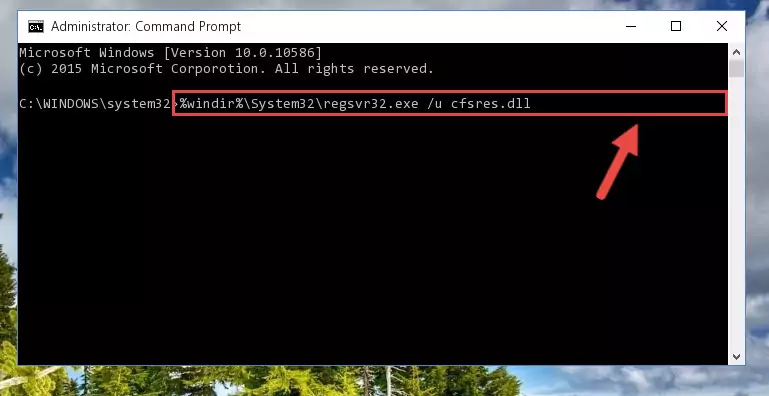
Step 1:Extracting the Cfsres.dll library - Copy the "Cfsres.dll" library you extracted and paste it into the "C:\Windows\System32" directory.
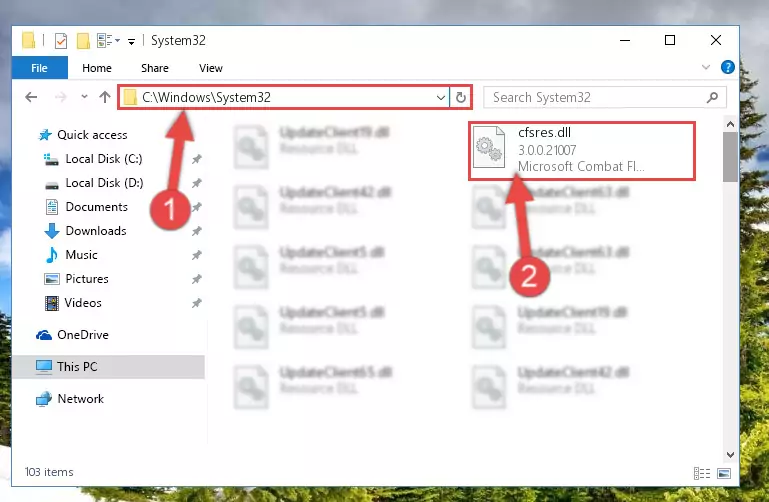
Step 2:Copying the Cfsres.dll library into the Windows/System32 directory - If you are using a 64 Bit operating system, copy the "Cfsres.dll" library and paste it into the "C:\Windows\sysWOW64" as well.
NOTE! On Windows operating systems with 64 Bit architecture, the dynamic link library must be in both the "sysWOW64" directory as well as the "System32" directory. In other words, you must copy the "Cfsres.dll" library into both directories.
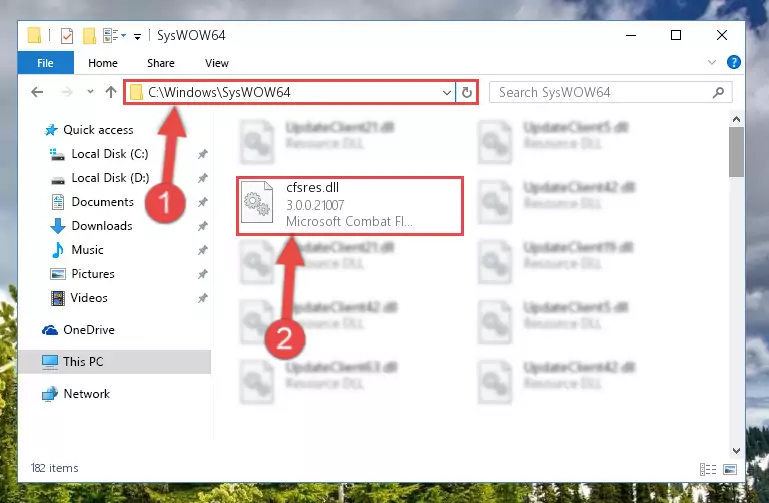
Step 3:Pasting the Cfsres.dll library into the Windows/sysWOW64 directory - First, we must run the Windows Command Prompt as an administrator.
NOTE! We ran the Command Prompt on Windows 10. If you are using Windows 8.1, Windows 8, Windows 7, Windows Vista or Windows XP, you can use the same methods to run the Command Prompt as an administrator.
- Open the Start Menu and type in "cmd", but don't press Enter. Doing this, you will have run a search of your computer through the Start Menu. In other words, typing in "cmd" we did a search for the Command Prompt.
- When you see the "Command Prompt" option among the search results, push the "CTRL" + "SHIFT" + "ENTER " keys on your keyboard.
- A verification window will pop up asking, "Do you want to run the Command Prompt as with administrative permission?" Approve this action by saying, "Yes".

%windir%\System32\regsvr32.exe /u Cfsres.dll
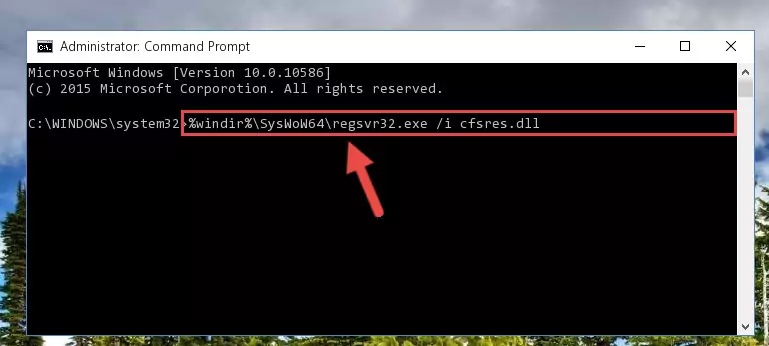
%windir%\SysWoW64\regsvr32.exe /u Cfsres.dll
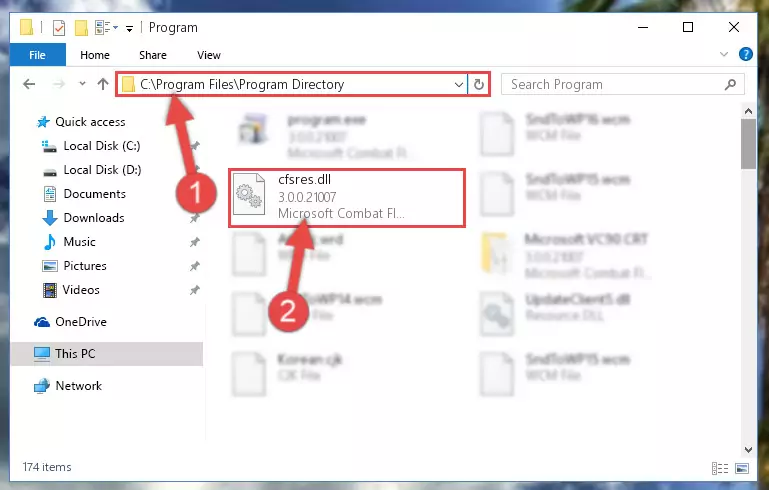
%windir%\System32\regsvr32.exe /i Cfsres.dll
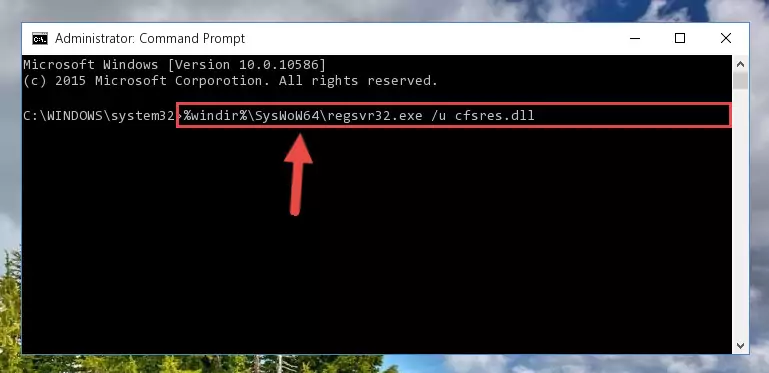
%windir%\SysWoW64\regsvr32.exe /i Cfsres.dll
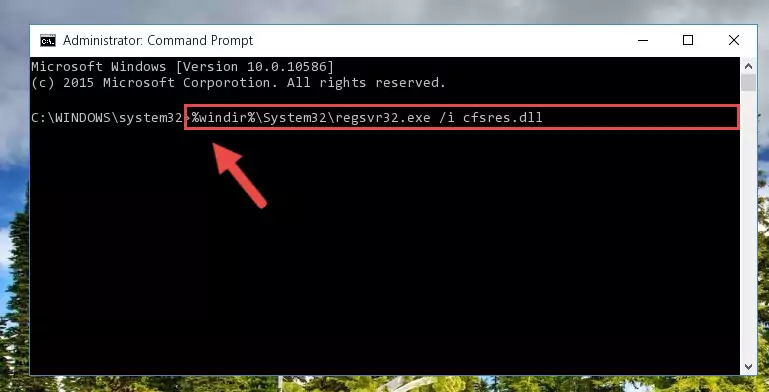
Method 2: Copying the Cfsres.dll Library to the Program Installation Directory
- In order to install the dynamic link library, you need to find the installation directory for the program that was giving you errors such as "Cfsres.dll is missing", "Cfsres.dll not found" or similar error messages. In order to do that, Right-click the program's shortcut and click the Properties item in the right-click menu that appears.

Step 1:Opening the program shortcut properties window - Click on the Open File Location button that is found in the Properties window that opens up and choose the folder where the application is installed.

Step 2:Opening the installation directory of the program - Copy the Cfsres.dll library into the directory we opened.
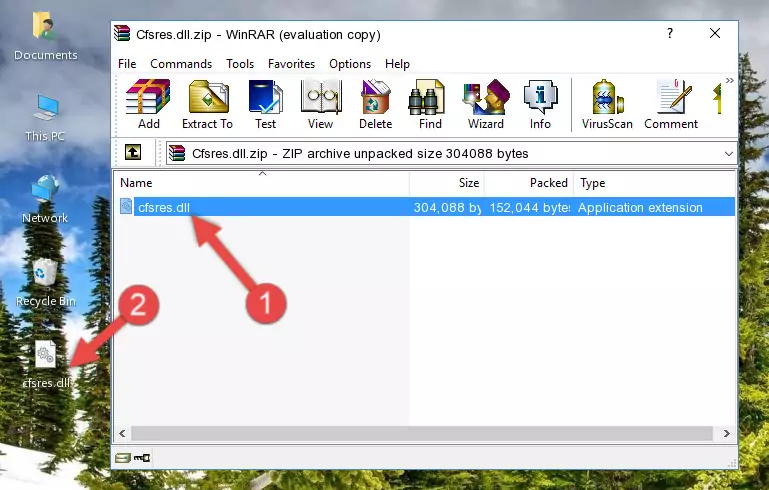
Step 3:Copying the Cfsres.dll library into the installation directory of the program. - The installation is complete. Run the program that is giving you the error. If the error is continuing, you may benefit from trying the 3rd Method as an alternative.
Method 3: Uninstalling and Reinstalling the Program that Gives You the Cfsres.dll Error
- Open the Run tool by pushing the "Windows" + "R" keys found on your keyboard. Type the command below into the "Open" field of the Run window that opens up and press Enter. This command will open the "Programs and Features" tool.
appwiz.cpl

Step 1:Opening the Programs and Features tool with the appwiz.cpl command - On the Programs and Features screen that will come up, you will see the list of programs on your computer. Find the program that gives you the dll error and with your mouse right-click it. The right-click menu will open. Click the "Uninstall" option in this menu to start the uninstall process.

Step 2:Uninstalling the program that gives you the dll error - You will see a "Do you want to uninstall this program?" confirmation window. Confirm the process and wait for the program to be completely uninstalled. The uninstall process can take some time. This time will change according to your computer's performance and the size of the program. After the program is uninstalled, restart your computer.

Step 3:Confirming the uninstall process - After restarting your computer, reinstall the program that was giving the error.
- You can fix the error you are expericing with this method. If the dll error is continuing in spite of the solution methods you are using, the source of the problem is the Windows operating system. In order to fix dll errors in Windows you will need to complete the 4th Method and the 5th Method in the list.
Method 4: Fixing the Cfsres.dll Issue by Using the Windows System File Checker (scf scannow)
- First, we must run the Windows Command Prompt as an administrator.
NOTE! We ran the Command Prompt on Windows 10. If you are using Windows 8.1, Windows 8, Windows 7, Windows Vista or Windows XP, you can use the same methods to run the Command Prompt as an administrator.
- Open the Start Menu and type in "cmd", but don't press Enter. Doing this, you will have run a search of your computer through the Start Menu. In other words, typing in "cmd" we did a search for the Command Prompt.
- When you see the "Command Prompt" option among the search results, push the "CTRL" + "SHIFT" + "ENTER " keys on your keyboard.
- A verification window will pop up asking, "Do you want to run the Command Prompt as with administrative permission?" Approve this action by saying, "Yes".

sfc /scannow

Method 5: Getting Rid of Cfsres.dll Errors by Updating the Windows Operating System
Most of the time, programs have been programmed to use the most recent dynamic link libraries. If your operating system is not updated, these files cannot be provided and dll errors appear. So, we will try to fix the dll errors by updating the operating system.
Since the methods to update Windows versions are different from each other, we found it appropriate to prepare a separate article for each Windows version. You can get our update article that relates to your operating system version by using the links below.
Guides to Manually Update the Windows Operating System
Common Cfsres.dll Errors
If the Cfsres.dll library is missing or the program using this library has not been installed correctly, you can get errors related to the Cfsres.dll library. Dynamic link libraries being missing can sometimes cause basic Windows programs to also give errors. You can even receive an error when Windows is loading. You can find the error messages that are caused by the Cfsres.dll library.
If you don't know how to install the Cfsres.dll library you will download from our site, you can browse the methods above. Above we explained all the processes you can do to fix the dll error you are receiving. If the error is continuing after you have completed all these methods, please use the comment form at the bottom of the page to contact us. Our editor will respond to your comment shortly.
- "Cfsres.dll not found." error
- "The file Cfsres.dll is missing." error
- "Cfsres.dll access violation." error
- "Cannot register Cfsres.dll." error
- "Cannot find Cfsres.dll." error
- "This application failed to start because Cfsres.dll was not found. Re-installing the application may fix this problem." error
