- Download Price:
- Free
- Dll Description:
- Configuration Backend Interface
- Versions:
-
- 6.3.9600.16384 (Latest) for 32 Bit (x86)
- 6.2.9200.16384 for 32 Bit (x86)
- 6.1.7600.16385 for 32 Bit (x86)
- 6.1.7600.16385 for 64 Bit (x64)
- 6.0.6001.18000 for 32 Bit (x86)
- 6.0.6001.18000 for 64 Bit (x64)
- 5.2.3790.3959 for 32 Bit (x86)
- 5.1.2600.5512 for 32 Bit (x86)
- 5.1.2600.2180 - for 32 Bit (x86)
- 5.1.2600.2180 for 32 Bit (x86)
- 6.1.7100.0 for 32 Bit (x86)
- Size:
- 0.04 MB for 32 Bit (x86)
- 0.05 MB for 64 Bit (x64)
- Operating Systems:
- Directory:
- C
- Downloads:
- 5742 times.
About Cfgbkend.dll
The Cfgbkend.dll library is 0.04 MB for 32 Bit, 0.05 MB for 64 Bit. The download links are current and no negative feedback has been received by users. It has been downloaded 5742 times since release.
Table of Contents
- About Cfgbkend.dll
- Operating Systems That Can Use the Cfgbkend.dll Library
- All Versions of the Cfgbkend.dll Library
- Steps to Download the Cfgbkend.dll Library
- Methods for Fixing Cfgbkend.dll
- Method 1: Fixing the DLL Error by Copying the Cfgbkend.dll Library to the Windows System Directory
- Method 2: Copying The Cfgbkend.dll Library Into The Program Installation Directory
- Method 3: Uninstalling and Reinstalling the Program That Is Giving the Cfgbkend.dll Error
- Method 4: Fixing the Cfgbkend.dll Issue by Using the Windows System File Checker (scf scannow)
- Method 5: Fixing the Cfgbkend.dll Errors by Manually Updating Windows
- Common Cfgbkend.dll Errors
- Dynamic Link Libraries Similar to Cfgbkend.dll
Operating Systems That Can Use the Cfgbkend.dll Library
- Windows 10
- Windows 10 64 Bit
- Windows 8.1
- Windows 8.1 64 Bit
- Windows 8
- Windows 8 64 Bit
- Windows 7
- Windows 7 64 Bit
- Windows Vista
- Windows Vista 64 Bit
- Windows XP
- Windows XP 64 Bit
All Versions of the Cfgbkend.dll Library
The last version of the Cfgbkend.dll library is the 6.3.9600.16384 version for 32 Bit and the 6.1.7600.16385 version for 64 Bit. Before this version, there were 10 versions released. Downloadable Cfgbkend.dll library versions have been listed below from newest to oldest.
- 6.3.9600.16384 - 32 Bit (x86) Download directly this version
- 6.2.9200.16384 - 32 Bit (x86) Download directly this version
- 6.1.7600.16385 - 32 Bit (x86) Download directly this version
- 6.1.7600.16385 - 64 Bit (x64) Download directly this version
- 6.0.6001.18000 - 32 Bit (x86) Download directly this version
- 6.0.6001.18000 - 64 Bit (x64) Download directly this version
- 5.2.3790.3959 - 32 Bit (x86) Download directly this version
- 5.1.2600.5512 - 32 Bit (x86) Download directly this version
- 5.1.2600.2180 - 32 Bit (x86) (2012-06-30) Download directly this version
- 5.1.2600.2180 - 32 Bit (x86) Download directly this version
- 6.1.7100.0 - 32 Bit (x86) Download directly this version
Steps to Download the Cfgbkend.dll Library
- Click on the green-colored "Download" button on the top left side of the page.

Step 1:Download process of the Cfgbkend.dll library's - After clicking the "Download" button at the top of the page, the "Downloading" page will open up and the download process will begin. Definitely do not close this page until the download begins. Our site will connect you to the closest DLL Downloader.com download server in order to offer you the fastest downloading performance. Connecting you to the server can take a few seconds.
Methods for Fixing Cfgbkend.dll
ATTENTION! In order to install the Cfgbkend.dll library, you must first download it. If you haven't downloaded it, before continuing on with the installation, download the library. If you don't know how to download it, all you need to do is look at the dll download guide found on the top line.
Method 1: Fixing the DLL Error by Copying the Cfgbkend.dll Library to the Windows System Directory
- The file you are going to download is a compressed file with the ".zip" extension. You cannot directly install the ".zip" file. First, you need to extract the dynamic link library from inside it. So, double-click the file with the ".zip" extension that you downloaded and open the file.
- You will see the library named "Cfgbkend.dll" in the window that opens up. This is the library we are going to install. Click the library once with the left mouse button. By doing this you will have chosen the library.
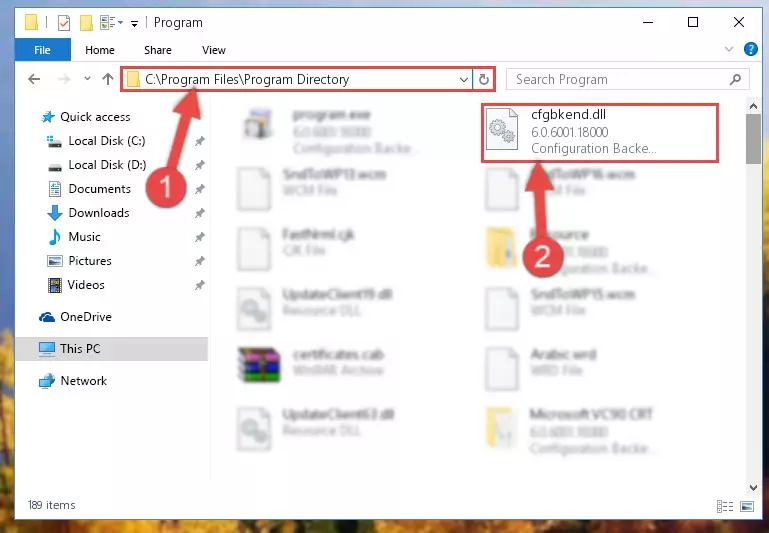
Step 2:Choosing the Cfgbkend.dll library - Click the "Extract To" symbol marked in the picture. To extract the dynamic link library, it will want you to choose the desired location. Choose the "Desktop" location and click "OK" to extract the library to the desktop. In order to do this, you need to use the Winrar program. If you do not have this program, you can find and download it through a quick search on the Internet.
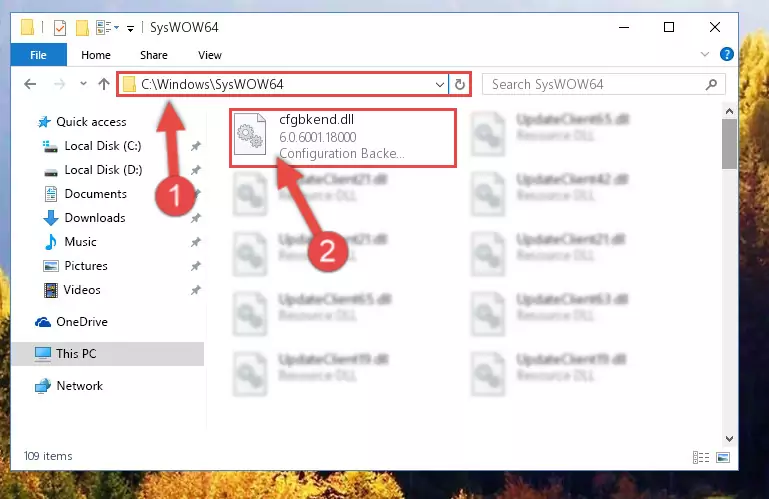
Step 3:Extracting the Cfgbkend.dll library to the desktop - Copy the "Cfgbkend.dll" library and paste it into the "C:\Windows\System32" directory.
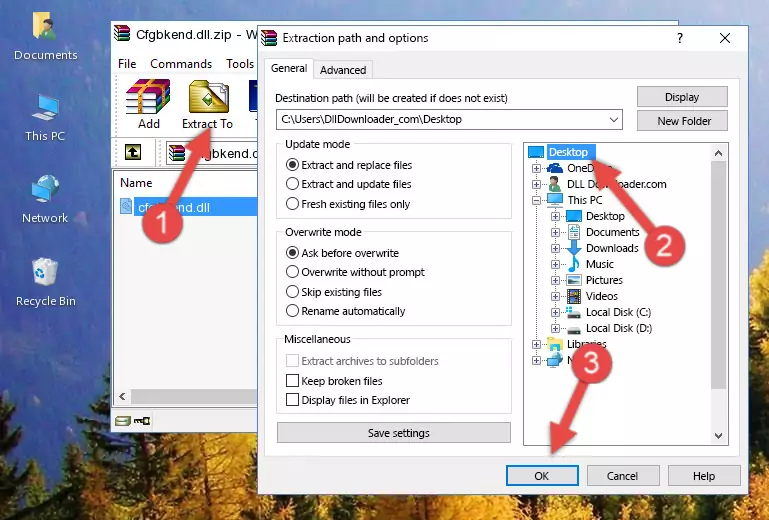
Step 4:Copying the Cfgbkend.dll library into the Windows/System32 directory - If your system is 64 Bit, copy the "Cfgbkend.dll" library and paste it into "C:\Windows\sysWOW64" directory.
NOTE! On 64 Bit systems, you must copy the dynamic link library to both the "sysWOW64" and "System32" directories. In other words, both directories need the "Cfgbkend.dll" library.
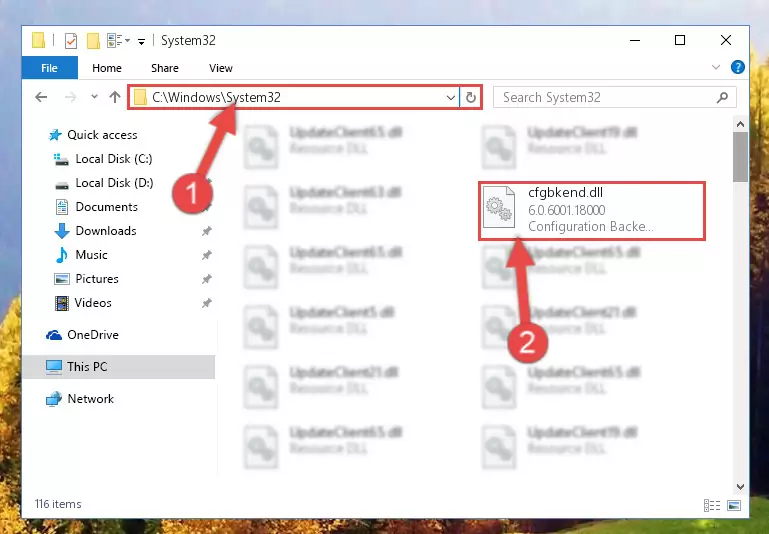
Step 5:Copying the Cfgbkend.dll library to the Windows/sysWOW64 directory - In order to run the Command Line as an administrator, complete the following steps.
NOTE! In this explanation, we ran the Command Line on Windows 10. If you are using one of the Windows 8.1, Windows 8, Windows 7, Windows Vista or Windows XP operating systems, you can use the same methods to run the Command Line as an administrator. Even though the pictures are taken from Windows 10, the processes are similar.
- First, open the Start Menu and before clicking anywhere, type "cmd" but do not press Enter.
- When you see the "Command Line" option among the search results, hit the "CTRL" + "SHIFT" + "ENTER" keys on your keyboard.
- A window will pop up asking, "Do you want to run this process?". Confirm it by clicking to "Yes" button.

Step 6:Running the Command Line as an administrator - Paste the command below into the Command Line window that opens and hit the Enter key on your keyboard. This command will delete the Cfgbkend.dll library's damaged registry (It will not delete the file you pasted into the System32 directory, but will delete the registry in Regedit. The file you pasted in the System32 directory will not be damaged in any way).
%windir%\System32\regsvr32.exe /u Cfgbkend.dll
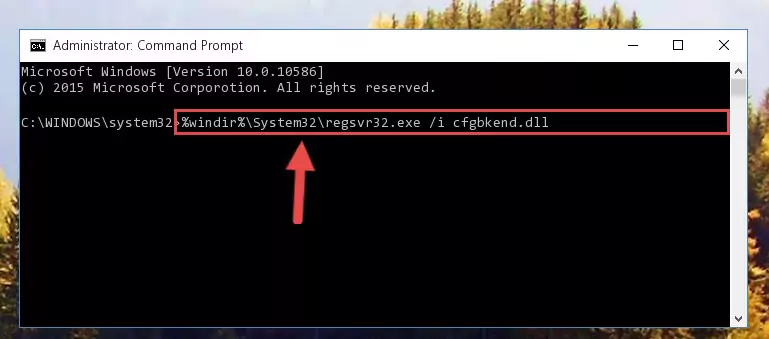
Step 7:Uninstalling the Cfgbkend.dll library from the system registry - If the Windows you use has 64 Bit architecture, after running the command above, you must run the command below. This command will clean the broken registry of the Cfgbkend.dll library from the 64 Bit architecture (The Cleaning process is only with registries in the Windows Registry Editor. In other words, the dynamic link library that we pasted into the SysWoW64 directory will stay as it is).
%windir%\SysWoW64\regsvr32.exe /u Cfgbkend.dll
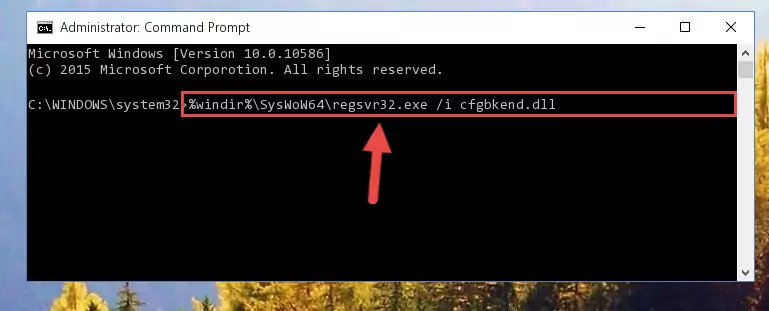
Step 8:Uninstalling the broken registry of the Cfgbkend.dll library from the Windows Registry Editor (for 64 Bit) - We need to make a new registry for the dynamic link library in place of the one we deleted from the Windows Registry Editor. In order to do this process, copy the command below and after pasting it in the Command Line, press Enter.
%windir%\System32\regsvr32.exe /i Cfgbkend.dll
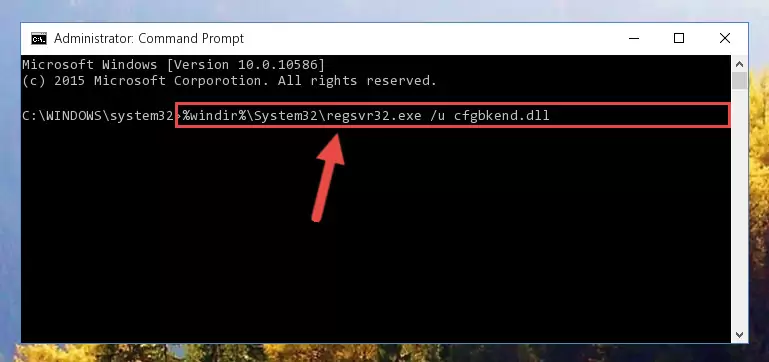
Step 9:Creating a new registry for the Cfgbkend.dll library in the Windows Registry Editor - If the Windows version you use has 64 Bit architecture, after running the command above, you must run the command below. With this command, you will create a clean registry for the problematic registry of the Cfgbkend.dll library that we deleted.
%windir%\SysWoW64\regsvr32.exe /i Cfgbkend.dll
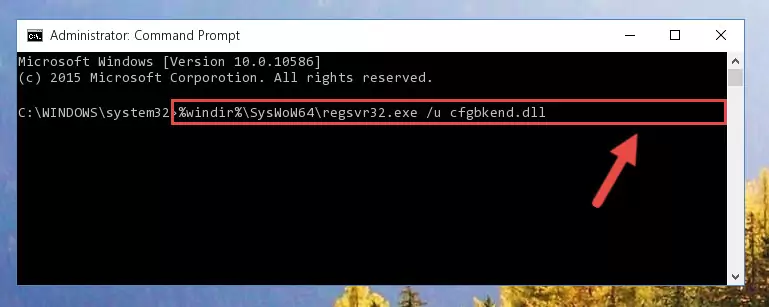
Step 10:Creating a clean registry for the Cfgbkend.dll library (for 64 Bit) - If you did all the processes correctly, the missing dll file will have been installed. You may have made some mistakes when running the Command Line processes. Generally, these errors will not prevent the Cfgbkend.dll library from being installed. In other words, the installation will be completed, but it may give an error due to some incompatibility issues. You can try running the program that was giving you this dll file error after restarting your computer. If you are still getting the dll file error when running the program, please try the 2nd method.
Method 2: Copying The Cfgbkend.dll Library Into The Program Installation Directory
- In order to install the dynamic link library, you need to find the installation directory for the program that was giving you errors such as "Cfgbkend.dll is missing", "Cfgbkend.dll not found" or similar error messages. In order to do that, Right-click the program's shortcut and click the Properties item in the right-click menu that appears.

Step 1:Opening the program shortcut properties window - Click on the Open File Location button that is found in the Properties window that opens up and choose the folder where the application is installed.

Step 2:Opening the installation directory of the program - Copy the Cfgbkend.dll library into the directory we opened.
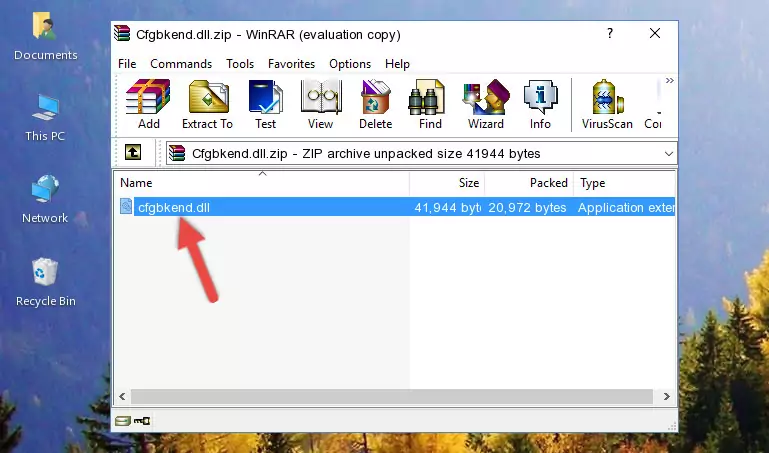
Step 3:Copying the Cfgbkend.dll library into the installation directory of the program. - The installation is complete. Run the program that is giving you the error. If the error is continuing, you may benefit from trying the 3rd Method as an alternative.
Method 3: Uninstalling and Reinstalling the Program That Is Giving the Cfgbkend.dll Error
- Open the Run tool by pushing the "Windows" + "R" keys found on your keyboard. Type the command below into the "Open" field of the Run window that opens up and press Enter. This command will open the "Programs and Features" tool.
appwiz.cpl

Step 1:Opening the Programs and Features tool with the appwiz.cpl command - The Programs and Features screen will come up. You can see all the programs installed on your computer in the list on this screen. Find the program giving you the dll error in the list and right-click it. Click the "Uninstall" item in the right-click menu that appears and begin the uninstall process.

Step 2:Starting the uninstall process for the program that is giving the error - A window will open up asking whether to confirm or deny the uninstall process for the program. Confirm the process and wait for the uninstall process to finish. Restart your computer after the program has been uninstalled from your computer.

Step 3:Confirming the removal of the program - After restarting your computer, reinstall the program that was giving the error.
- You can fix the error you are expericing with this method. If the dll error is continuing in spite of the solution methods you are using, the source of the problem is the Windows operating system. In order to fix dll errors in Windows you will need to complete the 4th Method and the 5th Method in the list.
Method 4: Fixing the Cfgbkend.dll Issue by Using the Windows System File Checker (scf scannow)
- In order to run the Command Line as an administrator, complete the following steps.
NOTE! In this explanation, we ran the Command Line on Windows 10. If you are using one of the Windows 8.1, Windows 8, Windows 7, Windows Vista or Windows XP operating systems, you can use the same methods to run the Command Line as an administrator. Even though the pictures are taken from Windows 10, the processes are similar.
- First, open the Start Menu and before clicking anywhere, type "cmd" but do not press Enter.
- When you see the "Command Line" option among the search results, hit the "CTRL" + "SHIFT" + "ENTER" keys on your keyboard.
- A window will pop up asking, "Do you want to run this process?". Confirm it by clicking to "Yes" button.

Step 1:Running the Command Line as an administrator - Paste the command in the line below into the Command Line that opens up and press Enter key.
sfc /scannow

Step 2:fixing Windows system errors using the sfc /scannow command - The scan and repair process can take some time depending on your hardware and amount of system errors. Wait for the process to complete. After the repair process finishes, try running the program that is giving you're the error.
Method 5: Fixing the Cfgbkend.dll Errors by Manually Updating Windows
Most of the time, programs have been programmed to use the most recent dynamic link libraries. If your operating system is not updated, these files cannot be provided and dll errors appear. So, we will try to fix the dll errors by updating the operating system.
Since the methods to update Windows versions are different from each other, we found it appropriate to prepare a separate article for each Windows version. You can get our update article that relates to your operating system version by using the links below.
Guides to Manually Update for All Windows Versions
Common Cfgbkend.dll Errors
When the Cfgbkend.dll library is damaged or missing, the programs that use this dynamic link library will give an error. Not only external programs, but also basic Windows programs and tools use dynamic link libraries. Because of this, when you try to use basic Windows programs and tools (For example, when you open Internet Explorer or Windows Media Player), you may come across errors. We have listed the most common Cfgbkend.dll errors below.
You will get rid of the errors listed below when you download the Cfgbkend.dll library from DLL Downloader.com and follow the steps we explained above.
- "Cfgbkend.dll not found." error
- "The file Cfgbkend.dll is missing." error
- "Cfgbkend.dll access violation." error
- "Cannot register Cfgbkend.dll." error
- "Cannot find Cfgbkend.dll." error
- "This application failed to start because Cfgbkend.dll was not found. Re-installing the application may fix this problem." error
