- Download Price:
- Free
- Dll Description:
- Microsoft NT Certificate Server Sample Policy Module
- Versions:
- Size:
- 0.02 MB
- Operating Systems:
- Directory:
- C
- Downloads:
- 512 times.
What is Certpsam.dll?
The Certpsam.dll file is 0.02 MB. The download links are current and no negative feedback has been received by users. It has been downloaded 512 times since release.
Table of Contents
- What is Certpsam.dll?
- Operating Systems Compatible with the Certpsam.dll File
- All Versions of the Certpsam.dll File
- How to Download Certpsam.dll File?
- How to Install Certpsam.dll? How to Fix Certpsam.dll Errors?
- Method 1: Solving the DLL Error by Copying the Certpsam.dll File to the Windows System Folder
- Method 2: Copying the Certpsam.dll File to the Software File Folder
- Method 3: Doing a Clean Install of the software That Is Giving the Certpsam.dll Error
- Method 4: Solving the Certpsam.dll Error using the Windows System File Checker (sfc /scannow)
- Method 5: Fixing the Certpsam.dll Errors by Manually Updating Windows
- Common Certpsam.dll Errors
- Dll Files Similar to Certpsam.dll
Operating Systems Compatible with the Certpsam.dll File
All Versions of the Certpsam.dll File
The last version of the Certpsam.dll file is the 5.0.1671.600 version.This dll file only has one version. There is no other version that can be downloaded.
- 5.0.1671.600 - 32 Bit (x86) Download directly this version
How to Download Certpsam.dll File?
- Click on the green-colored "Download" button (The button marked in the picture below).

Step 1:Starting the download process for Certpsam.dll - The downloading page will open after clicking the Download button. After the page opens, in order to download the Certpsam.dll file the best server will be found and the download process will begin within a few seconds. In the meantime, you shouldn't close the page.
How to Install Certpsam.dll? How to Fix Certpsam.dll Errors?
ATTENTION! Before starting the installation, the Certpsam.dll file needs to be downloaded. If you have not downloaded it, download the file before continuing with the installation steps. If you don't know how to download it, you can immediately browse the dll download guide above.
Method 1: Solving the DLL Error by Copying the Certpsam.dll File to the Windows System Folder
- The file you are going to download is a compressed file with the ".zip" extension. You cannot directly install the ".zip" file. First, you need to extract the dll file from inside it. So, double-click the file with the ".zip" extension that you downloaded and open the file.
- You will see the file named "Certpsam.dll" in the window that opens up. This is the file we are going to install. Click the file once with the left mouse button. By doing this you will have chosen the file.
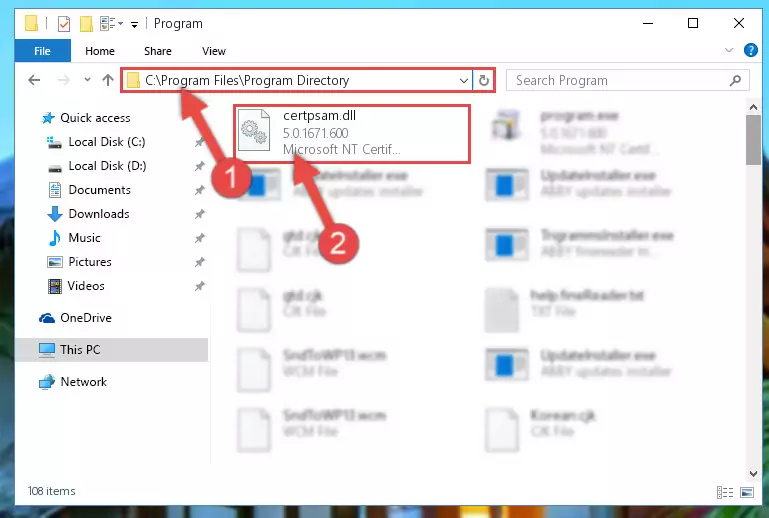
Step 2:Choosing the Certpsam.dll file - Click the "Extract To" symbol marked in the picture. To extract the dll file, it will want you to choose the desired location. Choose the "Desktop" location and click "OK" to extract the file to the desktop. In order to do this, you need to use the Winrar software. If you do not have this software, you can find and download it through a quick search on the Internet.
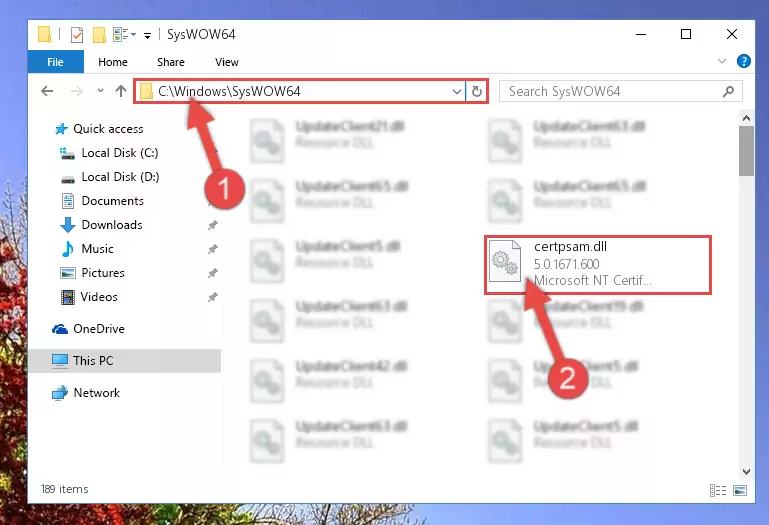
Step 3:Extracting the Certpsam.dll file to the desktop - Copy the "Certpsam.dll" file and paste it into the "C:\Windows\System32" folder.
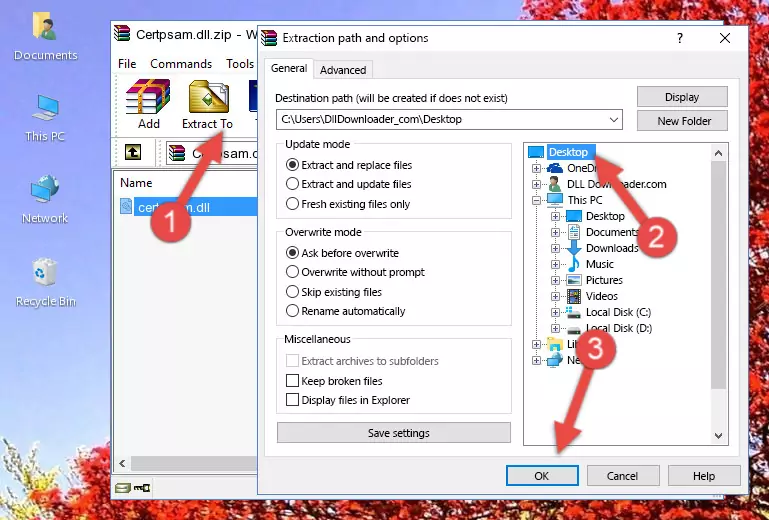
Step 4:Copying the Certpsam.dll file into the Windows/System32 folder - If your system is 64 Bit, copy the "Certpsam.dll" file and paste it into "C:\Windows\sysWOW64" folder.
NOTE! On 64 Bit systems, you must copy the dll file to both the "sysWOW64" and "System32" folders. In other words, both folders need the "Certpsam.dll" file.
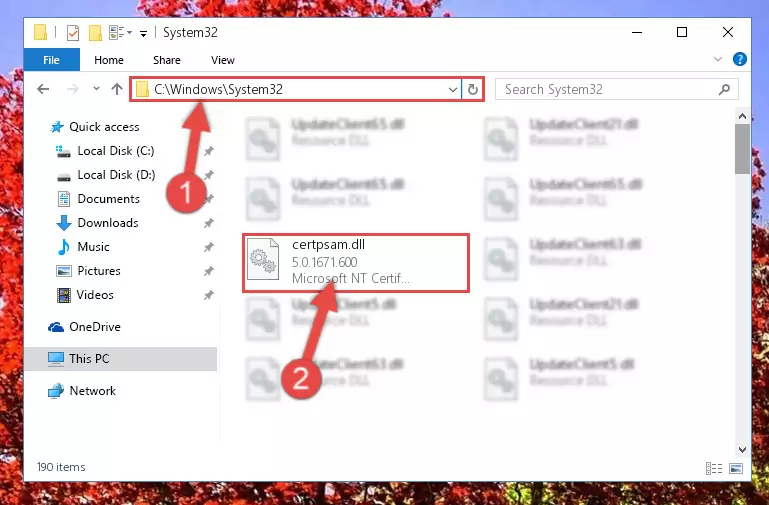
Step 5:Copying the Certpsam.dll file to the Windows/sysWOW64 folder - In order to run the Command Line as an administrator, complete the following steps.
NOTE! In this explanation, we ran the Command Line on Windows 10. If you are using one of the Windows 8.1, Windows 8, Windows 7, Windows Vista or Windows XP operating systems, you can use the same methods to run the Command Line as an administrator. Even though the pictures are taken from Windows 10, the processes are similar.
- First, open the Start Menu and before clicking anywhere, type "cmd" but do not press Enter.
- When you see the "Command Line" option among the search results, hit the "CTRL" + "SHIFT" + "ENTER" keys on your keyboard.
- A window will pop up asking, "Do you want to run this process?". Confirm it by clicking to "Yes" button.

Step 6:Running the Command Line as an administrator - Paste the command below into the Command Line that will open up and hit Enter. This command will delete the damaged registry of the Certpsam.dll file (It will not delete the file we pasted into the System32 folder; it will delete the registry in Regedit. The file we pasted into the System32 folder will not be damaged).
%windir%\System32\regsvr32.exe /u Certpsam.dll
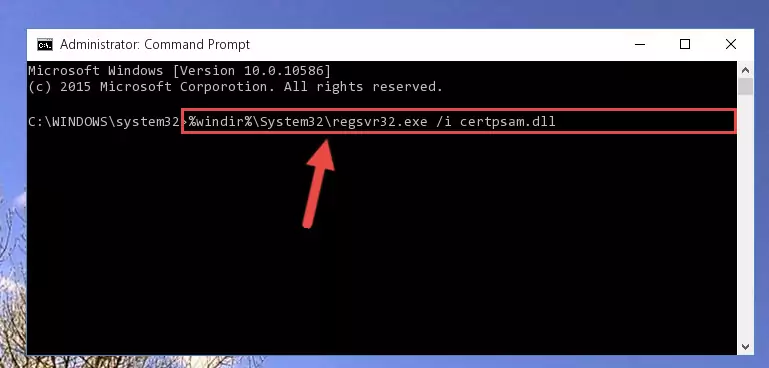
Step 7:Deleting the damaged registry of the Certpsam.dll - If the Windows you use has 64 Bit architecture, after running the command above, you must run the command below. This command will clean the broken registry of the Certpsam.dll file from the 64 Bit architecture (The Cleaning process is only with registries in the Windows Registry Editor. In other words, the dll file that we pasted into the SysWoW64 folder will stay as it is).
%windir%\SysWoW64\regsvr32.exe /u Certpsam.dll
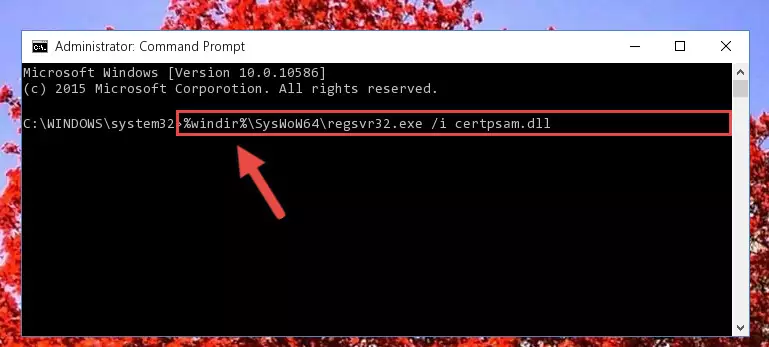
Step 8:Uninstalling the broken registry of the Certpsam.dll file from the Windows Registry Editor (for 64 Bit) - We need to make a new registry for the dll file in place of the one we deleted from the Windows Registry Editor. In order to do this process, copy the command below and after pasting it in the Command Line, press Enter.
%windir%\System32\regsvr32.exe /i Certpsam.dll
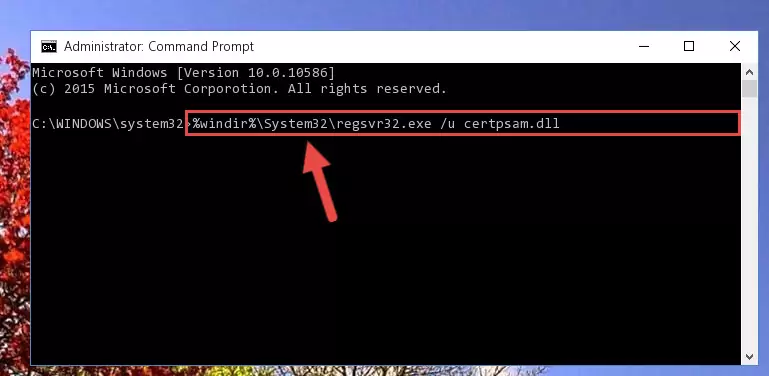
Step 9:Creating a new registry for the Certpsam.dll file in the Windows Registry Editor - If you are using a Windows with 64 Bit architecture, after running the previous command, you need to run the command below. By running this command, we will have created a clean registry for the Certpsam.dll file (We deleted the damaged registry with the previous command).
%windir%\SysWoW64\regsvr32.exe /i Certpsam.dll
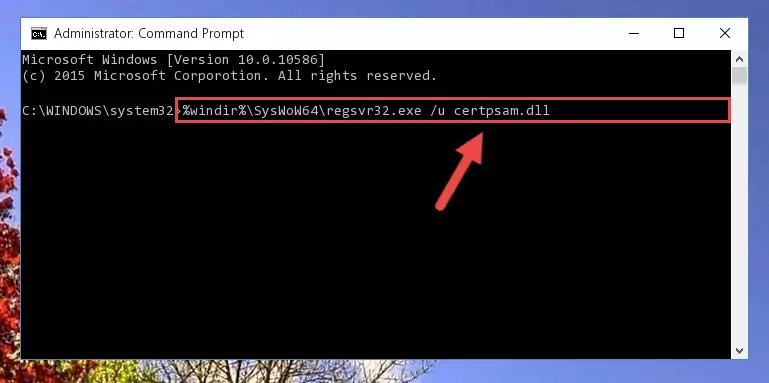
Step 10:Creating a clean registry for the Certpsam.dll file (for 64 Bit) - If you did all the processes correctly, the missing dll file will have been installed. You may have made some mistakes when running the Command Line processes. Generally, these errors will not prevent the Certpsam.dll file from being installed. In other words, the installation will be completed, but it may give an error due to some incompatibility issues. You can try running the program that was giving you this dll file error after restarting your computer. If you are still getting the dll file error when running the program, please try the 2nd method.
Method 2: Copying the Certpsam.dll File to the Software File Folder
- First, you need to find the file folder for the software you are receiving the "Certpsam.dll not found", "Certpsam.dll is missing" or other similar dll errors. In order to do this, right-click on the shortcut for the software and click the Properties option from the options that come up.

Step 1:Opening software properties - Open the software's file folder by clicking on the Open File Location button in the Properties window that comes up.

Step 2:Opening the software's file folder - Copy the Certpsam.dll file into this folder that opens.
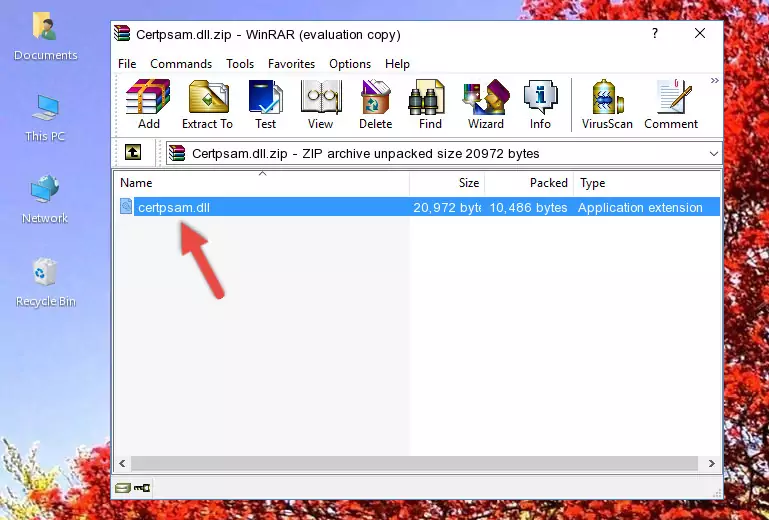
Step 3:Copying the Certpsam.dll file into the software's file folder - This is all there is to the process. Now, try to run the software again. If the problem still is not solved, you can try the 3rd Method.
Method 3: Doing a Clean Install of the software That Is Giving the Certpsam.dll Error
- Press the "Windows" + "R" keys at the same time to open the Run tool. Paste the command below into the text field titled "Open" in the Run window that opens and press the Enter key on your keyboard. This command will open the "Programs and Features" tool.
appwiz.cpl

Step 1:Opening the Programs and Features tool with the Appwiz.cpl command - The Programs and Features window will open up. Find the software that is giving you the dll error in this window that lists all the softwares on your computer and "Right-Click > Uninstall" on this software.

Step 2:Uninstalling the software that is giving you the error message from your computer. - Uninstall the software from your computer by following the steps that come up and restart your computer.

Step 3:Following the confirmation and steps of the software uninstall process - After restarting your computer, reinstall the software.
- This process may help the dll problem you are experiencing. If you are continuing to get the same dll error, the problem is most likely with Windows. In order to fix dll problems relating to Windows, complete the 4th Method and 5th Method.
Method 4: Solving the Certpsam.dll Error using the Windows System File Checker (sfc /scannow)
- In order to run the Command Line as an administrator, complete the following steps.
NOTE! In this explanation, we ran the Command Line on Windows 10. If you are using one of the Windows 8.1, Windows 8, Windows 7, Windows Vista or Windows XP operating systems, you can use the same methods to run the Command Line as an administrator. Even though the pictures are taken from Windows 10, the processes are similar.
- First, open the Start Menu and before clicking anywhere, type "cmd" but do not press Enter.
- When you see the "Command Line" option among the search results, hit the "CTRL" + "SHIFT" + "ENTER" keys on your keyboard.
- A window will pop up asking, "Do you want to run this process?". Confirm it by clicking to "Yes" button.

Step 1:Running the Command Line as an administrator - After typing the command below into the Command Line, push Enter.
sfc /scannow

Step 2:Getting rid of dll errors using Windows's sfc /scannow command - Depending on your computer's performance and the amount of errors on your system, this process can take some time. You can see the progress on the Command Line. Wait for this process to end. After the scan and repair processes are finished, try running the software giving you errors again.
Method 5: Fixing the Certpsam.dll Errors by Manually Updating Windows
Most of the time, softwares have been programmed to use the most recent dll files. If your operating system is not updated, these files cannot be provided and dll errors appear. So, we will try to solve the dll errors by updating the operating system.
Since the methods to update Windows versions are different from each other, we found it appropriate to prepare a separate article for each Windows version. You can get our update article that relates to your operating system version by using the links below.
Guides to Manually Update for All Windows Versions
Common Certpsam.dll Errors
If the Certpsam.dll file is missing or the software using this file has not been installed correctly, you can get errors related to the Certpsam.dll file. Dll files being missing can sometimes cause basic Windows softwares to also give errors. You can even receive an error when Windows is loading. You can find the error messages that are caused by the Certpsam.dll file.
If you don't know how to install the Certpsam.dll file you will download from our site, you can browse the methods above. Above we explained all the processes you can do to solve the dll error you are receiving. If the error is continuing after you have completed all these methods, please use the comment form at the bottom of the page to contact us. Our editor will respond to your comment shortly.
- "Certpsam.dll not found." error
- "The file Certpsam.dll is missing." error
- "Certpsam.dll access violation." error
- "Cannot register Certpsam.dll." error
- "Cannot find Certpsam.dll." error
- "This application failed to start because Certpsam.dll was not found. Re-installing the application may fix this problem." error
