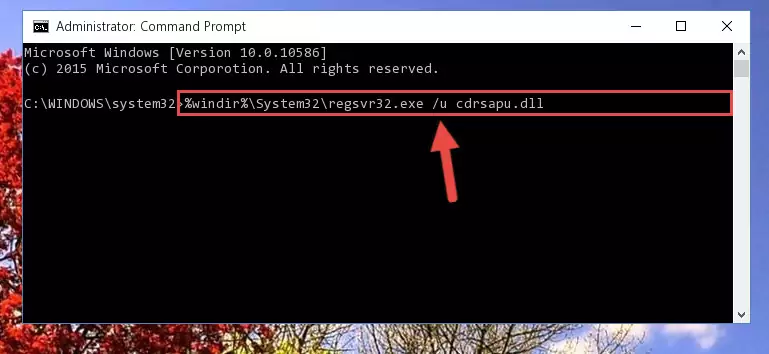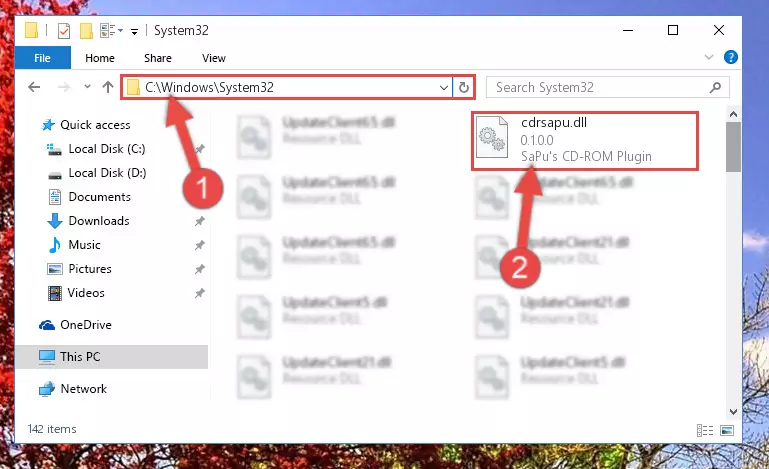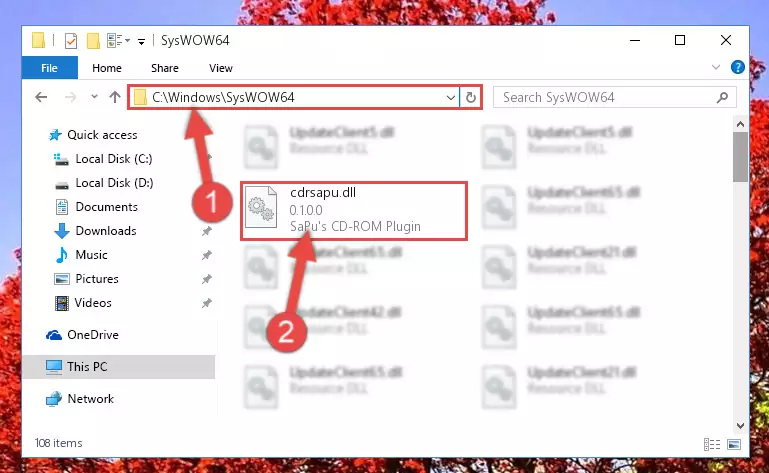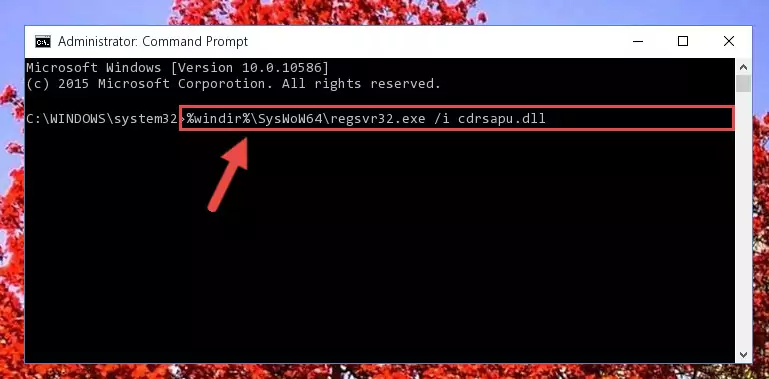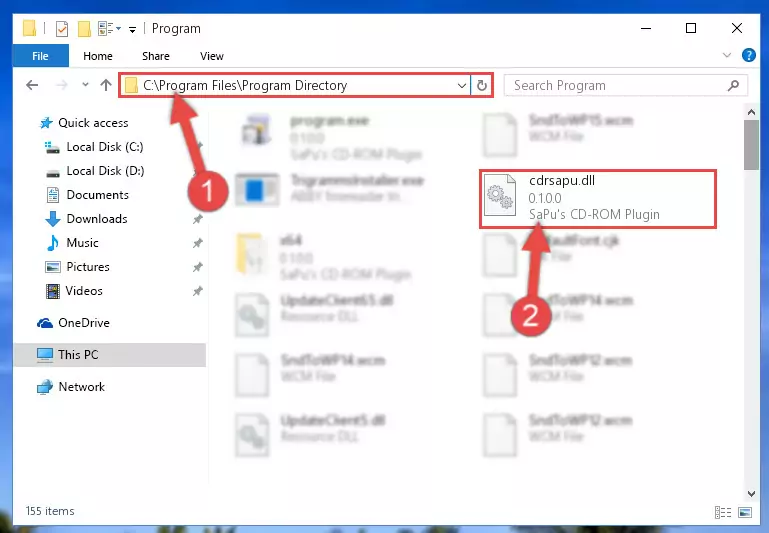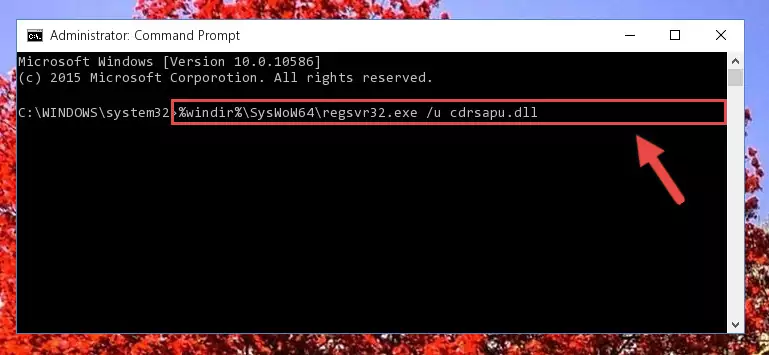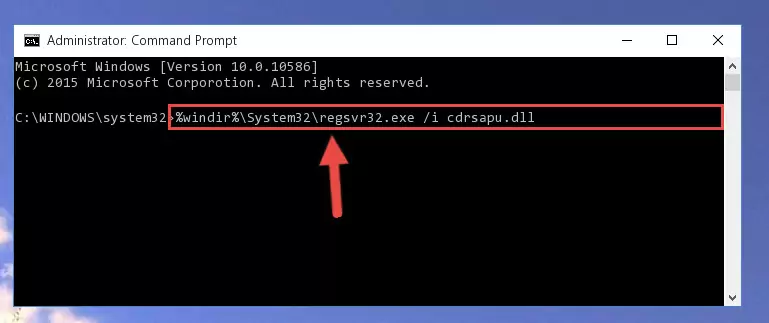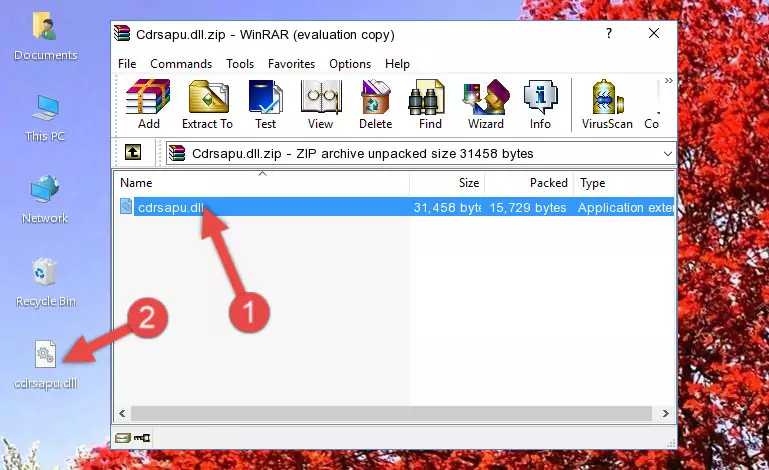- Download Price:
- Free
- Dll Description:
- SaPu's CD-ROM Plugin
- Versions:
- Size:
- 0.03 MB
- Operating Systems:
- Developers:
- Directory:
- C
- Downloads:
- 2018 times.
What is Cdrsapu.dll?
The Cdrsapu.dll file is a dynamic link library developed by SaPu. This library includes important functions that may be needed by softwares, games or other basic Windows tools.
The size of this dll file is 0.03 MB and its download links are healthy. It has been downloaded 2018 times already.
Table of Contents
- What is Cdrsapu.dll?
- Operating Systems That Can Use the Cdrsapu.dll File
- All Versions of the Cdrsapu.dll File
- Guide to Download Cdrsapu.dll
- How to Fix Cdrsapu.dll Errors?
- Method 1: Copying the Cdrsapu.dll File to the Windows System Folder
- Method 2: Copying The Cdrsapu.dll File Into The Software File Folder
- Method 3: Uninstalling and Reinstalling the Software That Is Giving the Cdrsapu.dll Error
- Method 4: Solving the Cdrsapu.dll Error using the Windows System File Checker (sfc /scannow)
- Method 5: Fixing the Cdrsapu.dll Errors by Manually Updating Windows
- Our Most Common Cdrsapu.dll Error Messages
- Dll Files Similar to the Cdrsapu.dll File
Operating Systems That Can Use the Cdrsapu.dll File
All Versions of the Cdrsapu.dll File
The last version of the Cdrsapu.dll file is the 0.1.0.0 version released on 2004-01-31. There have been 1 versions previously released. All versions of the Dll file are listed below from newest to oldest.
- 0.1.0.0 - 32 Bit (x86) (2004-01-31) Download directly this version
- 0.1.0.0 - 32 Bit (x86) Download directly this version
Guide to Download Cdrsapu.dll
- First, click the "Download" button with the green background (The button marked in the picture).
Step 1:Download the Cdrsapu.dll file - "After clicking the Download" button, wait for the download process to begin in the "Downloading" page that opens up. Depending on your Internet speed, the download process will begin in approximately 4 -5 seconds.
How to Fix Cdrsapu.dll Errors?
ATTENTION! In order to install the Cdrsapu.dll file, you must first download it. If you haven't downloaded it, before continuing on with the installation, download the file. If you don't know how to download it, all you need to do is look at the dll download guide found on the top line.
Method 1: Copying the Cdrsapu.dll File to the Windows System Folder
- The file you downloaded is a compressed file with the ".zip" extension. In order to install it, first, double-click the ".zip" file and open the file. You will see the file named "Cdrsapu.dll" in the window that opens up. This is the file you need to install. Drag this file to the desktop with your mouse's left button.
Step 1:Extracting the Cdrsapu.dll file - Copy the "Cdrsapu.dll" file and paste it into the "C:\Windows\System32" folder.
Step 2:Copying the Cdrsapu.dll file into the Windows/System32 folder - If your operating system has a 64 Bit architecture, copy the "Cdrsapu.dll" file and paste it also into the "C:\Windows\sysWOW64" folder.
NOTE! On 64 Bit systems, the dll file must be in both the "sysWOW64" folder as well as the "System32" folder. In other words, you must copy the "Cdrsapu.dll" file into both folders.
Step 3:Pasting the Cdrsapu.dll file into the Windows/sysWOW64 folder - In order to complete this step, you must run the Command Prompt as administrator. In order to do this, all you have to do is follow the steps below.
NOTE! We ran the Command Prompt using Windows 10. If you are using Windows 8.1, Windows 8, Windows 7, Windows Vista or Windows XP, you can use the same method to run the Command Prompt as administrator.
- Open the Start Menu and before clicking anywhere, type "cmd" on your keyboard. This process will enable you to run a search through the Start Menu. We also typed in "cmd" to bring up the Command Prompt.
- Right-click the "Command Prompt" search result that comes up and click the Run as administrator" option.
Step 4:Running the Command Prompt as administrator - Let's copy the command below and paste it in the Command Line that comes up, then let's press Enter. This command deletes the Cdrsapu.dll file's problematic registry in the Windows Registry Editor (The file that we copied to the System32 folder does not perform any action with the file, it just deletes the registry in the Windows Registry Editor. The file that we pasted into the System32 folder will not be damaged).
%windir%\System32\regsvr32.exe /u Cdrsapu.dll
Step 5:Deleting the Cdrsapu.dll file's problematic registry in the Windows Registry Editor - If you are using a 64 Bit operating system, after doing the commands above, you also need to run the command below. With this command, we will also delete the Cdrsapu.dll file's damaged registry for 64 Bit (The deleting process will be only for the registries in Regedit. In other words, the dll file you pasted into the SysWoW64 folder will not be damaged at all).
%windir%\SysWoW64\regsvr32.exe /u Cdrsapu.dll
Step 6:Uninstalling the damaged Cdrsapu.dll file's registry from the system (for 64 Bit) - You must create a new registry for the dll file that you deleted from the registry editor. In order to do this, copy the command below and paste it into the Command Line and hit Enter.
%windir%\System32\regsvr32.exe /i Cdrsapu.dll
Step 7:Creating a new registry for the Cdrsapu.dll file - Windows 64 Bit users must run the command below after running the previous command. With this command, we will create a clean and good registry for the Cdrsapu.dll file we deleted.
%windir%\SysWoW64\regsvr32.exe /i Cdrsapu.dll
Step 8:Creating a clean and good registry for the Cdrsapu.dll file (64 Bit için) - If you did the processes in full, the installation should have finished successfully. If you received an error from the command line, you don't need to be anxious. Even if the Cdrsapu.dll file was installed successfully, you can still receive error messages like these due to some incompatibilities. In order to test whether your dll problem was solved or not, try running the software giving the error message again. If the error is continuing, try the 2nd Method to solve this problem.
Method 2: Copying The Cdrsapu.dll File Into The Software File Folder
- First, you need to find the file folder for the software you are receiving the "Cdrsapu.dll not found", "Cdrsapu.dll is missing" or other similar dll errors. In order to do this, right-click on the shortcut for the software and click the Properties option from the options that come up.
Step 1:Opening software properties - Open the software's file folder by clicking on the Open File Location button in the Properties window that comes up.
Step 2:Opening the software's file folder - Copy the Cdrsapu.dll file into this folder that opens.
Step 3:Copying the Cdrsapu.dll file into the software's file folder - This is all there is to the process. Now, try to run the software again. If the problem still is not solved, you can try the 3rd Method.
Method 3: Uninstalling and Reinstalling the Software That Is Giving the Cdrsapu.dll Error
- Open the Run tool by pushing the "Windows" + "R" keys found on your keyboard. Type the command below into the "Open" field of the Run window that opens up and press Enter. This command will open the "Programs and Features" tool.
appwiz.cpl
Step 1:Opening the Programs and Features tool with the appwiz.cpl command - On the Programs and Features screen that will come up, you will see the list of softwares on your computer. Find the software that gives you the dll error and with your mouse right-click it. The right-click menu will open. Click the "Uninstall" option in this menu to start the uninstall process.
Step 2:Uninstalling the software that gives you the dll error - You will see a "Do you want to uninstall this software?" confirmation window. Confirm the process and wait for the software to be completely uninstalled. The uninstall process can take some time. This time will change according to your computer's performance and the size of the software. After the software is uninstalled, restart your computer.
Step 3:Confirming the uninstall process - After restarting your computer, reinstall the software.
- This process may help the dll problem you are experiencing. If you are continuing to get the same dll error, the problem is most likely with Windows. In order to fix dll problems relating to Windows, complete the 4th Method and 5th Method.
Method 4: Solving the Cdrsapu.dll Error using the Windows System File Checker (sfc /scannow)
- In order to complete this step, you must run the Command Prompt as administrator. In order to do this, all you have to do is follow the steps below.
NOTE! We ran the Command Prompt using Windows 10. If you are using Windows 8.1, Windows 8, Windows 7, Windows Vista or Windows XP, you can use the same method to run the Command Prompt as administrator.
- Open the Start Menu and before clicking anywhere, type "cmd" on your keyboard. This process will enable you to run a search through the Start Menu. We also typed in "cmd" to bring up the Command Prompt.
- Right-click the "Command Prompt" search result that comes up and click the Run as administrator" option.
Step 1:Running the Command Prompt as administrator - Paste the command below into the Command Line that opens up and hit the Enter key.
sfc /scannow
Step 2:Scanning and fixing system errors with the sfc /scannow command - This process can take some time. You can follow its progress from the screen. Wait for it to finish and after it is finished try to run the software that was giving the dll error again.
Method 5: Fixing the Cdrsapu.dll Errors by Manually Updating Windows
Some softwares require updated dll files from the operating system. If your operating system is not updated, this requirement is not met and you will receive dll errors. Because of this, updating your operating system may solve the dll errors you are experiencing.
Most of the time, operating systems are automatically updated. However, in some situations, the automatic updates may not work. For situations like this, you may need to check for updates manually.
For every Windows version, the process of manually checking for updates is different. Because of this, we prepared a special guide for each Windows version. You can get our guides to manually check for updates based on the Windows version you use through the links below.
Windows Update Guides
Our Most Common Cdrsapu.dll Error Messages
The Cdrsapu.dll file being damaged or for any reason being deleted can cause softwares or Windows system tools (Windows Media Player, Paint, etc.) that use this file to produce an error. Below you can find a list of errors that can be received when the Cdrsapu.dll file is missing.
If you have come across one of these errors, you can download the Cdrsapu.dll file by clicking on the "Download" button on the top-left of this page. We explained to you how to use the file you'll download in the above sections of this writing. You can see the suggestions we gave on how to solve your problem by scrolling up on the page.
- "Cdrsapu.dll not found." error
- "The file Cdrsapu.dll is missing." error
- "Cdrsapu.dll access violation." error
- "Cannot register Cdrsapu.dll." error
- "Cannot find Cdrsapu.dll." error
- "This application failed to start because Cdrsapu.dll was not found. Re-installing the application may fix this problem." error