- Download Price:
- Free
- Dll Description:
- CDDA File System Plugin
- Versions:
- Size:
- 0.04 MB
- Operating Systems:
- Directory:
- C
- Downloads:
- 765 times.
What is Cdda3260.dll? What Does It Do?
The Cdda3260.dll library is 0.04 MB. The download links for this library are clean and no user has given any negative feedback. From the time it was offered for download, it has been downloaded 765 times.
Table of Contents
- What is Cdda3260.dll? What Does It Do?
- Operating Systems Compatible with the Cdda3260.dll Library
- Other Versions of the Cdda3260.dll Library
- How to Download Cdda3260.dll
- Methods to Fix the Cdda3260.dll Errors
- Method 1: Copying the Cdda3260.dll Library to the Windows System Directory
- Method 2: Copying the Cdda3260.dll Library to the Program Installation Directory
- Method 3: Doing a Clean Install of the program That Is Giving the Cdda3260.dll Error
- Method 4: Fixing the Cdda3260.dll error with the Windows System File Checker
- Method 5: Getting Rid of Cdda3260.dll Errors by Updating the Windows Operating System
- Common Cdda3260.dll Errors
- Other Dynamic Link Libraries Used with Cdda3260.dll
Operating Systems Compatible with the Cdda3260.dll Library
Other Versions of the Cdda3260.dll Library
The latest version of the Cdda3260.dll library is 6.0.2.1119 version. This dynamic link library only has one version. There is no other version that can be downloaded.
- 6.0.2.1119 - 32 Bit (x86) Download directly this version now
How to Download Cdda3260.dll
- Click on the green-colored "Download" button (The button marked in the picture below).

Step 1:Starting the download process for Cdda3260.dll - After clicking the "Download" button at the top of the page, the "Downloading" page will open up and the download process will begin. Definitely do not close this page until the download begins. Our site will connect you to the closest DLL Downloader.com download server in order to offer you the fastest downloading performance. Connecting you to the server can take a few seconds.
Methods to Fix the Cdda3260.dll Errors
ATTENTION! Before beginning the installation of the Cdda3260.dll library, you must download the library. If you don't know how to download the library or if you are having a problem while downloading, you can look at our download guide a few lines above.
Method 1: Copying the Cdda3260.dll Library to the Windows System Directory
- The file you downloaded is a compressed file with the extension ".zip". This file cannot be installed. To be able to install it, first you need to extract the dynamic link library from within it. So, first double-click the file with the ".zip" extension and open the file.
- You will see the library named "Cdda3260.dll" in the window that opens. This is the library you need to install. Click on the dynamic link library with the left button of the mouse. By doing this, you select the library.
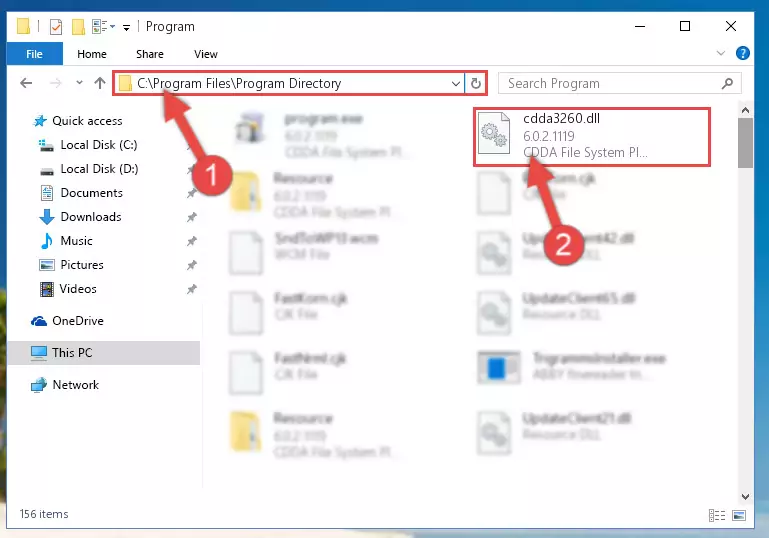
Step 2:Choosing the Cdda3260.dll library - Click on the "Extract To" button, which is marked in the picture. In order to do this, you will need the Winrar program. If you don't have the program, it can be found doing a quick search on the Internet and you can download it (The Winrar program is free).
- After clicking the "Extract to" button, a window where you can choose the location you want will open. Choose the "Desktop" location in this window and extract the dynamic link library to the desktop by clicking the "Ok" button.
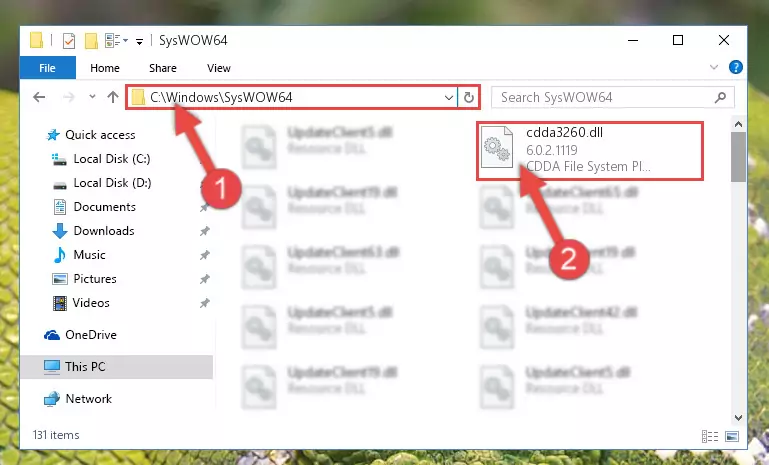
Step 3:Extracting the Cdda3260.dll library to the desktop - Copy the "Cdda3260.dll" library you extracted and paste it into the "C:\Windows\System32" directory.
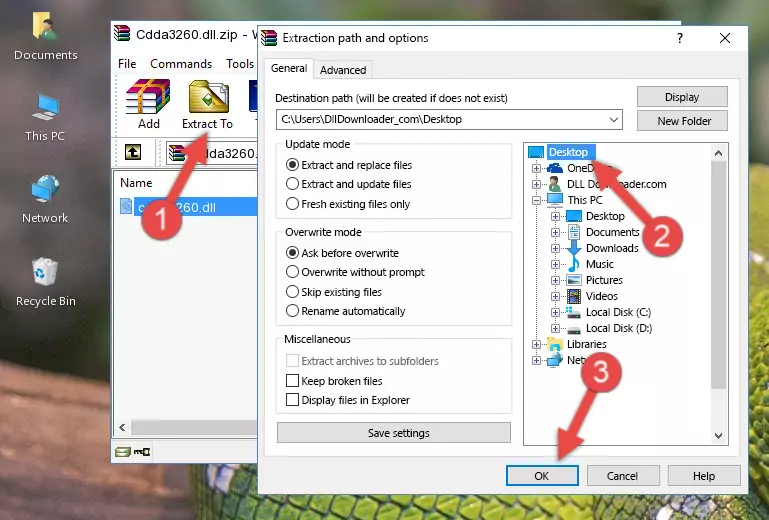
Step 3:Copying the Cdda3260.dll library into the Windows/System32 directory - If you are using a 64 Bit operating system, copy the "Cdda3260.dll" library and paste it into the "C:\Windows\sysWOW64" as well.
NOTE! On Windows operating systems with 64 Bit architecture, the dynamic link library must be in both the "sysWOW64" directory as well as the "System32" directory. In other words, you must copy the "Cdda3260.dll" library into both directories.
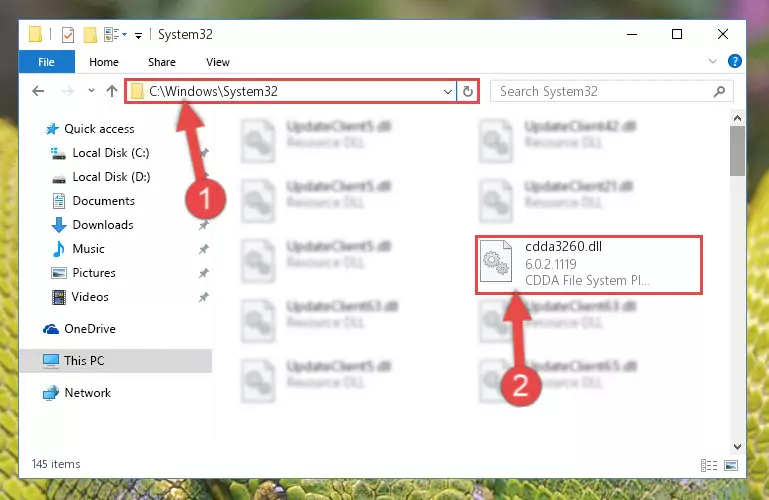
Step 4:Pasting the Cdda3260.dll library into the Windows/sysWOW64 directory - First, we must run the Windows Command Prompt as an administrator.
NOTE! We ran the Command Prompt on Windows 10. If you are using Windows 8.1, Windows 8, Windows 7, Windows Vista or Windows XP, you can use the same methods to run the Command Prompt as an administrator.
- Open the Start Menu and type in "cmd", but don't press Enter. Doing this, you will have run a search of your computer through the Start Menu. In other words, typing in "cmd" we did a search for the Command Prompt.
- When you see the "Command Prompt" option among the search results, push the "CTRL" + "SHIFT" + "ENTER " keys on your keyboard.
- A verification window will pop up asking, "Do you want to run the Command Prompt as with administrative permission?" Approve this action by saying, "Yes".

%windir%\System32\regsvr32.exe /u Cdda3260.dll
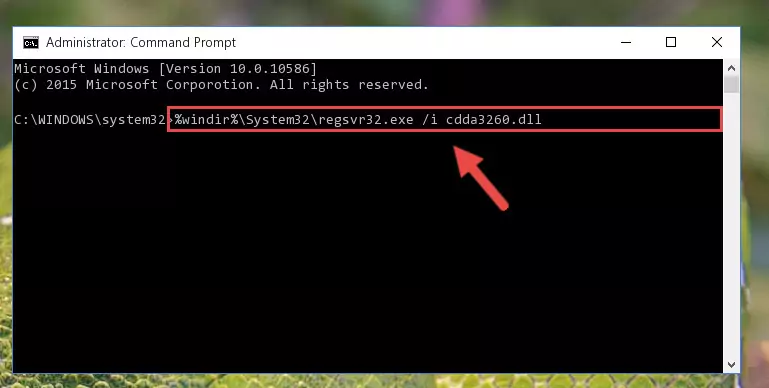
%windir%\SysWoW64\regsvr32.exe /u Cdda3260.dll
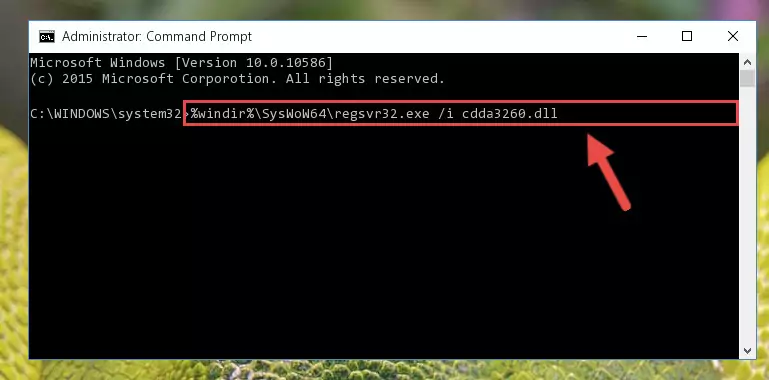
%windir%\System32\regsvr32.exe /i Cdda3260.dll
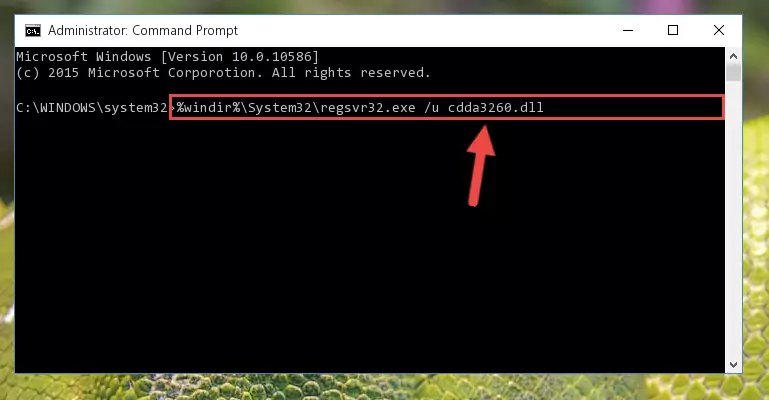
%windir%\SysWoW64\regsvr32.exe /i Cdda3260.dll
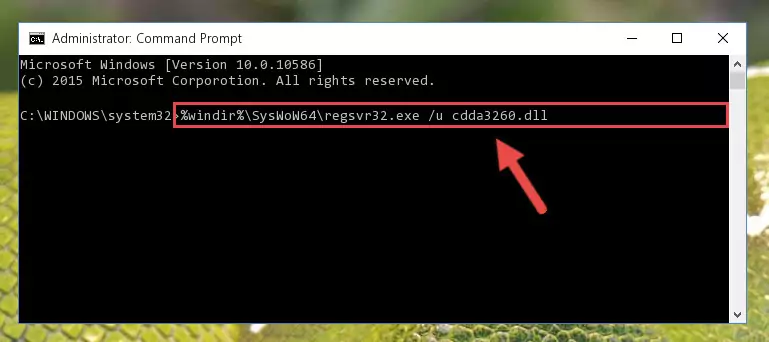
Method 2: Copying the Cdda3260.dll Library to the Program Installation Directory
- First, you must find the installation directory of the program (the program giving the dll error) you are going to install the dynamic link library to. In order to find this directory, "Right-Click > Properties" on the program's shortcut.

Step 1:Opening the program's shortcut properties window - Open the program installation directory by clicking the Open File Location button in the "Properties" window that comes up.

Step 2:Finding the program's installation directory - Copy the Cdda3260.dll library.
- Paste the dynamic link library you copied into the program's installation directory that we just opened.
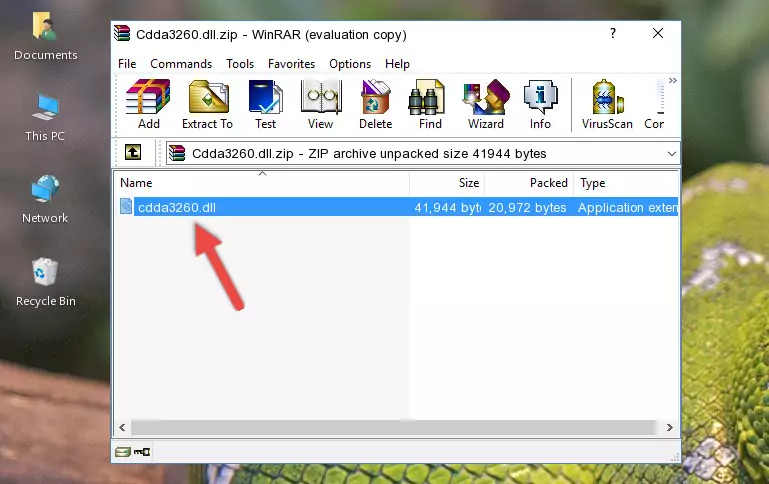
Step 3:Pasting the Cdda3260.dll library into the program's installation directory - When the dynamic link library is moved to the program installation directory, it means that the process is completed. Check to see if the issue was fixed by running the program giving the error message again. If you are still receiving the error message, you can complete the 3rd Method as an alternative.
Method 3: Doing a Clean Install of the program That Is Giving the Cdda3260.dll Error
- Push the "Windows" + "R" keys at the same time to open the Run window. Type the command below into the Run window that opens up and hit Enter. This process will open the "Programs and Features" window.
appwiz.cpl

Step 1:Opening the Programs and Features window using the appwiz.cpl command - On the Programs and Features screen that will come up, you will see the list of programs on your computer. Find the program that gives you the dll error and with your mouse right-click it. The right-click menu will open. Click the "Uninstall" option in this menu to start the uninstall process.

Step 2:Uninstalling the program that gives you the dll error - You will see a "Do you want to uninstall this program?" confirmation window. Confirm the process and wait for the program to be completely uninstalled. The uninstall process can take some time. This time will change according to your computer's performance and the size of the program. After the program is uninstalled, restart your computer.

Step 3:Confirming the uninstall process - After restarting your computer, reinstall the program that was giving the error.
- This process may help the dll problem you are experiencing. If you are continuing to get the same dll error, the problem is most likely with Windows. In order to fix dll problems relating to Windows, complete the 4th Method and 5th Method.
Method 4: Fixing the Cdda3260.dll error with the Windows System File Checker
- First, we must run the Windows Command Prompt as an administrator.
NOTE! We ran the Command Prompt on Windows 10. If you are using Windows 8.1, Windows 8, Windows 7, Windows Vista or Windows XP, you can use the same methods to run the Command Prompt as an administrator.
- Open the Start Menu and type in "cmd", but don't press Enter. Doing this, you will have run a search of your computer through the Start Menu. In other words, typing in "cmd" we did a search for the Command Prompt.
- When you see the "Command Prompt" option among the search results, push the "CTRL" + "SHIFT" + "ENTER " keys on your keyboard.
- A verification window will pop up asking, "Do you want to run the Command Prompt as with administrative permission?" Approve this action by saying, "Yes".

sfc /scannow

Method 5: Getting Rid of Cdda3260.dll Errors by Updating the Windows Operating System
Some programs require updated dynamic link libraries from the operating system. If your operating system is not updated, this requirement is not met and you will receive dll errors. Because of this, updating your operating system may solve the dll errors you are experiencing.
Most of the time, operating systems are automatically updated. However, in some situations, the automatic updates may not work. For situations like this, you may need to check for updates manually.
For every Windows version, the process of manually checking for updates is different. Because of this, we prepared a special guide for each Windows version. You can get our guides to manually check for updates based on the Windows version you use through the links below.
Explanations on Updating Windows Manually
Common Cdda3260.dll Errors
It's possible that during the programs' installation or while using them, the Cdda3260.dll library was damaged or deleted. You can generally see error messages listed below or similar ones in situations like this.
These errors we see are not unsolvable. If you've also received an error message like this, first you must download the Cdda3260.dll library by clicking the "Download" button in this page's top section. After downloading the library, you should install the library and complete the solution methods explained a little bit above on this page and mount it in Windows. If you do not have a hardware issue, one of the methods explained in this article will fix your issue.
- "Cdda3260.dll not found." error
- "The file Cdda3260.dll is missing." error
- "Cdda3260.dll access violation." error
- "Cannot register Cdda3260.dll." error
- "Cannot find Cdda3260.dll." error
- "This application failed to start because Cdda3260.dll was not found. Re-installing the application may fix this problem." error
