- Download Price:
- Free
- Dll Description:
- Adobe Audition
- Versions:
- Size:
- 0.07 MB
- Operating Systems:
- Directory:
- C
- Downloads:
- 921 times.
What is Cdapi.dll? What Does It Do?
The Cdapi.dll library is 0.07 MB. The download links for this library are clean and no user has given any negative feedback. From the time it was offered for download, it has been downloaded 921 times.
Table of Contents
- What is Cdapi.dll? What Does It Do?
- Operating Systems Compatible with the Cdapi.dll Library
- All Versions of the Cdapi.dll Library
- How to Download Cdapi.dll
- How to Fix Cdapi.dll Errors?
- Method 1: Fixing the DLL Error by Copying the Cdapi.dll Library to the Windows System Directory
- Method 2: Copying The Cdapi.dll Library Into The Program Installation Directory
- Method 3: Doing a Clean Install of the program That Is Giving the Cdapi.dll Error
- Method 4: Fixing the Cdapi.dll Error Using the Windows System File Checker
- Method 5: Getting Rid of Cdapi.dll Errors by Updating the Windows Operating System
- Our Most Common Cdapi.dll Error Messages
- Dynamic Link Libraries Related to Cdapi.dll
Operating Systems Compatible with the Cdapi.dll Library
All Versions of the Cdapi.dll Library
The last version of the Cdapi.dll library is the 1.5.4124.1 version. Outside of this version, there is no other version released
- 1.5.4124.1 - 32 Bit (x86) Download directly this version
How to Download Cdapi.dll
- Click on the green-colored "Download" button on the top left side of the page.

Step 1:Download process of the Cdapi.dll library's - "After clicking the Download" button, wait for the download process to begin in the "Downloading" page that opens up. Depending on your Internet speed, the download process will begin in approximately 4 -5 seconds.
How to Fix Cdapi.dll Errors?
ATTENTION! In order to install the Cdapi.dll library, you must first download it. If you haven't downloaded it, before continuing on with the installation, download the library. If you don't know how to download it, all you need to do is look at the dll download guide found on the top line.
Method 1: Fixing the DLL Error by Copying the Cdapi.dll Library to the Windows System Directory
- The file you downloaded is a compressed file with the ".zip" extension. In order to install it, first, double-click the ".zip" file and open the file. You will see the library named "Cdapi.dll" in the window that opens up. This is the library you need to install. Drag this library to the desktop with your mouse's left button.
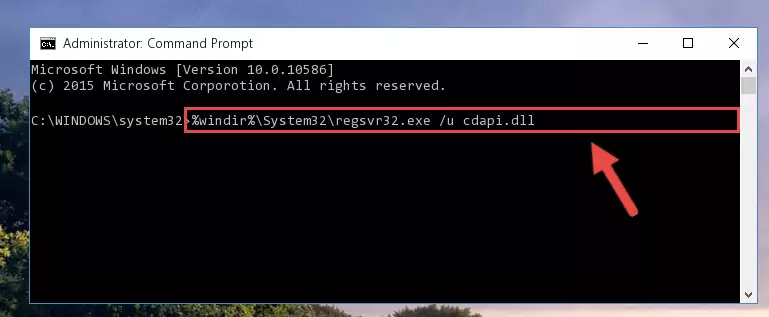
Step 1:Extracting the Cdapi.dll library - Copy the "Cdapi.dll" library file you extracted.
- Paste the dynamic link library you copied into the "C:\Windows\System32" directory.
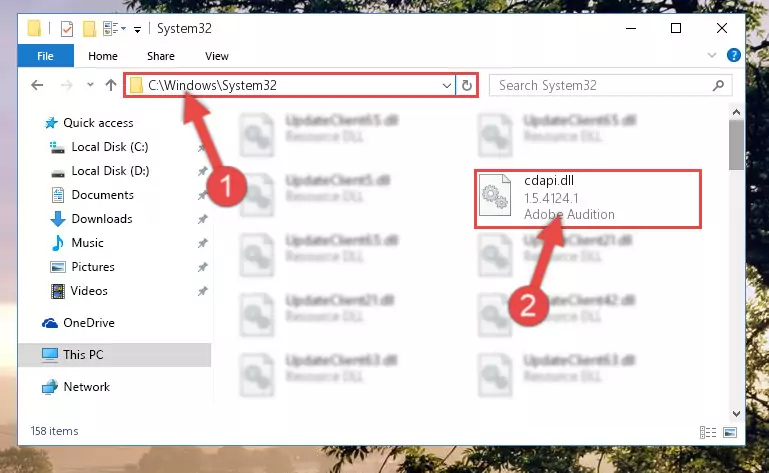
Step 3:Pasting the Cdapi.dll library into the Windows/System32 directory - If your operating system has a 64 Bit architecture, copy the "Cdapi.dll" library and paste it also into the "C:\Windows\sysWOW64" directory.
NOTE! On 64 Bit systems, the dynamic link library must be in both the "sysWOW64" directory as well as the "System32" directory. In other words, you must copy the "Cdapi.dll" library into both directories.
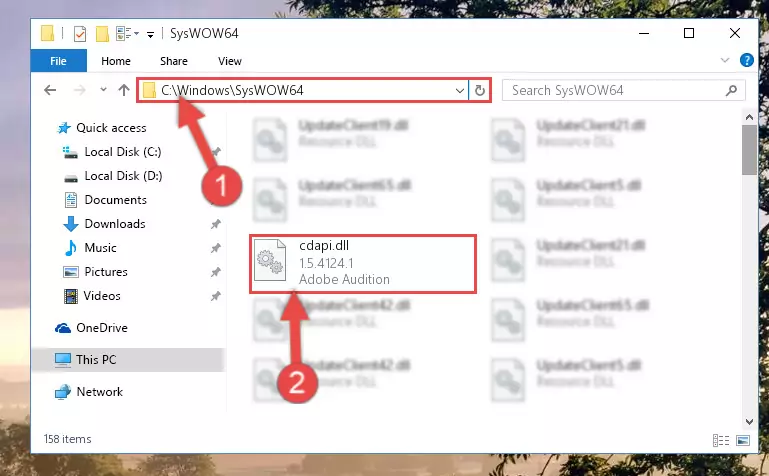
Step 4:Pasting the Cdapi.dll library into the Windows/sysWOW64 directory - First, we must run the Windows Command Prompt as an administrator.
NOTE! We ran the Command Prompt on Windows 10. If you are using Windows 8.1, Windows 8, Windows 7, Windows Vista or Windows XP, you can use the same methods to run the Command Prompt as an administrator.
- Open the Start Menu and type in "cmd", but don't press Enter. Doing this, you will have run a search of your computer through the Start Menu. In other words, typing in "cmd" we did a search for the Command Prompt.
- When you see the "Command Prompt" option among the search results, push the "CTRL" + "SHIFT" + "ENTER " keys on your keyboard.
- A verification window will pop up asking, "Do you want to run the Command Prompt as with administrative permission?" Approve this action by saying, "Yes".

%windir%\System32\regsvr32.exe /u Cdapi.dll
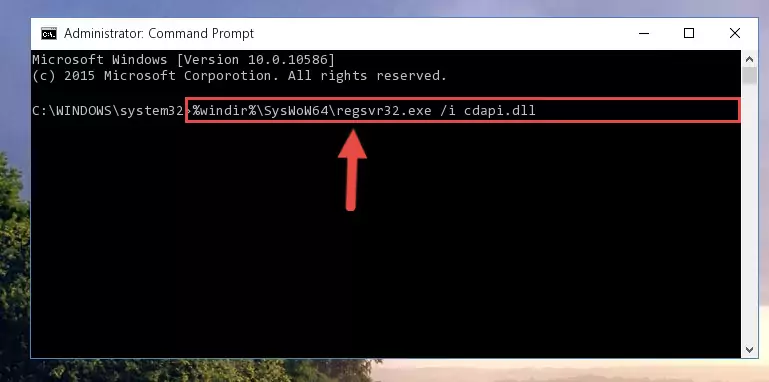
%windir%\SysWoW64\regsvr32.exe /u Cdapi.dll
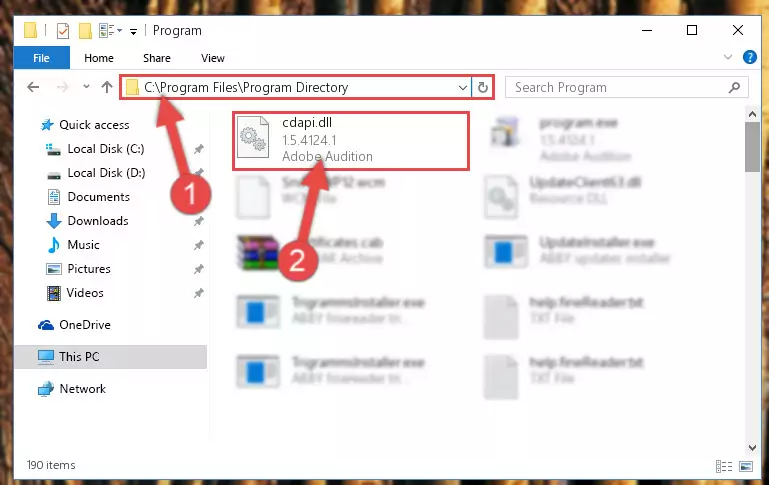
%windir%\System32\regsvr32.exe /i Cdapi.dll
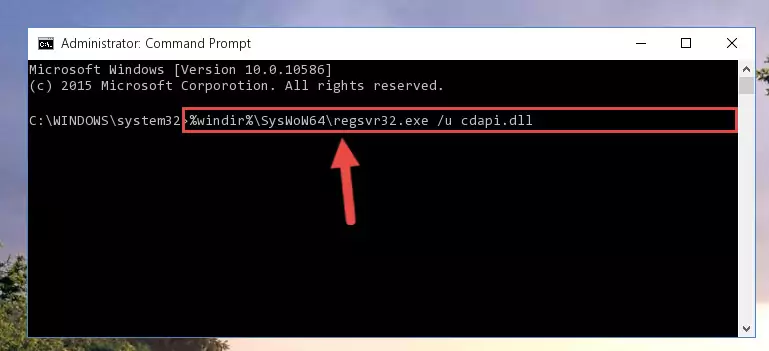
%windir%\SysWoW64\regsvr32.exe /i Cdapi.dll
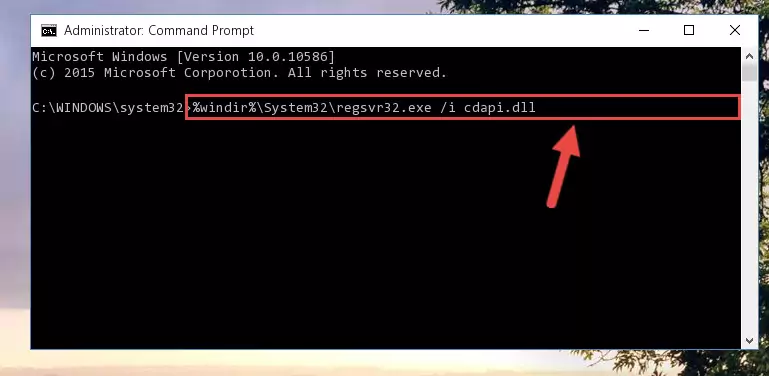
Method 2: Copying The Cdapi.dll Library Into The Program Installation Directory
- First, you must find the installation directory of the program (the program giving the dll error) you are going to install the dynamic link library to. In order to find this directory, "Right-Click > Properties" on the program's shortcut.

Step 1:Opening the program's shortcut properties window - Open the program installation directory by clicking the Open File Location button in the "Properties" window that comes up.

Step 2:Finding the program's installation directory - Copy the Cdapi.dll library into the directory we opened up.
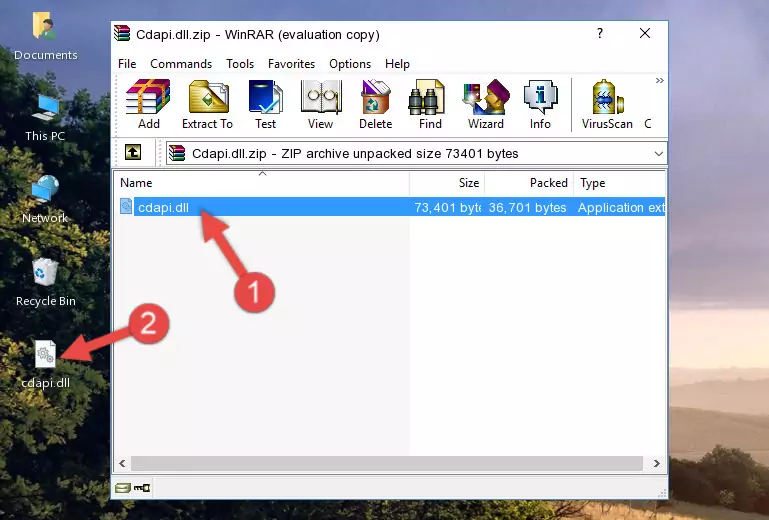
Step 3:Copying the Cdapi.dll library into the program's installation directory - That's all there is to the installation process. Run the program giving the dll error again. If the dll error is still continuing, completing the 3rd Method may help fix your issue.
Method 3: Doing a Clean Install of the program That Is Giving the Cdapi.dll Error
- Press the "Windows" + "R" keys at the same time to open the Run tool. Paste the command below into the text field titled "Open" in the Run window that opens and press the Enter key on your keyboard. This command will open the "Programs and Features" tool.
appwiz.cpl

Step 1:Opening the Programs and Features tool with the Appwiz.cpl command - The Programs and Features screen will come up. You can see all the programs installed on your computer in the list on this screen. Find the program giving you the dll error in the list and right-click it. Click the "Uninstall" item in the right-click menu that appears and begin the uninstall process.

Step 2:Starting the uninstall process for the program that is giving the error - A window will open up asking whether to confirm or deny the uninstall process for the program. Confirm the process and wait for the uninstall process to finish. Restart your computer after the program has been uninstalled from your computer.

Step 3:Confirming the removal of the program - After restarting your computer, reinstall the program that was giving the error.
- This method may provide the solution to the dll error you're experiencing. If the dll error is continuing, the problem is most likely deriving from the Windows operating system. In order to fix dll errors deriving from the Windows operating system, complete the 4th Method and the 5th Method.
Method 4: Fixing the Cdapi.dll Error Using the Windows System File Checker
- First, we must run the Windows Command Prompt as an administrator.
NOTE! We ran the Command Prompt on Windows 10. If you are using Windows 8.1, Windows 8, Windows 7, Windows Vista or Windows XP, you can use the same methods to run the Command Prompt as an administrator.
- Open the Start Menu and type in "cmd", but don't press Enter. Doing this, you will have run a search of your computer through the Start Menu. In other words, typing in "cmd" we did a search for the Command Prompt.
- When you see the "Command Prompt" option among the search results, push the "CTRL" + "SHIFT" + "ENTER " keys on your keyboard.
- A verification window will pop up asking, "Do you want to run the Command Prompt as with administrative permission?" Approve this action by saying, "Yes".

sfc /scannow

Method 5: Getting Rid of Cdapi.dll Errors by Updating the Windows Operating System
Some programs require updated dynamic link libraries from the operating system. If your operating system is not updated, this requirement is not met and you will receive dll errors. Because of this, updating your operating system may solve the dll errors you are experiencing.
Most of the time, operating systems are automatically updated. However, in some situations, the automatic updates may not work. For situations like this, you may need to check for updates manually.
For every Windows version, the process of manually checking for updates is different. Because of this, we prepared a special guide for each Windows version. You can get our guides to manually check for updates based on the Windows version you use through the links below.
Guides to Manually Update the Windows Operating System
Our Most Common Cdapi.dll Error Messages
It's possible that during the programs' installation or while using them, the Cdapi.dll library was damaged or deleted. You can generally see error messages listed below or similar ones in situations like this.
These errors we see are not unsolvable. If you've also received an error message like this, first you must download the Cdapi.dll library by clicking the "Download" button in this page's top section. After downloading the library, you should install the library and complete the solution methods explained a little bit above on this page and mount it in Windows. If you do not have a hardware issue, one of the methods explained in this article will fix your issue.
- "Cdapi.dll not found." error
- "The file Cdapi.dll is missing." error
- "Cdapi.dll access violation." error
- "Cannot register Cdapi.dll." error
- "Cannot find Cdapi.dll." error
- "This application failed to start because Cdapi.dll was not found. Re-installing the application may fix this problem." error
