- Download Price:
- Free
- Dll Description:
- Norton Internet Security Firewall Rules Engine
- Versions:
- Size:
- 0.23 MB
- Operating Systems:
- Developers:
- Directory:
- C
- Downloads:
- 630 times.
What is Ccruleio.dll?
The Ccruleio.dll file was developed by Symantec.
The Ccruleio.dll file is 0.23 MB. The download links for this file are clean and no user has given any negative feedback. From the time it was offered for download, it has been downloaded 630 times.
Table of Contents
- What is Ccruleio.dll?
- Operating Systems That Can Use the Ccruleio.dll File
- All Versions of the Ccruleio.dll File
- Guide to Download Ccruleio.dll
- How to Install Ccruleio.dll? How to Fix Ccruleio.dll Errors?
- Method 1: Installing the Ccruleio.dll File to the Windows System Folder
- Method 2: Copying the Ccruleio.dll File to the Software File Folder
- Method 3: Doing a Clean Install of the software That Is Giving the Ccruleio.dll Error
- Method 4: Solving the Ccruleio.dll Error Using the Windows System File Checker
- Method 5: Fixing the Ccruleio.dll Error by Manually Updating Windows
- The Most Seen Ccruleio.dll Errors
- Dll Files Similar to Ccruleio.dll
Operating Systems That Can Use the Ccruleio.dll File
All Versions of the Ccruleio.dll File
The last version of the Ccruleio.dll file is the 7.0.0.806 version. Outside of this version, there is no other version released
- 7.0.0.806 - 32 Bit (x86) Download directly this version
Guide to Download Ccruleio.dll
- Click on the green-colored "Download" button (The button marked in the picture below).

Step 1:Starting the download process for Ccruleio.dll - "After clicking the Download" button, wait for the download process to begin in the "Downloading" page that opens up. Depending on your Internet speed, the download process will begin in approximately 4 -5 seconds.
How to Install Ccruleio.dll? How to Fix Ccruleio.dll Errors?
ATTENTION! Before beginning the installation of the Ccruleio.dll file, you must download the file. If you don't know how to download the file or if you are having a problem while downloading, you can look at our download guide a few lines above.
Method 1: Installing the Ccruleio.dll File to the Windows System Folder
- The file you downloaded is a compressed file with the ".zip" extension. In order to install it, first, double-click the ".zip" file and open the file. You will see the file named "Ccruleio.dll" in the window that opens up. This is the file you need to install. Drag this file to the desktop with your mouse's left button.
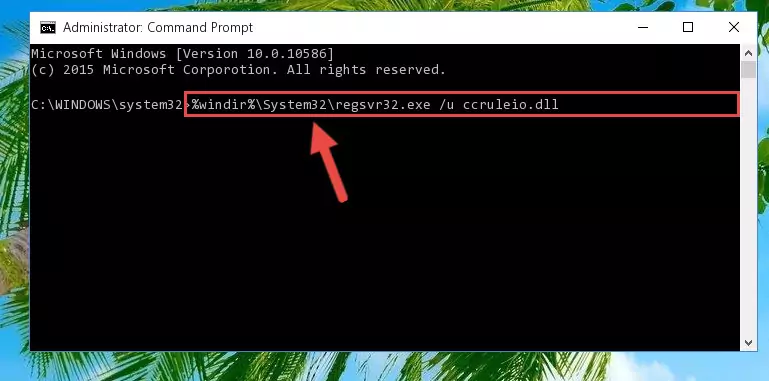
Step 1:Extracting the Ccruleio.dll file - Copy the "Ccruleio.dll" file and paste it into the "C:\Windows\System32" folder.
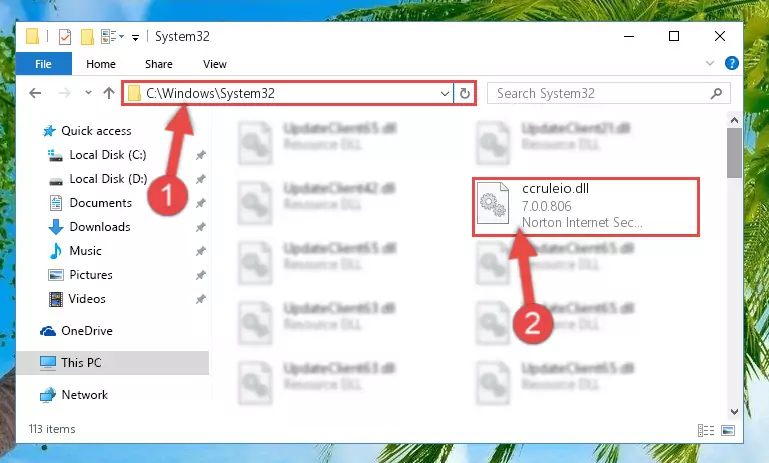
Step 2:Copying the Ccruleio.dll file into the Windows/System32 folder - If you are using a 64 Bit operating system, copy the "Ccruleio.dll" file and paste it into the "C:\Windows\sysWOW64" as well.
NOTE! On Windows operating systems with 64 Bit architecture, the dll file must be in both the "sysWOW64" folder as well as the "System32" folder. In other words, you must copy the "Ccruleio.dll" file into both folders.

Step 3:Pasting the Ccruleio.dll file into the Windows/sysWOW64 folder - In order to complete this step, you must run the Command Prompt as administrator. In order to do this, all you have to do is follow the steps below.
NOTE! We ran the Command Prompt using Windows 10. If you are using Windows 8.1, Windows 8, Windows 7, Windows Vista or Windows XP, you can use the same method to run the Command Prompt as administrator.
- Open the Start Menu and before clicking anywhere, type "cmd" on your keyboard. This process will enable you to run a search through the Start Menu. We also typed in "cmd" to bring up the Command Prompt.
- Right-click the "Command Prompt" search result that comes up and click the Run as administrator" option.

Step 4:Running the Command Prompt as administrator - Paste the command below into the Command Line that will open up and hit Enter. This command will delete the damaged registry of the Ccruleio.dll file (It will not delete the file we pasted into the System32 folder; it will delete the registry in Regedit. The file we pasted into the System32 folder will not be damaged).
%windir%\System32\regsvr32.exe /u Ccruleio.dll
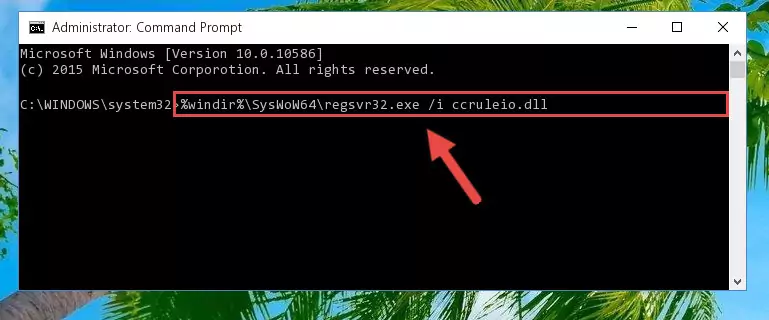
Step 5:Deleting the damaged registry of the Ccruleio.dll - If you have a 64 Bit operating system, after running the command above, you must run the command below. This command will clean the Ccruleio.dll file's damaged registry in 64 Bit as well (The cleaning process will be in the registries in the Registry Editor< only. In other words, the dll file you paste into the SysWoW64 folder will stay as it).
%windir%\SysWoW64\regsvr32.exe /u Ccruleio.dll
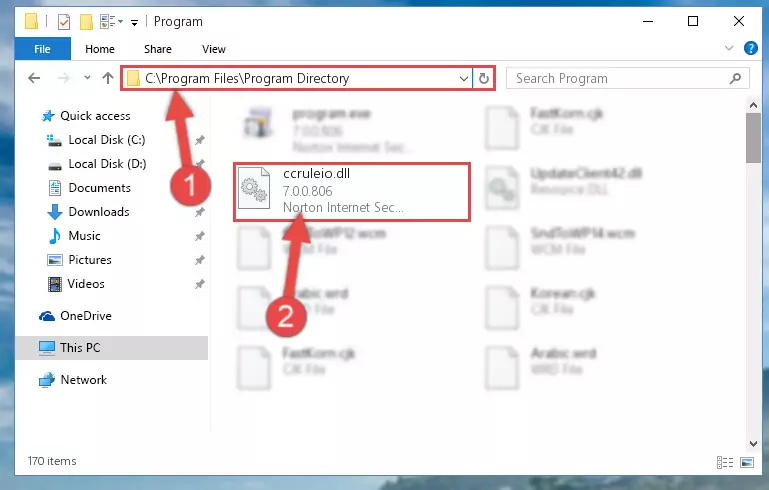
Step 6:Uninstalling the Ccruleio.dll file's broken registry from the Registry Editor (for 64 Bit) - In order to cleanly recreate the dll file's registry that we deleted, copy the command below and paste it into the Command Line and hit Enter.
%windir%\System32\regsvr32.exe /i Ccruleio.dll
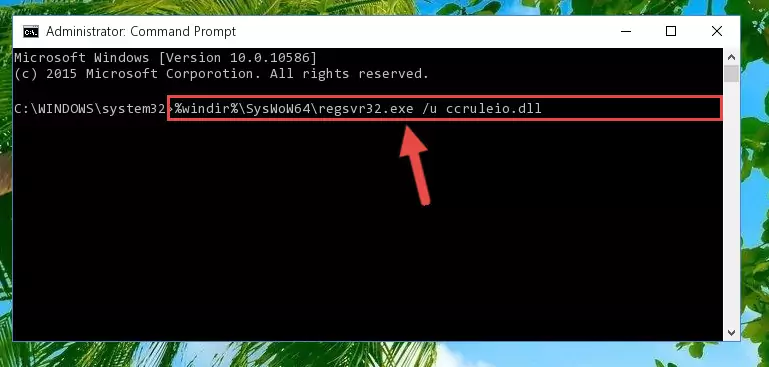
Step 7:Reregistering the Ccruleio.dll file in the system - If you are using a 64 Bit operating system, after running the command above, you also need to run the command below. With this command, we will have added a new file in place of the damaged Ccruleio.dll file that we deleted.
%windir%\SysWoW64\regsvr32.exe /i Ccruleio.dll
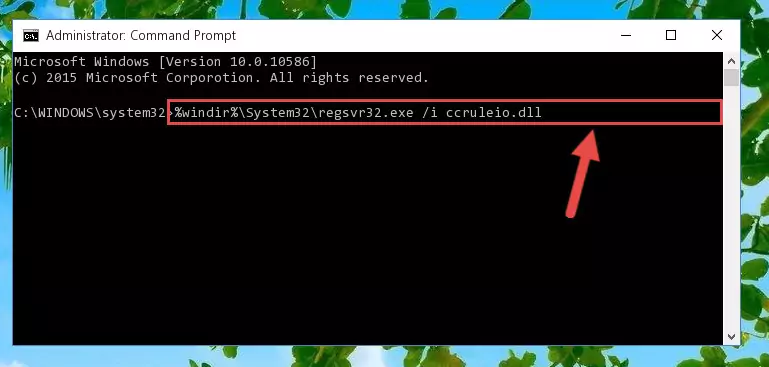
Step 8:Reregistering the Ccruleio.dll file in the system (for 64 Bit) - You may see certain error messages when running the commands from the command line. These errors will not prevent the installation of the Ccruleio.dll file. In other words, the installation will finish, but it may give some errors because of certain incompatibilities. After restarting your computer, to see if the installation was successful or not, try running the software that was giving the dll error again. If you continue to get the errors when running the software after the installation, you can try the 2nd Method as an alternative.
Method 2: Copying the Ccruleio.dll File to the Software File Folder
- First, you need to find the file folder for the software you are receiving the "Ccruleio.dll not found", "Ccruleio.dll is missing" or other similar dll errors. In order to do this, right-click on the shortcut for the software and click the Properties option from the options that come up.

Step 1:Opening software properties - Open the software's file folder by clicking on the Open File Location button in the Properties window that comes up.

Step 2:Opening the software's file folder - Copy the Ccruleio.dll file into this folder that opens.
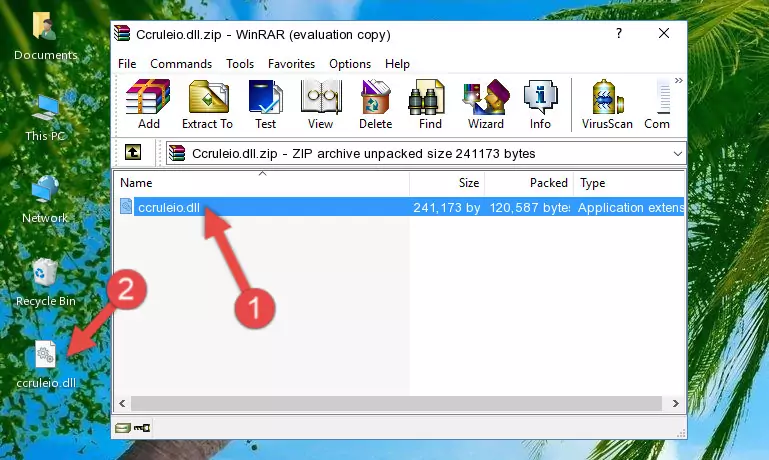
Step 3:Copying the Ccruleio.dll file into the software's file folder - This is all there is to the process. Now, try to run the software again. If the problem still is not solved, you can try the 3rd Method.
Method 3: Doing a Clean Install of the software That Is Giving the Ccruleio.dll Error
- Push the "Windows" + "R" keys at the same time to open the Run window. Type the command below into the Run window that opens up and hit Enter. This process will open the "Programs and Features" window.
appwiz.cpl

Step 1:Opening the Programs and Features window using the appwiz.cpl command - The softwares listed in the Programs and Features window that opens up are the softwares installed on your computer. Find the software that gives you the dll error and run the "Right-Click > Uninstall" command on this software.

Step 2:Uninstalling the software from your computer - Following the instructions that come up, uninstall the software from your computer and restart your computer.

Step 3:Following the verification and instructions for the software uninstall process - 4. After restarting your computer, reinstall the software that was giving you the error.
- This method may provide the solution to the dll error you're experiencing. If the dll error is continuing, the problem is most likely deriving from the Windows operating system. In order to fix dll errors deriving from the Windows operating system, complete the 4th Method and the 5th Method.
Method 4: Solving the Ccruleio.dll Error Using the Windows System File Checker
- In order to complete this step, you must run the Command Prompt as administrator. In order to do this, all you have to do is follow the steps below.
NOTE! We ran the Command Prompt using Windows 10. If you are using Windows 8.1, Windows 8, Windows 7, Windows Vista or Windows XP, you can use the same method to run the Command Prompt as administrator.
- Open the Start Menu and before clicking anywhere, type "cmd" on your keyboard. This process will enable you to run a search through the Start Menu. We also typed in "cmd" to bring up the Command Prompt.
- Right-click the "Command Prompt" search result that comes up and click the Run as administrator" option.

Step 1:Running the Command Prompt as administrator - Paste the command in the line below into the Command Line that opens up and press Enter key.
sfc /scannow

Step 2:solving Windows system errors using the sfc /scannow command - The scan and repair process can take some time depending on your hardware and amount of system errors. Wait for the process to complete. After the repair process finishes, try running the software that is giving you're the error.
Method 5: Fixing the Ccruleio.dll Error by Manually Updating Windows
Most of the time, softwares have been programmed to use the most recent dll files. If your operating system is not updated, these files cannot be provided and dll errors appear. So, we will try to solve the dll errors by updating the operating system.
Since the methods to update Windows versions are different from each other, we found it appropriate to prepare a separate article for each Windows version. You can get our update article that relates to your operating system version by using the links below.
Explanations on Updating Windows Manually
The Most Seen Ccruleio.dll Errors
If the Ccruleio.dll file is missing or the software using this file has not been installed correctly, you can get errors related to the Ccruleio.dll file. Dll files being missing can sometimes cause basic Windows softwares to also give errors. You can even receive an error when Windows is loading. You can find the error messages that are caused by the Ccruleio.dll file.
If you don't know how to install the Ccruleio.dll file you will download from our site, you can browse the methods above. Above we explained all the processes you can do to solve the dll error you are receiving. If the error is continuing after you have completed all these methods, please use the comment form at the bottom of the page to contact us. Our editor will respond to your comment shortly.
- "Ccruleio.dll not found." error
- "The file Ccruleio.dll is missing." error
- "Ccruleio.dll access violation." error
- "Cannot register Ccruleio.dll." error
- "Cannot find Ccruleio.dll." error
- "This application failed to start because Ccruleio.dll was not found. Re-installing the application may fix this problem." error
