- Download Price:
- Free
- Dll Description:
- CCRP BrowseDialog Server (VB6)
- Versions:
- Size:
- 0.11 MB
- Operating Systems:
- Developers:
- Directory:
- C
- Downloads:
- 1202 times.
What is Ccrpbds6.dll? What Does It Do?
The Ccrpbds6.dll library was developed by Common Controls Replacement Project (CCRP).
The size of this dynamic link library is 0.11 MB and its download links are healthy. It has been downloaded 1202 times already.
Table of Contents
- What is Ccrpbds6.dll? What Does It Do?
- Operating Systems Compatible with the Ccrpbds6.dll Library
- All Versions of the Ccrpbds6.dll Library
- Steps to Download the Ccrpbds6.dll Library
- Methods to Fix the Ccrpbds6.dll Errors
- Method 1: Fixing the DLL Error by Copying the Ccrpbds6.dll Library to the Windows System Directory
- Method 2: Copying The Ccrpbds6.dll Library Into The Program Installation Directory
- Method 3: Uninstalling and Reinstalling the Program that Gives You the Ccrpbds6.dll Error
- Method 4: Fixing the Ccrpbds6.dll error with the Windows System File Checker
- Method 5: Fixing the Ccrpbds6.dll Errors by Manually Updating Windows
- Our Most Common Ccrpbds6.dll Error Messages
- Other Dynamic Link Libraries Used with Ccrpbds6.dll
Operating Systems Compatible with the Ccrpbds6.dll Library
All Versions of the Ccrpbds6.dll Library
The last version of the Ccrpbds6.dll library is the 0.2.0.12 version that was released on 2012-06-30. Before this version, there were 1 versions released. Downloadable Ccrpbds6.dll library versions have been listed below from newest to oldest.
- 0.2.0.12 - 32 Bit (x86) (2012-06-30) Download directly this version
- 0.2.0.12 - 32 Bit (x86) Download directly this version
Steps to Download the Ccrpbds6.dll Library
- First, click on the green-colored "Download" button in the top left section of this page (The button that is marked in the picture).

Step 1:Start downloading the Ccrpbds6.dll library - When you click the "Download" button, the "Downloading" window will open. Don't close this window until the download process begins. The download process will begin in a few seconds based on your Internet speed and computer.
Methods to Fix the Ccrpbds6.dll Errors
ATTENTION! In order to install the Ccrpbds6.dll library, you must first download it. If you haven't downloaded it, before continuing on with the installation, download the library. If you don't know how to download it, all you need to do is look at the dll download guide found on the top line.
Method 1: Fixing the DLL Error by Copying the Ccrpbds6.dll Library to the Windows System Directory
- The file you will download is a compressed file with the ".zip" extension. You cannot directly install the ".zip" file. Because of this, first, double-click this file and open the file. You will see the library named "Ccrpbds6.dll" in the window that opens. Drag this library to the desktop with the left mouse button. This is the library you need.
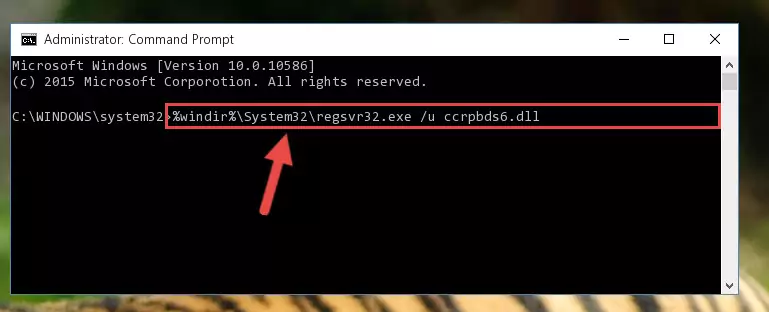
Step 1:Extracting the Ccrpbds6.dll library from the .zip file - Copy the "Ccrpbds6.dll" library and paste it into the "C:\Windows\System32" directory.
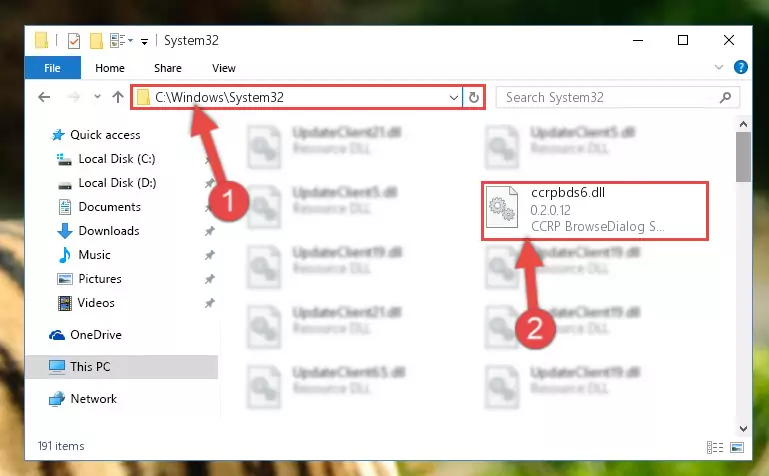
Step 2:Copying the Ccrpbds6.dll library into the Windows/System32 directory - If your operating system has a 64 Bit architecture, copy the "Ccrpbds6.dll" library and paste it also into the "C:\Windows\sysWOW64" directory.
NOTE! On 64 Bit systems, the dynamic link library must be in both the "sysWOW64" directory as well as the "System32" directory. In other words, you must copy the "Ccrpbds6.dll" library into both directories.
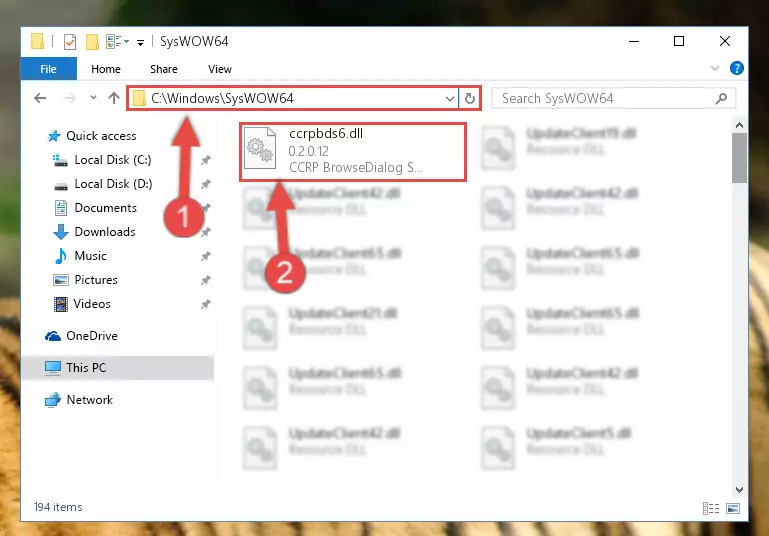
Step 3:Pasting the Ccrpbds6.dll library into the Windows/sysWOW64 directory - In order to complete this step, you must run the Command Prompt as administrator. In order to do this, all you have to do is follow the steps below.
NOTE! We ran the Command Prompt using Windows 10. If you are using Windows 8.1, Windows 8, Windows 7, Windows Vista or Windows XP, you can use the same method to run the Command Prompt as administrator.
- Open the Start Menu and before clicking anywhere, type "cmd" on your keyboard. This process will enable you to run a search through the Start Menu. We also typed in "cmd" to bring up the Command Prompt.
- Right-click the "Command Prompt" search result that comes up and click the Run as administrator" option.

Step 4:Running the Command Prompt as administrator - Paste the command below into the Command Line window that opens and hit the Enter key on your keyboard. This command will delete the Ccrpbds6.dll library's damaged registry (It will not delete the file you pasted into the System32 directory, but will delete the registry in Regedit. The file you pasted in the System32 directory will not be damaged in any way).
%windir%\System32\regsvr32.exe /u Ccrpbds6.dll
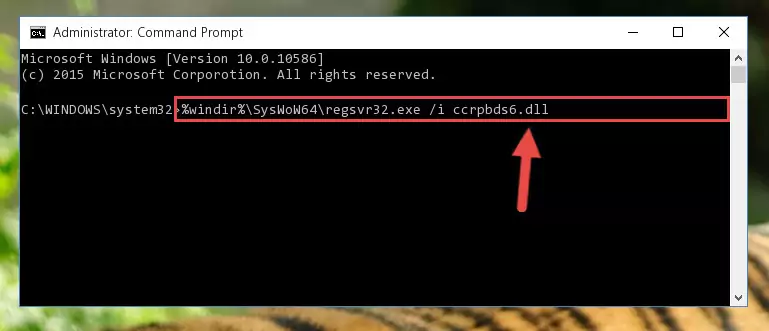
Step 5:Uninstalling the Ccrpbds6.dll library from the system registry - If the Windows you use has 64 Bit architecture, after running the command above, you must run the command below. This command will clean the broken registry of the Ccrpbds6.dll library from the 64 Bit architecture (The Cleaning process is only with registries in the Windows Registry Editor. In other words, the dynamic link library that we pasted into the SysWoW64 directory will stay as it is).
%windir%\SysWoW64\regsvr32.exe /u Ccrpbds6.dll
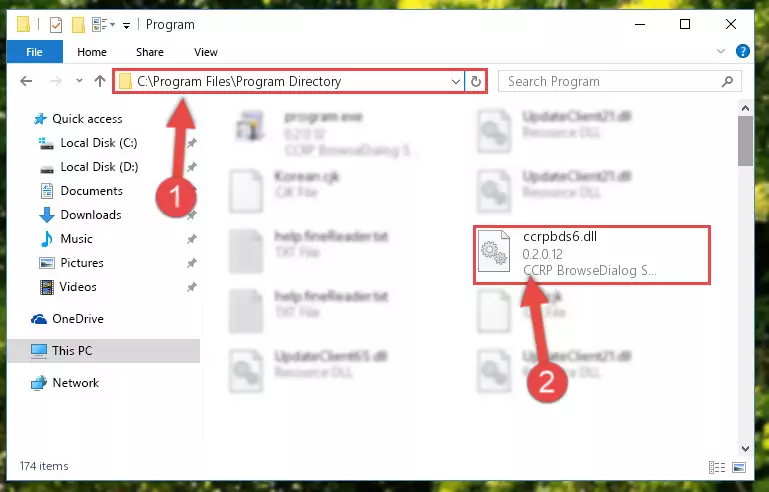
Step 6:Uninstalling the broken registry of the Ccrpbds6.dll library from the Windows Registry Editor (for 64 Bit) - We need to make a new registry for the dynamic link library in place of the one we deleted from the Windows Registry Editor. In order to do this process, copy the command below and after pasting it in the Command Line, press Enter.
%windir%\System32\regsvr32.exe /i Ccrpbds6.dll
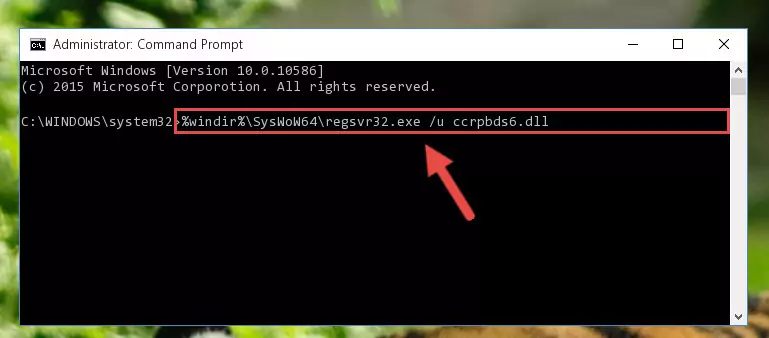
Step 7:Creating a new registry for the Ccrpbds6.dll library in the Windows Registry Editor - Windows 64 Bit users must run the command below after running the previous command. With this command, we will create a clean and good registry for the Ccrpbds6.dll library we deleted.
%windir%\SysWoW64\regsvr32.exe /i Ccrpbds6.dll
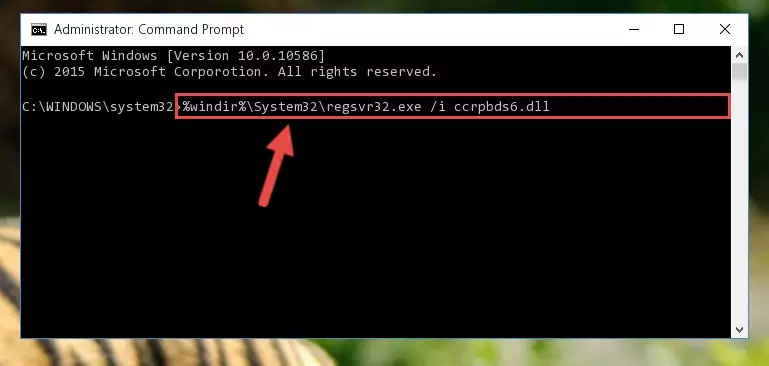
Step 8:Creating a clean and good registry for the Ccrpbds6.dll library (64 Bit için) - If you did all the processes correctly, the missing dll file will have been installed. You may have made some mistakes when running the Command Line processes. Generally, these errors will not prevent the Ccrpbds6.dll library from being installed. In other words, the installation will be completed, but it may give an error due to some incompatibility issues. You can try running the program that was giving you this dll file error after restarting your computer. If you are still getting the dll file error when running the program, please try the 2nd method.
Method 2: Copying The Ccrpbds6.dll Library Into The Program Installation Directory
- In order to install the dynamic link library, you need to find the installation directory for the program that was giving you errors such as "Ccrpbds6.dll is missing", "Ccrpbds6.dll not found" or similar error messages. In order to do that, Right-click the program's shortcut and click the Properties item in the right-click menu that appears.

Step 1:Opening the program shortcut properties window - Click on the Open File Location button that is found in the Properties window that opens up and choose the folder where the application is installed.

Step 2:Opening the installation directory of the program - Copy the Ccrpbds6.dll library into this directory that opens.
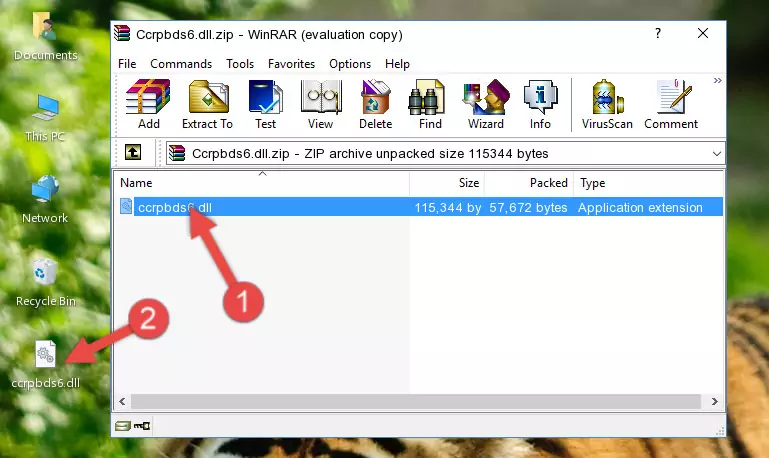
Step 3:Copying the Ccrpbds6.dll library into the program's installation directory - This is all there is to the process. Now, try to run the program again. If the problem still is not solved, you can try the 3rd Method.
Method 3: Uninstalling and Reinstalling the Program that Gives You the Ccrpbds6.dll Error
- Press the "Windows" + "R" keys at the same time to open the Run tool. Paste the command below into the text field titled "Open" in the Run window that opens and press the Enter key on your keyboard. This command will open the "Programs and Features" tool.
appwiz.cpl

Step 1:Opening the Programs and Features tool with the Appwiz.cpl command - On the Programs and Features screen that will come up, you will see the list of programs on your computer. Find the program that gives you the dll error and with your mouse right-click it. The right-click menu will open. Click the "Uninstall" option in this menu to start the uninstall process.

Step 2:Uninstalling the program that gives you the dll error - You will see a "Do you want to uninstall this program?" confirmation window. Confirm the process and wait for the program to be completely uninstalled. The uninstall process can take some time. This time will change according to your computer's performance and the size of the program. After the program is uninstalled, restart your computer.

Step 3:Confirming the uninstall process - After restarting your computer, reinstall the program.
- You may be able to fix the dll error you are experiencing by using this method. If the error messages are continuing despite all these processes, we may have a issue deriving from Windows. To fix dll errors deriving from Windows, you need to complete the 4th Method and the 5th Method in the list.
Method 4: Fixing the Ccrpbds6.dll error with the Windows System File Checker
- In order to complete this step, you must run the Command Prompt as administrator. In order to do this, all you have to do is follow the steps below.
NOTE! We ran the Command Prompt using Windows 10. If you are using Windows 8.1, Windows 8, Windows 7, Windows Vista or Windows XP, you can use the same method to run the Command Prompt as administrator.
- Open the Start Menu and before clicking anywhere, type "cmd" on your keyboard. This process will enable you to run a search through the Start Menu. We also typed in "cmd" to bring up the Command Prompt.
- Right-click the "Command Prompt" search result that comes up and click the Run as administrator" option.

Step 1:Running the Command Prompt as administrator - Paste the command in the line below into the Command Line that opens up and press Enter key.
sfc /scannow

Step 2:fixing Windows system errors using the sfc /scannow command - The scan and repair process can take some time depending on your hardware and amount of system errors. Wait for the process to complete. After the repair process finishes, try running the program that is giving you're the error.
Method 5: Fixing the Ccrpbds6.dll Errors by Manually Updating Windows
Some programs need updated dynamic link libraries. When your operating system is not updated, it cannot fulfill this need. In some situations, updating your operating system can solve the dll errors you are experiencing.
In order to check the update status of your operating system and, if available, to install the latest update packs, we need to begin this process manually.
Depending on which Windows version you use, manual update processes are different. Because of this, we have prepared a special article for each Windows version. You can get our articles relating to the manual update of the Windows version you use from the links below.
Windows Update Guides
Our Most Common Ccrpbds6.dll Error Messages
It's possible that during the programs' installation or while using them, the Ccrpbds6.dll library was damaged or deleted. You can generally see error messages listed below or similar ones in situations like this.
These errors we see are not unsolvable. If you've also received an error message like this, first you must download the Ccrpbds6.dll library by clicking the "Download" button in this page's top section. After downloading the library, you should install the library and complete the solution methods explained a little bit above on this page and mount it in Windows. If you do not have a hardware issue, one of the methods explained in this article will fix your issue.
- "Ccrpbds6.dll not found." error
- "The file Ccrpbds6.dll is missing." error
- "Ccrpbds6.dll access violation." error
- "Cannot register Ccrpbds6.dll." error
- "Cannot find Ccrpbds6.dll." error
- "This application failed to start because Ccrpbds6.dll was not found. Re-installing the application may fix this problem." error
