- Download Price:
- Free
- Dll Description:
- Norton Internet Security Firewall Rules Engine
- Versions:
- Size:
- 0.11 MB
- Operating Systems:
- Developers:
- Directory:
- C
- Downloads:
- 672 times.
About Ccfwruls.dll
The Ccfwruls.dll library is a dynamic link library developed by Symantec. This library includes important functions that may be needed by programs, games or other basic Windows tools.
The Ccfwruls.dll library is 0.11 MB. The download links have been checked and there are no problems. You can download it without a problem. Currently, it has been downloaded 672 times.
Table of Contents
- About Ccfwruls.dll
- Operating Systems Compatible with the Ccfwruls.dll Library
- All Versions of the Ccfwruls.dll Library
- Steps to Download the Ccfwruls.dll Library
- Methods to Fix the Ccfwruls.dll Errors
- Method 1: Copying the Ccfwruls.dll Library to the Windows System Directory
- Method 2: Copying The Ccfwruls.dll Library Into The Program Installation Directory
- Method 3: Uninstalling and Reinstalling the Program That Is Giving the Ccfwruls.dll Error
- Method 4: Fixing the Ccfwruls.dll error with the Windows System File Checker
- Method 5: Fixing the Ccfwruls.dll Error by Manually Updating Windows
- Our Most Common Ccfwruls.dll Error Messages
- Dynamic Link Libraries Related to Ccfwruls.dll
Operating Systems Compatible with the Ccfwruls.dll Library
All Versions of the Ccfwruls.dll Library
The last version of the Ccfwruls.dll library is the 7.0.0.806 version. Outside of this version, there is no other version released
- 7.0.0.806 - 32 Bit (x86) Download directly this version
Steps to Download the Ccfwruls.dll Library
- First, click the "Download" button with the green background (The button marked in the picture).

Step 1:Download the Ccfwruls.dll library - The downloading page will open after clicking the Download button. After the page opens, in order to download the Ccfwruls.dll library the best server will be found and the download process will begin within a few seconds. In the meantime, you shouldn't close the page.
Methods to Fix the Ccfwruls.dll Errors
ATTENTION! Before starting the installation, the Ccfwruls.dll library needs to be downloaded. If you have not downloaded it, download the library before continuing with the installation steps. If you don't know how to download it, you can immediately browse the dll download guide above.
Method 1: Copying the Ccfwruls.dll Library to the Windows System Directory
- The file you are going to download is a compressed file with the ".zip" extension. You cannot directly install the ".zip" file. First, you need to extract the dynamic link library from inside it. So, double-click the file with the ".zip" extension that you downloaded and open the file.
- You will see the library named "Ccfwruls.dll" in the window that opens up. This is the library we are going to install. Click the library once with the left mouse button. By doing this you will have chosen the library.
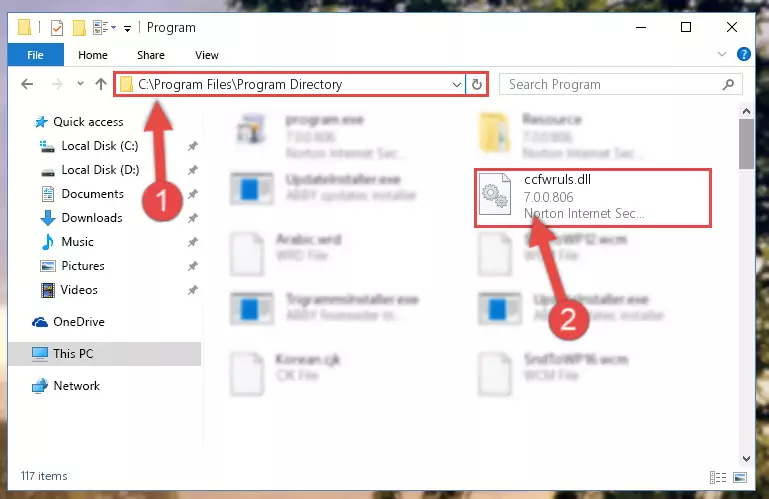
Step 2:Choosing the Ccfwruls.dll library - Click the "Extract To" symbol marked in the picture. To extract the dynamic link library, it will want you to choose the desired location. Choose the "Desktop" location and click "OK" to extract the library to the desktop. In order to do this, you need to use the Winrar program. If you do not have this program, you can find and download it through a quick search on the Internet.
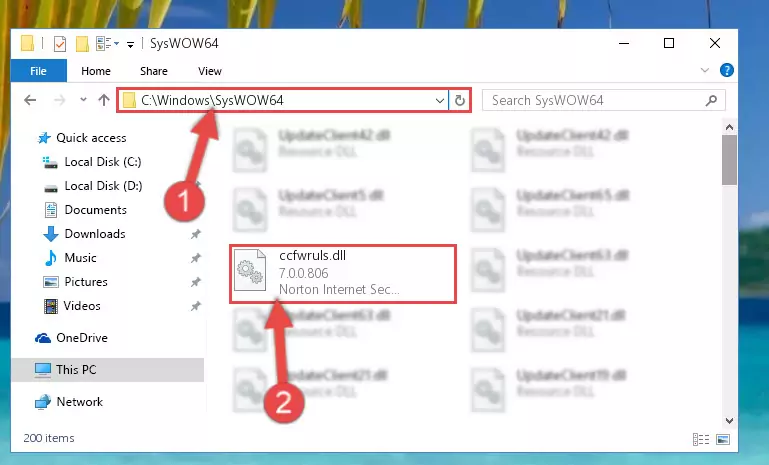
Step 3:Extracting the Ccfwruls.dll library to the desktop - Copy the "Ccfwruls.dll" library you extracted and paste it into the "C:\Windows\System32" directory.
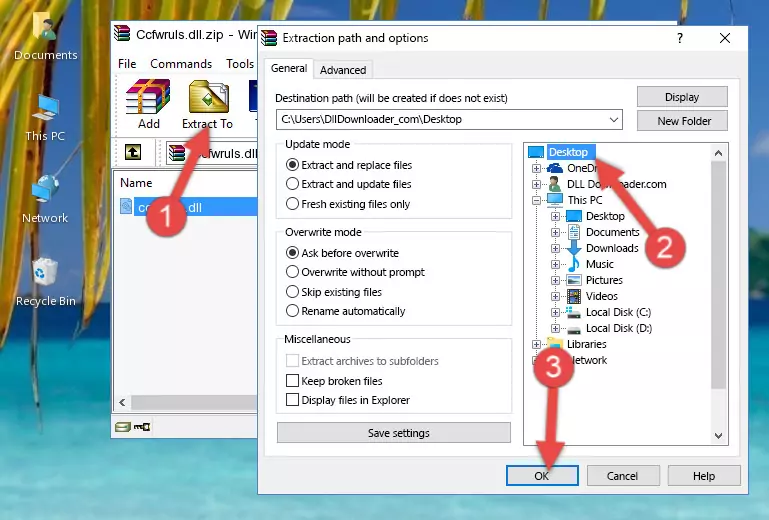
Step 4:Copying the Ccfwruls.dll library into the Windows/System32 directory - If your operating system has a 64 Bit architecture, copy the "Ccfwruls.dll" library and paste it also into the "C:\Windows\sysWOW64" directory.
NOTE! On 64 Bit systems, the dynamic link library must be in both the "sysWOW64" directory as well as the "System32" directory. In other words, you must copy the "Ccfwruls.dll" library into both directories.
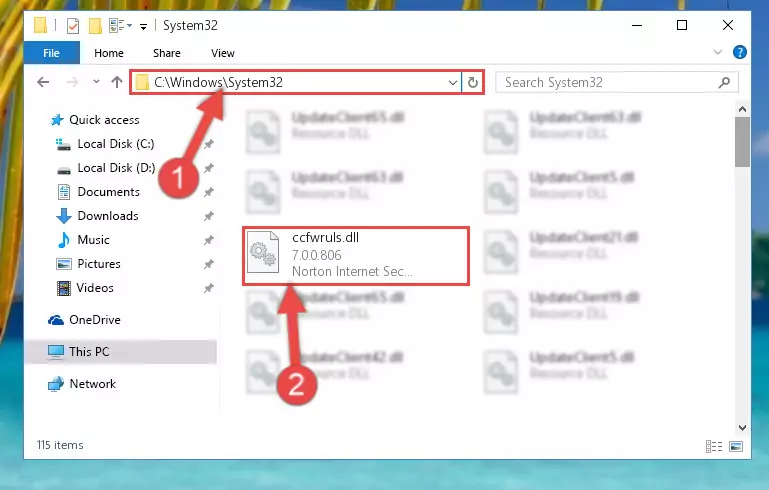
Step 5:Pasting the Ccfwruls.dll library into the Windows/sysWOW64 directory - In order to complete this step, you must run the Command Prompt as administrator. In order to do this, all you have to do is follow the steps below.
NOTE! We ran the Command Prompt using Windows 10. If you are using Windows 8.1, Windows 8, Windows 7, Windows Vista or Windows XP, you can use the same method to run the Command Prompt as administrator.
- Open the Start Menu and before clicking anywhere, type "cmd" on your keyboard. This process will enable you to run a search through the Start Menu. We also typed in "cmd" to bring up the Command Prompt.
- Right-click the "Command Prompt" search result that comes up and click the Run as administrator" option.

Step 6:Running the Command Prompt as administrator - Paste the command below into the Command Line that will open up and hit Enter. This command will delete the damaged registry of the Ccfwruls.dll library (It will not delete the file we pasted into the System32 directory; it will delete the registry in Regedit. The file we pasted into the System32 directory will not be damaged).
%windir%\System32\regsvr32.exe /u Ccfwruls.dll
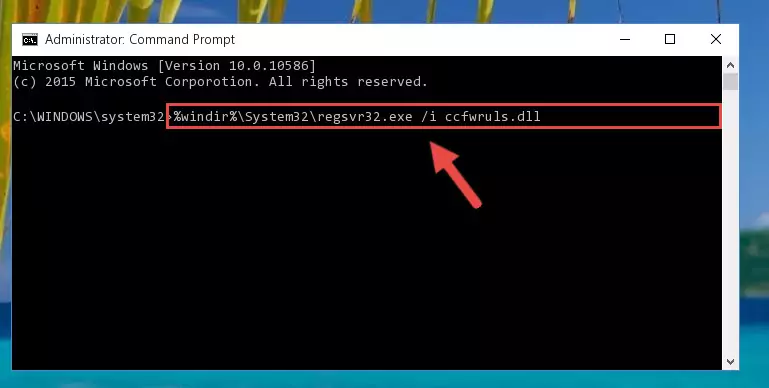
Step 7:Deleting the damaged registry of the Ccfwruls.dll - If you are using a 64 Bit operating system, after doing the commands above, you also need to run the command below. With this command, we will also delete the Ccfwruls.dll library's damaged registry for 64 Bit (The deleting process will be only for the registries in Regedit. In other words, the dll file you pasted into the SysWoW64 folder will not be damaged at all).
%windir%\SysWoW64\regsvr32.exe /u Ccfwruls.dll
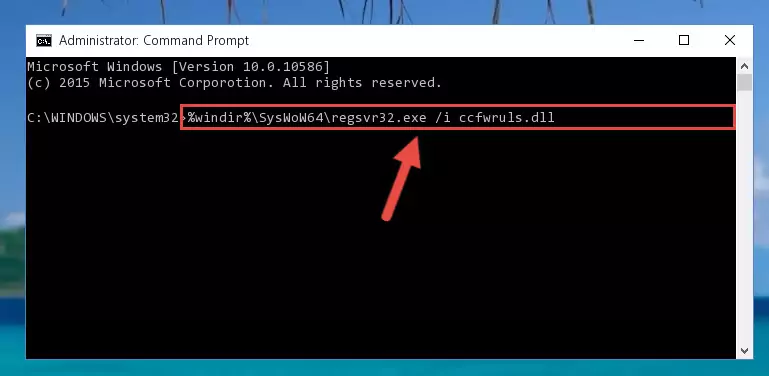
Step 8:Uninstalling the damaged Ccfwruls.dll library's registry from the system (for 64 Bit) - We need to make a new registry for the dynamic link library in place of the one we deleted from the Windows Registry Editor. In order to do this process, copy the command below and after pasting it in the Command Line, press Enter.
%windir%\System32\regsvr32.exe /i Ccfwruls.dll
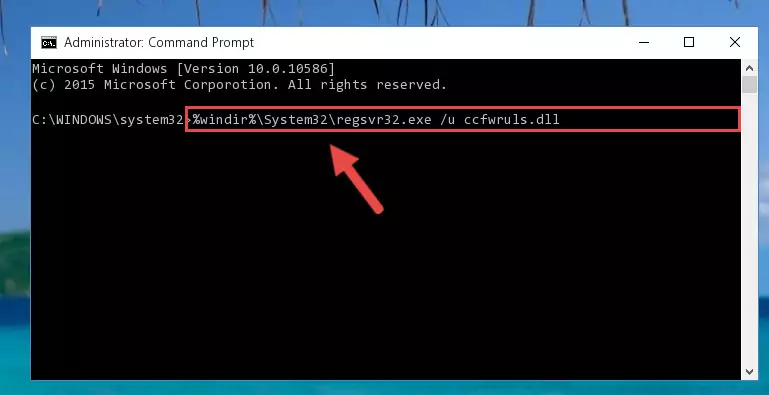
Step 9:Creating a new registry for the Ccfwruls.dll library in the Windows Registry Editor - If you are using a 64 Bit operating system, after running the command above, you also need to run the command below. With this command, we will have added a new library in place of the damaged Ccfwruls.dll library that we deleted.
%windir%\SysWoW64\regsvr32.exe /i Ccfwruls.dll
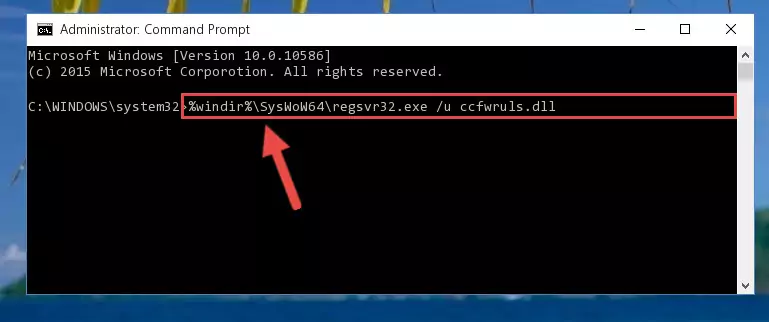
Step 10:Reregistering the Ccfwruls.dll library in the system (for 64 Bit) - You may see certain error messages when running the commands from the command line. These errors will not prevent the installation of the Ccfwruls.dll library. In other words, the installation will finish, but it may give some errors because of certain incompatibilities. After restarting your computer, to see if the installation was successful or not, try running the program that was giving the dll error again. If you continue to get the errors when running the program after the installation, you can try the 2nd Method as an alternative.
Method 2: Copying The Ccfwruls.dll Library Into The Program Installation Directory
- In order to install the dynamic link library, you need to find the installation directory for the program that was giving you errors such as "Ccfwruls.dll is missing", "Ccfwruls.dll not found" or similar error messages. In order to do that, Right-click the program's shortcut and click the Properties item in the right-click menu that appears.

Step 1:Opening the program shortcut properties window - Click on the Open File Location button that is found in the Properties window that opens up and choose the folder where the application is installed.

Step 2:Opening the installation directory of the program - Copy the Ccfwruls.dll library into the directory we opened up.
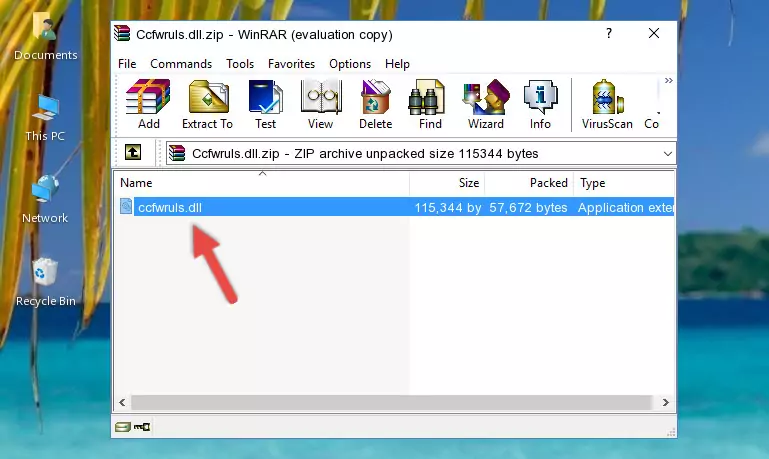
Step 3:Copying the Ccfwruls.dll library into the program's installation directory - That's all there is to the installation process. Run the program giving the dll error again. If the dll error is still continuing, completing the 3rd Method may help fix your issue.
Method 3: Uninstalling and Reinstalling the Program That Is Giving the Ccfwruls.dll Error
- Press the "Windows" + "R" keys at the same time to open the Run tool. Paste the command below into the text field titled "Open" in the Run window that opens and press the Enter key on your keyboard. This command will open the "Programs and Features" tool.
appwiz.cpl

Step 1:Opening the Programs and Features tool with the Appwiz.cpl command - On the Programs and Features screen that will come up, you will see the list of programs on your computer. Find the program that gives you the dll error and with your mouse right-click it. The right-click menu will open. Click the "Uninstall" option in this menu to start the uninstall process.

Step 2:Uninstalling the program that gives you the dll error - You will see a "Do you want to uninstall this program?" confirmation window. Confirm the process and wait for the program to be completely uninstalled. The uninstall process can take some time. This time will change according to your computer's performance and the size of the program. After the program is uninstalled, restart your computer.

Step 3:Confirming the uninstall process - After restarting your computer, reinstall the program that was giving the error.
- This process may help the dll problem you are experiencing. If you are continuing to get the same dll error, the problem is most likely with Windows. In order to fix dll problems relating to Windows, complete the 4th Method and 5th Method.
Method 4: Fixing the Ccfwruls.dll error with the Windows System File Checker
- In order to complete this step, you must run the Command Prompt as administrator. In order to do this, all you have to do is follow the steps below.
NOTE! We ran the Command Prompt using Windows 10. If you are using Windows 8.1, Windows 8, Windows 7, Windows Vista or Windows XP, you can use the same method to run the Command Prompt as administrator.
- Open the Start Menu and before clicking anywhere, type "cmd" on your keyboard. This process will enable you to run a search through the Start Menu. We also typed in "cmd" to bring up the Command Prompt.
- Right-click the "Command Prompt" search result that comes up and click the Run as administrator" option.

Step 1:Running the Command Prompt as administrator - Paste the command in the line below into the Command Line that opens up and press Enter key.
sfc /scannow

Step 2:fixing Windows system errors using the sfc /scannow command - The scan and repair process can take some time depending on your hardware and amount of system errors. Wait for the process to complete. After the repair process finishes, try running the program that is giving you're the error.
Method 5: Fixing the Ccfwruls.dll Error by Manually Updating Windows
Some programs need updated dynamic link libraries. When your operating system is not updated, it cannot fulfill this need. In some situations, updating your operating system can solve the dll errors you are experiencing.
In order to check the update status of your operating system and, if available, to install the latest update packs, we need to begin this process manually.
Depending on which Windows version you use, manual update processes are different. Because of this, we have prepared a special article for each Windows version. You can get our articles relating to the manual update of the Windows version you use from the links below.
Guides to Manually Update the Windows Operating System
Our Most Common Ccfwruls.dll Error Messages
The Ccfwruls.dll library being damaged or for any reason being deleted can cause programs or Windows system tools (Windows Media Player, Paint, etc.) that use this library to produce an error. Below you can find a list of errors that can be received when the Ccfwruls.dll library is missing.
If you have come across one of these errors, you can download the Ccfwruls.dll library by clicking on the "Download" button on the top-left of this page. We explained to you how to use the library you'll download in the above sections of this writing. You can see the suggestions we gave on how to solve your problem by scrolling up on the page.
- "Ccfwruls.dll not found." error
- "The file Ccfwruls.dll is missing." error
- "Ccfwruls.dll access violation." error
- "Cannot register Ccfwruls.dll." error
- "Cannot find Ccfwruls.dll." error
- "This application failed to start because Ccfwruls.dll was not found. Re-installing the application may fix this problem." error
