- Download Price:
- Free
- Dll Description:
- Borland C++ Multi-thread RTL (WIN/VCL MT)
- Versions:
- Size:
- 1.43 MB
- Operating Systems:
- Developers:
- Directory:
- C
- Downloads:
- 5699 times.
Cc3250mt.dll Explanation
The Cc3250mt.dll library is a system file including functions needed by many programs, games, and system tools. This dynamic link library is produced by the Inprise Corporation.
The size of this dynamic link library is 1.43 MB and its download links are healthy. It has been downloaded 5699 times already and it has received 5.0 out of 5 stars.
Table of Contents
- Cc3250mt.dll Explanation
- Operating Systems That Can Use the Cc3250mt.dll Library
- All Versions of the Cc3250mt.dll Library
- How to Download Cc3250mt.dll
- Methods to Fix the Cc3250mt.dll Errors
- Method 1: Fixing the DLL Error by Copying the Cc3250mt.dll Library to the Windows System Directory
- Method 2: Copying the Cc3250mt.dll Library to the Program Installation Directory
- Method 3: Uninstalling and Reinstalling the Program That Is Giving the Cc3250mt.dll Error
- Method 4: Fixing the Cc3250mt.dll Issue by Using the Windows System File Checker (scf scannow)
- Method 5: Fixing the Cc3250mt.dll Errors by Manually Updating Windows
- Most Seen Cc3250mt.dll Errors
- Dynamic Link Libraries Similar to Cc3250mt.dll
Operating Systems That Can Use the Cc3250mt.dll Library
All Versions of the Cc3250mt.dll Library
The last version of the Cc3250mt.dll library is the 5.0.1.80 version released on 2012-06-30. There have been 1 versions previously released. All versions of the Dynamic link library are listed below from newest to oldest.
- 5.0.1.80 - 32 Bit (x86) (2012-06-30) Download directly this version
- 5.0.1.80 - 32 Bit (x86) Download directly this version
How to Download Cc3250mt.dll
- Click on the green-colored "Download" button on the top left side of the page.

Step 1:Download process of the Cc3250mt.dll library's - "After clicking the Download" button, wait for the download process to begin in the "Downloading" page that opens up. Depending on your Internet speed, the download process will begin in approximately 4 -5 seconds.
Methods to Fix the Cc3250mt.dll Errors
ATTENTION! Before beginning the installation of the Cc3250mt.dll library, you must download the library. If you don't know how to download the library or if you are having a problem while downloading, you can look at our download guide a few lines above.
Method 1: Fixing the DLL Error by Copying the Cc3250mt.dll Library to the Windows System Directory
- The file you downloaded is a compressed file with the ".zip" extension. In order to install it, first, double-click the ".zip" file and open the file. You will see the library named "Cc3250mt.dll" in the window that opens up. This is the library you need to install. Drag this library to the desktop with your mouse's left button.
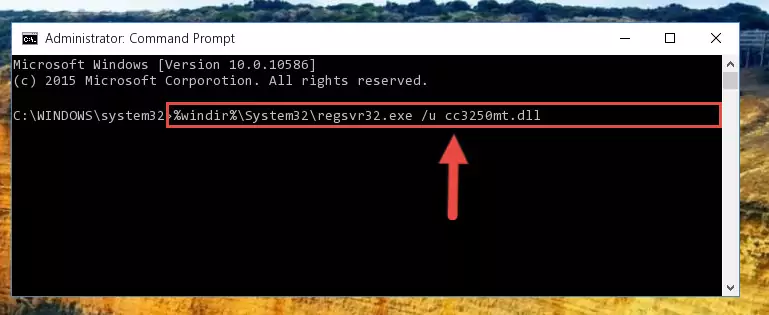
Step 1:Extracting the Cc3250mt.dll library - Copy the "Cc3250mt.dll" library and paste it into the "C:\Windows\System32" directory.
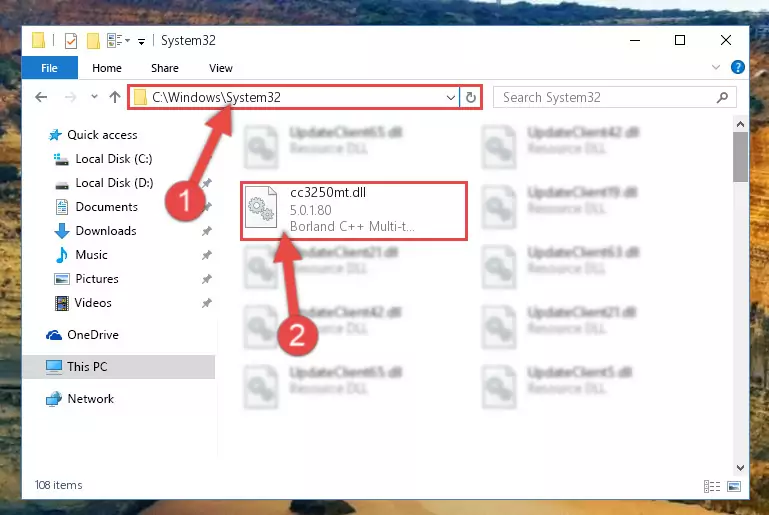
Step 2:Copying the Cc3250mt.dll library into the Windows/System32 directory - If your operating system has a 64 Bit architecture, copy the "Cc3250mt.dll" library and paste it also into the "C:\Windows\sysWOW64" directory.
NOTE! On 64 Bit systems, the dynamic link library must be in both the "sysWOW64" directory as well as the "System32" directory. In other words, you must copy the "Cc3250mt.dll" library into both directories.
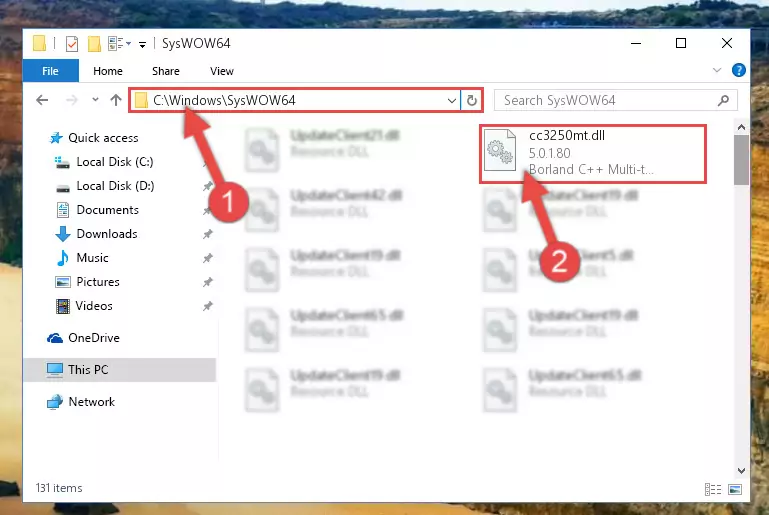
Step 3:Pasting the Cc3250mt.dll library into the Windows/sysWOW64 directory - In order to run the Command Line as an administrator, complete the following steps.
NOTE! In this explanation, we ran the Command Line on Windows 10. If you are using one of the Windows 8.1, Windows 8, Windows 7, Windows Vista or Windows XP operating systems, you can use the same methods to run the Command Line as an administrator. Even though the pictures are taken from Windows 10, the processes are similar.
- First, open the Start Menu and before clicking anywhere, type "cmd" but do not press Enter.
- When you see the "Command Line" option among the search results, hit the "CTRL" + "SHIFT" + "ENTER" keys on your keyboard.
- A window will pop up asking, "Do you want to run this process?". Confirm it by clicking to "Yes" button.

Step 4:Running the Command Line as an administrator - Paste the command below into the Command Line window that opens up and press Enter key. This command will delete the problematic registry of the Cc3250mt.dll library (Nothing will happen to the library we pasted in the System32 directory, it just deletes the registry from the Windows Registry Editor. The library we pasted in the System32 directory will not be damaged).
%windir%\System32\regsvr32.exe /u Cc3250mt.dll
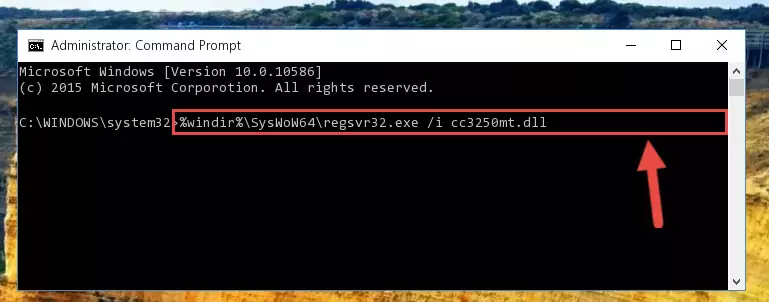
Step 5:Cleaning the problematic registry of the Cc3250mt.dll library from the Windows Registry Editor - If you are using a 64 Bit operating system, after doing the commands above, you also need to run the command below. With this command, we will also delete the Cc3250mt.dll library's damaged registry for 64 Bit (The deleting process will be only for the registries in Regedit. In other words, the dll file you pasted into the SysWoW64 folder will not be damaged at all).
%windir%\SysWoW64\regsvr32.exe /u Cc3250mt.dll
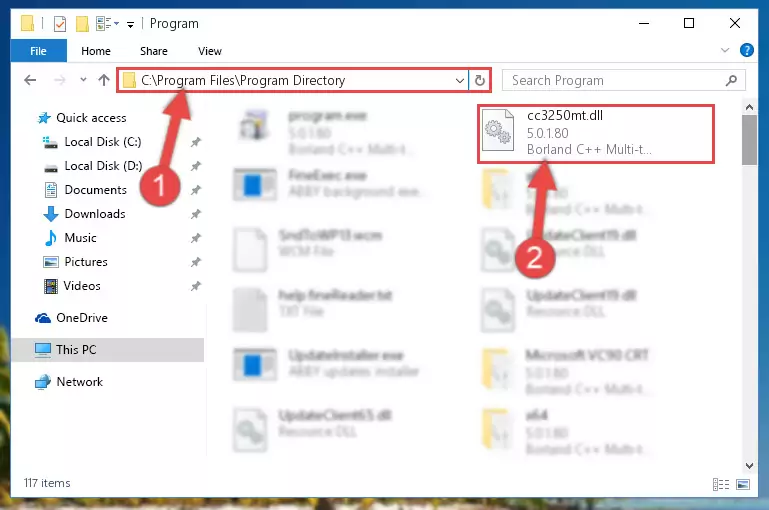
Step 6:Uninstalling the damaged Cc3250mt.dll library's registry from the system (for 64 Bit) - You must create a new registry for the dynamic link library that you deleted from the registry editor. In order to do this, copy the command below and paste it into the Command Line and hit Enter.
%windir%\System32\regsvr32.exe /i Cc3250mt.dll
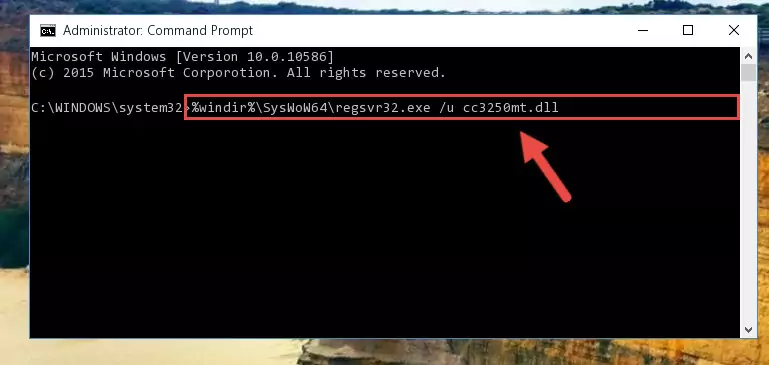
Step 7:Creating a new registry for the Cc3250mt.dll library - Windows 64 Bit users must run the command below after running the previous command. With this command, we will create a clean and good registry for the Cc3250mt.dll library we deleted.
%windir%\SysWoW64\regsvr32.exe /i Cc3250mt.dll
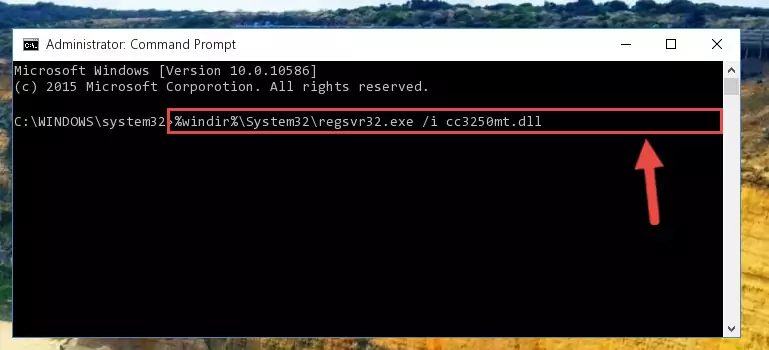
Step 8:Creating a clean and good registry for the Cc3250mt.dll library (64 Bit için) - You may see certain error messages when running the commands from the command line. These errors will not prevent the installation of the Cc3250mt.dll library. In other words, the installation will finish, but it may give some errors because of certain incompatibilities. After restarting your computer, to see if the installation was successful or not, try running the program that was giving the dll error again. If you continue to get the errors when running the program after the installation, you can try the 2nd Method as an alternative.
Method 2: Copying the Cc3250mt.dll Library to the Program Installation Directory
- First, you must find the installation directory of the program (the program giving the dll error) you are going to install the dynamic link library to. In order to find this directory, "Right-Click > Properties" on the program's shortcut.

Step 1:Opening the program's shortcut properties window - Open the program installation directory by clicking the Open File Location button in the "Properties" window that comes up.

Step 2:Finding the program's installation directory - Copy the Cc3250mt.dll library into the directory we opened up.
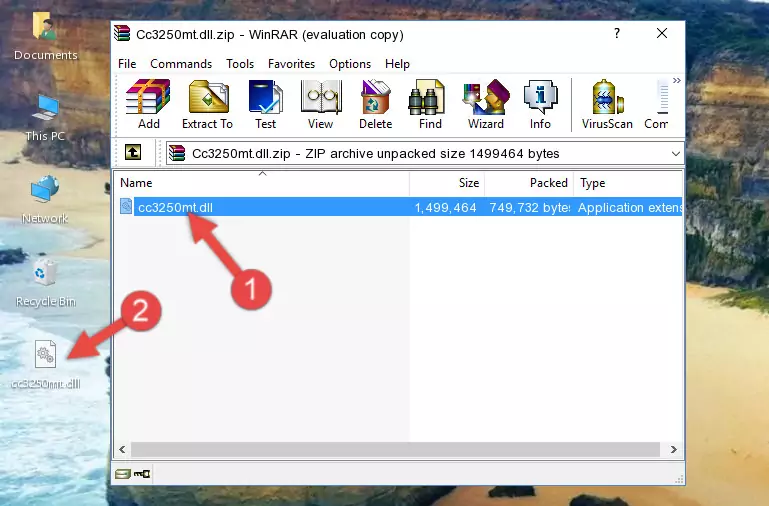
Step 3:Copying the Cc3250mt.dll library into the program's installation directory - That's all there is to the installation process. Run the program giving the dll error again. If the dll error is still continuing, completing the 3rd Method may help fix your issue.
Method 3: Uninstalling and Reinstalling the Program That Is Giving the Cc3250mt.dll Error
- Open the Run window by pressing the "Windows" + "R" keys on your keyboard at the same time. Type in the command below into the Run window and push Enter to run it. This command will open the "Programs and Features" window.
appwiz.cpl

Step 1:Opening the Programs and Features window using the appwiz.cpl command - The Programs and Features screen will come up. You can see all the programs installed on your computer in the list on this screen. Find the program giving you the dll error in the list and right-click it. Click the "Uninstall" item in the right-click menu that appears and begin the uninstall process.

Step 2:Starting the uninstall process for the program that is giving the error - A window will open up asking whether to confirm or deny the uninstall process for the program. Confirm the process and wait for the uninstall process to finish. Restart your computer after the program has been uninstalled from your computer.

Step 3:Confirming the removal of the program - After restarting your computer, reinstall the program.
- This process may help the dll problem you are experiencing. If you are continuing to get the same dll error, the problem is most likely with Windows. In order to fix dll problems relating to Windows, complete the 4th Method and 5th Method.
Method 4: Fixing the Cc3250mt.dll Issue by Using the Windows System File Checker (scf scannow)
- In order to run the Command Line as an administrator, complete the following steps.
NOTE! In this explanation, we ran the Command Line on Windows 10. If you are using one of the Windows 8.1, Windows 8, Windows 7, Windows Vista or Windows XP operating systems, you can use the same methods to run the Command Line as an administrator. Even though the pictures are taken from Windows 10, the processes are similar.
- First, open the Start Menu and before clicking anywhere, type "cmd" but do not press Enter.
- When you see the "Command Line" option among the search results, hit the "CTRL" + "SHIFT" + "ENTER" keys on your keyboard.
- A window will pop up asking, "Do you want to run this process?". Confirm it by clicking to "Yes" button.

Step 1:Running the Command Line as an administrator - After typing the command below into the Command Line, push Enter.
sfc /scannow

Step 2:Getting rid of dll errors using Windows's sfc /scannow command - Depending on your computer's performance and the amount of errors on your system, this process can take some time. You can see the progress on the Command Line. Wait for this process to end. After the scan and repair processes are finished, try running the program giving you errors again.
Method 5: Fixing the Cc3250mt.dll Errors by Manually Updating Windows
Most of the time, programs have been programmed to use the most recent dynamic link libraries. If your operating system is not updated, these files cannot be provided and dll errors appear. So, we will try to fix the dll errors by updating the operating system.
Since the methods to update Windows versions are different from each other, we found it appropriate to prepare a separate article for each Windows version. You can get our update article that relates to your operating system version by using the links below.
Windows Update Guides
Most Seen Cc3250mt.dll Errors
When the Cc3250mt.dll library is damaged or missing, the programs that use this dynamic link library will give an error. Not only external programs, but also basic Windows programs and tools use dynamic link libraries. Because of this, when you try to use basic Windows programs and tools (For example, when you open Internet Explorer or Windows Media Player), you may come across errors. We have listed the most common Cc3250mt.dll errors below.
You will get rid of the errors listed below when you download the Cc3250mt.dll library from DLL Downloader.com and follow the steps we explained above.
- "Cc3250mt.dll not found." error
- "The file Cc3250mt.dll is missing." error
- "Cc3250mt.dll access violation." error
- "Cannot register Cc3250mt.dll." error
- "Cannot find Cc3250mt.dll." error
- "This application failed to start because Cc3250mt.dll was not found. Re-installing the application may fix this problem." error
