- Download Price:
- Free
- Dll Description:
- Borland C++ Single-thread RTL (WIN ST)
- Versions:
- Size:
- 1.34 MB
- Operating Systems:
- Developers:
- Directory:
- C
- Downloads:
- 1539 times.
About Cc3250.dll
The Cc3250.dll library was developed by Inprise Corporation.
The size of this dynamic link library is 1.34 MB and its download links are healthy. It has been downloaded 1539 times already.
Table of Contents
- About Cc3250.dll
- Operating Systems That Can Use the Cc3250.dll Library
- All Versions of the Cc3250.dll Library
- How to Download Cc3250.dll Library?
- How to Install Cc3250.dll? How to Fix Cc3250.dll Errors?
- Method 1: Fixing the DLL Error by Copying the Cc3250.dll Library to the Windows System Directory
- Method 2: Copying The Cc3250.dll Library Into The Program Installation Directory
- Method 3: Doing a Clean Reinstall of the Program That Is Giving the Cc3250.dll Error
- Method 4: Fixing the Cc3250.dll Error using the Windows System File Checker (sfc /scannow)
- Method 5: Fixing the Cc3250.dll Errors by Manually Updating Windows
- The Most Seen Cc3250.dll Errors
- Other Dynamic Link Libraries Used with Cc3250.dll
Operating Systems That Can Use the Cc3250.dll Library
All Versions of the Cc3250.dll Library
The last version of the Cc3250.dll library is the 5.0.1.80 version released on 2012-06-30. There have been 1 versions previously released. All versions of the Dynamic link library are listed below from newest to oldest.
- 5.0.1.80 - 32 Bit (x86) (2012-06-30) Download directly this version
- 5.0.1.80 - 32 Bit (x86) Download directly this version
How to Download Cc3250.dll Library?
- Click on the green-colored "Download" button on the top left side of the page.

Step 1:Download process of the Cc3250.dll library's - The downloading page will open after clicking the Download button. After the page opens, in order to download the Cc3250.dll library the best server will be found and the download process will begin within a few seconds. In the meantime, you shouldn't close the page.
How to Install Cc3250.dll? How to Fix Cc3250.dll Errors?
ATTENTION! In order to install the Cc3250.dll library, you must first download it. If you haven't downloaded it, before continuing on with the installation, download the library. If you don't know how to download it, all you need to do is look at the dll download guide found on the top line.
Method 1: Fixing the DLL Error by Copying the Cc3250.dll Library to the Windows System Directory
- The file you downloaded is a compressed file with the ".zip" extension. In order to install it, first, double-click the ".zip" file and open the file. You will see the library named "Cc3250.dll" in the window that opens up. This is the library you need to install. Drag this library to the desktop with your mouse's left button.
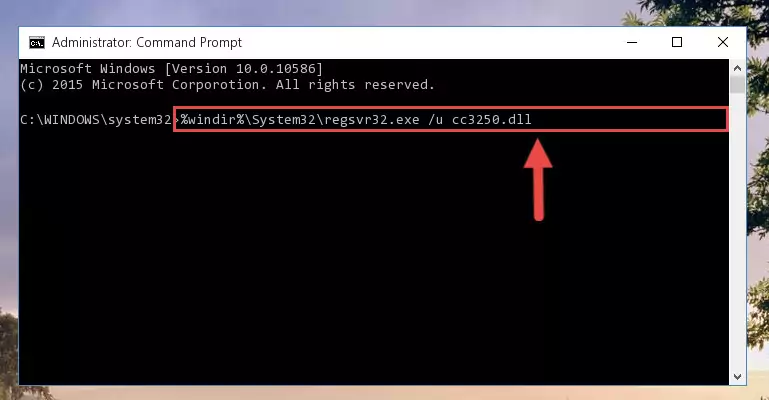
Step 1:Extracting the Cc3250.dll library - Copy the "Cc3250.dll" library file you extracted.
- Paste the dynamic link library you copied into the "C:\Windows\System32" directory.
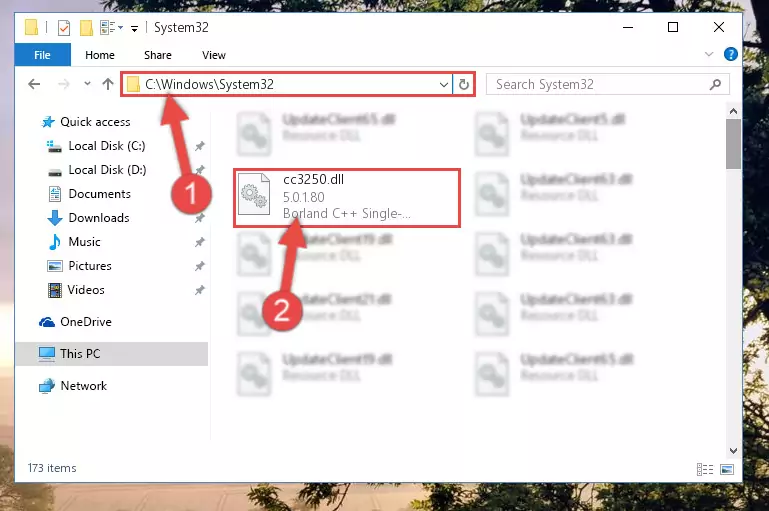
Step 3:Pasting the Cc3250.dll library into the Windows/System32 directory - If your operating system has a 64 Bit architecture, copy the "Cc3250.dll" library and paste it also into the "C:\Windows\sysWOW64" directory.
NOTE! On 64 Bit systems, the dynamic link library must be in both the "sysWOW64" directory as well as the "System32" directory. In other words, you must copy the "Cc3250.dll" library into both directories.
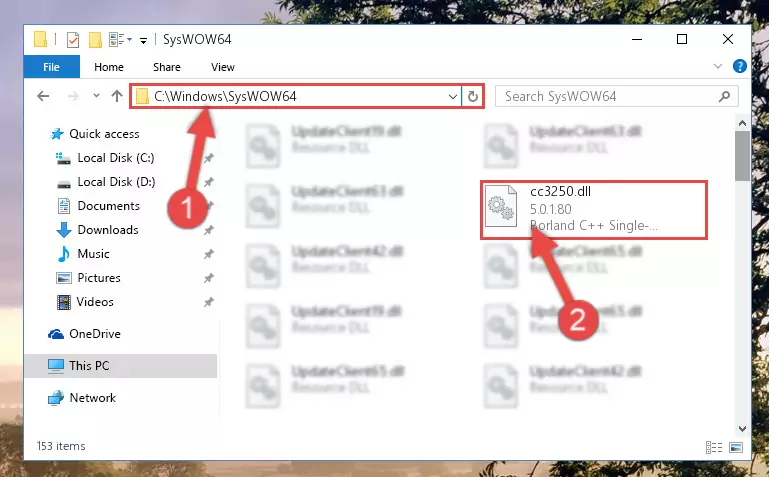
Step 4:Pasting the Cc3250.dll library into the Windows/sysWOW64 directory - First, we must run the Windows Command Prompt as an administrator.
NOTE! We ran the Command Prompt on Windows 10. If you are using Windows 8.1, Windows 8, Windows 7, Windows Vista or Windows XP, you can use the same methods to run the Command Prompt as an administrator.
- Open the Start Menu and type in "cmd", but don't press Enter. Doing this, you will have run a search of your computer through the Start Menu. In other words, typing in "cmd" we did a search for the Command Prompt.
- When you see the "Command Prompt" option among the search results, push the "CTRL" + "SHIFT" + "ENTER " keys on your keyboard.
- A verification window will pop up asking, "Do you want to run the Command Prompt as with administrative permission?" Approve this action by saying, "Yes".

%windir%\System32\regsvr32.exe /u Cc3250.dll
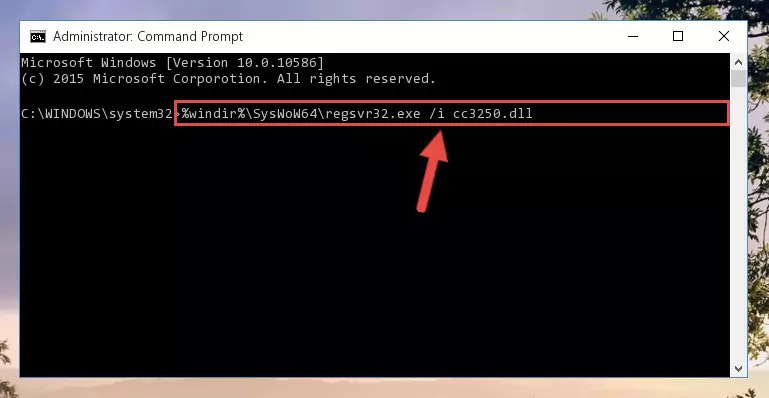
%windir%\SysWoW64\regsvr32.exe /u Cc3250.dll
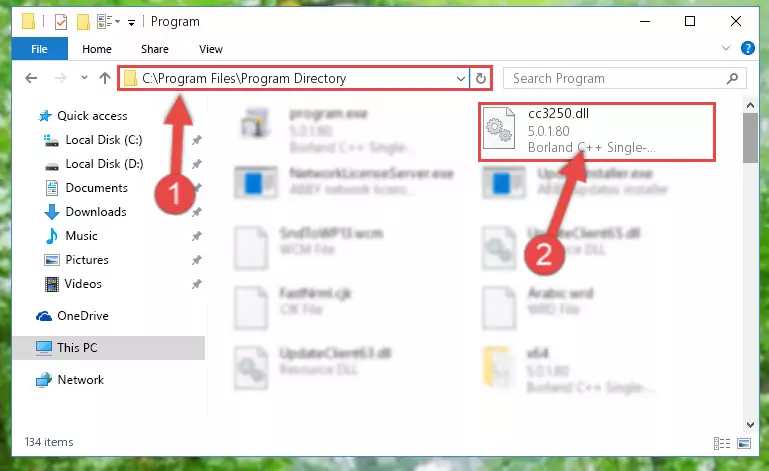
%windir%\System32\regsvr32.exe /i Cc3250.dll
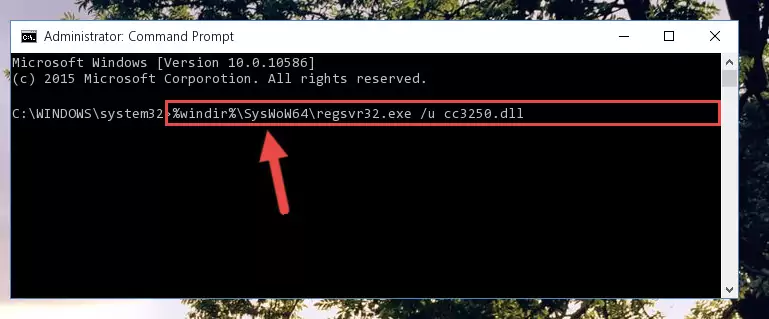
%windir%\SysWoW64\regsvr32.exe /i Cc3250.dll
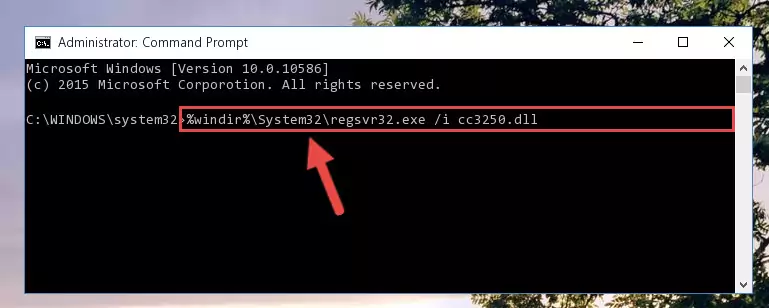
Method 2: Copying The Cc3250.dll Library Into The Program Installation Directory
- First, you must find the installation directory of the program (the program giving the dll error) you are going to install the dynamic link library to. In order to find this directory, "Right-Click > Properties" on the program's shortcut.

Step 1:Opening the program's shortcut properties window - Open the program installation directory by clicking the Open File Location button in the "Properties" window that comes up.

Step 2:Finding the program's installation directory - Copy the Cc3250.dll library into the directory we opened up.
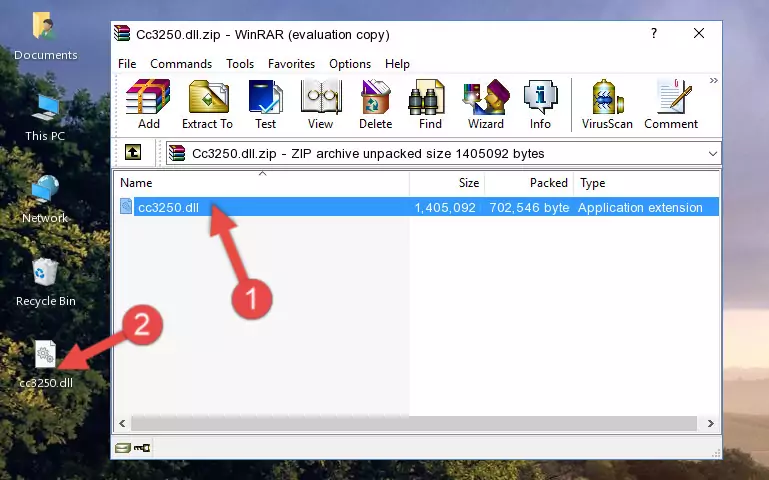
Step 3:Copying the Cc3250.dll library into the program's installation directory - That's all there is to the installation process. Run the program giving the dll error again. If the dll error is still continuing, completing the 3rd Method may help fix your issue.
Method 3: Doing a Clean Reinstall of the Program That Is Giving the Cc3250.dll Error
- Open the Run window by pressing the "Windows" + "R" keys on your keyboard at the same time. Type in the command below into the Run window and push Enter to run it. This command will open the "Programs and Features" window.
appwiz.cpl

Step 1:Opening the Programs and Features window using the appwiz.cpl command - On the Programs and Features screen that will come up, you will see the list of programs on your computer. Find the program that gives you the dll error and with your mouse right-click it. The right-click menu will open. Click the "Uninstall" option in this menu to start the uninstall process.

Step 2:Uninstalling the program that gives you the dll error - You will see a "Do you want to uninstall this program?" confirmation window. Confirm the process and wait for the program to be completely uninstalled. The uninstall process can take some time. This time will change according to your computer's performance and the size of the program. After the program is uninstalled, restart your computer.

Step 3:Confirming the uninstall process - After restarting your computer, reinstall the program that was giving the error.
- This process may help the dll problem you are experiencing. If you are continuing to get the same dll error, the problem is most likely with Windows. In order to fix dll problems relating to Windows, complete the 4th Method and 5th Method.
Method 4: Fixing the Cc3250.dll Error using the Windows System File Checker (sfc /scannow)
- First, we must run the Windows Command Prompt as an administrator.
NOTE! We ran the Command Prompt on Windows 10. If you are using Windows 8.1, Windows 8, Windows 7, Windows Vista or Windows XP, you can use the same methods to run the Command Prompt as an administrator.
- Open the Start Menu and type in "cmd", but don't press Enter. Doing this, you will have run a search of your computer through the Start Menu. In other words, typing in "cmd" we did a search for the Command Prompt.
- When you see the "Command Prompt" option among the search results, push the "CTRL" + "SHIFT" + "ENTER " keys on your keyboard.
- A verification window will pop up asking, "Do you want to run the Command Prompt as with administrative permission?" Approve this action by saying, "Yes".

sfc /scannow

Method 5: Fixing the Cc3250.dll Errors by Manually Updating Windows
Some programs need updated dynamic link libraries. When your operating system is not updated, it cannot fulfill this need. In some situations, updating your operating system can solve the dll errors you are experiencing.
In order to check the update status of your operating system and, if available, to install the latest update packs, we need to begin this process manually.
Depending on which Windows version you use, manual update processes are different. Because of this, we have prepared a special article for each Windows version. You can get our articles relating to the manual update of the Windows version you use from the links below.
Guides to Manually Update the Windows Operating System
The Most Seen Cc3250.dll Errors
It's possible that during the programs' installation or while using them, the Cc3250.dll library was damaged or deleted. You can generally see error messages listed below or similar ones in situations like this.
These errors we see are not unsolvable. If you've also received an error message like this, first you must download the Cc3250.dll library by clicking the "Download" button in this page's top section. After downloading the library, you should install the library and complete the solution methods explained a little bit above on this page and mount it in Windows. If you do not have a hardware issue, one of the methods explained in this article will fix your issue.
- "Cc3250.dll not found." error
- "The file Cc3250.dll is missing." error
- "Cc3250.dll access violation." error
- "Cannot register Cc3250.dll." error
- "Cannot find Cc3250.dll." error
- "This application failed to start because Cc3250.dll was not found. Re-installing the application may fix this problem." error
