- Download Price:
- Free
- Dll Description:
- CA-Visual Objects 2.5 RDD Class Library
- Versions:
- Size:
- 0.32 MB
- Operating Systems:
- Developers:
- Directory:
- C
- Downloads:
- 1155 times.
About Cavo2rdd.dll
The Cavo2rdd.dll file is a system file including functions needed by many softwares, games, and system tools. This dll file is produced by the Computer Associates Inc..
The Cavo2rdd.dll file is 0.32 MB. The download links for this file are clean and no user has given any negative feedback. From the time it was offered for download, it has been downloaded 1155 times.
Table of Contents
- About Cavo2rdd.dll
- Operating Systems That Can Use the Cavo2rdd.dll File
- Other Versions of the Cavo2rdd.dll File
- Steps to Download the Cavo2rdd.dll File
- Methods for Solving Cavo2rdd.dll
- Method 1: Installing the Cavo2rdd.dll File to the Windows System Folder
- Method 2: Copying The Cavo2rdd.dll File Into The Software File Folder
- Method 3: Uninstalling and Reinstalling the Software that Gives You the Cavo2rdd.dll Error
- Method 4: Solving the Cavo2rdd.dll Error using the Windows System File Checker (sfc /scannow)
- Method 5: Getting Rid of Cavo2rdd.dll Errors by Updating the Windows Operating System
- Most Seen Cavo2rdd.dll Errors
- Dll Files Related to Cavo2rdd.dll
Operating Systems That Can Use the Cavo2rdd.dll File
Other Versions of the Cavo2rdd.dll File
The latest version of the Cavo2rdd.dll file is 2.5.0.1111 version released for use on 2012-06-30. Before this, there were 1 versions released. All versions released up till now are listed below from newest to oldest
- 2.5.0.1111 - 32 Bit (x86) (2012-06-30) Download directly this version now
- 2.5.0.1111 - 32 Bit (x86) Download directly this version now
Steps to Download the Cavo2rdd.dll File
- First, click on the green-colored "Download" button in the top left section of this page (The button that is marked in the picture).

Step 1:Start downloading the Cavo2rdd.dll file - After clicking the "Download" button at the top of the page, the "Downloading" page will open up and the download process will begin. Definitely do not close this page until the download begins. Our site will connect you to the closest DLL Downloader.com download server in order to offer you the fastest downloading performance. Connecting you to the server can take a few seconds.
Methods for Solving Cavo2rdd.dll
ATTENTION! Before continuing on to install the Cavo2rdd.dll file, you need to download the file. If you have not downloaded it yet, download it before continuing on to the installation steps. If you are having a problem while downloading the file, you can browse the download guide a few lines above.
Method 1: Installing the Cavo2rdd.dll File to the Windows System Folder
- The file you downloaded is a compressed file with the ".zip" extension. In order to install it, first, double-click the ".zip" file and open the file. You will see the file named "Cavo2rdd.dll" in the window that opens up. This is the file you need to install. Drag this file to the desktop with your mouse's left button.
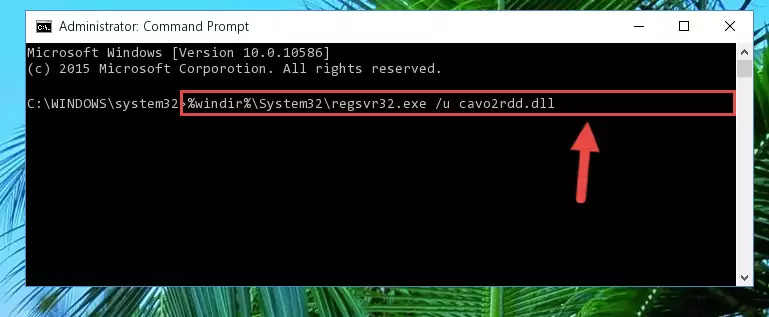
Step 1:Extracting the Cavo2rdd.dll file - Copy the "Cavo2rdd.dll" file and paste it into the "C:\Windows\System32" folder.
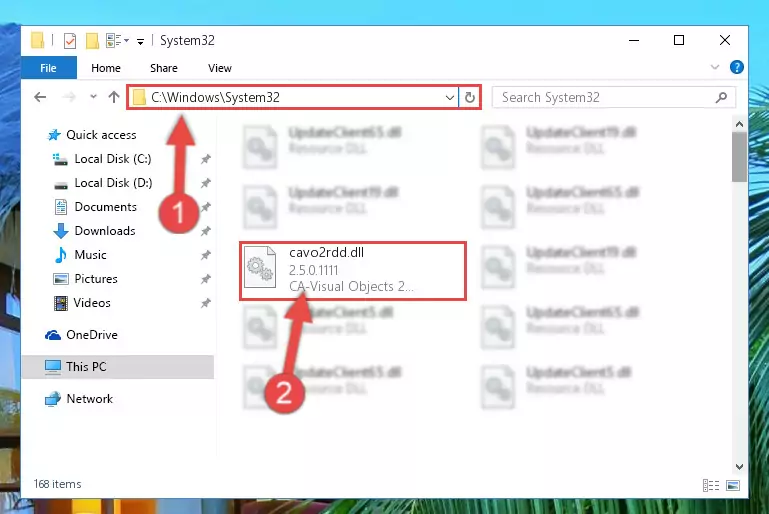
Step 2:Copying the Cavo2rdd.dll file into the Windows/System32 folder - If your system is 64 Bit, copy the "Cavo2rdd.dll" file and paste it into "C:\Windows\sysWOW64" folder.
NOTE! On 64 Bit systems, you must copy the dll file to both the "sysWOW64" and "System32" folders. In other words, both folders need the "Cavo2rdd.dll" file.
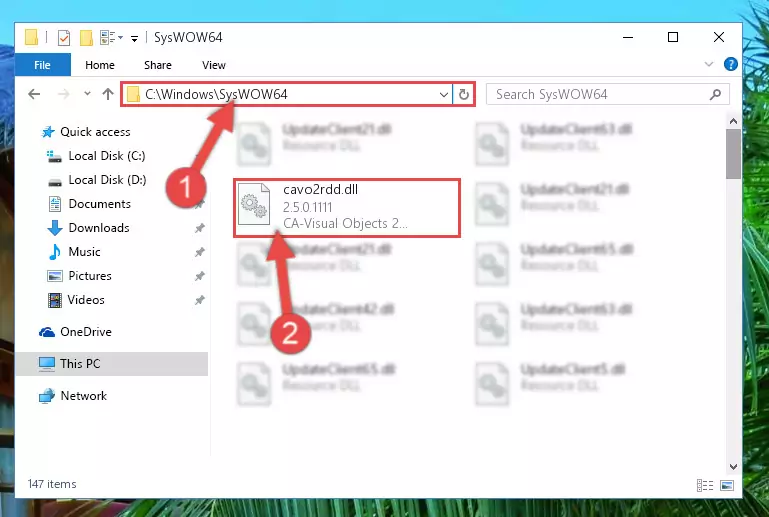
Step 3:Copying the Cavo2rdd.dll file to the Windows/sysWOW64 folder - First, we must run the Windows Command Prompt as an administrator.
NOTE! We ran the Command Prompt on Windows 10. If you are using Windows 8.1, Windows 8, Windows 7, Windows Vista or Windows XP, you can use the same methods to run the Command Prompt as an administrator.
- Open the Start Menu and type in "cmd", but don't press Enter. Doing this, you will have run a search of your computer through the Start Menu. In other words, typing in "cmd" we did a search for the Command Prompt.
- When you see the "Command Prompt" option among the search results, push the "CTRL" + "SHIFT" + "ENTER " keys on your keyboard.
- A verification window will pop up asking, "Do you want to run the Command Prompt as with administrative permission?" Approve this action by saying, "Yes".

%windir%\System32\regsvr32.exe /u Cavo2rdd.dll
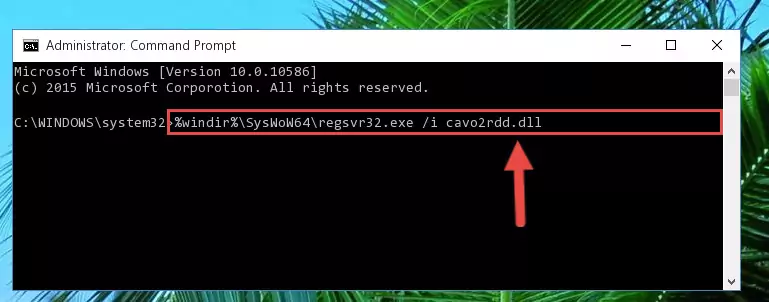
%windir%\SysWoW64\regsvr32.exe /u Cavo2rdd.dll
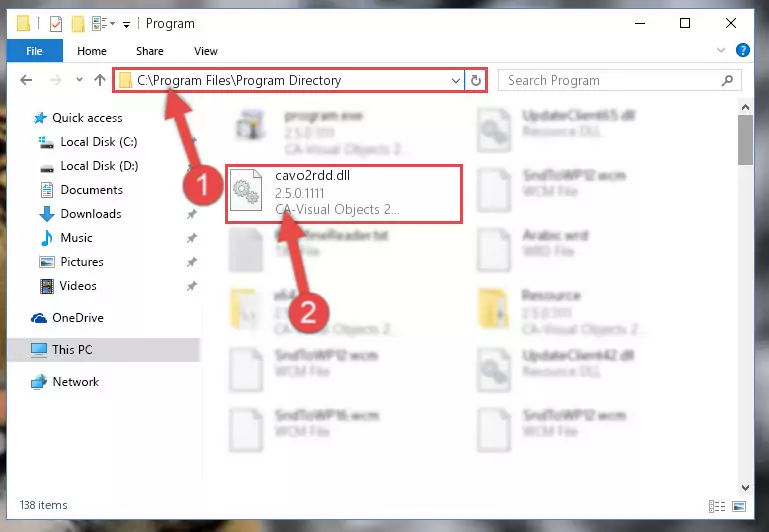
%windir%\System32\regsvr32.exe /i Cavo2rdd.dll
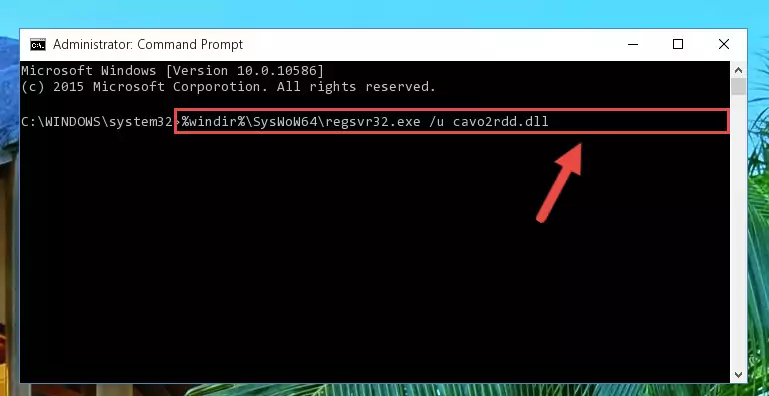
%windir%\SysWoW64\regsvr32.exe /i Cavo2rdd.dll
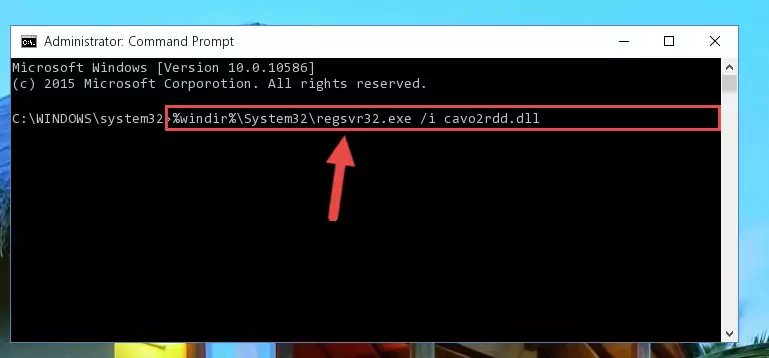
Method 2: Copying The Cavo2rdd.dll File Into The Software File Folder
- First, you need to find the file folder for the software you are receiving the "Cavo2rdd.dll not found", "Cavo2rdd.dll is missing" or other similar dll errors. In order to do this, right-click on the shortcut for the software and click the Properties option from the options that come up.

Step 1:Opening software properties - Open the software's file folder by clicking on the Open File Location button in the Properties window that comes up.

Step 2:Opening the software's file folder - Copy the Cavo2rdd.dll file.
- Paste the dll file you copied into the software's file folder that we just opened.
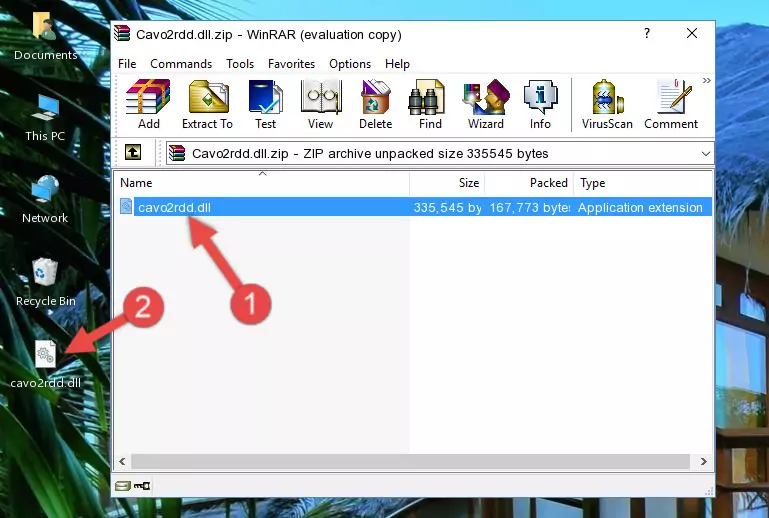
Step 3:Pasting the Cavo2rdd.dll file into the software's file folder - When the dll file is moved to the software file folder, it means that the process is completed. Check to see if the problem was solved by running the software giving the error message again. If you are still receiving the error message, you can complete the 3rd Method as an alternative.
Method 3: Uninstalling and Reinstalling the Software that Gives You the Cavo2rdd.dll Error
- Open the Run tool by pushing the "Windows" + "R" keys found on your keyboard. Type the command below into the "Open" field of the Run window that opens up and press Enter. This command will open the "Programs and Features" tool.
appwiz.cpl

Step 1:Opening the Programs and Features tool with the appwiz.cpl command - The softwares listed in the Programs and Features window that opens up are the softwares installed on your computer. Find the software that gives you the dll error and run the "Right-Click > Uninstall" command on this software.

Step 2:Uninstalling the software from your computer - Following the instructions that come up, uninstall the software from your computer and restart your computer.

Step 3:Following the verification and instructions for the software uninstall process - After restarting your computer, reinstall the software that was giving the error.
- This method may provide the solution to the dll error you're experiencing. If the dll error is continuing, the problem is most likely deriving from the Windows operating system. In order to fix dll errors deriving from the Windows operating system, complete the 4th Method and the 5th Method.
Method 4: Solving the Cavo2rdd.dll Error using the Windows System File Checker (sfc /scannow)
- First, we must run the Windows Command Prompt as an administrator.
NOTE! We ran the Command Prompt on Windows 10. If you are using Windows 8.1, Windows 8, Windows 7, Windows Vista or Windows XP, you can use the same methods to run the Command Prompt as an administrator.
- Open the Start Menu and type in "cmd", but don't press Enter. Doing this, you will have run a search of your computer through the Start Menu. In other words, typing in "cmd" we did a search for the Command Prompt.
- When you see the "Command Prompt" option among the search results, push the "CTRL" + "SHIFT" + "ENTER " keys on your keyboard.
- A verification window will pop up asking, "Do you want to run the Command Prompt as with administrative permission?" Approve this action by saying, "Yes".

sfc /scannow

Method 5: Getting Rid of Cavo2rdd.dll Errors by Updating the Windows Operating System
Some softwares require updated dll files from the operating system. If your operating system is not updated, this requirement is not met and you will receive dll errors. Because of this, updating your operating system may solve the dll errors you are experiencing.
Most of the time, operating systems are automatically updated. However, in some situations, the automatic updates may not work. For situations like this, you may need to check for updates manually.
For every Windows version, the process of manually checking for updates is different. Because of this, we prepared a special guide for each Windows version. You can get our guides to manually check for updates based on the Windows version you use through the links below.
Guides to Manually Update the Windows Operating System
Most Seen Cavo2rdd.dll Errors
It's possible that during the softwares' installation or while using them, the Cavo2rdd.dll file was damaged or deleted. You can generally see error messages listed below or similar ones in situations like this.
These errors we see are not unsolvable. If you've also received an error message like this, first you must download the Cavo2rdd.dll file by clicking the "Download" button in this page's top section. After downloading the file, you should install the file and complete the solution methods explained a little bit above on this page and mount it in Windows. If you do not have a hardware problem, one of the methods explained in this article will solve your problem.
- "Cavo2rdd.dll not found." error
- "The file Cavo2rdd.dll is missing." error
- "Cavo2rdd.dll access violation." error
- "Cannot register Cavo2rdd.dll." error
- "Cannot find Cavo2rdd.dll." error
- "This application failed to start because Cavo2rdd.dll was not found. Re-installing the application may fix this problem." error
