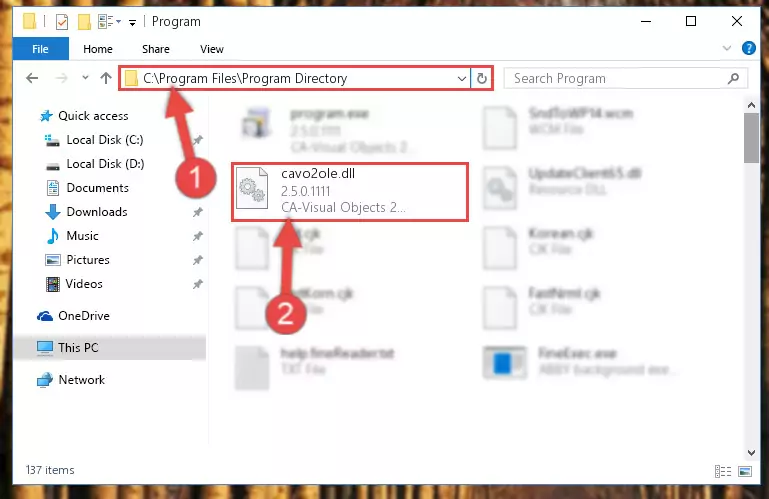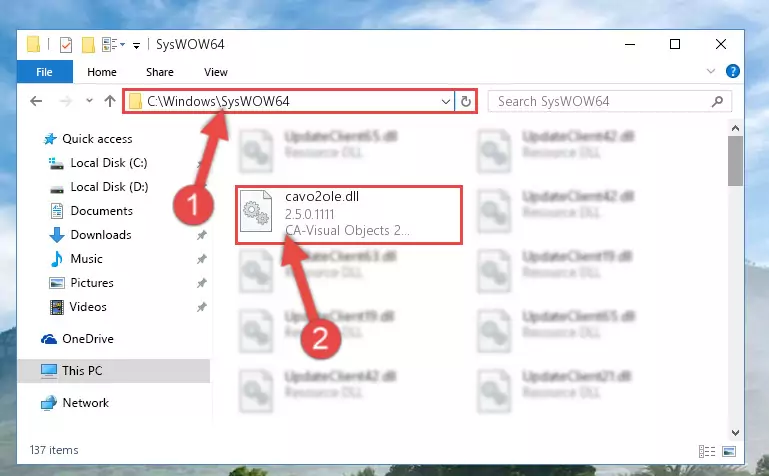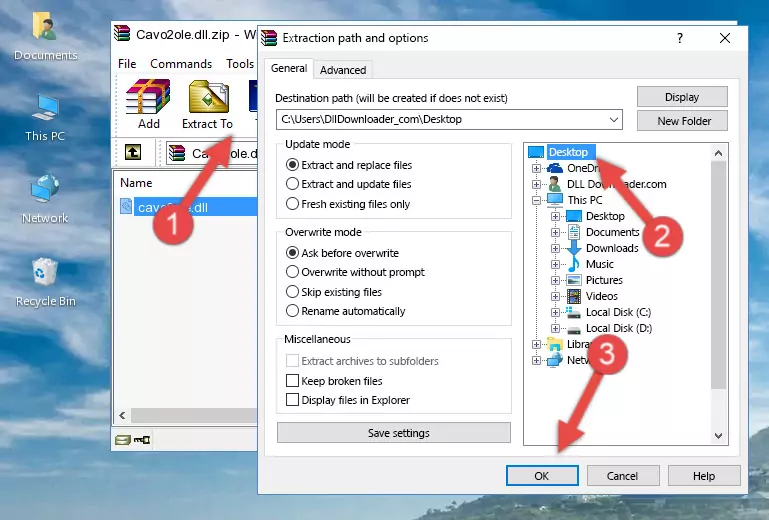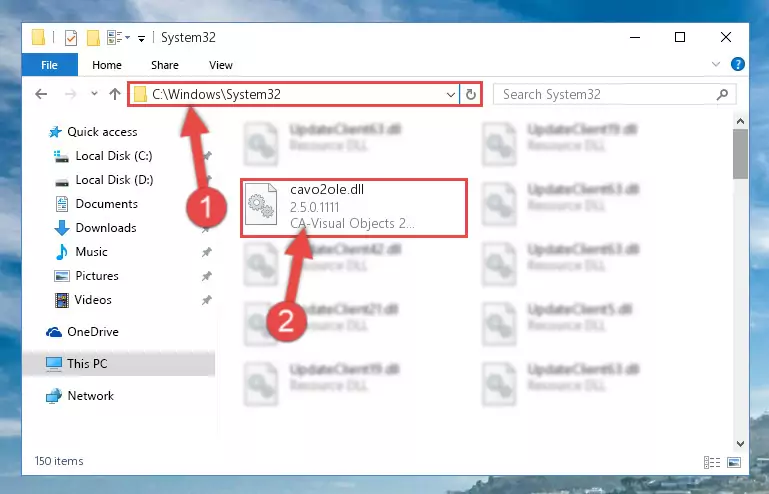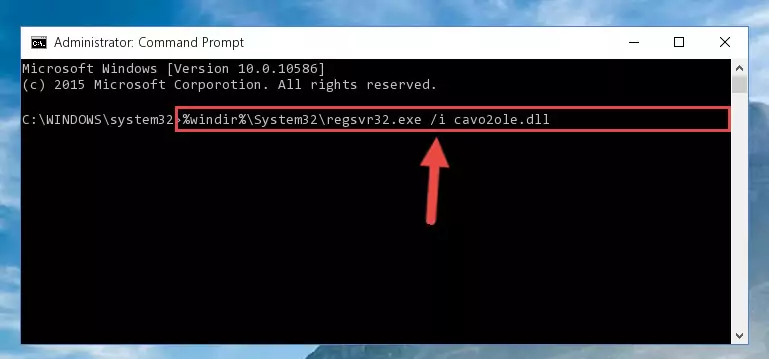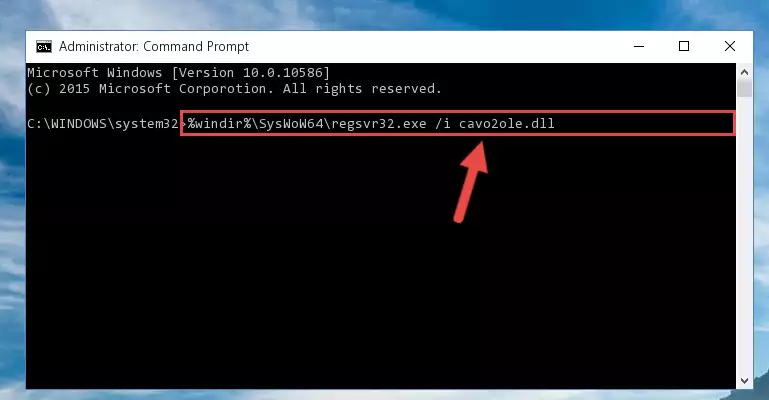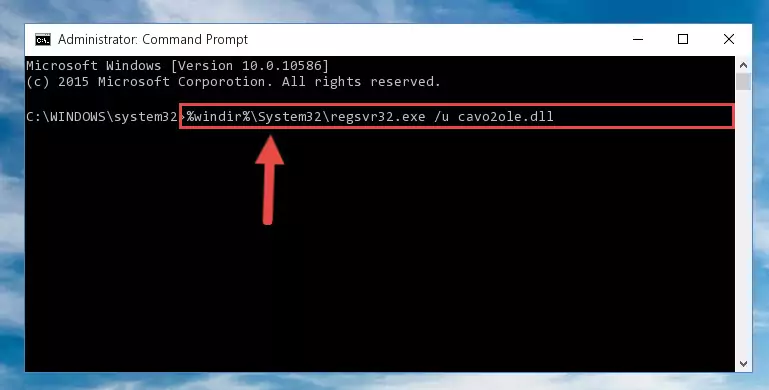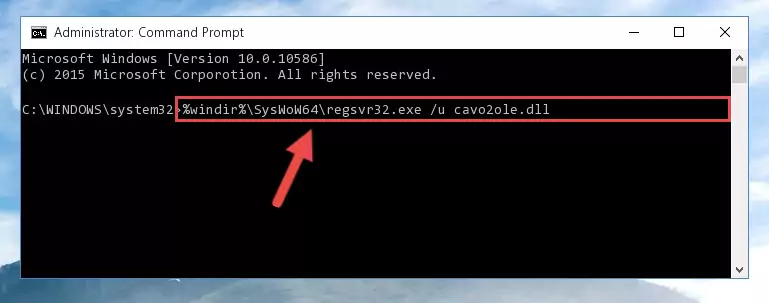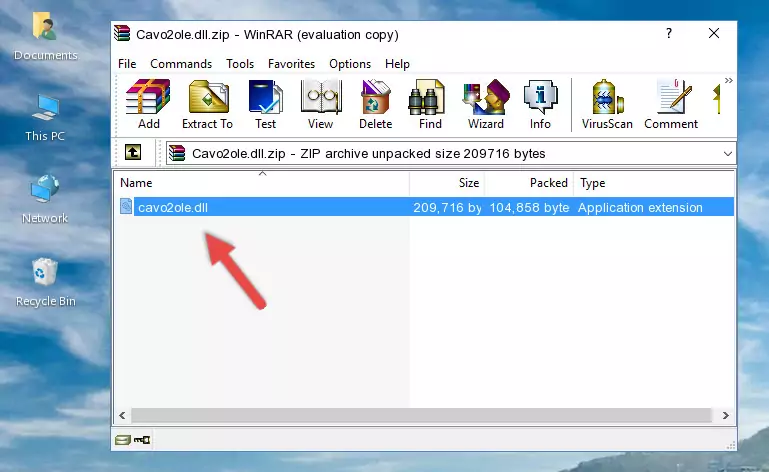- Download Price:
- Free
- Dll Description:
- CA-Visual Objects 2.5 OLE Client Library
- Versions:
- Size:
- 0.2 MB
- Operating Systems:
- Developers:
- Directory:
- C
- Downloads:
- 529 times.
What is Cavo2ole.dll?
Cavo2ole.dll, is a dynamic link library developed by Computer Associates Inc..
The Cavo2ole.dll library is 0.2 MB. The download links for this library are clean and no user has given any negative feedback. From the time it was offered for download, it has been downloaded 529 times.
Table of Contents
- What is Cavo2ole.dll?
- Operating Systems Compatible with the Cavo2ole.dll Library
- Other Versions of the Cavo2ole.dll Library
- Guide to Download Cavo2ole.dll
- Methods to Fix the Cavo2ole.dll Errors
- Method 1: Fixing the DLL Error by Copying the Cavo2ole.dll Library to the Windows System Directory
- Method 2: Copying the Cavo2ole.dll Library to the Program Installation Directory
- Method 3: Doing a Clean Reinstall of the Program That Is Giving the Cavo2ole.dll Error
- Method 4: Fixing the Cavo2ole.dll Error Using the Windows System File Checker
- Method 5: Getting Rid of Cavo2ole.dll Errors by Updating the Windows Operating System
- Common Cavo2ole.dll Errors
- Dynamic Link Libraries Similar to the Cavo2ole.dll Library
Operating Systems Compatible with the Cavo2ole.dll Library
Other Versions of the Cavo2ole.dll Library
The newest version of the Cavo2ole.dll library is the 2.5.0.1111 version. This dynamic link library only has one version. No other version has been released.
- 2.5.0.1111 - 32 Bit (x86) Download this version
Guide to Download Cavo2ole.dll
- First, click the "Download" button with the green background (The button marked in the picture).
Step 1:Download the Cavo2ole.dll library - After clicking the "Download" button at the top of the page, the "Downloading" page will open up and the download process will begin. Definitely do not close this page until the download begins. Our site will connect you to the closest DLL Downloader.com download server in order to offer you the fastest downloading performance. Connecting you to the server can take a few seconds.
Methods to Fix the Cavo2ole.dll Errors
ATTENTION! Before continuing on to install the Cavo2ole.dll library, you need to download the library. If you have not downloaded it yet, download it before continuing on to the installation steps. If you are having a problem while downloading the library, you can browse the download guide a few lines above.
Method 1: Fixing the DLL Error by Copying the Cavo2ole.dll Library to the Windows System Directory
- The file you are going to download is a compressed file with the ".zip" extension. You cannot directly install the ".zip" file. First, you need to extract the dynamic link library from inside it. So, double-click the file with the ".zip" extension that you downloaded and open the file.
- You will see the library named "Cavo2ole.dll" in the window that opens up. This is the library we are going to install. Click the library once with the left mouse button. By doing this you will have chosen the library.
Step 2:Choosing the Cavo2ole.dll library - Click the "Extract To" symbol marked in the picture. To extract the dynamic link library, it will want you to choose the desired location. Choose the "Desktop" location and click "OK" to extract the library to the desktop. In order to do this, you need to use the Winrar program. If you do not have this program, you can find and download it through a quick search on the Internet.
Step 3:Extracting the Cavo2ole.dll library to the desktop - Copy the "Cavo2ole.dll" library you extracted and paste it into the "C:\Windows\System32" directory.
Step 4:Copying the Cavo2ole.dll library into the Windows/System32 directory - If your system is 64 Bit, copy the "Cavo2ole.dll" library and paste it into "C:\Windows\sysWOW64" directory.
NOTE! On 64 Bit systems, you must copy the dynamic link library to both the "sysWOW64" and "System32" directories. In other words, both directories need the "Cavo2ole.dll" library.
Step 5:Copying the Cavo2ole.dll library to the Windows/sysWOW64 directory - In order to run the Command Line as an administrator, complete the following steps.
NOTE! In this explanation, we ran the Command Line on Windows 10. If you are using one of the Windows 8.1, Windows 8, Windows 7, Windows Vista or Windows XP operating systems, you can use the same methods to run the Command Line as an administrator. Even though the pictures are taken from Windows 10, the processes are similar.
- First, open the Start Menu and before clicking anywhere, type "cmd" but do not press Enter.
- When you see the "Command Line" option among the search results, hit the "CTRL" + "SHIFT" + "ENTER" keys on your keyboard.
- A window will pop up asking, "Do you want to run this process?". Confirm it by clicking to "Yes" button.
Step 6:Running the Command Line as an administrator - Let's copy the command below and paste it in the Command Line that comes up, then let's press Enter. This command deletes the Cavo2ole.dll library's problematic registry in the Windows Registry Editor (The library that we copied to the System32 directory does not perform any action with the library, it just deletes the registry in the Windows Registry Editor. The library that we pasted into the System32 directory will not be damaged).
%windir%\System32\regsvr32.exe /u Cavo2ole.dll
Step 7:Deleting the Cavo2ole.dll library's problematic registry in the Windows Registry Editor - If you are using a 64 Bit operating system, after doing the commands above, you also need to run the command below. With this command, we will also delete the Cavo2ole.dll library's damaged registry for 64 Bit (The deleting process will be only for the registries in Regedit. In other words, the dll file you pasted into the SysWoW64 folder will not be damaged at all).
%windir%\SysWoW64\regsvr32.exe /u Cavo2ole.dll
Step 8:Uninstalling the damaged Cavo2ole.dll library's registry from the system (for 64 Bit) - In order to cleanly recreate the dll library's registry that we deleted, copy the command below and paste it into the Command Line and hit Enter.
%windir%\System32\regsvr32.exe /i Cavo2ole.dll
Step 9:Reregistering the Cavo2ole.dll library in the system - If you are using a Windows with 64 Bit architecture, after running the previous command, you need to run the command below. By running this command, we will have created a clean registry for the Cavo2ole.dll library (We deleted the damaged registry with the previous command).
%windir%\SysWoW64\regsvr32.exe /i Cavo2ole.dll
Step 10:Creating a clean registry for the Cavo2ole.dll library (for 64 Bit) - You may see certain error messages when running the commands from the command line. These errors will not prevent the installation of the Cavo2ole.dll library. In other words, the installation will finish, but it may give some errors because of certain incompatibilities. After restarting your computer, to see if the installation was successful or not, try running the program that was giving the dll error again. If you continue to get the errors when running the program after the installation, you can try the 2nd Method as an alternative.
Method 2: Copying the Cavo2ole.dll Library to the Program Installation Directory
- First, you need to find the installation directory for the program you are receiving the "Cavo2ole.dll not found", "Cavo2ole.dll is missing" or other similar dll errors. In order to do this, right-click on the shortcut for the program and click the Properties option from the options that come up.
Step 1:Opening program properties - Open the program's installation directory by clicking on the Open File Location button in the Properties window that comes up.
Step 2:Opening the program's installation directory - Copy the Cavo2ole.dll library.
- Paste the dynamic link library you copied into the program's installation directory that we just opened.
Step 3:Pasting the Cavo2ole.dll library into the program's installation directory - When the dynamic link library is moved to the program installation directory, it means that the process is completed. Check to see if the issue was fixed by running the program giving the error message again. If you are still receiving the error message, you can complete the 3rd Method as an alternative.
Method 3: Doing a Clean Reinstall of the Program That Is Giving the Cavo2ole.dll Error
- Open the Run window by pressing the "Windows" + "R" keys on your keyboard at the same time. Type in the command below into the Run window and push Enter to run it. This command will open the "Programs and Features" window.
appwiz.cpl
Step 1:Opening the Programs and Features window using the appwiz.cpl command - The Programs and Features screen will come up. You can see all the programs installed on your computer in the list on this screen. Find the program giving you the dll error in the list and right-click it. Click the "Uninstall" item in the right-click menu that appears and begin the uninstall process.
Step 2:Starting the uninstall process for the program that is giving the error - A window will open up asking whether to confirm or deny the uninstall process for the program. Confirm the process and wait for the uninstall process to finish. Restart your computer after the program has been uninstalled from your computer.
Step 3:Confirming the removal of the program - After restarting your computer, reinstall the program that was giving the error.
- You may be able to fix the dll error you are experiencing by using this method. If the error messages are continuing despite all these processes, we may have a issue deriving from Windows. To fix dll errors deriving from Windows, you need to complete the 4th Method and the 5th Method in the list.
Method 4: Fixing the Cavo2ole.dll Error Using the Windows System File Checker
- In order to run the Command Line as an administrator, complete the following steps.
NOTE! In this explanation, we ran the Command Line on Windows 10. If you are using one of the Windows 8.1, Windows 8, Windows 7, Windows Vista or Windows XP operating systems, you can use the same methods to run the Command Line as an administrator. Even though the pictures are taken from Windows 10, the processes are similar.
- First, open the Start Menu and before clicking anywhere, type "cmd" but do not press Enter.
- When you see the "Command Line" option among the search results, hit the "CTRL" + "SHIFT" + "ENTER" keys on your keyboard.
- A window will pop up asking, "Do you want to run this process?". Confirm it by clicking to "Yes" button.
Step 1:Running the Command Line as an administrator - After typing the command below into the Command Line, push Enter.
sfc /scannow
Step 2:Getting rid of dll errors using Windows's sfc /scannow command - Depending on your computer's performance and the amount of errors on your system, this process can take some time. You can see the progress on the Command Line. Wait for this process to end. After the scan and repair processes are finished, try running the program giving you errors again.
Method 5: Getting Rid of Cavo2ole.dll Errors by Updating the Windows Operating System
Most of the time, programs have been programmed to use the most recent dynamic link libraries. If your operating system is not updated, these files cannot be provided and dll errors appear. So, we will try to fix the dll errors by updating the operating system.
Since the methods to update Windows versions are different from each other, we found it appropriate to prepare a separate article for each Windows version. You can get our update article that relates to your operating system version by using the links below.
Windows Update Guides
Common Cavo2ole.dll Errors
The Cavo2ole.dll library being damaged or for any reason being deleted can cause programs or Windows system tools (Windows Media Player, Paint, etc.) that use this library to produce an error. Below you can find a list of errors that can be received when the Cavo2ole.dll library is missing.
If you have come across one of these errors, you can download the Cavo2ole.dll library by clicking on the "Download" button on the top-left of this page. We explained to you how to use the library you'll download in the above sections of this writing. You can see the suggestions we gave on how to solve your problem by scrolling up on the page.
- "Cavo2ole.dll not found." error
- "The file Cavo2ole.dll is missing." error
- "Cavo2ole.dll access violation." error
- "Cannot register Cavo2ole.dll." error
- "Cannot find Cavo2ole.dll." error
- "This application failed to start because Cavo2ole.dll was not found. Re-installing the application may fix this problem." error