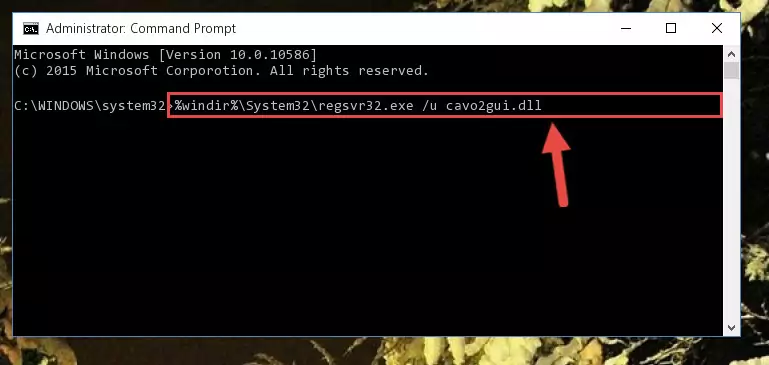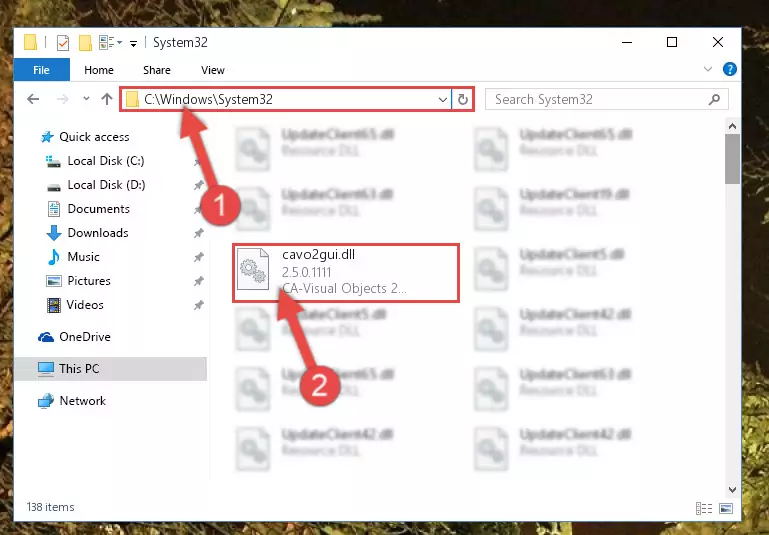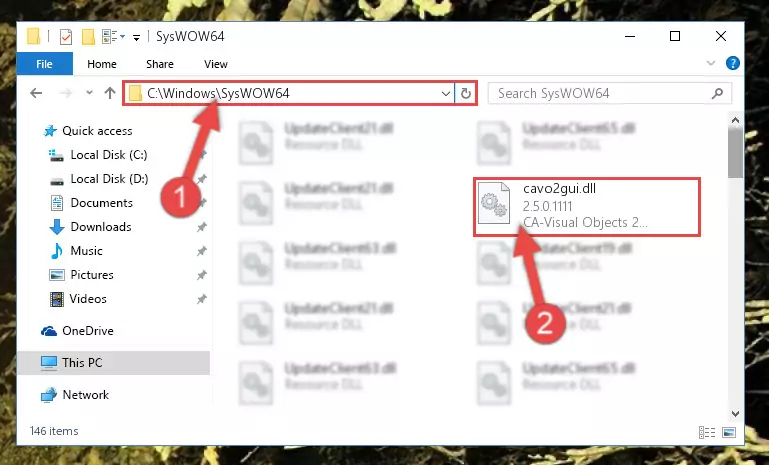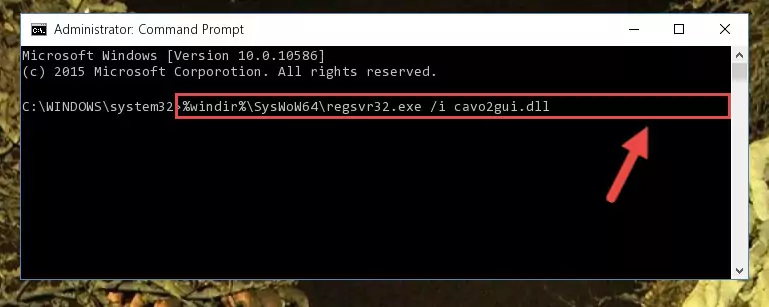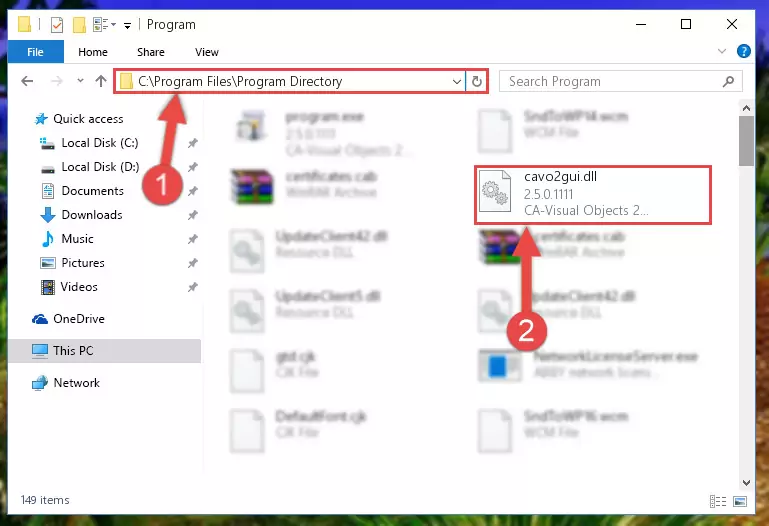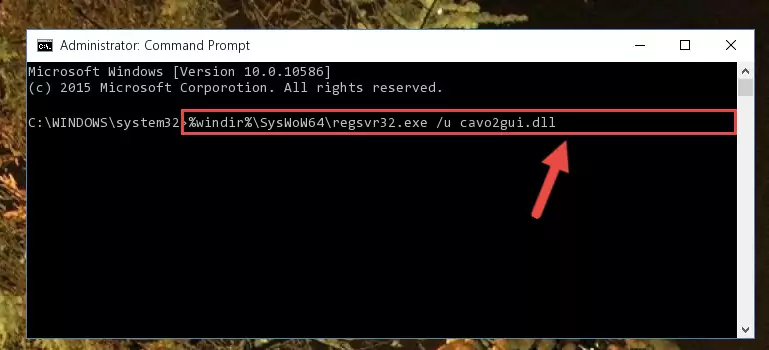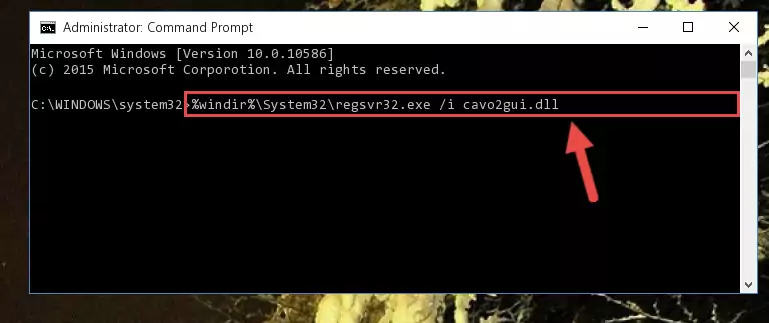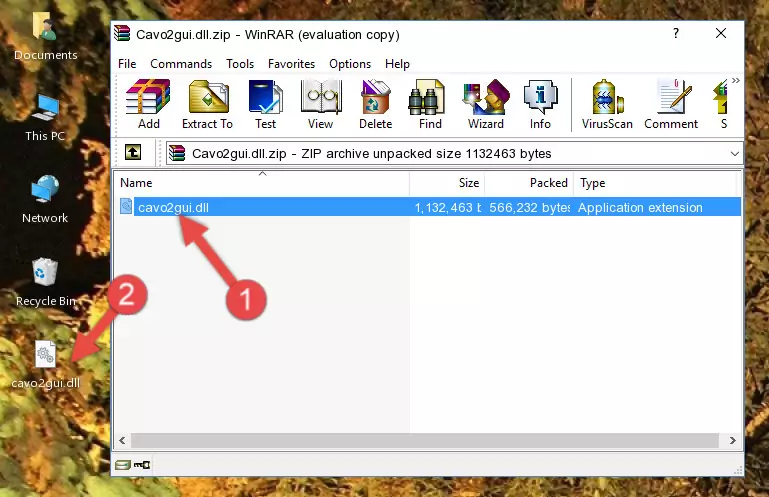- Download Price:
- Free
- Dll Description:
- CA-Visual Objects 2.5 GUI Class Library
- Versions:
- Size:
- 1.08 MB
- Operating Systems:
- Developers:
- Directory:
- C
- Downloads:
- 736 times.
About Cavo2gui.dll
The Cavo2gui.dll file was developed by Computer Associates Inc..
The Cavo2gui.dll file is 1.08 MB. The download links have been checked and there are no problems. You can download it without a problem. Currently, it has been downloaded 736 times.
Table of Contents
- About Cavo2gui.dll
- Operating Systems That Can Use the Cavo2gui.dll File
- All Versions of the Cavo2gui.dll File
- How to Download Cavo2gui.dll
- Methods to Solve the Cavo2gui.dll Errors
- Method 1: Solving the DLL Error by Copying the Cavo2gui.dll File to the Windows System Folder
- Method 2: Copying The Cavo2gui.dll File Into The Software File Folder
- Method 3: Doing a Clean Reinstall of the Software That Is Giving the Cavo2gui.dll Error
- Method 4: Solving the Cavo2gui.dll Problem by Using the Windows System File Checker (scf scannow)
- Method 5: Fixing the Cavo2gui.dll Errors by Manually Updating Windows
- Our Most Common Cavo2gui.dll Error Messages
- Dll Files Related to Cavo2gui.dll
Operating Systems That Can Use the Cavo2gui.dll File
All Versions of the Cavo2gui.dll File
The last version of the Cavo2gui.dll file is the 2.5.0.1111 version.This dll file only has one version. There is no other version that can be downloaded.
- 2.5.0.1111 - 32 Bit (x86) Download directly this version
How to Download Cavo2gui.dll
- Click on the green-colored "Download" button on the top left side of the page.
Step 1:Download process of the Cavo2gui.dll file's - "After clicking the Download" button, wait for the download process to begin in the "Downloading" page that opens up. Depending on your Internet speed, the download process will begin in approximately 4 -5 seconds.
Methods to Solve the Cavo2gui.dll Errors
ATTENTION! Before starting the installation, the Cavo2gui.dll file needs to be downloaded. If you have not downloaded it, download the file before continuing with the installation steps. If you don't know how to download it, you can immediately browse the dll download guide above.
Method 1: Solving the DLL Error by Copying the Cavo2gui.dll File to the Windows System Folder
- The file you will download is a compressed file with the ".zip" extension. You cannot directly install the ".zip" file. Because of this, first, double-click this file and open the file. You will see the file named "Cavo2gui.dll" in the window that opens. Drag this file to the desktop with the left mouse button. This is the file you need.
Step 1:Extracting the Cavo2gui.dll file from the .zip file - Copy the "Cavo2gui.dll" file you extracted and paste it into the "C:\Windows\System32" folder.
Step 2:Copying the Cavo2gui.dll file into the Windows/System32 folder - If you are using a 64 Bit operating system, copy the "Cavo2gui.dll" file and paste it into the "C:\Windows\sysWOW64" as well.
NOTE! On Windows operating systems with 64 Bit architecture, the dll file must be in both the "sysWOW64" folder as well as the "System32" folder. In other words, you must copy the "Cavo2gui.dll" file into both folders.
Step 3:Pasting the Cavo2gui.dll file into the Windows/sysWOW64 folder - In order to run the Command Line as an administrator, complete the following steps.
NOTE! In this explanation, we ran the Command Line on Windows 10. If you are using one of the Windows 8.1, Windows 8, Windows 7, Windows Vista or Windows XP operating systems, you can use the same methods to run the Command Line as an administrator. Even though the pictures are taken from Windows 10, the processes are similar.
- First, open the Start Menu and before clicking anywhere, type "cmd" but do not press Enter.
- When you see the "Command Line" option among the search results, hit the "CTRL" + "SHIFT" + "ENTER" keys on your keyboard.
- A window will pop up asking, "Do you want to run this process?". Confirm it by clicking to "Yes" button.
Step 4:Running the Command Line as an administrator - Paste the command below into the Command Line window that opens and hit the Enter key on your keyboard. This command will delete the Cavo2gui.dll file's damaged registry (It will not delete the file you pasted into the System32 folder, but will delete the registry in Regedit. The file you pasted in the System32 folder will not be damaged in any way).
%windir%\System32\regsvr32.exe /u Cavo2gui.dll
Step 5:Uninstalling the Cavo2gui.dll file from the system registry - If the Windows you use has 64 Bit architecture, after running the command above, you must run the command below. This command will clean the broken registry of the Cavo2gui.dll file from the 64 Bit architecture (The Cleaning process is only with registries in the Windows Registry Editor. In other words, the dll file that we pasted into the SysWoW64 folder will stay as it is).
%windir%\SysWoW64\regsvr32.exe /u Cavo2gui.dll
Step 6:Uninstalling the broken registry of the Cavo2gui.dll file from the Windows Registry Editor (for 64 Bit) - You must create a new registry for the dll file that you deleted from the registry editor. In order to do this, copy the command below and paste it into the Command Line and hit Enter.
%windir%\System32\regsvr32.exe /i Cavo2gui.dll
Step 7:Creating a new registry for the Cavo2gui.dll file - If you are using a Windows with 64 Bit architecture, after running the previous command, you need to run the command below. By running this command, we will have created a clean registry for the Cavo2gui.dll file (We deleted the damaged registry with the previous command).
%windir%\SysWoW64\regsvr32.exe /i Cavo2gui.dll
Step 8:Creating a clean registry for the Cavo2gui.dll file (for 64 Bit) - If you did all the processes correctly, the missing dll file will have been installed. You may have made some mistakes when running the Command Line processes. Generally, these errors will not prevent the Cavo2gui.dll file from being installed. In other words, the installation will be completed, but it may give an error due to some incompatibility issues. You can try running the program that was giving you this dll file error after restarting your computer. If you are still getting the dll file error when running the program, please try the 2nd method.
Method 2: Copying The Cavo2gui.dll File Into The Software File Folder
- In order to install the dll file, you need to find the file folder for the software that was giving you errors such as "Cavo2gui.dll is missing", "Cavo2gui.dll not found" or similar error messages. In order to do that, Right-click the software's shortcut and click the Properties item in the right-click menu that appears.
Step 1:Opening the software shortcut properties window - Click on the Open File Location button that is found in the Properties window that opens up and choose the folder where the application is installed.
Step 2:Opening the file folder of the software - Copy the Cavo2gui.dll file into the folder we opened up.
Step 3:Copying the Cavo2gui.dll file into the software's file folder - That's all there is to the installation process. Run the software giving the dll error again. If the dll error is still continuing, completing the 3rd Method may help solve your problem.
Method 3: Doing a Clean Reinstall of the Software That Is Giving the Cavo2gui.dll Error
- Press the "Windows" + "R" keys at the same time to open the Run tool. Paste the command below into the text field titled "Open" in the Run window that opens and press the Enter key on your keyboard. This command will open the "Programs and Features" tool.
appwiz.cpl
Step 1:Opening the Programs and Features tool with the Appwiz.cpl command - On the Programs and Features screen that will come up, you will see the list of softwares on your computer. Find the software that gives you the dll error and with your mouse right-click it. The right-click menu will open. Click the "Uninstall" option in this menu to start the uninstall process.
Step 2:Uninstalling the software that gives you the dll error - You will see a "Do you want to uninstall this software?" confirmation window. Confirm the process and wait for the software to be completely uninstalled. The uninstall process can take some time. This time will change according to your computer's performance and the size of the software. After the software is uninstalled, restart your computer.
Step 3:Confirming the uninstall process - After restarting your computer, reinstall the software that was giving the error.
- You can solve the error you are expericing with this method. If the dll error is continuing in spite of the solution methods you are using, the source of the problem is the Windows operating system. In order to solve dll errors in Windows you will need to complete the 4th Method and the 5th Method in the list.
Method 4: Solving the Cavo2gui.dll Problem by Using the Windows System File Checker (scf scannow)
- In order to run the Command Line as an administrator, complete the following steps.
NOTE! In this explanation, we ran the Command Line on Windows 10. If you are using one of the Windows 8.1, Windows 8, Windows 7, Windows Vista or Windows XP operating systems, you can use the same methods to run the Command Line as an administrator. Even though the pictures are taken from Windows 10, the processes are similar.
- First, open the Start Menu and before clicking anywhere, type "cmd" but do not press Enter.
- When you see the "Command Line" option among the search results, hit the "CTRL" + "SHIFT" + "ENTER" keys on your keyboard.
- A window will pop up asking, "Do you want to run this process?". Confirm it by clicking to "Yes" button.
Step 1:Running the Command Line as an administrator - Paste the command below into the Command Line that opens up and hit the Enter key.
sfc /scannow
Step 2:Scanning and fixing system errors with the sfc /scannow command - This process can take some time. You can follow its progress from the screen. Wait for it to finish and after it is finished try to run the software that was giving the dll error again.
Method 5: Fixing the Cavo2gui.dll Errors by Manually Updating Windows
Some softwares need updated dll files. When your operating system is not updated, it cannot fulfill this need. In some situations, updating your operating system can solve the dll errors you are experiencing.
In order to check the update status of your operating system and, if available, to install the latest update packs, we need to begin this process manually.
Depending on which Windows version you use, manual update processes are different. Because of this, we have prepared a special article for each Windows version. You can get our articles relating to the manual update of the Windows version you use from the links below.
Guides to Manually Update the Windows Operating System
Our Most Common Cavo2gui.dll Error Messages
If the Cavo2gui.dll file is missing or the software using this file has not been installed correctly, you can get errors related to the Cavo2gui.dll file. Dll files being missing can sometimes cause basic Windows softwares to also give errors. You can even receive an error when Windows is loading. You can find the error messages that are caused by the Cavo2gui.dll file.
If you don't know how to install the Cavo2gui.dll file you will download from our site, you can browse the methods above. Above we explained all the processes you can do to solve the dll error you are receiving. If the error is continuing after you have completed all these methods, please use the comment form at the bottom of the page to contact us. Our editor will respond to your comment shortly.
- "Cavo2gui.dll not found." error
- "The file Cavo2gui.dll is missing." error
- "Cavo2gui.dll access violation." error
- "Cannot register Cavo2gui.dll." error
- "Cannot find Cavo2gui.dll." error
- "This application failed to start because Cavo2gui.dll was not found. Re-installing the application may fix this problem." error